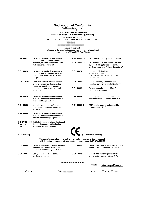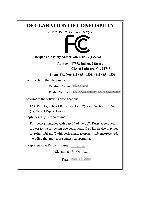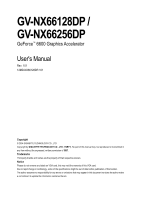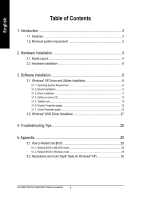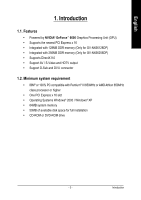Gigabyte GV-NX66256DP Manual
Gigabyte GV-NX66256DP Manual
 |
View all Gigabyte GV-NX66256DP manuals
Add to My Manuals
Save this manual to your list of manuals |
Gigabyte GV-NX66256DP manual content summary:
- Gigabyte GV-NX66256DP | Manual - Page 1
VGA Card GV-NX66128DP / GV-NX66256DP Nov. 17, 2004 - Gigabyte GV-NX66256DP | Manual - Page 2
VGA Card GV-NX66128DP / GV-NX66256DP Nov. 17, 2004 - Gigabyte GV-NX66256DP | Manual - Page 3
GV-NX66128DP / GV-NX66256DP GeForce™ 6600 Graphics Accelerator User's Manual Rev. 101 12MD-NX66128DP-101 Copyright © 2004 GIGABYTE TECHNOLOGY CO., LTD Copyright by GIGA-BYTE TECHNOLOGY CO., LTD. ("GBT"). No part of this manual may be reproduced or transmitted in any from without the expressed, - Gigabyte GV-NX66256DP | Manual - Page 4
22 3.2. Windows® 2000 Driver Installation 27 4. Troubleshooting Tips 28 5. Appendix 29 5.1. How to Reflash the BIOS 29 5.1.1. Reflash BIOS in MS-DOS mode 29 5.1.2. Reflash BIOS in Windows mode 29 5.2. Resolutions and Color Depth Table (In Windows® XP 30 GV-NX66128DP/GV-NX66256DP Graphics - Gigabyte GV-NX66256DP | Manual - Page 5
• Powered by NVIDIA® GeForce™ 6600 Graphics Processing Unit (GPU) • Supports the newest PCI Express x 16 • Integrated with 128MB DDR memory (Only for GV-NX66128DP) • Integrated with 256MB DDR memory (Only for GV-NX66256DP) • Supports DirectX 9.0 • Support AV / S-Video and HDTV output • Support D-Sub - Gigabyte GV-NX66256DP | Manual - Page 6
Connector (15-pin) Digital LCD Monitor HDTV NTSC / PAL TV Projector Analog LCD Monitor DVI Output Pr Pb/AV Output Y S-Video Output DVI-I to D-Sub Connector VGA Output OR VGA Output Analog LCD Monitor Analog Monitor GV-NX66128DP/GV-NX66256DP Graphics Accelerator - 4 - TV-out DVI-I Connector - Gigabyte GV-NX66256DP | Manual - Page 7
damages on the card before proceeding. DO NOT APPLY POWER TO YOUR SYSTEM IF IT HAS BEEN DAMAGED ON THE CARD. In order to ensure your graphics card working correctly, please use official Gigabyte BIOS only. Use none official Gigabyte BIOS might cause problem on the graphics card. - 5 - Hardware - Gigabyte GV-NX66256DP | Manual - Page 8
's manual for help in removing the cover. 3. Remove any existing graphics card from your computer. Or, if your computer has any on-board graphics capability, you may need to disable it on the motherboard. For more information, please see you computer documentation. GV-NX66128DP/GV-NX66256DP Graphics - Gigabyte GV-NX66256DP | Manual - Page 9
can connect a flat panel display to the appropriate connector, as shown below... To VGA Monitor To Flat Panel Display To TV or VCR You are now ready to proceed with the installation of the graphics card driver. Please refer to next chapter for detailed instructions. - 7 - Hardware Installation - Gigabyte GV-NX66256DP | Manual - Page 10
. • If you install the graphics card drivers for the motherboard, which consist of SIS or VIA chipsets, please install the appropriate driver program for that motherboard. Or please contact your motherboard nearest dealer for motherboard driver. GV-NX66128DP/GV-NX66256DP Graphics Accelerator - 8 - - Gigabyte GV-NX66256DP | Manual - Page 11
Microsoft DirectX to enable 3D hardware acceleration support for Windows® 2000 or Windows® XP to achieve better 3D performence. 0 Note: For software MPEG support in Windows® 2000 or Windows® XP, you must install DirectX first. Step 1. When autorun window show up, click the Install DirectX 9 item - Gigabyte GV-NX66256DP | Manual - Page 12
English Installing the components. Step 4. Click Finish to restart computer. Then the DirectX 9 installation is completed. GV-NX66128DP/GV-NX66256DP Graphics Accelerator - 10 - - Gigabyte GV-NX66256DP | Manual - Page 13
installation guide. Step 1: Found new hardware wizard: Video controller (VGA Compatible) Click the Next button to install the driver. (There is a driver CD disk that came with your graphics accelerator, please insert it now.) Or click the Cancel button to install the driver from AUTORUN window. Step - Gigabyte GV-NX66256DP | Manual - Page 14
autorun window show up, click Install Display Driver item. Click the Install Display Driver item. Step 2. Click the Next button. Windows installings the components. Step 3. Click the Finish button to restart computer. Then the driver installation is completed. GV-NX66128DP/GV-NX66256DP Graphics - Gigabyte GV-NX66256DP | Manual - Page 15
English 3.1.4. Utilities on driver CD Insert the driver CD disk into your CD-ROM, and then you can see the AUTORUN window. If it does not show up, please run "D:\setup.exe". • Install GIGABYTE Utility (V-Tuner 2): Step 1. When autorun window show up, please click the Utilities item. Click the - Gigabyte GV-NX66256DP | Manual - Page 16
2 V-Tuner 2 lets you adjust the working frequency of the graphic engine and video memory (Core Clock and Memory Clock). Displays core clock status Displays memory clock applications. Opens Help page Core speed adjust Select choice of skin GV-NX66128DP/GV-NX66256DP Graphics Accelerator - 14 - - Gigabyte GV-NX66256DP | Manual - Page 17
English 3.1.5. Taskbar icon After installation of the display drivers, you will find a GIGABYTE icon on the taskbar's status area. Right-clicking this icon opens the GIGABYTE control panel, showing a menu composed of shortcut of the graphics card's enhanced and other functions. You may click the - Gigabyte GV-NX66256DP | Manual - Page 18
English VGA Information VGA Info lists the relevant information about your card. Color Adjust Color Adjust allows you to make color adjustments, such as brightness, contrast and gamma values for each or all of RGB colors. GV-NX66128DP/GV-NX66256DP Graphics Accelerator - 16 - - Gigabyte GV-NX66256DP | Manual - Page 19
English After installation of the display drivers, you will find a NVIDIA icon on the taskbar's status area. Click this icon to open the control panel. Right click the icon. You can adjust the properties of the graphics accelerator from here. - 17 - Software Installation - Gigabyte GV-NX66256DP | Manual - Page 20
Windows) GeForce 6600 tab. (You can also click the Nvidia icon on the taskbar and select Nvidia Display to access the GeForce 6600 properties page.) „ This page shows the Adapter, System and Driver versions information. You can select other properties from the pop-out menu. GV-NX66128DP/GV-NX66256DP - Gigabyte GV-NX66256DP | Manual - Page 21
to connect separate displays to single graphics card. • nView modes: select your preferred nView "Apply" followed by "OK". Display Model GV-NX66128DP GV-NX66256DP Matrix CRT+TV Yes Yes CRT+DVI Yes profile from the list of profiles. • Global Driver Settings: Select the Settings item and move - Gigabyte GV-NX66256DP | Manual - Page 22
video file type that supports overlay adjustments. The "Adjust Colors" button will access "Color Correction" properties page. Troubleshooting properties „ The NVIDIA not report its presence to the graphics card. NV Rotate properties „ The NV GV-NX66128DP/GV-NX66256DP Graphics Accelerator - 20 - - Gigabyte GV-NX66256DP | Manual - Page 23
English Refresh Rate Overrides properties „ Click "Override refresh rates" to select refresh rate overrides to be used in applications. Change Resolutions properties „ The Change Resolutions Properties allows you to adjust the screen resolution, color quality and monitor settings (screen refresh - Gigabyte GV-NX66256DP | Manual - Page 24
Or right-click on Desktop, select Properties>Settings>Advanced>GeForce 6600. Double-click Desktop Management item on the pop-up menu (Method B). Method A: Method B: Click the item to start nView Properties. GV-NX66128DP/GV-NX66256DP Graphics Accelerator - 22 - Double-click Desktop Management to - Gigabyte GV-NX66256DP | Manual - Page 25
can also be accessed from this tab. nView Profile properties „ This tab contains a record all nView display settings for easy software setup. nView Windows properties „ This tab allows you to control of window and dialog box placement when using multiple monitors. - 23 - Software Installation - Gigabyte GV-NX66256DP | Manual - Page 26
properties „ This tab allows you to create up to 32 unique desktops. nView User Interface properties „ This tab allows customization of the nView user interface. GV-NX66128DP/GV-NX66256DP Graphics Accelerator - 24 - - Gigabyte GV-NX66256DP | Manual - Page 27
Effects properties „ This tab provides special windows effects that you can apply to your applications. nView Zoom properties „ This tab provides dynamic zoom functionality on the desktop. Also enables full screen video playback via the video mirroring control button. nView Hot Keys properties - Gigabyte GV-NX66256DP | Manual - Page 28
English nView Mouse properties „ This tab can modify and extend mouse behavior with kinematic actions. nView Tools properties „ This tab can improve nView functionality for mobile and desktop users. GV-NX66128DP/GV-NX66256DP Graphics Accelerator - 26 - - Gigabyte GV-NX66256DP | Manual - Page 29
OK. 5. Click on Install Display Drivers to begin the Installation Wizard. 6. Click Next. 7. Click Yes to the license agreement. 8. Follow the Wizard's on-screen instructions to complete the installation. Please make sure the Windows® 2000 have installed Windows® 2000 Service Pack (or later) before - Gigabyte GV-NX66256DP | Manual - Page 30
, use the Troubleshooting Guide located in the Windows® Help or contact your computer manufacturer. If necessary, adjust your monitor's setting by monitor's adjust panel to make the screen looks focused, crisp, and sharp. (Please refer to the monitor's manual.) GV-NX66128DP/GV-NX66256DP Graphics - Gigabyte GV-NX66256DP | Manual - Page 31
drivers, you will find a GIGABYTE of the Taskbar. Right-click to select the @VGA utility. icon in the lower-right corner @VGA flash BIOS utility. 2. Update BIOS through the Internet a. Select the Live Update check box and click Flash. Then @VGA will automatically download the BIOS for your card - Gigabyte GV-NX66256DP | Manual - Page 32
Windows 1920 x 1200 1920 x 1440 2048 x 1536 GeForce 6600 Single Display Stardard Modes Maximum Refresh Rate (Hz) 3 X X X X X X X X X X X X X 3 3 * This table is for reference only. The actual resolutions supported depend on the monitor you use. GV-NX66128DP/GV-NX66256DP Graphics Accelerator - 30 -

Nov. 17, 2004
VGA Card
GV-NX66128DP / GV-NX66256DP