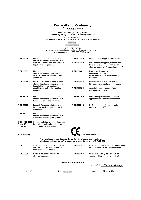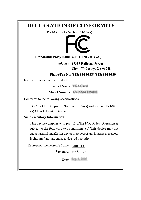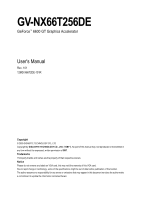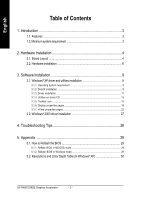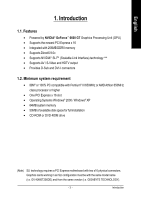Gigabyte GV-NX66T256DE Manual
Gigabyte GV-NX66T256DE Manual
 |
View all Gigabyte GV-NX66T256DE manuals
Add to My Manuals
Save this manual to your list of manuals |
Gigabyte GV-NX66T256DE manual content summary:
- Gigabyte GV-NX66T256DE | Manual - Page 1
VGA Card GV-NX66T256DE Sep. 6, 2005 - Gigabyte GV-NX66T256DE | Manual - Page 2
VGA Card GV-NX66T256DE Sep. 6, 2005 - Gigabyte GV-NX66T256DE | Manual - Page 3
GV-NX66T256DE GeForce™ 6600 GT Graphics Accelerator User's Manual Rev. 101 12MD-X66T2DE-101R Copyright © 2005 GIGABYTE TECHNOLOGY CO., LTD Copyright by GIGA-BYTE TECHNOLOGY CO., LTD. ("GBT"). No part of this manual may be reproduced or transmitted in any form without the expressed, written - Gigabyte GV-NX66T256DE | Manual - Page 4
3.2. Windows® 2000 driver installation 27 4. Troubleshooting Tips 28 5. Appendix 29 5.1. How to Reflash the BIOS 29 5.1.1. Reflash BIOS in MS-DOS mode 29 5.1.2. Reflash BIOS in Windows mode 29 5.2. Resolutions and Color Depth Table (In Windows® XP 30 GV-NX66T256DE Graphics Accelerator - 2 - - Gigabyte GV-NX66T256DE | Manual - Page 5
• CD-ROM or DVD-ROM drive (Note) SLI technology requires a PCI Express motherboard with two x16 physical connectors. Graphics cards working in an SLI configuration must be with the same model name (i.e. GV-NX66T256DE) and from the same vendor (i.e. GIGABYTE TECHNOLOGY). - 3 - Introduction - Gigabyte GV-NX66T256DE | Manual - Page 6
DVI Output Pr Pb/AV Output Y S-Video Output DVI-I to D-Sub Adapter Analog LCD Monitor VGA Output OR VGA Output Analog LCD Monitor Analog Monitor GV-NX66T256DE Graphics Accelerator - 4 - TV-Out DVI-I Connector VGA Monitor Connector (15-pin) - Gigabyte GV-NX66T256DE | Manual - Page 7
damages on the card before proceeding. DO NOT APPLY POWER TO YOUR SYSTEM IF IT HAS BEEN DAMAGED ON THE CARD. In order to ensure your graphics card working correctly, please use official Gigabyte BIOS only. Use none official Gigabyte BIOS might cause problem on the graphics card. - 5 - Hardware - Gigabyte GV-NX66T256DE | Manual - Page 8
documentation. To install your new graphics card: 1. Locate the PCI Express x 16 slot. If necessary, remove the metal cover from this slot; then align your graphics card with the PCI Express x 16 slot, and press it in firmly until the card is fully seated. GV-NX66T256DE Graphics Accelerator - 6 - - Gigabyte GV-NX66T256DE | Manual - Page 9
, as shown below... To VGA Monitor To Flat Panel Display To TV or VCR You are now ready to proceed with the installation of the graphics card driver. Please refer to next chapter for detailed instructions. - 7 - Hardware Installation - Gigabyte GV-NX66T256DE | Manual - Page 10
graphics card driver (For the GV-NX66T256DE, driver version must be at least 77.72)(Note). Figure 1 Step 1: After installing the graphics card driver ): Only Windows XP operating system supports SLI mode. Please do not enable SLI multi-GPU in Windows 2000. GV-NX66T256DE Graphics Accelerator - 8 - - Gigabyte GV-NX66T256DE | Manual - Page 11
guides to setup your graphics card driver. (Please follow the subsection 3.1.3 "Driver installation" to install the driver for your graphics accelerator.) 3.1. Windows® XP driver MPEG support in Windows® 2000 or Windows® XP, you must install DirectX first. Users who run Windows XP with Service Pack - Gigabyte GV-NX66T256DE | Manual - Page 12
English Step 2. Choose I accept the agreement and click the "Next" button. Step 3. Click the "Next" button. Installing the components. Step 4. Click "Finish" to restart computer. Then the DirectX 9 installation is completed. GV-NX66T256DE Graphics Accelerator - 10 - - Gigabyte GV-NX66T256DE | Manual - Page 13
English 3.1.3. Driver installation A. New hardware found After the graphics card is inserted into your computer at the first time, the windows will automatically detect a new hardware in the system and pop out a "New Hardware Found" message. The following is the step-by-step installation guide. - Gigabyte GV-NX66T256DE | Manual - Page 14
run "D:\setup.exe". Step 1. When autorun window show up, click Install Display Driver item. Step 2. Click "Next" button. Windows installings the components. Step 3. Click "Finish" button to restart computer. Then the driver installation is completed. GV-NX66T256DE Graphics Accelerator - 12 - - Gigabyte GV-NX66T256DE | Manual - Page 15
Utilities on driver CD Insert the driver CD disk into your CD-ROM, and then you can see the AUTORUN window. If it does not show up, please run "D:\setup.exe". • Install GIGABYTE Utility (V-Tuner 2): Step 1. When autorun window show up, please click the Utilities item. Then click the GIGABYTE Utility - Gigabyte GV-NX66T256DE | Manual - Page 16
English V-Tuner 2 V-Tuner 2 lets you adjust the working frequency of the graphic engine and video memory (Core Clock and Memory Clock). Displays core clock status when running 3D applications. Opens Help page Adjust memory speed Select choice of skin GV-NX66T256DE Graphics Accelerator - 14 - - Gigabyte GV-NX66T256DE | Manual - Page 17
drivers, you will find a GIGABYTE icon on the taskbar's status area. Right-clicking this icon opens the GIGABYTE control panel, showing a menu composed of shortcut of the graphics card to GIGABYTE website for updated information about the graphics accelerator, latest drivers, and other - Gigabyte GV-NX66T256DE | Manual - Page 18
English VGA Information VGA Info lists the relevant information about your card. Color Adjust Color Adjust allows you to make color adjustments, such as brightness, contrast and gamma values for each or all of RGB colors. GV-NX66T256DE Graphics Accelerator - 16 - - Gigabyte GV-NX66T256DE | Manual - Page 19
English After installation of the display drivers, you will find a NVIDIA icon on the taskbar's status area. Click this icon to open the control panel. Right click the icon. You can adjust the properties of the graphics accelerator from here. - 17 - Software Installation - Gigabyte GV-NX66T256DE | Manual - Page 20
can also click the Nvidia icon on the taskbar and select Nvidia Display to access the GeForce 6600 page.) „ This page shows theAdapter, System and Driver version information. You can select other properties from the pop-out menu. GV-NX66T256DE Graphics Accelerator - 18 - - Gigabyte GV-NX66T256DE | Manual - Page 21
CRT+DVI DVI+TV GV-NX66T256DE Yes Yes Yes Performance Driver Settings. „ Your graphics card features NVIDIA Scalable Link Interface (SLI) technology. Add a second graphics card with SLI technology for significant improvements in rendering performance. Note: Only Windows XP operating system supports - Gigabyte GV-NX66T256DE | Manual - Page 22
are automatically activated during playback of any video file type that supports overlay adjustments. The "Adjust Colors" button will access "Color . • Troubleshooting: If you have a TV connected and it is not being detected, select the check box below. GV-NX66T256DE Graphics Accelerator - 20 - Gigabyte GV-NX66T256DE | Manual - Page 23
English NV Rotate properties „ The NV Rotate Properties is used to rotate the screen. If your monitor is capable of operating in either Landscape or Portrait mode, you can adjust the screen by this properties. • Landscape (0 degree rotation) • Portrait (90 degree rotation) • Inverted Landscape ( - Gigabyte GV-NX66T256DE | Manual - Page 24
a set of desktop tools designed to help you be more productive when using your graphics card. With nView you can set up multiple desktops to work with your applications. Multiple Properties. Double-click Desktop Management to see more nView properties. GV-NX66T256DE Graphics Accelerator - 22 - - Gigabyte GV-NX66T256DE | Manual - Page 25
English nView Desktop Management properties „ ThistabcontainsinformationaboutthenViewDesktopManager. The setup wizard can also be accessed from this tab. nView Profile properties „ This tab contains a record all nView display settings for easy software setup. nView Windows properties „ This tab - Gigabyte GV-NX66T256DE | Manual - Page 26
properties „ This tab allows you to create up to 32 unique desktops. nView User Interface properties „ This tab allows customization of the nView user interface. GV-NX66T256DE Graphics Accelerator - 24 - - Gigabyte GV-NX66T256DE | Manual - Page 27
English nView Effects properties „ This tab provides special windows effects that you can apply to your applications. nView Zoom properties „ This tab provides dynamic zoom functionality on the desktop. Also enables full screen video playback via the video mirroring control button. nView Hot - Gigabyte GV-NX66T256DE | Manual - Page 28
English nView Mouse properties „ This tab can modify and extend mouse behavior with kinematic actions. nView Tools properties „ This tab can improve nView functionality for mobile and desktop users. GV-NX66T256DE Graphics Accelerator - 26 - - Gigabyte GV-NX66T256DE | Manual - Page 29
Click "Next". 7. Click "Yes" to the license agreement. 8. Follow the Wizard's on-screen instructions to complete the installation. Please make sure the Windows® 2000 have installed Windows® 2000 Service Pack (or later) before installing the graphics accelerator driver. - 27 - Software Installation - Gigabyte GV-NX66T256DE | Manual - Page 30
, use the Troubleshooting Guide located in the Windows® Help or contact your computer manufacturer. If necessary, adjust your monitor's setting by monitor's adjust panel to make the screen looks focused, crisp, and sharp. (Please refer to the monitor's manual.) GV-NX66T256DE Graphics Accelerator - Gigabyte GV-NX66T256DE | Manual - Page 31
display drivers, you will find a GBT icon in the lower-right corner of the Taskbar. Right-click to select the @VGA utility. @VGA flash BIOS utility. 2. Update BIOS through the Internet a. Select the Live Update check box and click Flash. Then @VGA will automatically download the BIOS for your card - Gigabyte GV-NX66T256DE | Manual - Page 32
3 3 3 3 3 3 3 3 3 3 3 3 3 3 3 3 3 3 3 3 3 3 3 3 3 3 3 3 3 16bpp(65K color) High mode 3 3 3 3 3 3 3 3 3 3 3 3 3 3 3 3 3 3 3 3 3 3 3 3 3 3 3 3 3 3 3 3 32bpp(16.7M) True mode 3 3 3 3 3 3 3 3 3 3 3 3 3 X 3 X 3 X 3 X 3 X 3 X 3 X 3 X 3 X 3 X To be continued... GV-NX66T256DE Graphics Accelerator - 30 - - Gigabyte GV-NX66T256DE | Manual - Page 33
(bpp) 8bpp(256 color) Standard mode 3 3 3 3 3 3 3 3 16bpp (65K color) High mode 3 3 3 3 3 3 3 3 32bpp (16.7M) True mode 3 X 3 X 3 X 3 3 * This table is for reference only. The actual resolutions supported depend on the monitor you use. - 31 - Appendix - Gigabyte GV-NX66T256DE | Manual - Page 34
English GV-NX66T256DE Graphics Accelerator - 32 - - Gigabyte GV-NX66T256DE | Manual - Page 35
- 33 - Appendix English - Gigabyte GV-NX66T256DE | Manual - Page 36
English GV-NX66T256DE Graphics Accelerator - 34 -

Sep. 6, 2005
VGA Card
GV-NX66T256DE