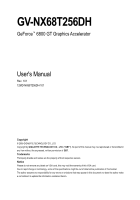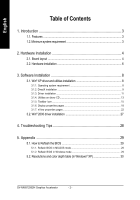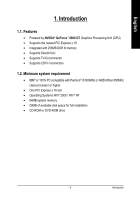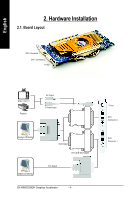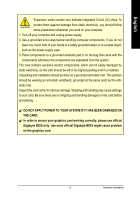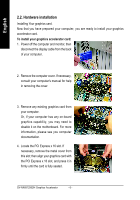Gigabyte GV-NX68T256DH Manual
Gigabyte GV-NX68T256DH Manual
 |
View all Gigabyte GV-NX68T256DH manuals
Add to My Manuals
Save this manual to your list of manuals |
Gigabyte GV-NX68T256DH manual content summary:
- Gigabyte GV-NX68T256DH | Manual - Page 1
GV-NX68T256DH GeForce™ 6800 GT Graphics Accelerator User's Manual Rev. 101 12MD-NX68T256DH-101 Copyright © 2005 GIGABYTE TECHNOLOGY CO., LTD Copyright by GIGA-BYTE TECHNOLOGY CO., LTD. ("GBT"). No part of this manual any labels on VGA card, this may void the warranty of this VGA card. Due to rapid - Gigabyte GV-NX68T256DH | Manual - Page 2
22 3.2. Win® 2000 driver installation 27 4. Troubleshooting Tips 28 5. Appendix 29 5.1. How to Reflash the BIOS 29 5.1.1. Reflash BIOS in MS-DOS mode 29 5.1.2. Reflash BIOS in Windows mode 29 5.2. Resolutions and color depth table (In Windows® XP 30 GV-NX68T256DH Graphics Accelerator - 2 - - Gigabyte GV-NX68T256DH | Manual - Page 3
1. Introduction 1.1. Features • Powered by NVIDIA® GeForce™ 6800 GT Graphics Processing Unit (GPU) • Supports the newest PCI Express x 16 • Integrated with 256MB DDR III memory • Supports DirectX 9.0c • Supports TV-Out connector • Supports 2 DVI-I connectors 1.2. Minimum system requirement • IBM - Gigabyte GV-NX68T256DH | Manual - Page 4
1 DVI-I Connector 2 TV-Out NTSC / PAL TV Projector AV Output S-VideoOutput Analog LCD Monitor VGA Output DVI-I to D-Sub Adapter Digital LCD Monitor DVI Output GV-NX68T256DH Graphics Accelerator - 4 - TV-out DVI-I Connector 2 DVI-I Connector 1 - Gigabyte GV-NX68T256DH | Manual - Page 5
damages on the card before proceeding. DO NOT APPLY POWER TO YOUR SYSTEM IF IT HAS BEEN DAMAGED ON THE CARD. In order to ensure your graphics card working correctly, please use official Gigabyte BIOS only. Use none official Gigabyte BIOS might cause problem on the graphics card. - 5 - Hardware - Gigabyte GV-NX68T256DH | Manual - Page 6
manual for help in removing the cover. 3. Remove any existing graphics card from your computer. Or, if your computer has any on-board graphics align your graphics card with the PCI Express x 16 slot, and press it in firmly until the card is fully seated. GV-NX68T256DH Graphics Accelerator - - Gigabyte GV-NX68T256DH | Manual - Page 7
graphics card when it is running to avoid the system unstable problems. 5. Replace the screw to fasten the card in place, and replace the computer cover. After installing the GV-NX68T256DH the graphics card driver. Please refer to next chapter for detailed instructions. - 7 - Hardware Installation - Gigabyte GV-NX68T256DH | Manual - Page 8
can see the AUTORUN window (if it does not show up, run "D:\setup.exe"). Then you can follow the guides to setup your graphics card driver. (Please follow the subsection 3.1.3 "Driver installation" to install the driver for your graphics accelerator.) 3.1. Win® XP driver and utilities installation - Gigabyte GV-NX68T256DH | Manual - Page 9
Microsoft DirectX to enable 3D hardware acceleration support for Windows® 2000 or Windows® XP to achieve better 3D performance. 0 Note: For software MPEG support in Windows® 2000 or Windows® XP, you must install DirectX first. Step 1. When autorun window show up, click Install DirectX 9 item. Click - Gigabyte GV-NX68T256DH | Manual - Page 10
English Installing the components. Step 4. Click "Finish" to restart computer. Then the DirectX 9 installation is completed. GV-NX68T256DH Graphics Accelerator - 10 - - Gigabyte GV-NX68T256DH | Manual - Page 11
English 3.1.3. Driver installation A. New hardware found After the graphics card is inserted into your computer at the first time, the windows will automatically detect a new hardware in the system and pop out a "New Hardware Found" message. The following is the step-by-step installation guide. - Gigabyte GV-NX68T256DH | Manual - Page 12
When autorun window show up, click Install Display Driver item. Click "Install Display Driver" item. Step 2. Click "Next" button. Windows installings the components. Step 3. Click "Finish" button to restart computer. Then the driver installation is completed. GV-NX68T256DH Graphics Accelerator - Gigabyte GV-NX68T256DH | Manual - Page 13
English 3.1.4. Utilities on driver CD Insert the driver CD disk into your CD-ROM, and then you can see the AUTORUN window. If it does not show up, please run "D:\setup.exe". • Install Gigabyte Utilities (V-Tuner 2 PLUS): Step 1.Click "Utilities" item. Step 2.Click "GIGABYTE Utility" item. Step - Gigabyte GV-NX68T256DH | Manual - Page 14
V-Tuner 2 PLUS supports monitoring of the temperature, cooling fan speed and voltage of the graphics chip and lets you adjust the working frequency of the graphic engine and video Default: 5 seconds) Displays GPU Temperature Displays Memory Temperature GV-NX68T256DH Graphics Accelerator - 14 - - Gigabyte GV-NX68T256DH | Manual - Page 15
English 3.1.5. Taskbar icon After installation of the display drivers, you will find a GIGABYTE icon on the taskbar's status area. Right-clicking this icon opens the GIGABYTE control panel, showing a menu composed of shortcut of the graphics card's enhanced and other functions. You may click the " - Gigabyte GV-NX68T256DH | Manual - Page 16
English VGA Information VGA Info lists the relevant information about your card. Color Adjust Color Adjust allows you to make color adjustments, such as brightness, contrast and gamma values for each or all of RGB colors. GV-NX68T256DH Graphics Accelerator - 16 - - Gigabyte GV-NX68T256DH | Manual - Page 17
English After installation of the display drivers, you will find a NVIDIA icon on the taskbar's status area. Click this icon to open the control panel. Right click the icon. You can adjust the properties of the graphics accelerator from here. - 17 - Software Installation - Gigabyte GV-NX68T256DH | Manual - Page 18
for Windows) You GeForce 6800 GT tab. (You can also click the Nvidia icon on the taskbar and select Nvidia Display to access the Geforce 6800 GT page.) „ This page shows the Adapter, System and Driver version information. You can select other properties from the pop-out menu. GV-NX68T256DH Graphics - Gigabyte GV-NX68T256DH | Manual - Page 19
DVI+TV GV-NX68T256DH Yes Yes Driver Settings. Multi-GPU properties „ Your graphics card features NVIDIA Scalable Link Interface (SLI) technology. Add a second graphics card with SLI technology for significant improvements in rendering performance. Note: Only Windows XP operating system supports - Gigabyte GV-NX68T256DH | Manual - Page 20
of any video file type that supports overlay adjustments. The "Adjust Colors" button will access "Color Correction" properties page. Troubleshooting properties „ The NVIDIA settings attached TV set which does not report its presence to the graphics card. GV-NX68T256DH Graphics Accelerator - 20 - - Gigabyte GV-NX68T256DH | Manual - Page 21
properties allows you to adjust the screen resolution, color quality and monitor settings (screen refresh rates). Or you can customize resolutions and refresh rates. - 21 - Software Installation - Gigabyte GV-NX68T256DH | Manual - Page 22
when using your graphics card. With nView windows on one desktop. Enable the nView Desktop Manager features: Right-click on desktop and choose Properties\Settings\Advanced\GeForce 6800 GT\Desktop Management Click Enable button to turn on all the nView Desktop Manager features. GV-NX68T256DH Graphics - Gigabyte GV-NX68T256DH | Manual - Page 23
Destop Manager (Method A). Or right-click on Desktop, select Properties/Settings/Advanced/ GeForce 6800 GT. Double-click Desktop Management item on the pop-up menu (Method B). Method A: This tab contains a record all nView display settings for easy software setup. - 23 - Software Installation - Gigabyte GV-NX68T256DH | Manual - Page 24
of window and dialog box placement when using multiple monitors. nView Applications properties „ This tab allows you to control nView settings depending on different applications. nView Desktops properties „ This tab allows you to create up to 32 unique desktops. GV-NX68T256DH Graphics Accelerator - Gigabyte GV-NX68T256DH | Manual - Page 25
nView User Interface properties „ This tab allows customization of the nView user interface. nView Effects properties „ This tab provides special windows effects that you can apply to your applications. nView Zoom properties „ This tab provides dynamic zoom functionality on the desktop. Also - Gigabyte GV-NX68T256DH | Manual - Page 26
„ This tab can modify and extend mouse behavior with kinematic actions. nView Tools properties „ This tab can improve nView functionality for mobile and desktop users. GV-NX68T256DH Graphics Accelerator - 26 - - Gigabyte GV-NX68T256DH | Manual - Page 27
Click "Next". 7. Click "Yes" to the license agreement. 8. Follow the Wizard's on-screen instructions to complete the installation. Please make sure the Windows® 2000 have installed Windows®2000 Service Pack (or later) before installing the graphics accelerator driver. - 27 - Software Installation - Gigabyte GV-NX68T256DH | Manual - Page 28
, use the Troubleshooting Guide located in the Windows® Help or contact your computer manufacturer. If necessary, adjust your monitor's setting by monitor's adjust panel to make the screen looks focused, crisp, and sharp. (Please refer to the monitor's manual.) GV-NX68T256DH Graphics Accelerator - Gigabyte GV-NX68T256DH | Manual - Page 29
drivers, you will find a GIGABYTE icon in the lower-right corner of the Taskbar. Right-click to select the @VGA utility. @VGA flash BIOS utility. 2. Update BIOS through the Internet a. Select the Live Update check box and click Flash. Then @VGA will automatically download the BIOS for your card - Gigabyte GV-NX68T256DH | Manual - Page 30
Windows 1920 x 1200 1920 x 1440 2048 x 1536 GeForce 6800 GT Single Display Stardard Modes Maximum Refresh Rate (Hz) 3 3 3 X X X X X X X X X X X X X X 3 3 * This table is for reference only. The actual resolutions supported depend on the monitor you use. GV-NX68T256DH Graphics Accelerator - 30 -
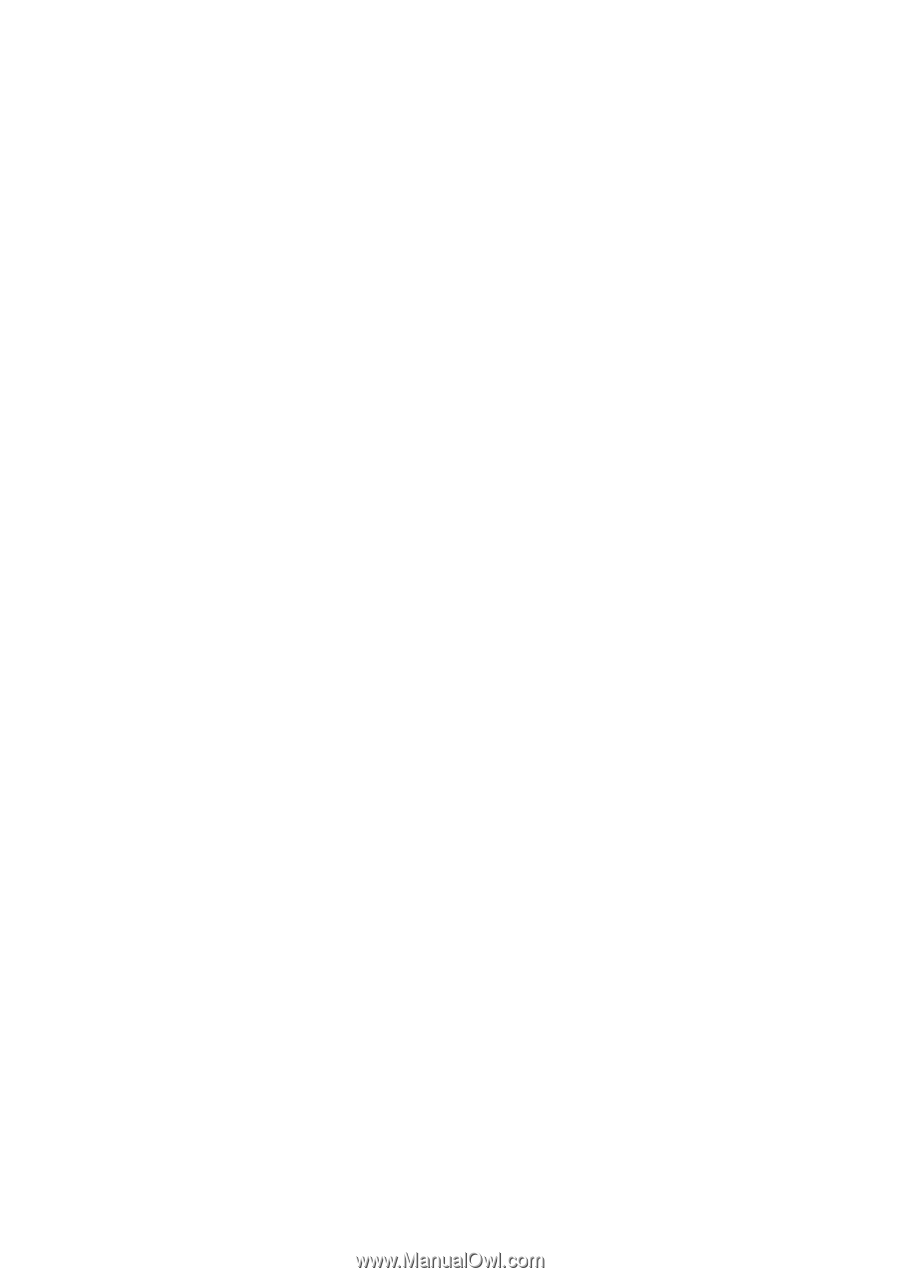
Copyright
© 2005 GIGABYTE TECHNOLOGY CO., LTD
Copyright by
GIGA-BYTE TECHNOLOGY CO., LTD.
("GBT").
No part of this manual may
be reproduced or transmitted in
any from without the expressed, written permission of
GBT
.
T
rademarks
Third-party brands and names are the property of their respective owners.
Notice
Please do not remove any labels on VGA card, this may void the warranty of this VGA card.
Due to rapid change in technology, some of the specifications might be out of date before publication of this booklet.
The author assumes no responsibility for any errors or omissions that may appear in this document nor does the author make
a commitment to update the information contained herein.
GV-NX68T256DH
User's Manual
GeForce
™
6800 GT Graphics Accelerator
Rev. 101
12MD-NX68T256DH-101