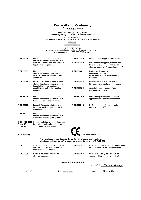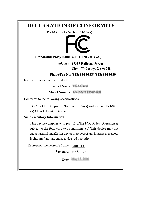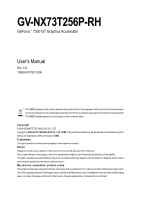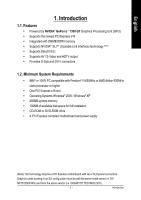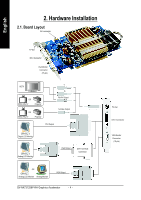Gigabyte GV-NX73T256P-RH Manual
Gigabyte GV-NX73T256P-RH Manual
 |
View all Gigabyte GV-NX73T256P-RH manuals
Add to My Manuals
Save this manual to your list of manuals |
Gigabyte GV-NX73T256P-RH manual content summary:
- Gigabyte GV-NX73T256P-RH | Manual - Page 1
VGA Card GV-NX73T256P-RH May 15, 2006 - Gigabyte GV-NX73T256P-RH | Manual - Page 2
VGA Card GV-NX73T256P-RH May 15, 2006 - Gigabyte GV-NX73T256P-RH | Manual - Page 3
GV-NX73T256P-RH GeForce™ 7300 GT Graphics Accelerator User's Manual 2006 GIGABYTE TECHNOLOGY CO., LTD Copyright by GIGA-BYTE TECHNOLOGY CO., LTD. ("GBT"). No part of this manual may on VGA card, this may void the warranty of this VGA card Due to rapid change in technology, some of the specifications - Gigabyte GV-NX73T256P-RH | Manual - Page 4
2000 driver installation 30 4. Troubleshooting Tips 31 5. Appendix 32 5.1. How to Reflash the BIOS 32 5.1.1. Reflash BIOS in MS-DOS mode 32 5.1.2. Reflash BIOS in Windows mode 32 5.2. Connecting to a HDTV 33 5.3. Resolutions and color depth table (In Windows® XP 34 GV-NX73T256P-RH Graphics - Gigabyte GV-NX73T256P-RH | Manual - Page 5
Features • Powered by NVIDIA® GeForce™ 7300 GT Graphics Processing Unit (GPU) • Supports the newest PCI Express x16 • Integrated with 256MB DDRII memory • Supports NVIDIA® SLITM (Scalable Link Interface) technology (Note) • Supports DirectX 9.0c • Supports AV / S-Video and HDTV output • Provides - Gigabyte GV-NX73T256P-RH | Manual - Page 6
NTSC / PAL TV Projector Y Pr Pb/AV Output S-Video Output DVI Output Digital LCD Monitor Analog LCD Monitor VGA Output DVI-I to D-Sub Connector OR Analog LCD Monitor Analog Monitor VGA Output GV-NX73T256P-RH Graphics Accelerator - 4 - TV-Out DVI-I Connector VGA Monitor Connector (15-pin) - Gigabyte GV-NX73T256P-RH | Manual - Page 7
damages on the card before proceeding. DO NOT APPLY POWER TO YOUR SYSTEM IF IT HAS BEEN DAMAGED ON THE CARD. In order to ensure your graphics card working correctly, please use official Gigabyte BIOS only. Use none official Gigabyte BIOS might cause problem on the graphics card. - 5 - Hardware - Gigabyte GV-NX73T256P-RH | Manual - Page 8
computer's manual for help in removing the cover. 3. Remove any existing graphics card from your computer. Or, if your computer has any on-board graphics capability, you may need to disable it on the motherboard. For more information, please see you computer documentation. GV-NX73T256P-RH Graphics - Gigabyte GV-NX73T256P-RH | Manual - Page 9
can connect a flat panel display to the appropriate connector, as shown below... To VGA Monitor To Flat Panel Display To TV/VCR You are now ready to proceed with the installation of the graphics card driver. Please refer to next chapter for detailed instructions. - 7 - Hardware Installation - Gigabyte GV-NX73T256P-RH | Manual - Page 10
. Two SLI-ready graphics cards of the same type. (Example: GV-NX73T256P-RH) SLI bridge connector (provided by motherboard manufacturer) For more information about the hardware configuration of an SLI system, please refer to motherboard user manual. GV-NX73T256P-RH Graphics Accelerator - 8 - - Gigabyte GV-NX73T256P-RH | Manual - Page 11
English GIGABYTE Component Video Adapter for Nvidia Graphics Cards (HDTV Cable) AV Out S-Video Out Connect to the TVOut port on the graphics card. HDTV Component (Y+Pr+Pb) (1) Connecting HDTV Connect your HDTV cables to the component video adapter according to the corresponding color. (Y= Green - Gigabyte GV-NX73T256P-RH | Manual - Page 12
version. • If you install the graphics card drivers for the motherboard, which consist of SIS, or VIA chipsets, please install the appropriate driver program for that motherboard. Or please contact your motherboard nearest dealer for motherboard driver. GV-NX73T256P-RH Graphics Accelerator - 10 - - Gigabyte GV-NX73T256P-RH | Manual - Page 13
Microsoft DirectX to enable 3D hardware acceleration support for Windows® 2000 or Windows® XP to achieve better 3D performance. 0 Note: For software MPEG support in Windows® 2000 or Windows® XP, you must install DirectX first. Users who run Windows XP with Service Pack 2 or above do not need to - Gigabyte GV-NX73T256P-RH | Manual - Page 14
the driver from AUTORUN window. Step 2: Found new hardware wizard: Searching and installing The wizard will search for the driver and install it automatically. Step 3: Found new hardware wizard: Finish Click the "Finish" button to finish the installation. GV-NX73T256P-RH Graphics Accelerator - Gigabyte GV-NX73T256P-RH | Manual - Page 15
. If it does not show up, please run "D:\setup.exe". Step 1. When autorun window show up, click the Display Driver item. Then click the Install Display Driver item. Step 2. Click the Next button. Windows installings the components. Step 3. Click the Finish button to restart computer. Then the - Gigabyte GV-NX73T256P-RH | Manual - Page 16
run "D:\setup.exe". • Install GIGABYTE utilities: Step 1. When autorun window show up, please click the Utilities item. Then click the GIGABYTE Utility item. Step 2. Click the Next button. Step 3. Enter your name and company. GV-NX73T256P-RH Graphics Accelerator Step 4. Click the Finish - Gigabyte GV-NX73T256P-RH | Manual - Page 17
working frequency of the graphic engine and video memory (Core Clock and to save the frequency you wanted After saving the specific value, you may click this button to load the then adjust If your card have Hardware Monitor function, you will see the extend window. The window will display the GPU - Gigabyte GV-NX73T256P-RH | Manual - Page 18
to change your display settings. Right click the icon. Click "VGA Information" item into the "VGA Info" and "Color Adjust" tabs. You can link to GBT website for updated information about the graphics accelerator, latest drivers, and other information. GV-NX73T256P-RH Graphics Accelerator - 16 - - Gigabyte GV-NX73T256P-RH | Manual - Page 19
English VGA Information VGA Info lists the relevant information about your card. Color Adjust Color Adjust allows you to make color adjustments, such as brightness, contrast and gamma values for each or all of RGB colors. - 17 - Software Installation - Gigabyte GV-NX73T256P-RH | Manual - Page 20
English After installation of the display drivers, you will find a NVIDIA icon on the taskbar's status area. Click this icon to open the control panel. Right click the icon. You can adjust the properties of the graphics accelerator from here. GV-NX73T256P-RH Graphics Accelerator - 18 - - Gigabyte GV-NX73T256P-RH | Manual - Page 21
depth for Windows) You GeForce 7300 GT tab. (You can also click the Nvidia icon on the taskbar and select Nvidia Display to access the GeForce 7300 GT page.) „ This page shows theAdapter, System and Driver version information. You can select other properties from the pop-out menu. - 19 - Software - Gigabyte GV-NX73T256P-RH | Manual - Page 22
„ nView allows you to connect separate displays to single graphics card. • nView Display mode: select your preferred nView display to output from two monitors on the nView Display Settings page. The GV-NX73T256P-RH supports the following modes. (1) Clone Mode: Clone mode indicates that both - Gigabyte GV-NX73T256P-RH | Manual - Page 23
of the total virtual desktop height. Select Vertical Span from the nView Display Mode list and click Apply. Horizontal Span Mode Vertical Span Mode - 21 - Software Installation - Gigabyte GV-NX73T256P-RH | Manual - Page 24
Global Driver Settings. SLI multi-GPU * „ To enable SLI mode, select the Enable SLI multi-GPU check box and click Apply after installation of two GVNX73T256P-RH graphics cards on an SLI-capable motherboard. Then restart your system when prompted. "*" Only Windows XP operating system supports the - Gigabyte GV-NX73T256P-RH | Manual - Page 25
zoom controls and Overlay color controls. There is only one video overlay, which is only available on the Primary display. The video overlay controls are automatically activated during playback of any video file type that supports overlay adjustments. The "Adjust Colors" button will access "Color - Gigabyte GV-NX73T256P-RH | Manual - Page 26
individually, or click Restore Defaults. To begin, check the Enable screen menu editing check box. To return to normal navigation mode, uncheck the check box. GV-NX73T256P-RH Graphics Accelerator - 24 - - Gigabyte GV-NX73T256P-RH | Manual - Page 27
to run your applications so you won't have to crowd several open application windows on one desktop. Enable the nView Desktop Manager features: Right-click on desktop and choose Properties>Settings>Advanced>GeForce 7300 GT> Desktop Management Click Enable button to turn on all the nView Desktop - Gigabyte GV-NX73T256P-RH | Manual - Page 28
from this tab. nView Profile properties „ This tab contains a record all nView display settings for easy software setup. nView Windows properties „ This tab allows you to control of window and dialog box placement when using multiple monitors. GV-NX73T256P-RH Graphics Accelerator - 26 - - Gigabyte GV-NX73T256P-RH | Manual - Page 29
„ This tab allows you to create up to 32 unique desktops. nView User Interface properties „ This tab allows customization of the nView user interface. - 27 - Software Installation - Gigabyte GV-NX73T256P-RH | Manual - Page 30
„ This tab provides dynamic zoom functionality on the desktop. Also enables full screen video playback via the video mirroring control button. nView Hot Keys properties „ This tab lets you perform various actions with shortcut keys or key combinations. GV-NX73T256P-RH Graphics Accelerator - 28 - - Gigabyte GV-NX73T256P-RH | Manual - Page 31
English nView Mouse properties „ This tab can modify and extend mouse behavior with kinematic actions. nView Tools properties „ This tab can improve nView functionality for mobile and desktop users. - 29 - Software Installation - Gigabyte GV-NX73T256P-RH | Manual - Page 32
Click "Yes" to the license agreement. 8. Follow the Wizard's on-screen instructions to complete the installation. Please make sure the Windows® 2000 have installed Windows® 2000 Service Pack (or later) before installing the graphics accelerator driver. GV-NX73T256P-RH Graphics Accelerator - 30 - - Gigabyte GV-NX73T256P-RH | Manual - Page 33
and press Enter. After getting into Safe Mode, in Device Manager check whether the driver for the graphics card is correct. „ For more assistance, use the Troubleshooting Guide located in the Windows® Help or contact your computer manufacturer. If necessary, adjust your monitor's setting by monitor - Gigabyte GV-NX73T256P-RH | Manual - Page 34
your card from GBT website and extract it to your hard disk (or floppy disk). b. Select the From Local File check box and then click Flash. c. Select the BIOS file from your hard disk (or floppy disk). d. Complete the update procedure following the on-screen instructions. GV-NX73T256P-RH Graphics - Gigabyte GV-NX73T256P-RH | Manual - Page 35
Use the included component video adapter to connect a HDTV to your graphics card. Step 1: Connect graphics card driver, right-click on Desktop and select Properties. When Display Properties dialog box appears, select the Settings tab. In Settings, click the Advanced button. Step 3: Click the Geforce - Gigabyte GV-NX73T256P-RH | Manual - Page 36
(In Windows® XP) Display Screen Resolution 320 x 200 320 x 240 400 x 300 480 x 360 512 x 384 640 x 400 640 x 480 720 x 480 720 x 576 800 x 600 848 x 480 960 x 600 1024 x 768 1088 x 612 1152 x 864 1280 x 720 1280 x 768 1280 x 960 1280 x 1024 1360 x 768 1600 x 900 1600 x 1024 GeForce 7300 GT Single - Gigabyte GV-NX73T256P-RH | Manual - Page 37
(bpp) 8bpp(256 color) Standard mode 3 3 3 3 3 3 3 3 16bpp (65K color) High mode 3 3 3 3 3 3 3 3 32bpp (16.7M) True mode 3 X 3 X 3 X 3 3 * This table is for reference only. The actual resolutions supported depend on the monitor you use. - 35 - Appendix - Gigabyte GV-NX73T256P-RH | Manual - Page 38
English GV-NX73T256P-RH Graphics Accelerator - 36 -

May 15, 2006
VGA Card
GV-NX73T256P-RH