Gigabyte GV-NX76T256D-RH Manual
Gigabyte GV-NX76T256D-RH Manual
 |
View all Gigabyte GV-NX76T256D-RH manuals
Add to My Manuals
Save this manual to your list of manuals |
Gigabyte GV-NX76T256D-RH manual content summary:
- Gigabyte GV-NX76T256D-RH | Manual - Page 1
VGA Card GV-NX76T256D-RH / GV-NX76T256DB-RH Mar. 8, 2006 - Gigabyte GV-NX76T256D-RH | Manual - Page 2
VGA Card GV-NX76T256D-RH / GV-NX76T256DB-RH Mar. 8, 2006 - Gigabyte GV-NX76T256D-RH | Manual - Page 3
GV-NX76T256D-RH / GV-NX76T256DB-RH GeForce™ 7600 GT Graphics Accelerator User's Manual Rev. 101 12MD-NX76T2R-101R * The WEEE not remove any labels on VGA card, this may void the warranty of this VGA card. Due to rapid change in technology, some of the specifications might be out of date before - Gigabyte GV-NX76T256D-RH | Manual - Page 4
Troubleshooting Tips 31 5. Appendix 32 5.1. How to Reflash the BIOS 32 5.1.1. Reflash BIOS in MS-DOS Mode 32 5.1.2. Reflash BIOS in Windows Mode (Note 32 5.2 Connecting to a HDTV 33 5.3. Resolutions and Color Depth Table (In Windows® XP 34 (Note) This function is only for GV-NX76T256D-RH. GV - Gigabyte GV-NX76T256D-RH | Manual - Page 5
by NVIDIA® GeForce™ 7600 GT Graphics Processing Unit (GPU) • Supports the newest PCI Express x 16 • Integrated with 256MB DDRIII memory • Supports DirectX 9.0c • Supports NVIDIA® SLITM (Scalable Link Interface) technology (Note) • Supports AV / S-Video and HDTV output • Supports D-sub connector - Gigabyte GV-NX76T256D-RH | Manual - Page 6
Board Layout 1. GV-NX76T256D-RH TV-out DVI-I Connector DVI-I Connector HDTV NTSC / PAL TV Y Pr Pb Output AV Output S-Video Output DVI-I to D-Sub Adapter Analog LCD Monitor VGA Output DVI-I to D-Sub Adapter Digital LCD Monitor DVI Output GV-NX76T256D(B)-RH Graphics Accelerator - 4 - TV - Gigabyte GV-NX76T256D-RH | Manual - Page 7
2. GV-NX76T256DB-RH English TV-out DVI-I Connector DVI-I Connector HDTV NTSC / PAL TV Y Pr Pb Output AV Output S-Video Output DVI-I to D-Sub Adapter Analog LCD Monitor Digital LCD Monitor VGA Output DVI-I to D-Sub Adapter DVI Output TV-Out DVI-I Connector DVI-I Connector - 5 - - Gigabyte GV-NX76T256D-RH | Manual - Page 8
on the card before proceeding. DO NOT APPLY POWER TO YOUR SYSTEM IF IT HAS BEEN DAMAGED ON THE CARD. In order to ensure your graphics card working correctly, please use official Gigabyte BIOS only. Use none official Gigabyte BIOS might cause problem on the graphics card. GV-NX76T256D(B)-RH Graphics - Gigabyte GV-NX76T256D-RH | Manual - Page 9
of your computer. 2. Remove the computer cover. If necessary, consult your computer's manual for help in removing the cover. 3. Remove any existing graphics card from your computer. Or, if your computer has any on-board graphics capability, you may need to disable it on the motherboard. For more - Gigabyte GV-NX76T256D-RH | Manual - Page 10
Flat Panel Display To TV/VCR Connect a VGA monitor via DVI-I to D-sub adapter You are now ready to proceed with the installation of the graphics card driver. Please refer to next chapter for detailed instructions. GV-NX76T256D(B)-RH Graphics Accelerator - 8 - - Gigabyte GV-NX76T256D-RH | Manual - Page 11
English GIGABYTE Component Video Adapter for Nvidia Graphics Cards (HDTV Cable) AV Out S-Video Out Connect to the TV-Out port on the graphics card. HDTV Component (Y+Pr+Pb) (1) Connecting HDTV Connect your HDTV cables to the component video adapter according to the corresponding color. (Y= - Gigabyte GV-NX76T256D-RH | Manual - Page 12
graphics cards are linked in parallel in an SLI configuration. Two SLI-ready graphics cards of the same type. (Example: GV-NX66T256DP-RH) SLI bridge connector (provided by motherboard manufacturer) GIGABYTE Silent PipeII Features:(Note) The GV-NX76T256D-RH are powered by GIGABYTE's Silent Pipe II - Gigabyte GV-NX76T256D-RH | Manual - Page 13
to be Drive D: The installation of Windows® 2000 / Windows® XP drivers is very simple. When you insert the driver CD into your CD-ROM drive, you can see the AUTORUN window (if it does not show up, run "D:\setup.exe"). Then you can follow the guides to setup your graphics card driver. (Please follow - Gigabyte GV-NX76T256D-RH | Manual - Page 14
English Step 2. Choose I accept the agreement and click the "Next" button. Step 3. Click the "Next" button. Installing the components. Step 4. Click "Finish" to restart computer. Then the DirectX 9 installation is completed. GV-NX76T256D(B)-RH Graphics Accelerator - 12 - - Gigabyte GV-NX76T256D-RH | Manual - Page 15
installation guide. Step 1: Found new hardware wizard: Video controller (VGA Compatible) Click the "Next" button to install the driver. (There is a driver CD disk that came with your graphics accelerator, please insert it now.) Or click the "Cancel" button to install the driver from AUTORUN window - Gigabyte GV-NX76T256D-RH | Manual - Page 16
show up, click the Display Driver item. Then click the Install Display Driver item. Step 2. Click the Next button. Windows installings the components. Step 3. Click the Finish button to restart computer. Then the driver installation is completed. GV-NX76T256D(B)-RH Graphics Accelerator - 14 - - Gigabyte GV-NX76T256D-RH | Manual - Page 17
item. Then click the GIGABYTE Utility item. Step 2. Click the Next button. Step 3. Enter your name and company. Step 4. Click the Finish button to restart computer. Then the utilities installation is completed. (Note) This function is only for GV-NX76T256D-RH. - 15 - Software Installation - Gigabyte GV-NX76T256D-RH | Manual - Page 18
CLK will only be applied when running 3D mode. Opens Help page Adjust memory speed Select choice of skin (Note) This function is only for GV-NX76T256D-RH. GV-NX76T256D(B)-RH Graphics Accelerator - 16 - - Gigabyte GV-NX76T256D-RH | Manual - Page 19
English 3.1.5. Taskbar Icon After installation of the display drivers, you will find a GIGABYTE icon on the taskbar's status area. Right-click this icon to open the GIGABYTE control panel, showing a menu composed of shortcut of the graphics card's enhanced and other functions. You may click the " - Gigabyte GV-NX76T256D-RH | Manual - Page 20
English VGA Information VGA Info lists the relevant information about your card. Color Adjust Color Adjust allows you to make color adjustments, such as brightness, contrast and gamma values for each or all of RGB colors. GV-NX76T256D(B)-RH Graphics Accelerator - 18 - - Gigabyte GV-NX76T256D-RH | Manual - Page 21
English After installation of the display drivers, you will find a NVIDIA icon on the taskbar's status area. Click this icon to open the control panel. Right click the icon. You can adjust the properties of the graphics accelerator from here. - 19 - Software Installation - Gigabyte GV-NX76T256D-RH | Manual - Page 22
7600 GT tab. (You can also click the Nvidia icon on the taskbar and select Nvidia Display to access the GeForce 7600 GT properties page.) „ This page shows the Adapter, System and Driver version information. You can select other properties from the pop-out menu. GV-NX76T256D(B)-RH Graphics - Gigabyte GV-NX76T256D-RH | Manual - Page 23
nView allows you to connect separate displays to single graphics card. • nView Display mode: select your preferred nView SLI multi-GPU is enabled. Dual-Monitor Setup: You can set the display to output from two monitors on the nView Display Settings page. The GV-NX76T256D-RH/GV-NX76T256DB-RH supports - Gigabyte GV-NX76T256D-RH | Manual - Page 24
profiles. • Global driver settings: Select RH/GV-NX76T256DB-RH graphics cards on an SLI-capable motherboard. Then restart your system when prompted. "*" Only Windows XP operating system supports the SLI mode. Please do not enable SLI multi-GPU in Windows GV-NX76T256D(B)-RH Graphics Accelerator - 22 - - Gigabyte GV-NX76T256D-RH | Manual - Page 25
Optimization Wizard to adjust your display(s) for optimal viewing and representation of colors. • Troubleshooting This option can be used to force detection of an attached TV set which does not report its presence to the graphics card. „ The NV Rotate Properties is used to rotate the screen. If your - Gigabyte GV-NX76T256D-RH | Manual - Page 26
, or click Restore Defaults. To begin, select the Enable menu editing check box. To return to normal navigation mode, do not select the check box. GV-NX76T256D(B)-RH Graphics Accelerator - 24 - - Gigabyte GV-NX76T256D-RH | Manual - Page 27
tools designed to help you be more productive when using your graphics card. With nView you can set up multiple desktops to work with application windows on one desktop. Enable the nView Desktop Manager features: Right-click on desktop and choose Properties>Settings>Advanced>GeForce 7600 GT> Desktop - Gigabyte GV-NX76T256D-RH | Manual - Page 28
accessed from this tab. nView Profiles properties „ This tab contains a record all nView display settings for easy software setup. nView Windows properties „ This tab allows you to control window and dialog box placement when using multiple monitors. GV-NX76T256D(B)-RH Graphics Accelerator - 26 - - Gigabyte GV-NX76T256D-RH | Manual - Page 29
English nView Applications properties „ This tab allows you to control nView settings depending different applications. nView Desktops properties „ This tab allows you to create up to 32 unique desktops. nView User Interface properties „ This tab allows for customization of the nView user - Gigabyte GV-NX76T256D-RH | Manual - Page 30
„ This tab provides dynamic zoom functionality on the desktop. Also enables full screen video playback via the video mirroring control button. nView Hot Keys properties „ This tab lets you perform various actions with shortcut keys or key combinations. GV-NX76T256D(B)-RH Graphics Accelerator - 28 - - Gigabyte GV-NX76T256D-RH | Manual - Page 31
English nView Mouse properties „ This tab can modify and extend mouse behavior with kinematic actions. nView Tools properties „ This tab can improve nView functionality for mobile and desktop users. - 29 - Software Installation - Gigabyte GV-NX76T256D-RH | Manual - Page 32
Click "Yes" to the license agreement. 8. Follow the Wizard's on-screen instructions to complete the installation. Please make sure the Windows® 2000 have installed Windows® 2000 Service Pack (or later) before installing the graphics accelerator driver. GV-NX76T256D(B)-RH Graphics Accelerator - 30 - - Gigabyte GV-NX76T256D-RH | Manual - Page 33
graphics capabilities on your motherboard. For more information, consult your computer's manual or manufacturer. (NOTE: Some manufacturers do not allow the built-in graphics the driver for the graphics card is correct. „ For more assistance, use the Troubleshooting Guide located in the Windows® Help - Gigabyte GV-NX76T256D-RH | Manual - Page 34
disk). b. Select the From Local File check box and then click Flash. c. Select the BIOS file from your hard disk (or floppy disk). d. Complete the update procedure following the on-screen instructions. (Note) This function is only for GV-NX76T256D-RH. GV-NX76T256D(B)-RH Graphics Accelerator - 32 - - Gigabyte GV-NX76T256D-RH | Manual - Page 35
TV Out port on your graphics card. Step 2: After installation of the graphics card driver, right-click on Desktop and select Properties. When Display Properties dialog box appears, select the Settings tab. In Settings, click the Advanced button. Step 3: Click the Geforce 7600 GT tab when advanced - Gigabyte GV-NX76T256D-RH | Manual - Page 36
Windows® XP) GeForce 7600 GT 400 x 300 60~75 3 480 x 360 60~75 3 512 x 384 60~75 3 640 x 400 (16:10) 60~75 3 640 x 480 60~240 3 720 x 480 60 3 3 3 3 3 3 3 3 3 X 1600 x 1024 60~100 3 3 3 120 3 3 X To be continued... GV-NX76T256D(B)-RH Graphics Accelerator - 34 - - Gigabyte GV-NX76T256D-RH | Manual - Page 37
) 1600 x 1200 60~100 120 1920 x 1080 (16:9) 30~85 100 1920 x 1200 (16:10) 60~85 100 1920 x 1440 60~85 2048 x 1536 60~85 Color Depth (bpp) 8bpp(256 True mode 3 X 3 X 3 X 3 3 * This table is for reference only. The actual resolutions supported depend on the monitor you use. - 35 - Appendix - Gigabyte GV-NX76T256D-RH | Manual - Page 38
English GV-NX76T256D(B)-RH Graphics Accelerator - 36 -
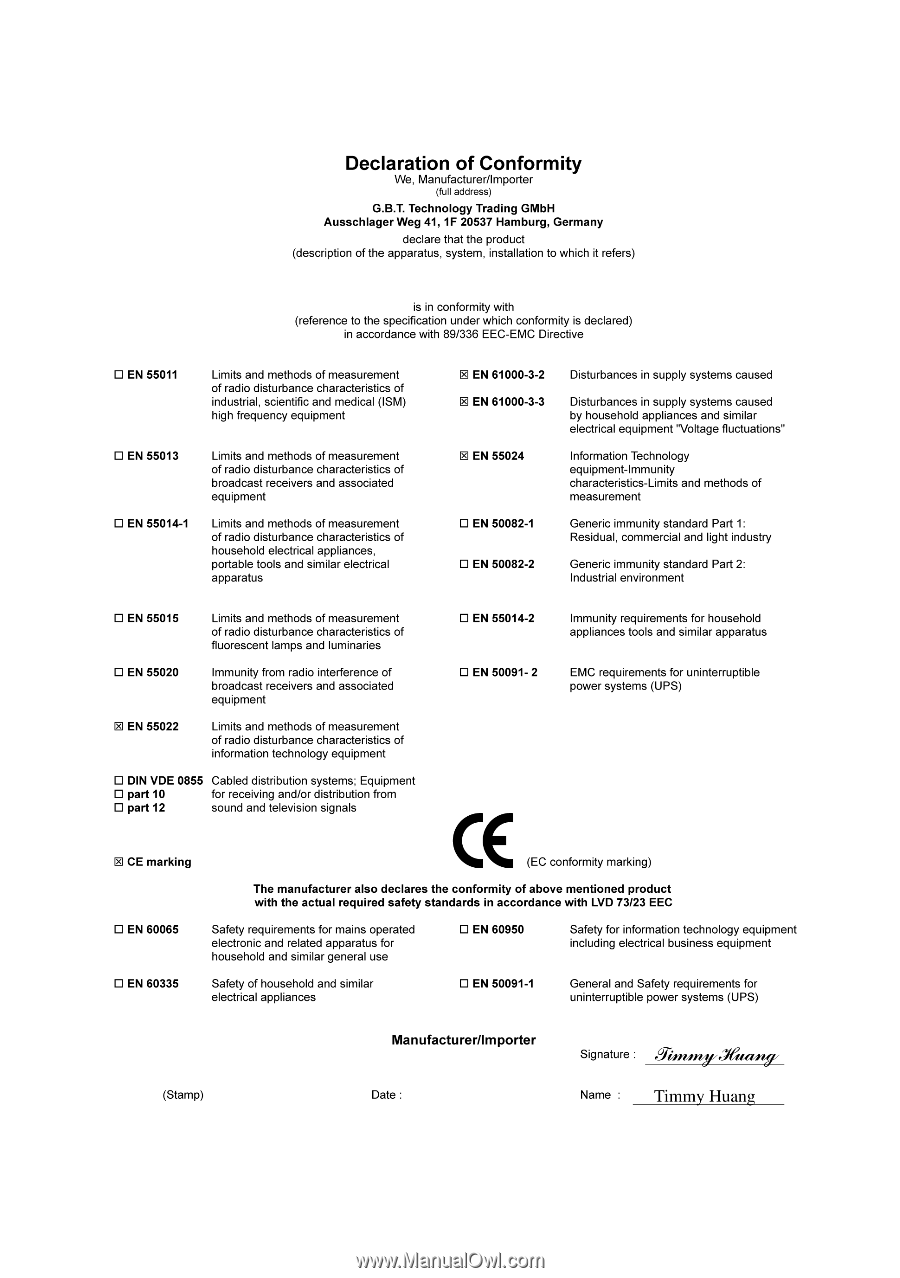
Mar. 8, 2006
VGA Card
GV-NX76T256D-RH / GV-NX76T256DB-RH









