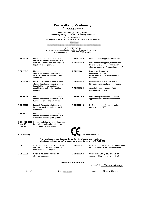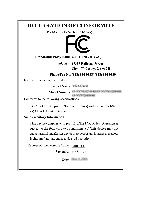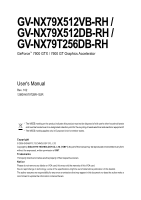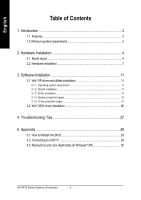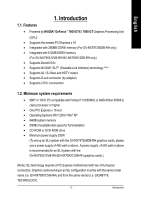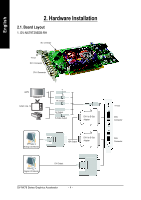Gigabyte GV-NX79X512DB-ED-RH Manual
Gigabyte GV-NX79X512DB-ED-RH Manual
 |
View all Gigabyte GV-NX79X512DB-ED-RH manuals
Add to My Manuals
Save this manual to your list of manuals |
Gigabyte GV-NX79X512DB-ED-RH manual content summary:
- Gigabyte GV-NX79X512DB-ED-RH | Manual - Page 1
VGA Card GV-NX79X512VB-RH / GV-NX79X512DB-RH / GV-NX79T256DB-RH Mar. 8, 2006 - Gigabyte GV-NX79X512DB-ED-RH | Manual - Page 2
VGA Card GV-NX79X512VB-RH/GV-NX79X512DB-RH/ GV-NX79T256DB-RH Mar. 8, 2006 - Gigabyte GV-NX79X512DB-ED-RH | Manual - Page 3
GV-NX79X512VB-RH / GV-NX79X512DB-RH / GV-NX79T256DB-RH GeForce™ 7900 GTX / 7900 GT Graphics Accelerator User's Manual Rev. 102 12MD-NX79T2BR states. Copyright © 2006 GIGABYTE TECHNOLOGY CO., LTD Copyright by GIGA-BYTE TECHNOLOGY CO., LTD. ("GBT"). No part of this manual may be reproduced or - Gigabyte GV-NX79X512DB-ED-RH | Manual - Page 4
pages 16 3.1.5. nView properties pages 21 3.2. Win® 2000 driver installation 26 4. Troubleshooting Tips 27 5. Appendix 28 5.1. How to Reflash the BIOS 28 5.2. Connecting to a HDTV 29 5.3. Resolutions and color depth table (In Windows® XP 30 GV-NX79 Series Graphics Accelerator - 2 - - Gigabyte GV-NX79X512DB-ED-RH | Manual - Page 5
by NVIDIA® GeForce™ 7900 GTX / 7900 GT Graphics Processing Unit (GPU) • Supports the newest PCI Express x 16 • Integrated with 256MB DDRIII memory (For GV-NX79T256DB-RH only) • Integrated with 512MB DDRIII memory (For GV-NX79X512VB-RH/GV-NX79X512DB-RH only) • Supports DirectX 9.0c • Supports NVIDIA - Gigabyte GV-NX79X512DB-ED-RH | Manual - Page 6
English 2. Hardware Installation 2.1. Board Layout 1. GV-NX79T256DB-RH SLI connector TV-out DVI-I Connector DVI-I Connector HDTV NTSC / PAL TV Y Pr Pb Output AV Output S-Video Output DVI-I to D-Sub Adapter Analog LCD - Gigabyte GV-NX79X512DB-ED-RH | Manual - Page 7
English 2. GV-NX79X512VB-RH/GV-NX79X512DB-RH SLI connector TV-out DVI-I Connector DVI-I Connector HDTV NTSC / PAL TV Y Pr Pb Output AV Output S-Video Output DVI-I to D-Sub Adapter TV-Out - Gigabyte GV-NX79X512DB-ED-RH | Manual - Page 8
APPLY POWER TO YOUR SYSTEM IF IT HAS BEEN DAMAGED ON THE CARD. In order to ensure your graphics card working correctly, please use official Gigabyte BIOS only. Use none official Gigabyte BIOS might cause problem on the graphics card. GV-NX79 Series Graphics Accelerator - 6 - - Gigabyte GV-NX79X512DB-ED-RH | Manual - Page 9
computer and monitor, then disconnect the display cable from the back of your computer. 2. Remove the computer cover. If necessary, consult your computer's manual for help in removing the cover. 3. Remove any existing graphics card from your computer. Or, if your computer has any on-board graphics - Gigabyte GV-NX79X512DB-ED-RH | Manual - Page 10
card in place, and replace the computer cover. After installing the GV-NX79X512VB-RH to your computer, please remember to connect at lease one power the installation of the graphics card driver. Please refer to next chapter for detailed instructions. GV-NX79 Series Graphics Accelerator - 8 - - Gigabyte GV-NX79X512DB-ED-RH | Manual - Page 11
GIGABYTE Component Video Adapter for Nvidia Graphics Cards (HDTV Cable) English AV Out S-Video Out Connect to the TV-Out port on the graphics card. HDTV - Gigabyte GV-NX79X512DB-ED-RH | Manual - Page 12
picture below shows that two graphics cards are linked in parallel in an SLI configuration. Two SLI-ready graphics cards of the same type. (Example: GV-NX66T256DP-RH) SLI bridge connector (provided by motherboard manufacturer - Gigabyte GV-NX79X512DB-ED-RH | Manual - Page 13
guides to setup your graphics card driver. (Please follow the subsection 3.1.3 "Driver installation" to install the driver for your graphics accelerator.) 3.1. Windows® XP driver MPEG support in Windows® 2000 or Windows® XP, you must install DirectX first. Users who run Windows XP with Service Pack - Gigabyte GV-NX79X512DB-ED-RH | Manual - Page 14
English Step 2. Choose I accept the agreement and click the "Next" button. Step 3. Click the "Next" button. Installing the components. Step 4. Click "Finish" to restart computer. Then the DirectX 9 installation is completed. GV-NX79 Series Graphics Accelerator - 12 - - Gigabyte GV-NX79X512DB-ED-RH | Manual - Page 15
out a "New Hardware Found" message. The following is the step-by-step installation guide. Step 1: Found new hardware wizard: Video controller (VGA Compatible) Click the "Next" button to install the driver. (There is a driver CD disk that came with your graphics accelerator, please insert it now.) Or - Gigabyte GV-NX79X512DB-ED-RH | Manual - Page 16
does not show up, please run "D:\setup.exe". Step 1. When autorun window show up, click Display Driver item. Step 2. When autorun window show up, click Install Display Driver item. Step 3. Click "Next" button. Windows installings the components. Step 4. Click "Finish" button to restart computer - Gigabyte GV-NX79X512DB-ED-RH | Manual - Page 17
English After installation of the display drivers, you will find a NVIDIA icon on the taskbar's status area. Click this icon to open the control panel. Right click the icon. You can adjust the properties of the graphics accelerator from here. - 15 - Software Installation - Gigabyte GV-NX79X512DB-ED-RH | Manual - Page 18
the GIGABYTE icon GeForce 7900 GT tab. (You can also click the Nvidia icon on the taskbar and select Nvidia Display to access the GeForce 7900 GT properties page.) „ This page shows the Adapter, System and Driver version information. You can select other properties from the pop-out menu. GV - Gigabyte GV-NX79X512DB-ED-RH | Manual - Page 19
. Dual-Monitor Setup: You can set the display to output from two monitors on the nView Display Settings page. The GV-NX79T256DB-RH/GV-NX79X512VB-RH/GV-NX79X512DB-RH supports Clone and Dual View modes. (1) Clone Mode: Clone mode indicates that both displays in the display pair show images of - Gigabyte GV-NX79X512DB-ED-RH | Manual - Page 20
multi-GPU check box and click Apply after installation of two GV-NX79T256DB-RH/GV-NX79X512VB-RH/ GV-NX79X512DB-RH graphics cards on an SLI-capable motherboard. Then restart your system when prompted. "*" Only Windows XP operating system supports the SLI mode. Please do not enable SLI multi-GPU in - Gigabyte GV-NX79X512DB-ED-RH | Manual - Page 21
are automatically activated during playback of any video file type that supports overlay adjustments. The "Adjust Colors" button will access "Color adjust your display(s) for optimal viewing and representation of colors. • Troubleshooting This option can be used to force detection of an attached TV - Gigabyte GV-NX79X512DB-ED-RH | Manual - Page 22
, or click Restore Defaults. To begin, select the Enable menu editing check box. To return to normal navigation mode, do not select the check box. GV-NX79 Series Graphics Accelerator - 20 - - Gigabyte GV-NX79X512DB-ED-RH | Manual - Page 23
icon on the taskbar and select nView Properties under nView Destop Manager (Method A). Or right-click on Desktop, select Properties>Settings>Advanced>GeForce 7900 GT. Double-click Desktop Management item on the pop-up menu (Method B). Method A: Method B: Click the item to start nView Properties - Gigabyte GV-NX79X512DB-ED-RH | Manual - Page 24
nView display settings for easy software setup. nView Windows properties „ This tab allows you to control window and dialog box placement when using multiple monitors. GV-NX79 Series Graphics Accelerator - 22 - - Gigabyte GV-NX79X512DB-ED-RH | Manual - Page 25
English nView Applications properties „ This tab allows you to control nView settings depending different applications. nView Desktops properties „ This tab allows you to create up to 32 unique desktops. nView User Interface properties „ This tab allows for customization of the nView user - Gigabyte GV-NX79X512DB-ED-RH | Manual - Page 26
video playback via the video mirroring control button. nView Hot Keys properties „ This tab lets you perform various actions with shortcut keys or key combinations. GV-NX79 Series Graphics Accelerator - 24 - - Gigabyte GV-NX79X512DB-ED-RH | Manual - Page 27
English nView Mouse properties „ This tab can modify and extend mouse behavior with kinematic actions. nView Tools properties „ This tab can improve nView functionality for mobile and desktop users. - 25 - Software Installation - Gigabyte GV-NX79X512DB-ED-RH | Manual - Page 28
7. Click "Yes" to the license agreement. 8. Follow the Wizard's on-screen instructions to complete the installation. Please make sure the Windows® 2000 have installed Windows® 2000 Service Pack (or later) before installing the graphics accelerator driver. GV-NX79 Series Graphics Accelerator - 26 - - Gigabyte GV-NX79X512DB-ED-RH | Manual - Page 29
experience problems. Contact your dealer or GBT for more advanced troubleshooting information . For more information, consult your computer's manual or manufacturer. (NOTE: Some manufacturers do the driver for the graphics card is correct. „ For more assistance, use the Troubleshooting Guide located - Gigabyte GV-NX79X512DB-ED-RH | Manual - Page 30
the A:\> prompt, type [BIOS flash utility name] -p [BIOS file name] (example: gvf11 -p nx66t128d.f2) and press Enter. 6. Wait until it's done, then restart your computer. GV-NX79 Series Graphics Accelerator - 28 - - Gigabyte GV-NX79X512DB-ED-RH | Manual - Page 31
Step 2: After installation of the graphics card driver, right-click on Desktop and select Properties. When Display Properties dialog box appears, select the Settings tab. In Settings, click the Advanced button. Step 3: Click the Geforce 7900 GT tab when advanced properties dialog box appears. Select - Gigabyte GV-NX79X512DB-ED-RH | Manual - Page 32
and Color Depth Table (In Windows® XP) GeForce 7900 GTX / GT Single Display Standard Modes Display Refresh Color Depth ( 170 3 3 X 1600 x 900 (16:9) 60~120 3 3 3 140~150 3 3 X 1600 x 1024 60~100 3 3 3 120 3 3 X To be continued... GV-NX79 Series Graphics Accelerator - 30 - - Gigabyte GV-NX79X512DB-ED-RH | Manual - Page 33
(bpp) 8bpp(256 color) Standard mode 3 3 3 3 3 3 3 3 16bpp (65K color) High mode 3 3 3 3 3 3 3 3 32bpp (16.7M) True mode 3 X 3 X 3 X 3 3 * This table is for reference only. The actual resolutions supported depend on the monitor you use. - 31 - Appendix - Gigabyte GV-NX79X512DB-ED-RH | Manual - Page 34
English GV-NX79 Series Graphics Accelerator - 32 - - Gigabyte GV-NX79X512DB-ED-RH | Manual - Page 35
- 33 - Appendix English - Gigabyte GV-NX79X512DB-ED-RH | Manual - Page 36
English GV-NX79 Series Graphics Accelerator - 34 -
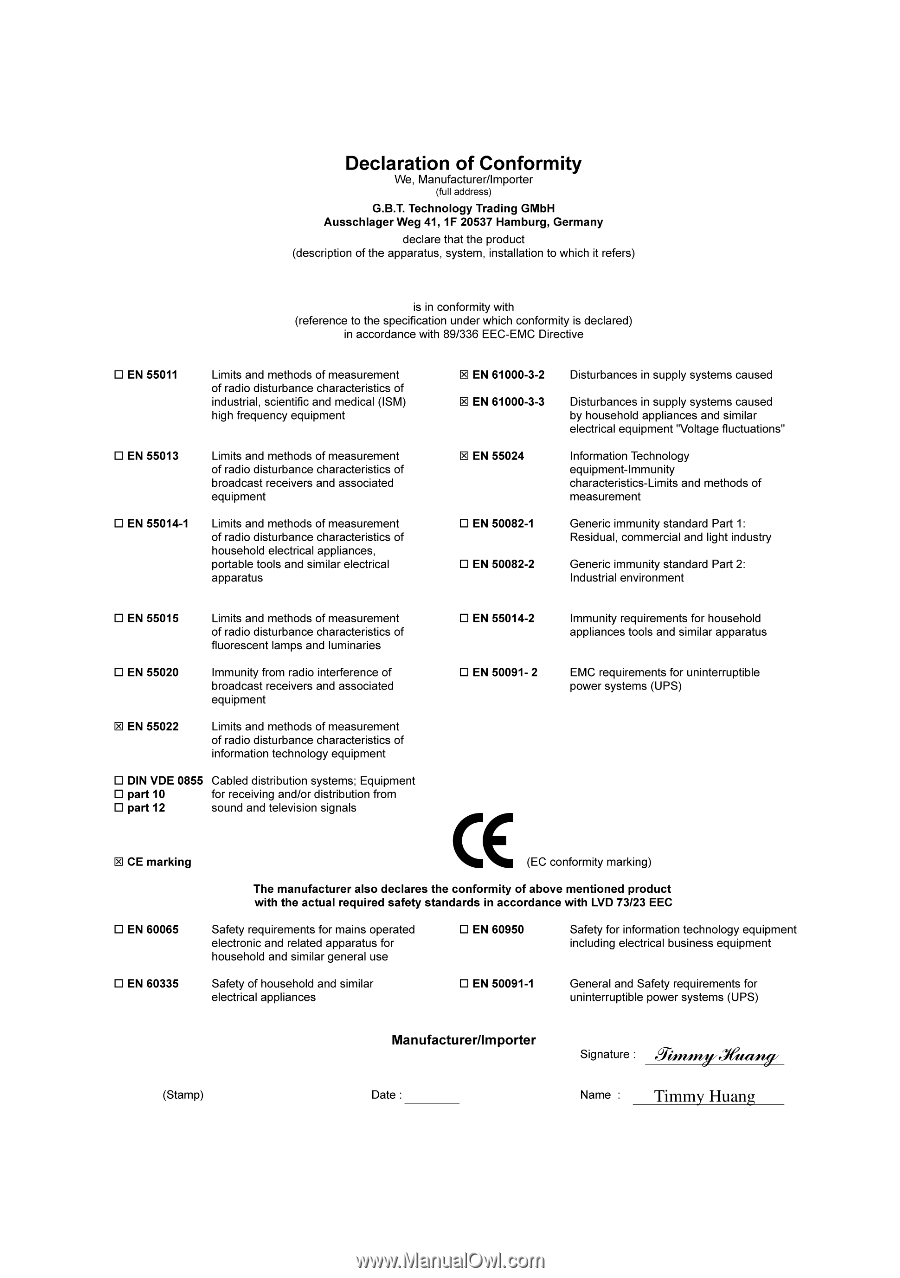
Mar. 8, 2006
VGA Card
GV-NX79X512VB-RH / GV-NX79X512DB-RH / GV-NX79T256DB-RH