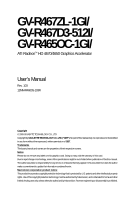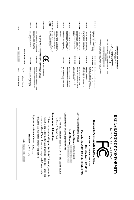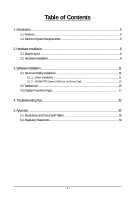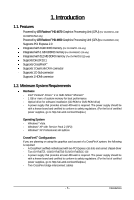Gigabyte GV-R467D3-512I Manual
Gigabyte GV-R467D3-512I Manual
 |
View all Gigabyte GV-R467D3-512I manuals
Add to My Manuals
Save this manual to your list of manuals |
Gigabyte GV-R467D3-512I manual content summary:
- Gigabyte GV-R467D3-512I | Manual - Page 1
GV-R467ZL-1GI/ GV-R467D3-512I/ GV-R465OC-1GI/ ATI RadeonTM HD 4670/4650 Graphics Accelerator User's Manual Rev. 103 12MM-R4600S-103R Copyright © 2009 GIGABYTE TECHNOLOGY CO., LTD Copyright by GIGA-BYTE TECHNOLOGY CO., LTD. ("GBT"). No part of this manual may be reproduced or transmitted in any form - Gigabyte GV-R467D3-512I | Manual - Page 2
VGA Card GV-R467D3-512I/R465OC-1GI Sept. 30, 2008 VGA Card GV- R 4 6 7 D 3 - 5 1 2 I GV- R 4 6 5 O C - 1 G I Sept. 30, 2008 - Gigabyte GV-R467D3-512I | Manual - Page 3
VGA Card GV-R467ZL-1GI Feb. 13, 2009 VGA Card GV- R 4 6 7 Z L - 1 G I Feb. 13, 2009 - Gigabyte GV-R467D3-512I | Manual - Page 4
Hardware Installation ...9 3. Software Installation 11 3.1. Driver and Utility Installation 11 3.1.1. Driver Installation ...11 3.1.2. GIGABYTE Gamer HUD Lite on Driver Disk 13 3.2.Taskbar Icon ...15 3.3.Display Properties Pages 17 4. Troubleshooting Tips 32 5. Appendix ...33 5.1. Resolutions - Gigabyte GV-R467D3-512I | Manual - Page 5
HD 4670 Graphics Processing Unit (GPU) (For GV-R467ZL-1GI/ GV-R467D3-512I only) Powered by ATI RadeonTM HD 4650 Graphics Processing Unit (GPU)(For GV-R465OC-1GI) Supports PCI Express 2.0 Integrated with 1GB DDR3 memory (For GV-R467ZL-1GI only) Integrated with 1 GB GDDR2 memory (For GV-R465OC-1GI - Gigabyte GV-R467D3-512I | Manual - Page 6
2. Hardware Installation 2.1. Board Layout 1. GV-R467D3-512I/GV-R465OC-1GI CrossFire Connector HDMI Connector D-Sub Monitor Connector (15-pin) DVI-I Connector HDMI TV DVI-I to D-Sub Adapter HDMI Connector D-Sub Monitor Connector (15-pin) DVI-I Connector GV-R4600 Series Graphics Accelerator - 6 - - Gigabyte GV-R467D3-512I | Manual - Page 7
2.GV-R467ZL-1GI HDMI Connector D-Sub Monitor Connector (15-pin) DVI-I Connector HDMI TV HDMI TV or Analog LCD Monitor Analog CRT Monitor D-Sub Output Digital LCD Monitor - Gigabyte GV-R467D3-512I | Manual - Page 8
on the card before proceeding. DO NOT APPLY POWER TO YOUR SYSTEM IF THE GRAPHICS CARD IS DAMAGED. In order to ensure that your graphics card can work correctly, please use official GIGABYTE BIOS only. Using non-official GIGABYTE BIOS might cause problem(s) on the graphics card. GV-R4600 Series - Gigabyte GV-R467D3-512I | Manual - Page 9
card, use the HDMI connector. Connect an HDMI monitor To HDMI Monitor To D-Sub Monitor To Flat Panel Display Connect a D-Sub monitor Connect a flat panel display You are now ready to proceed with the installation of the graphics card driver. Please refer to next chapter for detailed instructions - Gigabyte GV-R467D3-512I | Manual - Page 10
. Two CrossFire graphics cards of the same type. (Example: GV-RX195P256D-RH) Figure 1 Step 2: After installing graphics card driver in operating system, when an ATI CrossFireX configuration is detected for the first time by the ATI Catalyst display driver, ATI CrossFireX support is automatically - Gigabyte GV-R467D3-512I | Manual - Page 11
.exe program.) Step 1: Click the Install Display Driver item. Step 3: Click the Install button. Step 2: Select the displayed language and then click Next. For software MPEG support in Windows XP, you must install DirectX first. Users who run Windows XP with Service Pack 2 or above do not need to - Gigabyte GV-R467D3-512I | Manual - Page 12
Setp 4: Click the Express or Custom icon and then click Next. Step 5: Click the Accept button. The system is installing the components. Step 6: Click the Finish button to restart the computer. Then the driver installation is completed. GV-R4600 Series Graphics Accelerator - 12 - - Gigabyte GV-R467D3-512I | Manual - Page 13
Gamer HUD Lite on Driver Disk Step 1: Click the GIGABYTE Gamer HUD Lite item. Step 2: Choose the language for the installation and click the installing the components. Step 5: Click the Finish button. Then the installation of the GIGABYTE Gamer HUD Lite is completed. - 13 - Software Installation - Gigabyte GV-R467D3-512I | Manual - Page 14
the GPU/memory frequency settings Allows you to manually configure the GPU/Memory frequency settings Displays the GPU usage and temperature, the GPU usage/thermal curve, and your graphics card information Opens Help page Incorrectly doing overclock/overvoltage may result in damage to your system - Gigabyte GV-R467D3-512I | Manual - Page 15
3.2.Taskbar Icon After installation of the display driver, you will find an ATI icon in the notification area. Right-click the icon to enter the ATI Catalyst Control Center. The ATI Catalyst Control Center is used to configure all your graphics card settings. Right-click the ATI icon to enter the - Gigabyte GV-R467D3-512I | Manual - Page 16
audio to be the default Sound Playback device, select Digital Output Device (HDMI). Otherwise, select Digital Output Device (SPDIF), which is the onboard audio controller. GV-R4600 Series Graphics Accelerator - 16 - - Gigabyte GV-R467D3-512I | Manual - Page 17
click on desktop and select Personalize, then the Personalization windows will show up. Select Display Settings to adjust the CRT(Note 1) DVI +DVI (Note 2) HDMI+DVI HDMI+CRT GV-R467ZL-1GI Yes Yes Yes Yes Yes GV-R467D3-512I Yes Yes Yes Yes Yes GV-R465OC-1GI Yes Yes Yes Yes Yes (Note 1) By a DVI-to - Gigabyte GV-R467D3-512I | Manual - Page 18
videos from one file format to another. Step 1: Select Avivo Video Converter, then click Go. Step 2: Select the video file to be converted. Step 3: In the Output Folder area, select the destination folder where the new file will be located. Click Next. GV-R4600 Series Graphics Accelerator - Gigabyte GV-R467D3-512I | Manual - Page 19
the name of the new file, enter the new name in the Output File area. Finally, click Next to start file conversion. The video file has been successfully converted. Setup my display configuration This wizard allows you to configure display setting for desktop viewing. HydraVision Configuration - Gigabyte GV-R467D3-512I | Manual - Page 20
the installed graphics card. Graphics Software Provides software information including driver version, CATALYST version, Direct 3D version and so on. Graphics Hardware Provides hardware information including graphics chipset, BIOS version, memory size, core clock and so on. GV-R4600 Series - Gigabyte GV-R467D3-512I | Manual - Page 21
Center Advanced View The Advanced page allows you to configure all of the many available settings of your ATI graphics card. View Properties: The CATALYST Control Center dashboard supports three types of views: Basic View/ Advanced View/ Custom View. Basic View The Basic view is the default view - Gigabyte GV-R467D3-512I | Manual - Page 22
video settings that can be quickly activated manually, through a Hotkey, or by file association. Note: A profile applies to a specific graphics card. If there is more than one graphics card a Language ... Select a Skin ... Restore Factory Defaults ... GV-R4600 Series Graphics Accelerator - 22 - - Gigabyte GV-R467D3-512I | Manual - Page 23
Catalyst Control Center Help feature allows you to access the comprehensive online help, register your product, or generate a problem report should you require technical support. The Catalyst Control Center Help feature offers the following options: Help for this Page Help Contents ... Go to - Gigabyte GV-R467D3-512I | Manual - Page 24
The stretch vertically and horizontally options are not supported on systems running Windows Vista. Display Options: The Display Options Detection Option to prevent screen flicker when detecting a display. Note: On systems Windows XP, this page will show up the 3D Refresh Rate Override item. Use - Gigabyte GV-R467D3-512I | Manual - Page 25
screen. You can also adjust the horizontal and vertical sync or enable composite sync. AvivoTM Color Use AvivoTM Color for ATI graphics cards that support per-display color settings. Independently set the hue, saturation, and temperature for each attached and enabled display. - 25 - Software - Gigabyte GV-R467D3-512I | Manual - Page 26
(AA) is a rendering technique designed to remove jagged edges, shimmering, and pixelation problems that are common in rendered 3D images. Rather than determining the color to display for exceptional levels of image quality while maintaining performance. GV-R4600 Series Graphics Accelerator - 26 - - Gigabyte GV-R467D3-512I | Manual - Page 27
Anisotropic Filtering Anisotropic Filtering is a technique that preserves detail on surfaces that have three-dimensional perspective and fade away into the background. It works best when used in conjunction with Mipmapping. Anisotropic Filtering can be set to favor either an increase in system - Gigabyte GV-R467D3-512I | Manual - Page 28
a particular API-specific feature. If you are not sure which API your 3D application uses, consult the documentation of your 3D application. Note: The Alternate Pixel center Direct 3D setting is not supported on systems running Windows Vista. This setting corrected a corruption problem that occurred - Gigabyte GV-R467D3-512I | Manual - Page 29
Use the Avivo Color: Basic option to manually set Gamma, Brightness, Contrast, Saturation, and Tint for video playback. Note: Certain video formats do not support these adjustments. These settings will only affect applications with video overlay support. Advanced Color Use the Advanced Color page - Gigabyte GV-R467D3-512I | Manual - Page 30
preview window, allowing quick access and adjustment. This page is useful when it is not necessary to preview the adjusted settings because the effect is already known or understood. Note: These settings will only affect applications with video overlay support. GV-R4600 Series Graphics Accelerator - Gigabyte GV-R467D3-512I | Manual - Page 31
by dynamically and safely overclocking the graphics processor and memory. Use the Automated clock configuration utility to obtain the ATI recommended speeds for the graphics processor clock and video memory clock. Alternatively, manually set these speeds to meet your specific requirements. Finally - Gigabyte GV-R467D3-512I | Manual - Page 32
press . After getting into Safe Mode, in Device Manager check whether the driver for the graphics card is correct. For more assistance, use the Troubleshooting Guide located in the Windows Help or contact your computer manufacturer. If necessary, adjust your monitor's setting using monitor - Gigabyte GV-R467D3-512I | Manual - Page 33
x 1024 1440 x 900 1600 x 1200 1680 x 1050 1792 x 1344 1800 x 1440 1856 x 1392 1920 x 1080 1920 x 1200 1920 x 1400 2048 x 1536 RadeonTM HD 4670/4650 Series 2D Single Display Modes Refresh Color Depth (bpp) Rate 8bpp(256 color) 16bpp(65K color) (Hz) Standard mode High mode 200 200 - Gigabyte GV-R467D3-512I | Manual - Page 34
product. Restriction of Hazardous Substances (RoHS) Directive Statement GIGABYTE products have not intended to add and safe from , your household waste disposal service or where you purchased the manual and we will be glad to help you with your effort. GV-R4600 Series Graphics Accelerator - 34 - - Gigabyte GV-R467D3-512I | Manual - Page 35
that potentially hazardous substances are not released into the environment and are disposed of properly. China Restriction of Hazardous Substances Table The following table is supplied in compliance with China's Restriction of Hazardous Substances (China RoHS) requirements: - 35 - Appendix - Gigabyte GV-R467D3-512I | Manual - Page 36
GV-R4600 Series Graphics Accelerator - 36 -
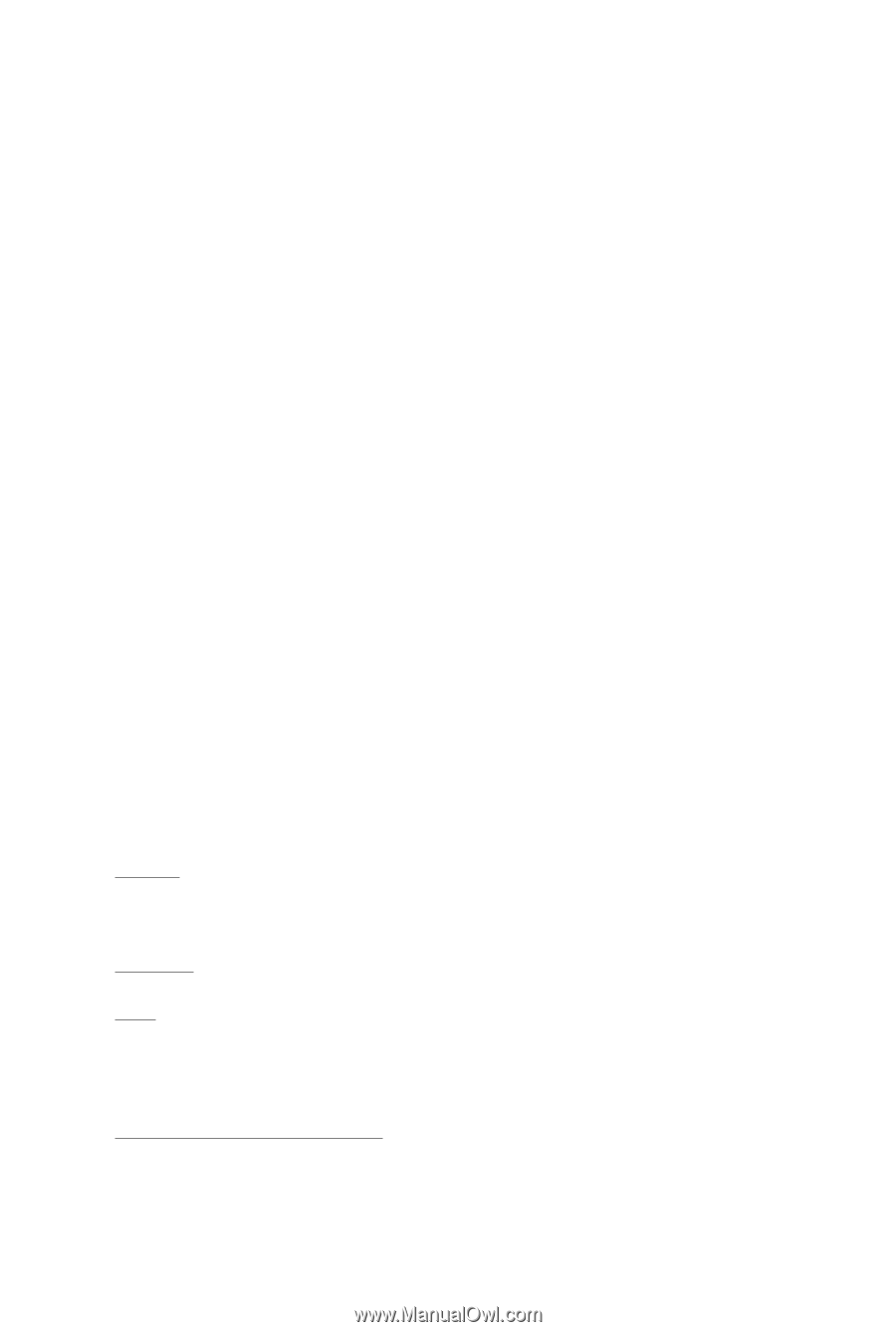
GV-R467ZL-1GI/
GV-R467D3-512I/
GV-R465OC-1GI/
ATI Radeon
TM
HD 4670/4650 Graphics Accelerator
User's Manual
Rev. 103
12MM-R4600S-103R
Copyright
© 2009 GIGABYTE TECHNOLOGY CO., LTD
Copyright by
GIGA-BYTE TECHNOLOGY CO., LTD. ("GBT")
. No part of this manual may
be reproduced or transmitted
in any form without the expressed, written permission of
GBT
.
Trademarks
Third-party brands and names are the properties of their respective owners.
Notice
Please do not remove any labels on this graphics card. Doing so may void the warranty of this card.
Due to rapid change in technology, some of the specifications might be out of date before publication of this this manual.
The author assumes no responsibility for any errors or omissions that may appear in this document nor does the author
make a commitment to update the information contained herein.
Macrovision corporation product notice:
This product incorporates copyright protection technology that is protected by U.S. patents and other intellectual property
rights. Use of this copyright protection technology must be authorized by Macrovision, and is intended for home and other
limited viewing uses only unless otherwise authorized by Macrovision. Reverse engineering or disassembly is prohibited.