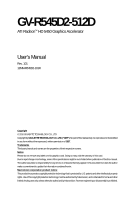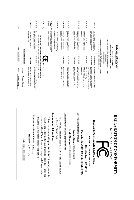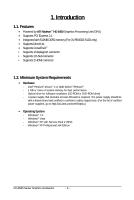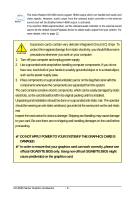Gigabyte GV-R545D2-512D Manual
Gigabyte GV-R545D2-512D Manual
 |
UPC - 818313011213
View all Gigabyte GV-R545D2-512D manuals
Add to My Manuals
Save this manual to your list of manuals |
Gigabyte GV-R545D2-512D manual content summary:
- Gigabyte GV-R545D2-512D | Manual - Page 1
GV-R545D2-512D ATI RadeonTM HD 5450 Graphics Accelerator User's Manual Rev. 101 12MM-R545D2-101R Copyright © 2010 GIGABYTE TECHNOLOGY CO., LTD Copyright by GIGA-BYTE TECHNOLOGY CO., LTD. ("GBT"). No part of this manual on this graphics card. Doing so may void the warranty of this card. Due to rapid - Gigabyte GV-R545D2-512D | Manual - Page 2
VGA Card GV-R545D2-512D Jan. 08, 2010 VGA Card GV- R 5 4 5 D 2 - 5 1 2 D Jan. 08, 2010 - Gigabyte GV-R545D2-512D | Manual - Page 3
Board Layout ...5 2.2. Hardware Installation ...7 3. Software Installation ...8 3.1. Driver and Utility Installation 8 3.1.1. Driver Installation ...8 3.2. Taskbar Icon ...10 3.3. Display Properties Pages 12 4. Troubleshooting Tips 25 5. Appendix ...26 5.1. Resolutions and Color Depth Tables 26 - Gigabyte GV-R545D2-512D | Manual - Page 4
by ATI RadeonTM HD 5450 Graphics Processing Unit (GPU) • Supports PCI Express 2.1 • Integrated with 512MB DDR2 memory (For GV-R545D2-512D only) • Supports DirectX 11 • Supports CrossFireXTM • Supports 1 Displayport connector • Supports 1 D-Sub connector • Supports 2 HDMI connector 1.2. Minimum - Gigabyte GV-R545D2-512D | Manual - Page 5
Hardware Installation 2.1. Board Layout 1. GV-R545D2-512D D-Sub Monitor Connector (15-pin) HDMI Connector Displayport Connector HDMI Connector or Analog LCD Monitor Analog CRT Monitor D-Sub Output HDMI TV HDMI TV Digital LCD Monitor HDMI TV HDMI TV D-Sub Monitor Connector (15-pin) HDMI Connector - Gigabyte GV-R545D2-512D | Manual - Page 6
The entire Radeon HD 5450 series support HDMI output which can handle both audio and video signals. However, audio output from the onboard audio controller or the external sound card will be disabled when HDMI output is activated. If no need for HDMI output function, set the onboard audio controller - Gigabyte GV-R545D2-512D | Manual - Page 7
. Connect a D-Sub monitor To D-Sub Monitor To HDMI Monitor To DisplayPort Monitor Connect an HDMI monitor Connect a DisplayPort monitor You are now ready to proceed with the installation of the graphics card driver. Please refer to next chapter for detailed instructions. - 7 - Hardware - Gigabyte GV-R545D2-512D | Manual - Page 8
.exe program.) Step 1: Click the Install Display Driver item. Step 3: Click the Install button. Step 2: Select the displayed language and then click Next. For software MPEG support in Windows XP, you must install DirectX first. Users who run Windows XP with Service Pack 2 or above do not need to - Gigabyte GV-R545D2-512D | Manual - Page 9
Setp 4: Click the Express or Custom icon and then click Next. Step 5: Click the Accept button. The system is installing the components. Step 6: Click the Finish button to restart the computer. Then the driver installation is completed. - 9 - Software Installation - Gigabyte GV-R545D2-512D | Manual - Page 10
3.2. Taskbar Icon After installation of the display driver, you will find an ATI icon in the notification area. Right-click the icon to enter the ATI Catalyst Control Center. The ATI Catalyst Control Center is used to configure all your graphics card settings. Right-click the ATI icon to enter the - Gigabyte GV-R545D2-512D | Manual - Page 11
Configuring Audio Output Configure the default audio output device based upon your needs. Step 1: Go to Start > Control Panel > Hardware and Sound > Manage audio devices. Figure 1 Figure 2 Figure 3 Step 2: In the Manage audio devices dialog box, click the Playback tab. Using the picture to the - Gigabyte GV-R545D2-512D | Manual - Page 12
Advanced button for advanced settings. Model Display CRT+ HDMI Matrix CRT+ HDMI+ HDMI CRT+ HDMI+ DP CRT+ DP HDMI+ HDMI HDMI+ DP HDMI+ HDMI+ DP GV-R545D2-512D Yes No Yes Yes Yes Yes No - Gigabyte GV-R545D2-512D | Manual - Page 13
central list and click Go for step-by-step assistance. „ Avivo Video Converter This wizard assists you to convert videos from one file format to another. Step 1: Select Avivo Video Converter, then click Go. Step 2: Select the video file to be converted. Step 3: In the Output Folder area, select - Gigabyte GV-R545D2-512D | Manual - Page 14
name in the Output File area. Finally, click Next to start file conversion. The video file has been successfully converted. „ Setup my display configuration This wizard allows you to up the HydraVision Configuration based on your own preference. GV-R545 Series Graphics Accelerator - 14 - - Gigabyte GV-R545D2-512D | Manual - Page 15
Center page in Basic and Advanced View provides hardware and software information about the installed graphics card. „ Graphics Software Provides software information including driver version, CATALYST version, Direct 3D version and so on. „ Graphics Hardware Provides hardware information including - Gigabyte GV-R545D2-512D | Manual - Page 16
all of the many available settings of your ATI graphics card. View Properties: The CATALYST Control Center dashboard supports three types of views. Hotkeys Properties: The Hotkeys Manager such as Ctrl, Alt, or Shift, and any letter from the alphabet. GV-R545 Series Graphics Accelerator - 16 - - Gigabyte GV-R545D2-512D | Manual - Page 17
, and 3D applications. Define and save your own personal video settings that can be quickly activated manually, through a Hotkey, or by file association. Note: A profile applies to a specific graphics card. If there is more than one graphics card installed in your computer, you need to select the - Gigabyte GV-R545D2-512D | Manual - Page 18
Catalyst Control Center Help feature allows you to access the comprehensive online help, register your product, or generate a problem report should you require technical support. The Catalyst Control Center Help feature offers the following options: „ Help for this Page „ Help Contents ... „ Go to - Gigabyte GV-R545D2-512D | Manual - Page 19
Desktop Properties: Use Desktop Properties to change your desktop setup. „ Mode Use Mode to set up desktop area,color quality, Refresh rate and Rotation. „ Color Adjust the overall richness of color by using the Gamma control. To adjust the overall brightness use the Brightness control, and the - Gigabyte GV-R545D2-512D | Manual - Page 20
(AA) is a rendering technique designed to remove jagged edges, shimmering, and pixelation problems that are common in rendered 3D images. Rather than determining the color to display for exceptional levels of image quality while maintaining performance. GV-R545 Series Graphics Accelerator - 20 - - Gigabyte GV-R545D2-512D | Manual - Page 21
„ Anisotropic Filtering Anisotropic Filtering is a technique that preserves detail on surfaces that have three-dimensional perspective and fade away into the background. It works best when used in conjunction with Mipmapping. Anisotropic Filtering can be set to favor either - Gigabyte GV-R545D2-512D | Manual - Page 22
access and adjustment. This page is useful when it is not necessary to preview the adjusted settings because the effect is already known or understood. GV-R545 Series Graphics Accelerator - 22 - - Gigabyte GV-R545D2-512D | Manual - Page 23
Use the Avivo Color: Basic option to manually set Gamma, Brightness, Contrast, Saturation, and Tint for video playback. Note: Certain video formats do not support these adjustments. These settings will only affect applications with video overlay support. „ Advanced Color Use the Advanced Color page - Gigabyte GV-R545D2-512D | Manual - Page 24
video overlay support. „ All Settings The All Settings page combines all of the principal Video affect applications with video overlay support. ATI Overdrive: processor clock and video memory clock. Alternatively, manually set these speeds three beeps. Once your computer has full booted, - Gigabyte GV-R545D2-512D | Manual - Page 25
experience problems. Contact your dealer or GIGABYTE for more advanced troubleshooting information. „ Check that the card is seated properly in the PCI Express x16 slot. „ Ensure that the display cable is securely fastened to the card's display connector. „ Make sure that the monitor and computer - Gigabyte GV-R545D2-512D | Manual - Page 26
1080 1920 x 1200 1920 x 1400 2048 x 1536 RadeonTM HD 5450 Series 2D Single Display Modes Refresh Color Depth (bpp) Rate 8bpp 3 3 3 3 3 3 3 3 3 3 3 3 * The tables are for reference only. The actual resolutions supported depend on the monitor you use. GV-R545 Series Graphics Accelerator - 26 - - Gigabyte GV-R545D2-512D | Manual - Page 27
" product. Restriction of Hazardous Substances (RoHS) Directive Statement GIGABYTE products have not intended to add and safe from hazardous government office, your household waste disposal service or where you purchased the product manual and we will be glad to help you with your effort. - Gigabyte GV-R545D2-512D | Manual - Page 28
disposed of properly. China Restriction of Hazardous Substances Table The following table is supplied in compliance with China's Restriction of Hazardous Substances (China RoHS) requirements: GV-R545 Series Graphics Accelerator - 28 - - Gigabyte GV-R545D2-512D | Manual - Page 29
- 29 - Appendix - Gigabyte GV-R545D2-512D | Manual - Page 30
GV-R545 Series Graphics Accelerator - 30 -
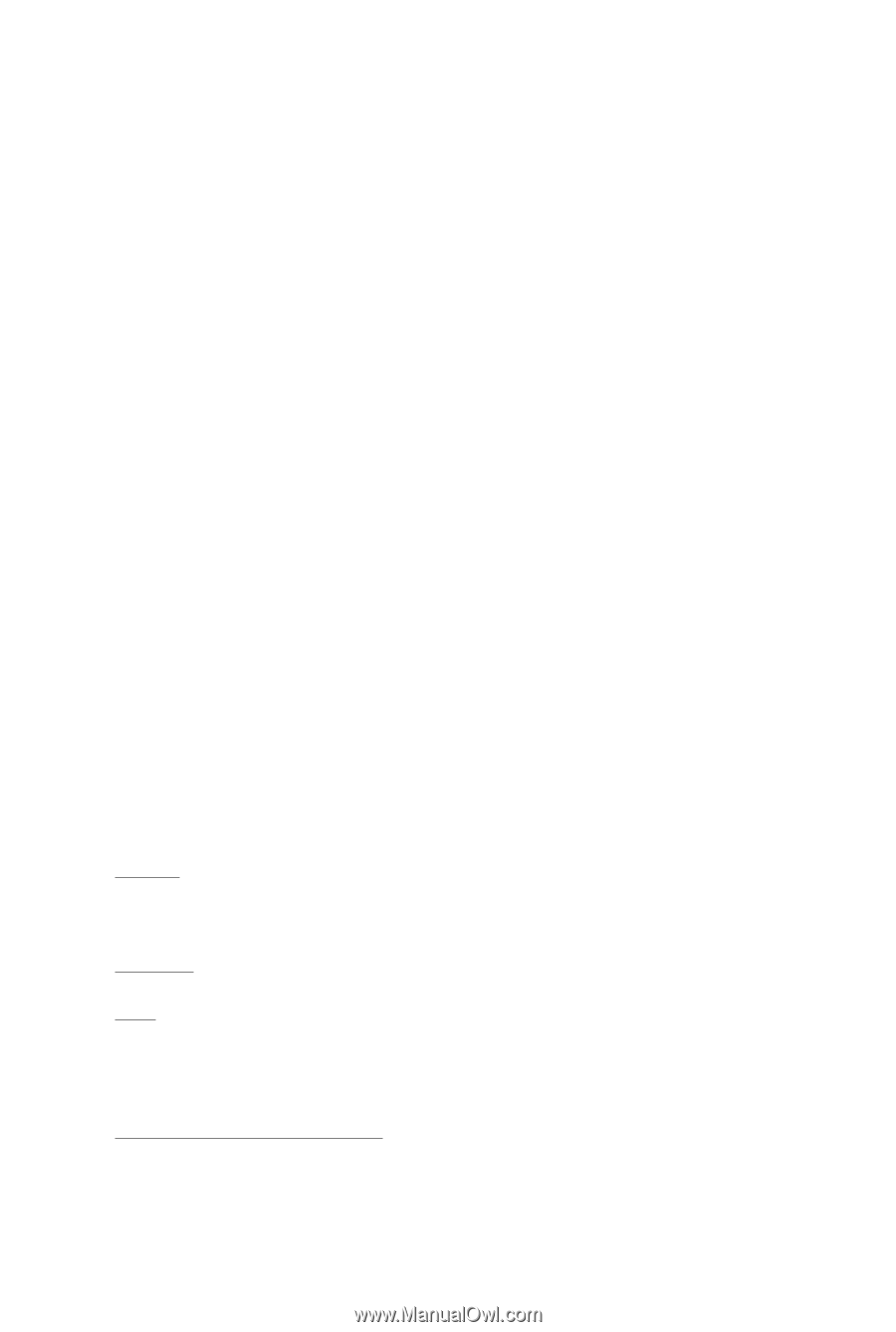
GV-R545D2-512D
ATI Radeon
TM
HD 5450 Graphics Accelerator
User's Manual
Rev. 101
12MM-R545D2-101R
Copyright
© 2010 GIGABYTE TECHNOLOGY CO., LTD
Copyright by
GIGA-BYTE TECHNOLOGY CO., LTD. ("GBT")
. No part of this manual may
be reproduced or transmitted
in any form without the expressed, written permission of
GBT
.
Trademarks
Third-party brands and names are the properties of their respective owners.
Notice
Please do not remove any labels on this graphics card. Doing so may void the warranty of this card.
Due to rapid change in technology, some of the specifications might be out of date before publication of this this manual.
The author assumes no responsibility for any errors or omissions that may appear in this document nor does the author
make a commitment to update the information contained herein.
Macrovision corporation product notice:
This product incorporates copyright protection technology that is protected by U.S. patents and other intellectual property
rights. Use of this copyright protection technology must be authorized by Macrovision, and is intended for home and other
limited viewing uses only unless otherwise authorized by Macrovision. Reverse engineering or disassembly is prohibited.