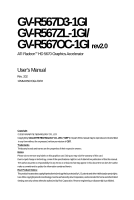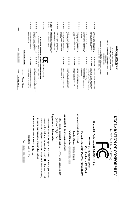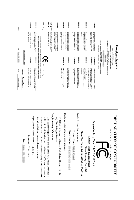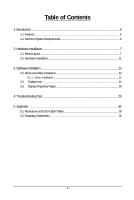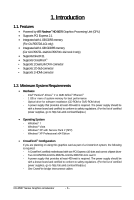Gigabyte GV-R567D3-1GI Manual
Gigabyte GV-R567D3-1GI Manual
 |
UPC - 818313011930
View all Gigabyte GV-R567D3-1GI manuals
Add to My Manuals
Save this manual to your list of manuals |
Gigabyte GV-R567D3-1GI manual content summary:
- Gigabyte GV-R567D3-1GI | Manual - Page 1
GV-R567D3-1GI GV-R567ZL-1GI/ GV-R567OC-1GI rev2.0 ATI RadeonTM HD 5670 Graphics Accelerator User's Manual Rev. 202 12MM-R567OGI-202R Copyright © 2010 GIGABYTE TECHNOLOGY CO., LTD Copyright by GIGA-BYTE TECHNOLOGY CO., LTD. ("GBT"). No part of this manual may be reproduced or transmitted in any form - Gigabyte GV-R567D3-1GI | Manual - Page 2
VGA Card GV-R567D3-1GI Dec. 13, 2010 VGA Card GV- R 5 6 7 D 3 - 1 G I Dec. 13, 2010 - Gigabyte GV-R567D3-1GI | Manual - Page 3
VGA Card GV-R567ZL-1GI July. 09, 2010 VGA Card GV- R 5 6 7 Z L - 1 G I July. 09, 2010 - Gigabyte GV-R567D3-1GI | Manual - Page 4
VGA Card GV-R567OC-1GI rev2.0 June. 28, 2010 VGA Card GV-R567OC-1GI rev2.0 June. 28, 2010 - Gigabyte GV-R567D3-1GI | Manual - Page 5
Board Layout ...7 2.2. Hardware Installation ...11 3. Software Installation 12 3.1. Driver and Utility Installation 12 3.1.1. Driver Installation ...12 3.2. Taskbar Icon ...14 3.3. Display Properties Pages 16 4. Troubleshooting Tips 29 5. Appendix ...30 5.1. Resolutions and Color Depth Tables - Gigabyte GV-R567D3-1GI | Manual - Page 6
Powered by ATI RadeonTMHD 5670 Graphics Processing Unit (GPU) • Supports PCI Express 2.1 • Integrated with 1 GB DDR3 memory (For GV-R567D3-1GI only) • Integrated with 1 GB GDDR5 memory (For GV-R567ZL-1GI/GV-R567OC-1GI rev2.0 only) • Supports DirectX 11 • Supports CrossFireXTM • Supports 1 Dual-Link - Gigabyte GV-R567D3-1GI | Manual - Page 7
2. Hardware Installation 2.1. Board Layout 1. GV-R567D3-1GI HDMI Connector D-Sub monitor Connector (15-pin) DVI-I Connector HDMI TV HDMI TV or D-Sub Output Analog LCD Monitor Analog CRT Monitor DVI Output Digital - Gigabyte GV-R567D3-1GI | Manual - Page 8
2. GV-R567ZL-1GI CrossFire Connector HDMI Connector D-Sub monitor Connector (15-pin) DVI-I Connector HDMI TV HDMI TV or D-Sub Monitor Analog Monitor D-Sub Output DVI-I to D-Sub Adapter HDMI Connector D-Sub monitor Connector (15-pin) DVI-I Connector GV-R567 Series Graphics Accelerator - 8 - - Gigabyte GV-R567D3-1GI | Manual - Page 9
3. GV-R567OC-1GI rev2.0 CrossFire Connector HDMI Connector D-Sub monitor Connector (15-pin) DVI-I Connector HDMI TV HDMI TV or D-Sub Output Analog LCD Monitor Analog CRT Monitor - Gigabyte GV-R567D3-1GI | Manual - Page 10
The entire Radeon HD 5670 series support HDMI output which can handle both audio and video signals. However, audio output from the onboard audio controller or the external sound card will be disabled when HDMI output is activated. If no need for HDMI output function, set the onboard audio controller - Gigabyte GV-R567D3-1GI | Manual - Page 11
To D-Sub Monitor To Flat Panel Display Connect a flat panel display Connect a DisplayPort monitor You are now ready to proceed with the installation of the graphics card driver. Please refer to next chapter for detailed instructions. - 11 - Hardware Installation - Gigabyte GV-R567D3-1GI | Manual - Page 12
Click the Install button. Step 2: Select the displayed language and then click Next. For software MPEG support in Windows XP, you must install DirectX first. Users who run Windows XP with Service Pack 2 or above do not need to install DirectX separately. GV-R567 Series Graphics Accelerator - 12 - - Gigabyte GV-R567D3-1GI | Manual - Page 13
Setp 4: Click the Express or Custom icon and then click Next. Step 5: Click the Accept button. The system is installing the components. Step 6: Click the Finish button to restart the computer. Then the driver installation is completed. - 13 - Software Installation - Gigabyte GV-R567D3-1GI | Manual - Page 14
of the display driver, you will find an ATI icon in the notification area. Right-click the icon to enter the ATI Catalyst Control Center. The ATI Catalyst Control Center is used to configure all your graphics card settings. Right-click the ATI icon to enter the ATI Catalyst Control Center - Gigabyte GV-R567D3-1GI | Manual - Page 15
Configuring Audio Output Configure the default audio output device based upon your needs. Step 1: Go to Start > Control Panel > Hardware and Sound > Manage audio devices. Figure 1 Figure 2 Figure 3 Step 2: In the Manage audio devices dialog box, click the Playback tab. Using the picture to the - Gigabyte GV-R567D3-1GI | Manual - Page 16
Model GV-R567D3-1GI CRT+DVI Yes CRT+CRT(Note1) Yes DVI +DVI (Note2) Yes HDMI+DVI Yes HDMI+CRT Yes GV-R567ZL-1GI Yes Yes Yes Yes Yes GV-R567OC-1GI Yes Yes Yes Yes Yes (Note 1) By a DVI-to-D-Sub adapter.(optional) (Note 2) By a HDMI-to-DVI adapter.(optional) GV-R567 Series Graphics - Gigabyte GV-R567D3-1GI | Manual - Page 17
access to the basic settings and advanced features of your ATI graphics products. You can switch between Basic View and Advanced Video Converter This wizard assists you to convert videos from one file format to another. Step 1: Select Avivo Video Converter, then click Go. Step 2: Select the video - Gigabyte GV-R567D3-1GI | Manual - Page 18
name in the Output File area. Finally, click Next to start file conversion. The video file has been successfully converted. „ Setup my display configuration This wizard allows you to up the HydraVision Configuration based on your own preference. GV-R567 Series Graphics Accelerator - 18 - - Gigabyte GV-R567D3-1GI | Manual - Page 19
and software information about the installed graphics card. „ Graphics Software Provides software information including driver version, CATALYST version, Direct 3D version and so on. „ Graphics Hardware Provides hardware information including graphics chipset, BIOS version, memory size, core clock - Gigabyte GV-R567D3-1GI | Manual - Page 20
settings of your ATI graphics card. View Properties: The CATALYST Control Center dashboard supports three types of graphics setting or opening an application. A Hotkey is a combination of a modifier key or keys, such as Ctrl, Alt, or Shift, and any letter from the alphabet. GV-R567 Series Graphics - Gigabyte GV-R567D3-1GI | Manual - Page 21
, and 3D applications. Define and save your own personal video settings that can be quickly activated manually, through a Hotkey, or by file association. Note: A profile applies to a specific graphics card. If there is more than one graphics card installed in your computer, you need to select the - Gigabyte GV-R567D3-1GI | Manual - Page 22
, register your product, or generate a problem report should you require technical support. The Catalyst Control Center Help feature offers the following options: „ Help for this Page „ Help Contents ... „ Go to ATI.com „ About Catalyst Control Center ... GV-R567 Series Graphics Accelerator - 22 - - Gigabyte GV-R567D3-1GI | Manual - Page 23
Desktop Properties: Use Desktop Properties to change your desktop setup. „ Mode Use Mode to set up desktop area,color quality, Refresh rate and Rotation. „ Color Adjust the overall richness of color by using the Gamma control. To adjust the overall brightness use the Brightness control, and the - Gigabyte GV-R567D3-1GI | Manual - Page 24
(AA) is a rendering technique designed to remove jagged edges, shimmering, and pixelation problems that are common in rendered 3D images. Rather than determining the color to display for exceptional levels of image quality while maintaining performance. GV-R567 Series Graphics Accelerator - 24 - - Gigabyte GV-R567D3-1GI | Manual - Page 25
the Use application settings option. Your display will automatically adjust to the application's requirements. „ CATALYST® A.I. Catalyst® A.I. makes use of ATI's new texture analyzer technology to optimize performance in 3D applications while maintaining or even improving image quality. It analyzes - Gigabyte GV-R567D3-1GI | Manual - Page 26
access and adjustment. This page is useful when it is not necessary to preview the adjusted settings because the effect is already known or understood. GV-R567 Series Graphics Accelerator - 26 - - Gigabyte GV-R567D3-1GI | Manual - Page 27
Use the Avivo Color: Basic option to manually set Gamma, Brightness, Contrast, Saturation, and Tint for video playback. Note: Certain video formats do not support these adjustments. These settings will only affect applications with video overlay support. „ Advanced Color Use the Advanced Color page - Gigabyte GV-R567D3-1GI | Manual - Page 28
with video overlay support. „ All Settings The All Settings page combines all of the principal Video features the ATI recommended speeds for the graphics processor clock and video memory clock. Alternatively, manually set ATI Overdrive settings at logon. GV-R567 Series Graphics Accelerator - 28 - - Gigabyte GV-R567D3-1GI | Manual - Page 29
, select Safe Mode and press . After getting into Safe Mode, in Device Manager check whether the driver for the graphics card is correct. „ For more assistance, use the Troubleshooting Guide located in the Windows Help or contact your computer manufacturer. „ If you are not able to find the - Gigabyte GV-R567D3-1GI | Manual - Page 30
1080 1920 x 1200 1920 x 1400 2048 x 1536 RadeonTM HD 5670 Series 2D Single Display Modes Refresh Color Depth (bpp) Rate 8bpp 3 3 3 3 3 3 3 3 3 3 3 3 * The tables are for reference only. The actual resolutions supported depend on the monitor you use. GV-R567 Series Graphics Accelerator - 30 - - Gigabyte GV-R567D3-1GI | Manual - Page 31
" product. Restriction of Hazardous Substances (RoHS) Directive Statement GIGABYTE products have not intended to add and safe from hazardous government office, your household waste disposal service or where you purchased the product manual and we will be glad to help you with your effort. - Gigabyte GV-R567D3-1GI | Manual - Page 32
disposed of properly. China Restriction of Hazardous Substances Table The following table is supplied in compliance with China's Restriction of Hazardous Substances (China RoHS) requirements: GV-R567 Series Graphics Accelerator - 32 -
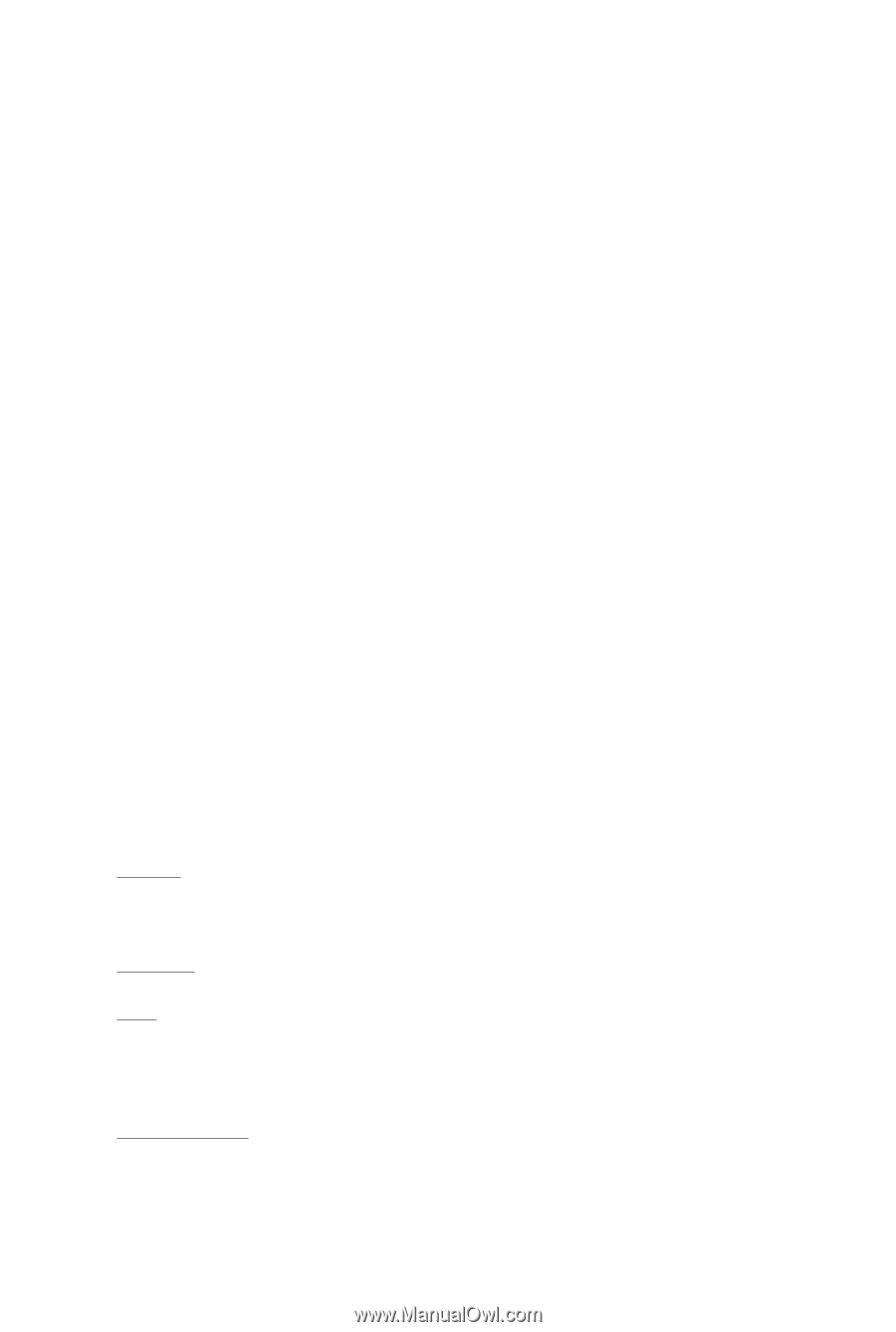
GV-R567D3-1GI
GV-R567ZL-1GI/
GV-R567OC-1GI
rev2.0
ATI Radeon
TM
HD 5670 Graphics Accelerator
User's Manual
Rev. 202
12MM-R567OGI-202R
Copyright
© 2010 GIGABYTE TECHNOLOGY CO., LTD
Copyright by
GIGA-BYTE TECHNOLOGY CO., LTD. ("GBT")
. No part of this manual may be reproduced or transmitted
in any form without the expressed, written permission of
GBT
.
Trademarks
Third-party brands and names are the properties of their respective owners.
Notice
Please do not remove any labels on this graphics card. Doing so may void the warranty of this card.
Due to rapid change in technology, some of the specifications might be out of date before publication of this this manual.
The author assumes no responsibility for any errors or omissions that may appear in this document nor does the author
make a commitment to update the information contained herein.
Rovi Product Notice:
This product incorporates copyright protection technology that is protected by U.S. patents and other intellectual property rights.
Use of this copyright protection technology must be authorized by Rovi Corporation, and is intended for home and other limited
viewing uses only unless otherwise authorized by Rovi Corporation. Reverse engineering or disassembly is prohibited.