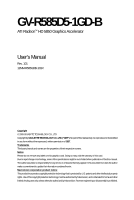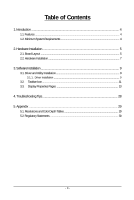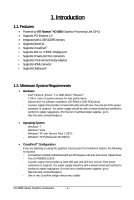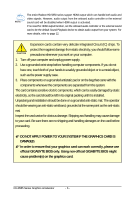Gigabyte GV-R585D5-1GD-B Manual
Gigabyte GV-R585D5-1GD-B Manual
 |
View all Gigabyte GV-R585D5-1GD-B manuals
Add to My Manuals
Save this manual to your list of manuals |
Gigabyte GV-R585D5-1GD-B manual content summary:
- Gigabyte GV-R585D5-1GD-B | Manual - Page 1
GV-R585D5-1GD-B ATI RadeonTM HD 5850 Graphics Accelerator User's Manual Rev. 101 12MM-R585GDB-101R Copyright © 2009 GIGABYTE TECHNOLOGY CO., LTD Copyright by GIGA-BYTE TECHNOLOGY CO., LTD. ("GBT"). No part of this manual may be reproduced or transmitted in any form without the expressed, written - Gigabyte GV-R585D5-1GD-B | Manual - Page 2
VGA Card GV-R585D5-1GD-B Sep. 23, 2009 VGA Card GV- R 5 8 5 D 5 - 1 G D - B Sep. 23, 2009 - Gigabyte GV-R585D5-1GD-B | Manual - Page 3
Board Layout ...5 2.2. Hardware Installation ...7 3. Software Installation ...9 3.1. Driver and Utility Installation 9 3.1.1. Driver Installation ...9 3.2. Taskbar Icon ...11 3.3. Display Properties Pages 13 4. Troubleshooting Tips 28 5. Appendix ...29 5.1. Resolutions and Color Depth Tables 29 - Gigabyte GV-R585D5-1GD-B | Manual - Page 4
CrossFireXTM Configuration If you are planning on using this graphics card as part of a CrossFireX system, the following is required: - A CrossFireX certified motherboard with two PCI Express x16 slots and correct chipset driver - Two GV-R585D5-1GD-B - A power supply that provides at least 600-watt - Gigabyte GV-R585D5-1GD-B | Manual - Page 5
DVI-I Connector HDMI TV HDMI TV Digital LCD Monitor Digital LCD Monitor DVI Output or Analog LCD Monitor Analog Monitor D-Sub Output DVI-I to D-Sub Adapter DisplayPort Connector HDMI Connector DVI-I Connector - 5 - Hardware Installation - Gigabyte GV-R585D5-1GD-B | Manual - Page 6
The entire Radeon HD 5850 series support HDMI output which can handle GRAPHICS CARD IS DAMAGED. In order to ensure that your graphics card can work correctly, please use official GIGABYTE BIOS only. Using non-official GIGABYTE BIOS might cause problem(s) on the graphics card. GV-R585 Series Graphics - Gigabyte GV-R585D5-1GD-B | Manual - Page 7
until the card is fully seated. Make sure that the gold edge connector of the graphics card is securely inserted. Step 2. Replace the screw to fasten the card in place the installation of the graphics card driver. Please refer to next chapter for detailed instructions. - 7 - Hardware Installation - Gigabyte GV-R585D5-1GD-B | Manual - Page 8
cards of the same type. (Example: GV-RX195P256D-RH) Figure 1 Step 2: After installing graphics card driver in operating system, when an ATI CrossFireX configuration is detected for the first time by the ATI Catalyst display driver, ATI CrossFireX support is automatically enabled, and the best - Gigabyte GV-R585D5-1GD-B | Manual - Page 9
.exe program.) Step 1: Click the Install Display Driver item. Step 3: Click the Install button. Step 2: Select the displayed language and then click Next. For software MPEG support in Windows XP, you must install DirectX first. Users who run Windows XP with Service Pack 2 or above do not need to - Gigabyte GV-R585D5-1GD-B | Manual - Page 10
Setp 4: Click the Express or Custom icon and then click Next. Step 5: Click the Accept button. The system is installing the components. Step 6: Click the Finish button to restart the computer. Then the driver installation is completed. GV-R585 Series Graphics Accelerator - 10 - - Gigabyte GV-R585D5-1GD-B | Manual - Page 11
of the display driver, you will find an ATI icon in the notification area. Right-click the icon to enter the ATI Catalyst Control Center. The ATI Catalyst Control Center is used to configure all your graphics card settings. Right-click the ATI icon to enter the ATI Catalyst Control Center - Gigabyte GV-R585D5-1GD-B | Manual - Page 12
audio to be the default Sound Playback device, select Digital Output Device (HDMI). Otherwise, select Digital Output Device (SPDIF), which is the onboard audio controller. GV-R585 Series Graphics Accelerator - 12 - - Gigabyte GV-R585D5-1GD-B | Manual - Page 13
the color quality. Click the Advanced button for advanced settings. Display Matrix Model DVI+DP HDMI+DVI HDMI+DP CRT(Note)+HDMI CRT(Note)+DP GV-R585D5-1GD-B Yes Yes Yes Yes Yes (Note) By a DVI-to-D-Sub adapter. - 13 - Software Installation - Gigabyte GV-R585D5-1GD-B | Manual - Page 14
the first time. This interface provides access to the basic settings and advanced features of your ATI graphics products. You can switch between Basic View and Advanced View at any time. To access more folder where the new file will be located. Click Next. GV-R585 Series Graphics Accelerator - 14 - - Gigabyte GV-R585D5-1GD-B | Manual - Page 15
Step 4: In the Output Video Format list, select a file format for the new file. If you wish to change the name of the new file, enter the new name in the Output File area. Finally, click Next to start file conversion. The video file has been successfully converted. „ Setup my display configuration - Gigabyte GV-R585D5-1GD-B | Manual - Page 16
about the installed graphics card. „ Graphics Software Provides software information including driver version, CATALYST version, Direct 3D version and so on. „ Graphics Hardware Provides hardware information including graphics chipset, BIOS version, memory size, core clock and so on. GV-R585 Series - Gigabyte GV-R585D5-1GD-B | Manual - Page 17
Center Advanced View The Advanced page allows you to configure all of the many available settings of your ATI graphics card. View Properties: The CATALYST Control Center dashboard supports three types of views: Basic View/ Advanced View/ Custom View. „ Basic View The Basic view is the default - Gigabyte GV-R585D5-1GD-B | Manual - Page 18
quickly activated manually, through a Hotkey, or by file association. Note: A profile applies to a specific graphics card. If there is more than one graphics card installed Menu „ Select a Language ... „ Select a Skin ... „ Restore Factory Defaults ... GV-R585 Series Graphics Accelerator - 18 - - Gigabyte GV-R585D5-1GD-B | Manual - Page 19
Catalyst Control Center Help feature allows you to access the comprehensive online help, register your product, or generate a problem report should you require technical support. The Catalyst Control Center Help feature offers the following options: „ Help for this Page „ Help Contents ... „ Go to - Gigabyte GV-R585D5-1GD-B | Manual - Page 20
in a multimonitor environment. Note: The stretch vertically and horizontally options are not supported on systems running Windows Vista. Display Options: The Display Options aspect gives you or game has a default refresh rate that is lower than optimal. GV-R585 Series Graphics Accelerator - 20 - - Gigabyte GV-R585D5-1GD-B | Manual - Page 21
screen. You can also adjust the horizontal and vertical sync or enable composite sync. „ AvivoTM Color Use AvivoTM Color for ATI graphics cards that support per-display color settings. Independently set the hue, saturation, and temperature for each attached and enabled display. - 21 - Software - Gigabyte GV-R585D5-1GD-B | Manual - Page 22
designed to remove jagged edges, shimmering, and pixelation problems that are common in rendered 3D images. Rather than automatically adjust to the application's requirements. „ Adaptive Anti-Aliasing Adaptive anti-aliasing is a technique that applies GV-R585 Series Graphics Accelerator - 22 - - Gigabyte GV-R585D5-1GD-B | Manual - Page 23
the Use application settings option. Your display will automatically adjust to the application's requirements. „ CATALYST® A.I. Catalyst® A.I. makes use of ATI's new texture analyzer technology to optimize performance in 3D applications while maintaining or even improving image quality. It analyzes - Gigabyte GV-R585D5-1GD-B | Manual - Page 24
problem that occurred with some older games that should not occur with modern games. Color: Adjust the overall richness of color by using the Gamma control. To adjust the overall brightness use the Brightness control, and the overall contrast use the Contrast control. GV-R585 Series Graphics - Gigabyte GV-R585D5-1GD-B | Manual - Page 25
video settings choose one of the video presets. Note: These settings will only affect applications with video overlay support. „ Basic Color Use the Avivo Color: Basic option to manually set Gamma, Brightness, Contrast, Saturation, and Tint for video playback. Note: Certain video formats do not - Gigabyte GV-R585D5-1GD-B | Manual - Page 26
video. Note: • These settings will only affect applications with video overlay support. Extended Desktop Mode is not supported on systems running Windows Vista. • This item will be available when will only affect applications with video overlay support. GV-R585 Series Graphics Accelerator - 26 - - Gigabyte GV-R585D5-1GD-B | Manual - Page 27
by combining the processing power of two or more Graphics Processing Units (GPUs). „ Configure When an ATI CrossFireX configuration is detected for the first time by the ATI Catalyst display driver, ATI CrossFireX support is automatically enabled. If ATI CrossFireX is not enabled, select the Enable - Gigabyte GV-R585D5-1GD-B | Manual - Page 28
may help if you experience problems. Contact your dealer or GIGABYTE for more advanced troubleshooting information. „ Check that , in Device Manager check whether the driver for the graphics card is correct. „ For more assistance, use the Troubleshooting Guide located in the Windows Help or contact - Gigabyte GV-R585D5-1GD-B | Manual - Page 29
x 1080 1920 x 1200 1920 x 1400 2048 x 1536 RadeonTM HD 5850 Series 2D Single Display Modes Refresh Color Depth (bpp) Rate 8bpp(256 ) True mode 3 3 3 3 3 3 3 3 3 3 3 3 3 3 3 3 3 * The tables are for reference only. The actual resolutions supported depend on the monitor you use. - 29 - Appendix - Gigabyte GV-R585D5-1GD-B | Manual - Page 30
product. Restriction of Hazardous Substances (RoHS) Directive Statement GIGABYTE products have not intended to add and safe from , your household waste disposal service or where you purchased the manual and we will be glad to help you with your effort. GV-R585 Series Graphics Accelerator - 30 - - Gigabyte GV-R585D5-1GD-B | Manual - Page 31
Finally, we suggest that you practice other environmentally friendly actions by understanding and using the energy-saving features of this product (where applicable), recycling the inner and outer packaging (including shipping containers) this product was delivered in, and by disposing of or - Gigabyte GV-R585D5-1GD-B | Manual - Page 32
GV-R585 Series Graphics Accelerator - 32 -
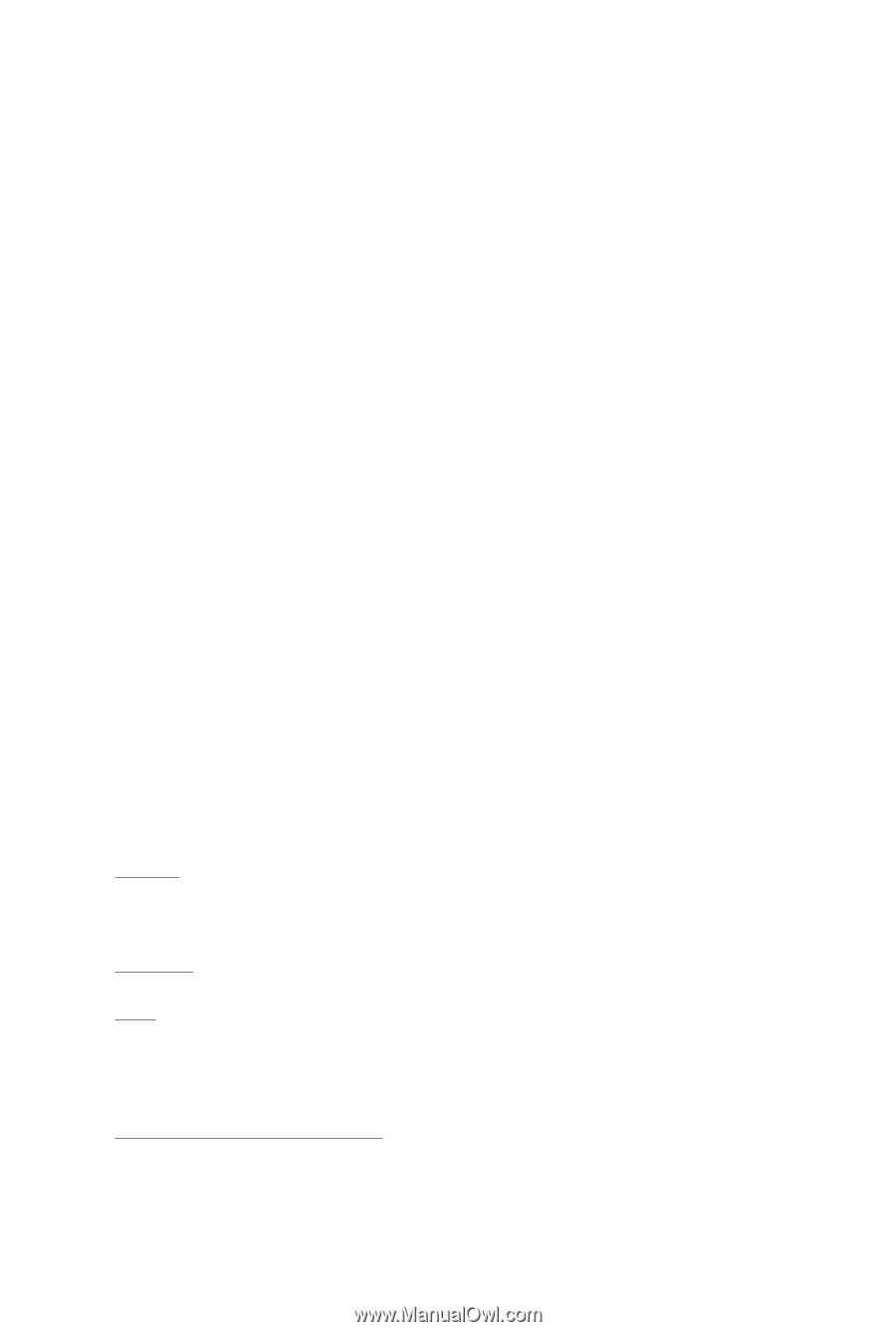
GV-R585D5-1GD-B
ATI Radeon
TM
HD 5850 Graphics Accelerator
User's Manual
Rev. 101
12MM-R585GDB-101R
Copyright
© 2009 GIGABYTE TECHNOLOGY CO., LTD
Copyright by
GIGA-BYTE TECHNOLOGY CO., LTD. ("GBT")
. No part of this manual may
be reproduced or transmitted
in any form without the expressed, written permission of
GBT
.
Trademarks
Third-party brands and names are the properties of their respective owners.
Notice
Please do not remove any labels on this graphics card. Doing so may void the warranty of this card.
Due to rapid change in technology, some of the specifications might be out of date before publication of this this manual.
The author assumes no responsibility for any errors or omissions that may appear in this document nor does the author
make a commitment to update the information contained herein.
Macrovision corporation product notice:
This product incorporates copyright protection technology that is protected by U.S. patents and other intellectual property
rights. Use of this copyright protection technology must be authorized by Macrovision, and is intended for home and other
limited viewing uses only unless otherwise authorized by Macrovision. Reverse engineering or disassembly is prohibited.