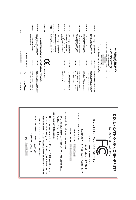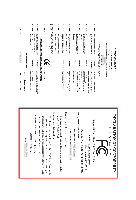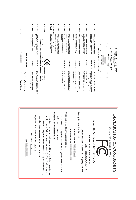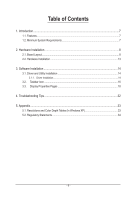Gigabyte GV-R645SL-1GI Manual
Gigabyte GV-R645SL-1GI Manual
 |
View all Gigabyte GV-R645SL-1GI manuals
Add to My Manuals
Save this manual to your list of manuals |
Gigabyte GV-R645SL-1GI manual content summary:
- Gigabyte GV-R645SL-1GI | Manual - Page 1
GV-R645SL-1GI/ GV-R645SC-1GI/ GV-R645OC-1GI/ GV-R645D3-512I AMD RadeonTM HD6450 Graphics Accelerator User's Manual Rev. 103 12MM-R645S-103ER Copyright © 2011 GIGABYTE TECHNOLOGY CO., LTD Copyright by GIGA-BYTE TECHNOLOGY CO., LTD. ("GBT"). No part of this manual may be reproduced or transmitted in - Gigabyte GV-R645SL-1GI | Manual - Page 2
VGA Card GV-R645OC-1GI Apr. 08, 2011 VGA Card GV-R645OC-1GI Apr.08,2011 - Gigabyte GV-R645SL-1GI | Manual - Page 3
VGA Card GV-R645D3-512I Apr. 08, 2011 VGA Card GV-R645D3-512I Apr.08,2011 - Gigabyte GV-R645SL-1GI | Manual - Page 4
VGA Card GV-R645SC-1GI May. 25, 2011 VGA Card GV-R645SC-1GI May.25,2011 - Gigabyte GV-R645SL-1GI | Manual - Page 5
VGA Card GV-R645SL-1GI July. 28, 2011 VGA Card GV-R645SL-1GI July.28,2011 - Gigabyte GV-R645SL-1GI | Manual - Page 6
Board Layout...8 2.2. Hardware Installation...13 3. Software Installation 14 3.1. Driver and Utility Installation 14 3.1.1. Driver Installation...14 3.2. Taskbar Icon...16 3.3. Display Properties Pages 18 4. Troubleshooting Tips 32 5. Appendix...33 5.1. Resolutions and Color Depth Tables (In - Gigabyte GV-R645SL-1GI | Manual - Page 7
AMD RadeonTM HD 6450 Graphics Processing Unit (GPU) • Supports PCI Express 2.1 • Integrated with 1 GB DDR3 memory (For GV-R645SC-1GI / GV-R645OC-1GI / GV-R645SL-1GI) • Integrated with 512 MB DDR3 memory (For GV-R645D3-512I only) • Supports DirectX® 11 • Supports CrossFireXTM • Supports 1 Dual-Link - Gigabyte GV-R645SL-1GI | Manual - Page 8
Board Layout 1. GV-R645OC-1GI D-Sub Monitor Connector (15-pin) HDMI Connector DVI-D Connector or Analog LCD Monitor Analog Monitor D-Sub Output HDMI TV Digital LCD Monitor DVI Output D-Sub Monitor Connector (15-pin) HDMI Connector DVI-D Connector 1 GV-R6450 Series Graphics Accelerator - 8 - - Gigabyte GV-R645SL-1GI | Manual - Page 9
2. GV-R645D3-512I D-Sub Monitor Connector (15-pin) HDMI Connector DVI-D Connector or Analog LCD Monitor Analog Monitor D-Sub Output HDMI TV Digital LCD Monitor DVI Output D-Sub Monitor Connector (15-pin) HDMI Connector DVI-D Connector 1 - 9 - Hardware Installation - Gigabyte GV-R645SL-1GI | Manual - Page 10
3.GV-R645SC-1GI D-Sub Monitor Connector (15-pin) HDMI Connector DVI-D Connector or Analog LCD Monitor Analog Monitor D-Sub Output HDMI TV Digital LCD Monitor DVI Output GV-R6450 Series Graphics Accelerator - 10 - D-Sub Monitor Connector (15-pin) HDMI Connector DVI-D Connector 1 - Gigabyte GV-R645SL-1GI | Manual - Page 11
4.GV-R645SL-1GI D-Sub Monitor Connector (15-pin) HDMI Connector DVI-D Connector or Analog LCD Monitor Analog Monitor D-Sub Output HDMI TV Digital LCD Monitor DVI Output D-Sub Monitor Connector (15-pin) HDMI Connector DVI-D Connector 1 - 11 - Hardware Installation - Gigabyte GV-R645SL-1GI | Manual - Page 12
The entire Radeon HD 6450 series support HDMI output which can handle both audio and video signals. However, audio output from the onboard audio controller or the external sound card will be disabled when HDMI output is activated. If no need for HDMI output function, set the onboard audio controller - Gigabyte GV-R645SL-1GI | Manual - Page 13
HDMI Monitor To Flat Panel Display Connect an HDMI monitor Connect a flat panel display You are now ready to proceed with the installation of the graphics card driver. Please refer to next chapter for detailed instructions. - 13 - Hardware Installation - Gigabyte GV-R645SL-1GI | Manual - Page 14
the Install button. Step 2: Select the displayed language and then click Next. For software MPEG support in Windows XP, you must install DirectX first. Users who run Windows XP with Service Pack 2 or above do not need to install DirectX separately. GV-R6450 Series Graphics Accelerator - 14 - - Gigabyte GV-R645SL-1GI | Manual - Page 15
Setp 4: Click the Express or Custom icon and then click Next. Step 5: Click the Accept button. The system is installing the components. Step 6: Click the Finish button to restart the computer. Then the driver installation is completed. - 15 - Software Installation - Gigabyte GV-R645SL-1GI | Manual - Page 16
3.2. Taskbar Icon After installation of the display driver, you will find an ATI icon in the notification area. Right-click the icon to enter the ATI Catalyst Control Center. The ATI Catalyst Control Center is used to configure all your graphics card settings. Right-click the ATI icon to enter the - Gigabyte GV-R645SL-1GI | Manual - Page 17
1: Go to Start > Control Panel > Hardware and Sound > Manage audio devices. Figure 1 Figure 2 Figure 3 Step 2: In the Manage audio devices dialog box, click the Playback tab. Using the picture to the left as the example, to set HDMI audio to be the default Sound Playback device, select Digital - Gigabyte GV-R645SL-1GI | Manual - Page 18
a y Model GV-R645SC-1GI GV-R645OC-1GI Matrix CRT+DVI-D Yes Yes DVI-D+DVI-D (Note1) Yes Yes HDMI+DVI-D Yes Yes HDMI+CRT Yes Yes GV-R645D3-512I GV-R645SL-1GI Yes Yes Yes Yes Yes Yes Yes Yes (Note 1) By a HDMI to DVI adapter.(optional) GV-R6450 Series Graphics Accelerator - 18 - Gigabyte GV-R645SL-1GI | Manual - Page 19
when ATI Catalyst Control Center is launched for the first time. This interface provides access to the basic settings and advanced features of your ATI graphics products. You can switch between Basic View and Advanced View at any time. To access more settings in Basic View, click Basic, and then - Gigabyte GV-R645SL-1GI | Manual - Page 20
configure display setting for desktop viewing. HydraVision Configuration Settings This wizard will take you to set up the HydraVision Configuration based on your own preference. GV-R6450 Series Graphics Accelerator - 20 - - Gigabyte GV-R645SL-1GI | Manual - Page 21
Quality Settings allows your 3D games and applications to get faster graphics card. Graphics Software Provides software information including driver version, CATALYST version, Direct 3D version and so on. Graphics Hardware Provides hardware information including graphics chipset, BIOS - Gigabyte GV-R645SL-1GI | Manual - Page 22
settings of your ATI graphics card. View Properties: The CATALYST Control Center dashboard supports three types of graphics setting or opening an application. A Hotkey is a combination of a modifier key or keys, such as Ctrl, Alt, or Shift, and any letter from the alphabet. GV-R6450 Series Graphics - Gigabyte GV-R645SL-1GI | Manual - Page 23
applications. Define and save your own personal video settings that can be quickly activated manually, through a Hotkey, or by file association. Note: A profile applies to a specific graphics card. If there is more than one graphics card installed in your computer, you need to select the appropriate - Gigabyte GV-R645SL-1GI | Manual - Page 24
Catalyst Control Center Help feature allows you to access the comprehensive online help, register your product, or generate a problem report should you require technical support. The Catalyst Control Center Help feature offers the following options: Help for this Page Help Contents ... Go to - Gigabyte GV-R645SL-1GI | Manual - Page 25
monitor environment. Note: The stretch vertically and horizontally options are not supported on systems running Windows Vista. Display Options: The Display Options aspect when a full-screen application or game has a default refresh rate that is lower than optimal. - 25 - Software Installation - Gigabyte GV-R645SL-1GI | Manual - Page 26
your monitor's display screen. You can also adjust the horizontal and vertical sync or enable composite sync. AvivoTM Colo Use AvivoTM Color for AMD graphics cards that support per-display color settings. Independently set the hue, saturation, and temperature for each attached and enabled display - Gigabyte GV-R645SL-1GI | Manual - Page 27
that rapidly configures your application. Anti-Aliasing Anti-Aliasing (AA) is a rendering technique designed to remove jagged edges, shimmering, and pixelation problems that are common in rendered 3D images. Rather than determining the color to display for each pixel by sampling a single location - Gigabyte GV-R645SL-1GI | Manual - Page 28
that display highly detailed scenes, backgrounds, and textured objects, like those seen in 3D games. • If you are unsure how to configure anisotropic filtering, use the Use application settings control, and the overall contrast use the Contrast control. GV-R6450 Series Graphics Accelerator - 28 - - Gigabyte GV-R645SL-1GI | Manual - Page 29
video settings choose one of the video presets. Note: These settings will only affect applications with video overlay support. Basic Color Use the Avivo Color: Basic option to manually set Gamma, Brightness, Contrast, Saturation, and Tint for video playback. Note: Certain video formats do not - Gigabyte GV-R645SL-1GI | Manual - Page 30
a non-interlaced form. Note: These settings will only affect applications with video overlay support. Theater Mode Use Theater Mode to change the way you view streaming video. Note settings will only affect applications with video overlay support. GV-R6450 Series Graphics Accelerator - 30 - - Gigabyte GV-R645SL-1GI | Manual - Page 31
ATI recommended speeds for the graphics processor clock and video memory clock. Alternatively, manually set these speeds to meet Graphics Processing Units (GPUs). Configure When an ATI CrossFireX configuration is detected for the first time by the ATI Catalyst display driver, ATI CrossFireX support - Gigabyte GV-R645SL-1GI | Manual - Page 32
Safe Mode and press . After getting into Safe Mode, in Device Manager check whether the driver for the graphics card is correct. For more assistance, use the Troubleshooting Guide located in the Windows Help or contact your computer manufacturer. If necessary, adjust your monitor's setting - Gigabyte GV-R645SL-1GI | Manual - Page 33
x 1344 1800 x 1440 1856 x 1392 1920 x 1080 1920 x 1200 1920 x 1400 2048 x 1536 RadeonTM HD 6450 Series 2D Single Display Modes Refresh Rate (Hz) 200 200 200 100 85 160 120 60 100 100 85 70 are for reference only. The actual resolutions supported depend on the monitor you use. - 33 - Appendix - Gigabyte GV-R645SL-1GI | Manual - Page 34
product. Restriction of Hazardous Substances (RoHS) Directive Statement GIGABYTE products have not intended to add and safe from , your household waste disposal service or where you purchased the manual and we will be glad to help you with your effort. GV-R6450 Series Graphics Accelerator - 34 - - Gigabyte GV-R645SL-1GI | Manual - Page 35
Finally, we suggest that you practice other environmentally friendly actions by understanding and using the energy-saving features of this product (where applicable), recycling the inner and outer packaging (including shipping containers) this product was delivered in, and by disposing of or - Gigabyte GV-R645SL-1GI | Manual - Page 36
GV-R6450 Series Graphics Accelerator - 36 - - Gigabyte GV-R645SL-1GI | Manual - Page 37
- 37 - Appendix - Gigabyte GV-R645SL-1GI | Manual - Page 38
GV-R6450 Series Graphics Accelerator - 38 -

GV-R645SL-1GI/
GV-R645SC-1GI/
GV-R645OC-1GI/
GV-R645D3-512I
AMD Radeon
TM
HD6450 Graphics Accelerator
User's Manual
Rev. 103
12MM-R645S-103ER
Copyright
© 2011 GIGABYTE TECHNOLOGY CO., LTD
Copyright by
GIGA-BYTE TECHNOLOGY CO., LTD. (“GBT”)
. No part of this manual may be reproduced or trans-
mitted in any form without the expressed, written permission of
GBT
.
Trademarks
Third-party brands and names are the properties of their respective owners.
Notice
Please do not remove any labels on this graphics card. Doing so may void the warranty of this card.
Due to rapid change in technology, some of the specifications might be out of date before publication of this this
manual.The author assumes no responsibility for any errors or omissions that may appear in this document nor does
the author make a commitment to update the information contained herein.
Rovi Product Notice:
This product incorporates copyright protection technology that is protected by U.S. patents and other intellectual
property rights.Use of this copyright protection technology must be authorized by Rovi Corporation, and is intended
for home and other limited viewing uses only unless otherwise authorized by Rovi Corporation. Reverse engineering
or disassembly is prohibited.