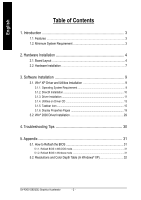Gigabyte GV-RX30128D Manual
Gigabyte GV-RX30128D Manual
 |
View all Gigabyte GV-RX30128D manuals
Add to My Manuals
Save this manual to your list of manuals |
Gigabyte GV-RX30128D manual content summary:
- Gigabyte GV-RX30128D | Manual - Page 1
GV-RX30128D/ GV-RX30128DE Radeon X300LE Graphics Accelerator User's Manual Rev. 103 12MD-RX30128D-103 Copyright © 2004 GIGABYTE TECHNOLOGY CO., LTD Copyright by GIGA-BYTE TECHNOLOGY CO., LTD. ("GBT"). No part of this manual labels on VGA card, this may void the warranty of this VGA card Due to rapid - Gigabyte GV-RX30128D | Manual - Page 2
3.2. Win® 2000 Driver Installation 29 4. Troubleshooting Tips 30 5. Appendix 31 5.1. How to Reflash the BIOS 31 5.1.1. Reflash BIOS in MS-DOS mode 31 5.1.2. Reflash BIOS in Windows mode 31 5.2. Resolutions and Color Depth Table (In Windows® XP 32 GV-RX30128D(DE) Graphics Accelerator - 2 - - Gigabyte GV-RX30128D | Manual - Page 3
English 1. Introduction 1.1. Features • Powered by ATI X300LE Visual Processing Unit (VPU) • Supports the newest PCI Express x 16 • Integrated with 128MB DDR memory • Supports DirectX 9.0 • Supports D-Sub, TV-Out and DVI connectors 1.2. Minimum System Requirement • IBM® or 100% PC compatible with - Gigabyte GV-RX30128D | Manual - Page 4
DVI Output DVI-I to D-Sub Connector Analog LCD Monitor NTSC / PAL TV VGA Output AV Output Projector OR VGA Output Analog LCD Monitor Analog Monitor GV-RX30128D(DE) Graphics Accelerator - 4 - DVI-I Connector TV-out (S-Video) VGA Monitor Connector (15-pin) - Gigabyte GV-RX30128D | Manual - Page 5
2) GV-RX30128DE English DVI-I Connector TV-Out VGA Monitor Connector (15-pin) Digital LCD Monitor DVI Output DVI-I to D-Sub Connector Analog LCD Monitor NTSC / PAL TV VGA Output AV Output Projector OR VGA Output Analog LCD Monitor Analog Monitor - 5 - DVI-I Connector TV-out (S-Video) - Gigabyte GV-RX30128D | Manual - Page 6
on the card before proceeding. DO NOT APPLY POWER TO YOUR SYSTEM IF IT HAS BEEN DAMAGED ON THE CARD. In order to ensure your graphics card working correctly, please use official Gigabyte BIOS only. Use none official Gigabyte BIOS might cause problem on the graphics card. GV-RX30128D(DE) Graphics - Gigabyte GV-RX30128D | Manual - Page 7
of your computer. 2. Remove the computer cover. If necessary, consult your computer's manual for help in removing the cover. 3. Remove any existing graphics card from your computer. Or, if your computer has any on-board graphics capability, you may need to disable it on the motherboard. For more - Gigabyte GV-RX30128D | Manual - Page 8
then align your graphics card with the PCI Express x 16 slot, and press it in firmly until the card is fully seated. 5. Replace the screw to fasten the card in place, and the graphics card drivers. Please refer to next chapter for detailed instructions. GV-RX30128D(DE) Graphics Accelerator - 8 - - Gigabyte GV-RX30128D | Manual - Page 9
follow the guides to setup your graphics card driver. (Please follow the subsection 3.1.3 "Driver installation" to install the driver for your graphics accelerator.) 3.1. Win® XP Driver and Utilities Installation 3.1.1. Operating System Requirement • When loading the graphics card drivers for the - Gigabyte GV-RX30128D | Manual - Page 10
2000 or Windows® XP to achieve better 3D performence. M Note: For software MPEG support in Windows® 2000 or Windows® XP, you must install DirectX first. Step 1. When 4. Click "Finish" to restart computer. Then the DirectX 9 installation is completed. GV-RX30128D(DE) Graphics Accelerator - 10 - - Gigabyte GV-RX30128D | Manual - Page 11
English 3.1.3. Driver Installation A. New hardware found After the graphics card is inserted into your computer at the first time, the windows will automatically detect a new hardware in the system and pop out a "New Hardware Found" message. The following is the step-by-step installation guide. - Gigabyte GV-RX30128D | Manual - Page 12
Display Driver" item. Step 2. Click "Next" button. Step 3. Click "Yes" button. Setp 4. Click "Express" or "Custom" icon. Windows installings the components. Step 5. Click "Finish" button to restart computer. Then the driver installation is completed. GV-RX30128D(DE) Graphics Accelerator - Gigabyte GV-RX30128D | Manual - Page 13
English 3.1.4. Utilities on driver CD Insert the driver CD disk into your CD-ROM, and then you can see the AUTORUN window. If it does not show up, please run "D:\setup.exe". l Install V- - Gigabyte GV-RX30128D | Manual - Page 14
item. Step 2. Click "Next" button. Step 3. Click "Yes" button. Step 4. Click "Next" button. Windows installings the components. Step 5. Click "Next" button. GV-RX30128D(DE) Graphics Accelerator Step 6. Click "Finish" button to restart computer. Then the Hydravision Install is completed. - 14 - - Gigabyte GV-RX30128D | Manual - Page 15
English 3.1.5. Taskbar Icon After installation of the display drivers, you will find an GIGABYTE icon on the taskbar's status area. Right-clicking this icon opens the GIGABYTE control panel, showing a menu composed of shortcute of the graphics card's enhanced and other functions. You may click the - Gigabyte GV-RX30128D | Manual - Page 16
Tuner 2 lets you adjust the working frequency of the graphic engine and video memory (Core Clock and Memory Clock). Displays core clock status Core speed adjustment Displays memory clock status Core speed adjust Opens Help page Select choice of skin GV-RX30128D(DE) Graphics Accelerator - 16 - - Gigabyte GV-RX30128D | Manual - Page 17
English VGA Information VGA Info lists the relevant information about your card. Color Adjust Color Adjust allows you to make color adjustments, such as brightness, contrast and gamma values for each or all of RGB colors. - 17 - Software Installation - Gigabyte GV-RX30128D | Manual - Page 18
English After installation of the display drivers, you will find an ATI icon status area. Clicking this icon designed for multiple monitor settings. GV-RX30128D(DE) graphic cards that have more than one display output can benefit fully from this software. GV-RX30128D(DE) with only one display - Gigabyte GV-RX30128D | Manual - Page 19
. You can click the item to change the color quality. Click "Advanced" icon for adapter and setting. Click "Advanced", into details settings: Display Matrix Model GV-RX30128D(DE) CRT+TV Yes CRT+DVI Yes DVI+TV Yes DVI+TV+CRT Yes - 19 - Software Installation - Gigabyte GV-RX30128D | Manual - Page 20
change red, green, and blue display colors. Set Desktop and Video Overlay brightness (gamma) levels can also be changed. n Desktop full screen 3D application. (NOTE: Game Gamma is NOT supported in Windows NT4.0) n Default resets the desktop brightness and GV-RX30128D(DE) Graphics Accelerator - 20 - - Gigabyte GV-RX30128D | Manual - Page 21
card's hardware details and driver information. n Re-activate all warning messages allows you to re-activate all warning messages previously dismissed. n Enable ATI taskbar icon application enables or disables the ATI taskbar icon. However, this feature must be enabled for ATI hotkey support - Gigabyte GV-RX30128D | Manual - Page 22
of the video image. n Difaults button allows you to reset the Overlay settings to default values. n Clone mode options button allows overlay settings are only available in dual-controller Clone mode, and not single-display or extended desktop configurations. GV-RX30128D(DE) Graphics Accelerator - Gigabyte GV-RX30128D | Manual - Page 23
and OpenGL settings from 3D properties page. Direct3D Settings: n Use recommended settings for slider Configurations the Direct3D settings of your graphics processor. Maximize overall Direct3D performance by moving the slider to the left. Enhance overall Direct3D image quality by moving the slider - Gigabyte GV-RX30128D | Manual - Page 24
driver will not support DTX texture formats, thus reducing the number of texture formats supported. l Alternate pixel center This may eliminate problems problems with other games. l Defaults button allows you to reset the Direct3D Compatibility Settings to default values. GV-RX30128D(DE) Graphics - Gigabyte GV-RX30128D | Manual - Page 25
English OpenGL Settings: n Use recommended settings for slider Configurations the OpenGL settings of your graphics processor. Maximize overall OpenGL performance by moving the slider to the left. Enhance overall OpenGL image quality by moving the slider to the right. When - Gigabyte GV-RX30128D | Manual - Page 26
. Note that most applications will not be affected by activating this feature. l Defaults button allows you to reset the OpenGL Compatibility Settings to default values. GV-RX30128D(DE) Graphics Accelerator - 26 - - Gigabyte GV-RX30128D | Manual - Page 27
The VPU Recover Properties allows the ATI display driver to reset the graphics accelerator when it stops responding to commands from the display driver. Using VPU Recover the display driver will, in most cases, be able to reset the graphics accelerator without requiring a system restart. VPU Recover - Gigabyte GV-RX30128D | Manual - Page 28
the back of your computer, locate your S-Video Out. Using an S-Video cable or the supplied adapter cable, attach one end of the cable to your graphics card and the other to your television (or VCR). 5. Turn on your television (or VCR) then your computer. GV-RX30128D(DE) Graphics Accelerator - 28 - - Gigabyte GV-RX30128D | Manual - Page 29
Click "Next". 7. Click "Yes" to the license agreement. 8. Follow the Wizard's on-screen instructions to complete the installation. Please make sure the Windows® 2000 have installed Windows® 2000 Service Pack (or later) before installing the graphics accelerator driver. - 29 - Software Installation - Gigabyte GV-RX30128D | Manual - Page 30
, use the Troubleshooting Guide located in the Windows® Help or contact your computer manufacturer. If necessary, adjust your monitor's setting by monitor's adjust panel to make the screen looks focused, crisp, and sharp. (Please refer to the monitor's manual.) GV-RX30128D(DE) Graphics Accelerator - Gigabyte GV-RX30128D | Manual - Page 31
drivers, you will find a GIGABYTE of the Taskbar. Right-click to select the @VGA utility. icon in the lower-right corner @VGA flash BIOS utility. 2. Update BIOS through the Internet a. Select the Live Update check box and click Flash. Then @VGA will automatically download the BIOS for your card - Gigabyte GV-RX30128D | Manual - Page 32
1440 1856 x 1392 1920 x 1080 1920 x 1200 1920 x 1440 2048 x 1536 GV-RX30128D(DE) 2D Single Display Modes Refresh Rate (Hz) 200 200 200 100 85 160 (65K color) High mode P P P P P P P P P P P P P P P 32bpp(16.7M) True mode P P P P P P P P P P P P P P P GV-RX30128D(DE) Graphics Accelerator - 32 - - Gigabyte GV-RX30128D | Manual - Page 33
- 33 - Appendix English - Gigabyte GV-RX30128D | Manual - Page 34
English GV-RX30128D(DE) Graphics Accelerator - 34 - - Gigabyte GV-RX30128D | Manual - Page 35
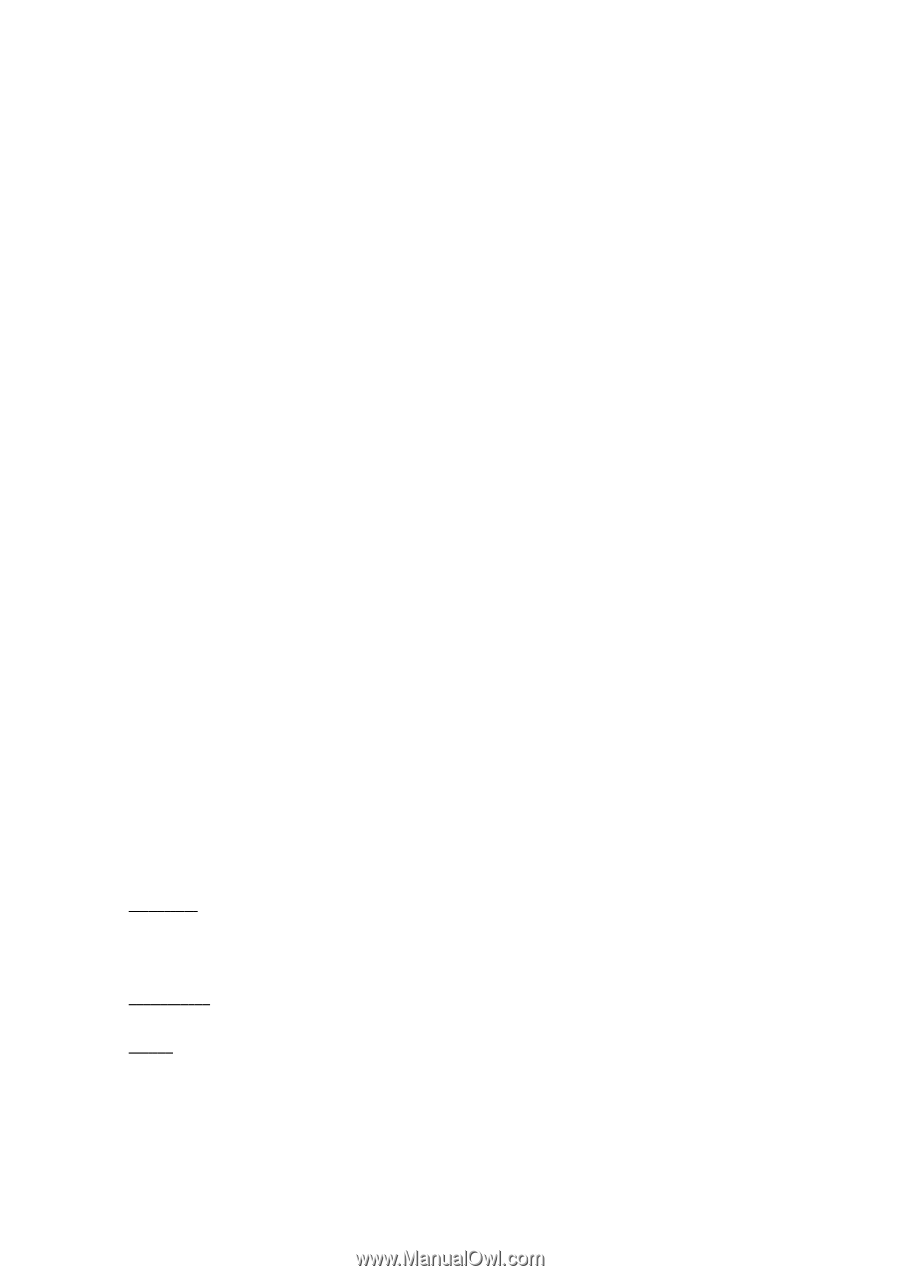
GV-RX30128D/
GV-RX30128DE
User's Manual
Radeon X300LE Graphics Accelerator
Rev. 103
12MD-RX30128D-103
C
o
p
y
r
i
g
h
t
© 2004 GIGABYTE TECHNOLOGY CO., LTD
Copyright by
GIGA-BYTE TECHNOLOGY CO., LTD.
("GBT").
No part of this manual may be reproduced or transmitted in
any from without the expressed, written permission of
GBT
.
T
r
a
d
e
m
a
r
k
s
Third-party brands and names are the property of their respective owners.
N
o
t
i
c
e
Please do not remove any labels on VGA card, this may void the warranty of this VGA card
Due to rapid change in technology, some of the specifications might be out of date before publication of this booklet.
The author assumes no responsibility for any errors or omissions that may appear in this document nor does the author make
a commitment to update the information contained herein.