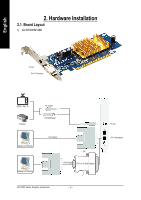Gigabyte GV-RX30HM256DP Manual
Gigabyte GV-RX30HM256DP Manual
 |
View all Gigabyte GV-RX30HM256DP manuals
Add to My Manuals
Save this manual to your list of manuals |
Gigabyte GV-RX30HM256DP manual content summary:
- Gigabyte GV-RX30HM256DP | Manual - Page 1
GV-RX30HM128D GV-RX30HM256DP Radeon X300SE Graphics Accelerator User's Manual Rev. 102 12MD-RX30HM128D-102 * The WEEE Union's member states. Copyright © 2005 GIGABYTE TECHNOLOGY CO., LTD Copyright by GIGA-BYTE TECHNOLOGY CO., LTD. ("GBT"). No part of this manual may be reproduced or transmitted in - Gigabyte GV-RX30HM256DP | Manual - Page 2
Display Properties pages 18 3.2. Windows® 2000 Driver Installation 31 4. Troubleshooting Tips 32 5. Appendix 33 5.1. How to Reflash the BIOS 33 5.1.1. Reflash BIOS in MS-DOS mode 33 5.1.2. Reflash BIOS in Windows mode 33 5.2. Resolutions and Color Depth Table (In Windows® XP 34 GV-RX30 - Gigabyte GV-RX30HM256DP | Manual - Page 3
HDTV output • Supports TV-Out and D-Sub connector (Only for GV-RX30HM256DP) 1.2. Minimum System Requirement • IBM® or 100% PC compatible with Pentium® III 650MHz or AMD Athlon 650MHz class processor or higher • One PCI Express x 16 slot • Operating Systems Windows® 2000 / Windows® XP • 64MB system - Gigabyte GV-RX30HM256DP | Manual - Page 4
English 2. Hardware Installation 2.1. Board Layout 1) GV-RX30HM128D TV-Out DVI-I Connector NTSC / PAL TV Projector AV Output S-VideoOutput Digital LCD Monitor Analog LCD Monitor DVI Output OR VGA Output DVI-I to D-Sub Adapter GV-RX30 Series Graphics Accelerator - 4 - TV-Out DVI-I Connector - Gigabyte GV-RX30HM256DP | Manual - Page 5
English 2) GV-RX30HM256DP VGA Monitor Connector (15pin) TV-Out DVI-I Connector OR Analog LCD Monitor Analog Monitor VGA Output HDTV NTSC / PAL TV Projector S-Video Output Y Pr Pb/ - Gigabyte GV-RX30HM256DP | Manual - Page 6
APPLY POWER TO YOUR SYSTEM IF IT HAS BEEN DAMAGED ON THE CARD. In order to ensure your graphics card working correctly, please use official Gigabyte BIOS only. Use none official Gigabyte BIOS might cause problem on the graphics card. GV-RX30 Series Graphics Accelerator - 6 - - Gigabyte GV-RX30HM256DP | Manual - Page 7
your graphics accelerator card: 1. Power off the computer and monitor, then disconnect the display cable from the back of your computer. 2. Remove the computer cover. If necessary, consult your computer's manual for help in removing the cover. 3. Remove any existing graphics card from your computer - Gigabyte GV-RX30HM256DP | Manual - Page 8
into the adapter. Connect a flat panel To Flat Panel Display To TV or VCR To VGA Monitor (only for GV-RX30HM256DP) You are now ready to proceed with the installation of the graphics card drivers. Please refer to next chapter for detailed instructions. GV-RX30 Series Graphics Accelerator - 8 - - Gigabyte GV-RX30HM256DP | Manual - Page 9
manual, we assume that your CD-ROM Drive letter to be Drive D: The installation of Windows® 2000 / Windows® XP drivers is very simple. When you insert the driver CD into your CD-ROM drive, you can see the AUTORUN window (if it does not show up, run "D:\setup.exe"). Then you can follow the guides - Gigabyte GV-RX30HM256DP | Manual - Page 10
Microsoft DirectX to enable 3D hardware acceleration support for Windows® 2000 or Windows® XP to achieve better 3D performance. 0 Note: For software MPEG support in Windows® 2000 or Windows® XP, you must install DirectX first. Users who run Windows XP with Service Pack 2 or above do not need to - Gigabyte GV-RX30HM256DP | Manual - Page 11
installation guide. Step 1: Found new hardware wizard: Video controller (VGA Compatible) Click the Next button to install the driver. (There is a driver CD disk that came with your graphics accelerator, please insert it now.) Or click the Cancel button to install the driver from AUTORUN window. Step - Gigabyte GV-RX30HM256DP | Manual - Page 12
up, click the Install Display Drivers (Radeon X300 Series) item. Click the Install Display Drivers (Radeon X300 Series) item. Step 2. Click Next button. Step 3. Click Yes button. Setp 4. Click Express or Custom icon. Windows installings the components. GV-RX30 Series Graphics Accelerator Step - Gigabyte GV-RX30HM256DP | Manual - Page 13
English 3.1.4. Utilities on Driver CD Insert the driver CD disk into your CD-ROM, and then you can see the AUTORUN window. If it does not show up, please run "D:\setup.exe". z Install GIGABYTE Utility (V-Tuner2): Click the GIGABYTE Utility item. Step 2. Click the Next button. Step 3. Enter your - Gigabyte GV-RX30HM256DP | Manual - Page 14
Install item. Step 2. Click the Next button. Step 3. Click the Yes button. Step 4. Click the Next button. Windows installings the components. Step 5. Click the Next button. GV-RX30 Series Graphics Accelerator Step 6. Click the Finish button to restart computer. Then the Hydravision Install is - Gigabyte GV-RX30HM256DP | Manual - Page 15
V-Tuner 2 V-Tuner 2 lets you adjust the working frequency of the graphic engine and video memory (Core Clock and Memory Clock). Displays core clock status Adjust core speed Displays memory clock status Adjust memory speed Open Help page Select choice of skin - 15 - Software Installation - Gigabyte GV-RX30HM256DP | Manual - Page 16
tab to change your display settings. Right-click the icon. Click the VGA Information item into the "VGA Info" and "Color Adjust" tabs. You can link to GIGABYTE website for updated information about the graphics accelerator, latest drivers, and other information. GV-RX30 Series Graphics - Gigabyte GV-RX30HM256DP | Manual - Page 17
English VGA Information VGA Info lists the relevant information about your card. Color Adjust Color Adjust allows you to make color adjustments, such as brightness, contrast and gamma values for each or all of RGB colors. - 17 - Software Installation - Gigabyte GV-RX30HM256DP | Manual - Page 18
display drivers, you will find an ATI CATALYSTTM Control Center icon on the taskbar's status area. The ATI CATALYSTTM Control Center is used to configure all your graphics card settings. Right-click the icon to enter the ATI effects to windows and menus. You can right-click on ATI CATALYSTTM Control - Gigabyte GV-RX30HM256DP | Manual - Page 19
to change the resolution. You can click the item to change the color quality. Click the Advanced button for adapter and setting. Display Matrix Model CRT+TV DVI+TV GV-RX30HM128D Yes Yes Display Matrix Model CRT+TV DVI+TV DVI+TV+CRT GV-RX30HM256DP Yes Yes Yes - 19 - Software Installation - Gigabyte GV-RX30HM256DP | Manual - Page 20
users. „ Custom View The Custom view allows you to display only the features you choose in the left navigation pane. The they adjust most often or that their 3D application supports. Hotkeys Properties: The Hotkeys Manager allows you to alphabet. GV-RX30 Series Graphics Accelerator - 20 - - Gigabyte GV-RX30HM256DP | Manual - Page 21
create customized environments for your desktop, video, and 3D applications. Define and save your own personal video settings that can be quickly activated manually, through a Hotkey, or by file association. Note: A profile applies to a specific graphics card. If there is more than one graphics card - Gigabyte GV-RX30HM256DP | Manual - Page 22
a problem report should you require technical support. The CATALYST Control Center Help feature offers the following options: „ Help Contents ... „ Search Help ... „ Go to ATI installed versions of Windows and Microsoft DirectX. installed 2D and 3D driver versions and OpenGL version - Gigabyte GV-RX30HM256DP | Manual - Page 23
English Display Manager : „ Display Manager Standard View Use Display Manager Standard View to set your desktop resolution, arrange your displays, enable secondary devices such as a TV, or use the Wizard to help you configure your display(s). „ Displays Manager Advanced View Use Display Manager - Gigabyte GV-RX30HM256DP | Manual - Page 24
configure a number of features, including 3D Refresh Rate Override, Display Detection, and Force TV detection. Monitor Properties 0: „ MonitorAttributes to resize and reposition the computer desktop on your monitor's display screen. You can also adjust the horizontal and vertical sync or - Gigabyte GV-RX30HM256DP | Manual - Page 25
both of the HDTV modes adds them to the Force button located in the Displays Manager when the associated display is selected. If you have a CRT and DFP device and want both to support HDTV, you must go to both Troubleshoot pages and check the boxes. 3D : „ 3D Standard View You can use 3D - Gigabyte GV-RX30HM256DP | Manual - Page 26
anti-aliasing, use the Let the Application Decide option. Your display will automatically adjust to the application's requirements. „ Anisotropic Filtering Decide option. Your display will automatically adjust to the application's requirements. GV-RX30 Series Graphics Accelerator - 26 - - Gigabyte GV-RX30HM256DP | Manual - Page 27
English „ CATALYSTTMA.I. Use this feature to enable or disable application specific optimization of the video driver. You can set the level of optimization by moving the slider from low to high. „ Mipmap Detail Level Mipmapping is a texturing technique that preserves the - Gigabyte GV-RX30HM256DP | Manual - Page 28
TRUFORM is a technology developed by ATI that overcomes the bandwidth and memory are small programs that execute on every pixel rendered to the display device. With support for up to six textures in a single rendering pass, the , skin, wood, and water. GV-RX30 Series Graphics Accelerator - 28 - - Gigabyte GV-RX30HM256DP | Manual - Page 29
of the principal 3D features onto a single page, without any preview window, allowing for quick access and adjustement. You can change the settings filtering • CATALYST A.I. • Mipmap detail level • TRUFORMTM • Wait for display refresh • SMARTSHADERTM effects This page is useful when it is not - Gigabyte GV-RX30HM256DP | Manual - Page 30
realistic color. Adjusting the Brightness and Contrast can be useful for 3D games that display dimly lit scenes. Video : With Video setting you can set for viewing video dpwn menu. „ Overlay/VIDEOVISION Use this page to manually set Gamma, Brightness, Contrast, Saturation, and Hue. „ Theater Mode - Gigabyte GV-RX30HM256DP | Manual - Page 31
English VPU Recover : VPU Recover enables the ATI display driver to detect when the graphics processor stops responding to display-driver instructions. When this happens, the display driver attempts to reset the graphics hardware. In most cases, VPU Recover will be able to reset the graphics - Gigabyte GV-RX30HM256DP | Manual - Page 32
OK. 5. Click on Install Display Drivers to begin the Installation Wizard. 6. Click Next. 7. Click Yes to the license agreement. 8. Follow the Wizard's on-screen instructions to complete the installation. Please make sure the Windows® 2000 have installed Windows® 2000 Service Pack (or later) before - Gigabyte GV-RX30HM256DP | Manual - Page 33
and press Enter. After getting into Safe Mode, in Device Manager check whether the driver for the graphics card is correct. „ For more assistance, use the Troubleshooting Guide located in the Windows® Help or contact your computer manufacturer. If necessary, adjust your monitor's setting by monitor - Gigabyte GV-RX30HM256DP | Manual - Page 34
gvf13 -p rx30hm128d.f1) and press Enter. 6. Wait until it's done, then restart your computer. 5.1.2. Reflash BIOS in Windows mode 1. After installing the display drivers, you will find a GIGABYTE icon in the lower-right corner of the Taskbar. Right-click to select the @VGA utility. @VGA flash BIOS - Gigabyte GV-RX30HM256DP | Manual - Page 35
Color Depth Table (In Windows® XP) Display Screen Resolution 640 x 480 800 x 600 1024 x 768 1152 x 864 1280 x 768 1280 x 960 1280 x 1024 1600 x 1200 1792 x 1344 1800 x 1440 1856 x 1392 1920 x 1080 1920 x 1200 1920 x 1440 2048 x 1536 Radeon X300SE 2D Single Display Modes Maximum Color Depth (bpp - Gigabyte GV-RX30HM256DP | Manual - Page 36
English GV-RX30 Series Graphics Accelerator - 36 - - Gigabyte GV-RX30HM256DP | Manual - Page 37
- 37 - Appendix English - Gigabyte GV-RX30HM256DP | Manual - Page 38
English GV-RX30 Series Graphics Accelerator - 38 -
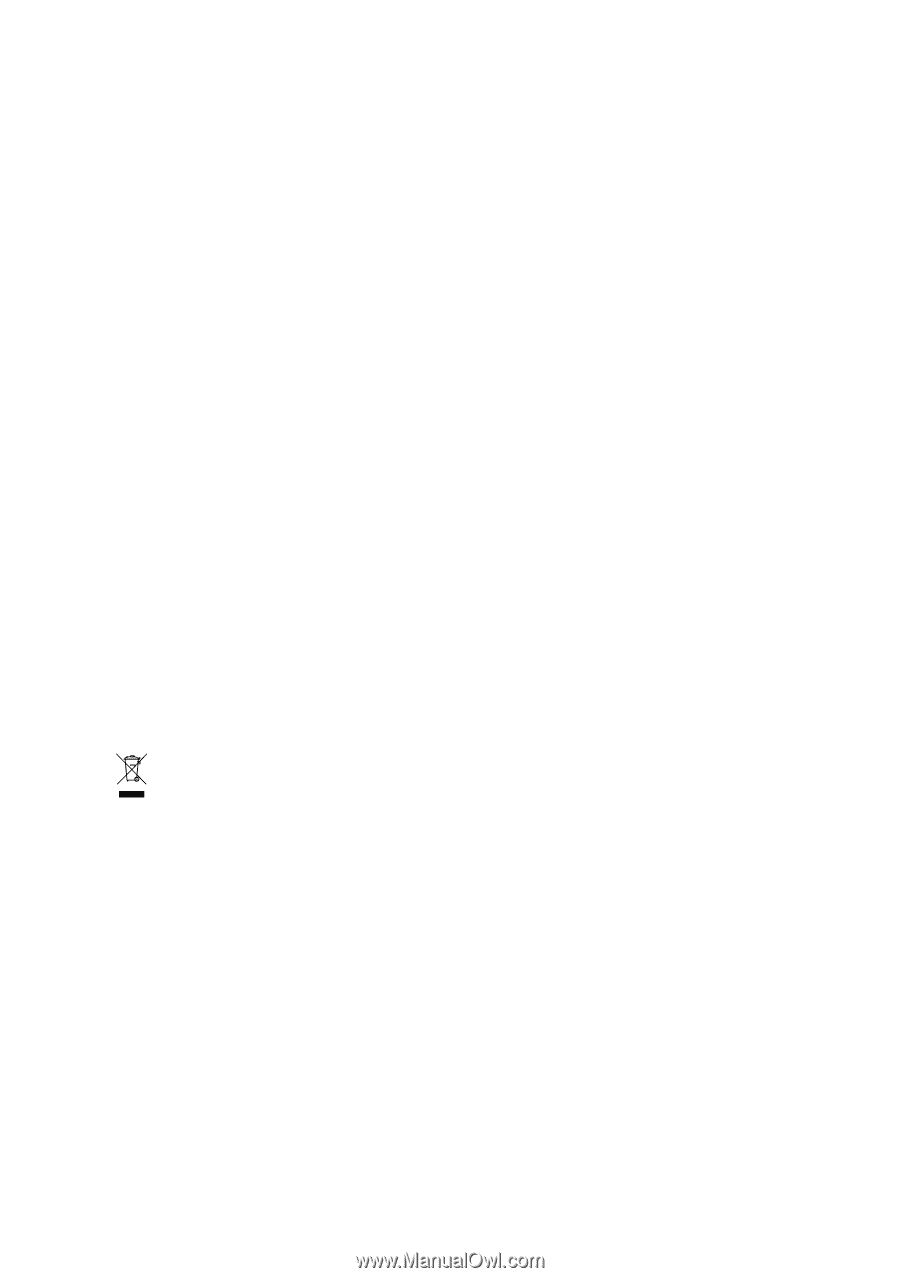
Copyright
© 2005 GIGABYTE TECHNOLOGY CO., LTD
Copyright by
GIGA-BYTE TECHNOLOGY CO., LTD.
("GBT").
No part of this manual may
be reproduced or transmitted in
any from without the expressed, written permission of
GBT
.
T
rademarks
Third-party brands and names are the property of their respective owners.
Notice
Please do not remove any labels on VGA card, this may void the warranty of this VGA card
Due to rapid change in technology, some of the specifications might be out of date before publication of this booklet.
The author assumes no responsibility for any errors or omissions that may appear in this document nor does the author make
a commitment to update the information contained herein.
User's Manual
Rev. 102
12MD-RX30HM128D-102
GV-RX30HM128D
GV-RX30HM256DP
Radeon X300SE Graphics Accelerator
*
The WEEE marking on the product indicates this product must not be disposed of with user's other household waste
and must be handed over to a designated collection point for the recycling of waste electrical and electronic equipment!!
*
The WEEE marking applies only in European Union's member states.