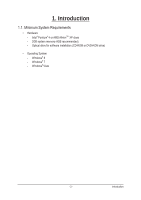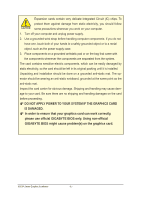Gigabyte GeForce GTX 1060 WINDFORCE OC 3G Manual
Gigabyte GeForce GTX 1060 WINDFORCE OC 3G Manual
 |
View all Gigabyte GeForce GTX 1060 WINDFORCE OC 3G manuals
Add to My Manuals
Save this manual to your list of manuals |
Gigabyte GeForce GTX 1060 WINDFORCE OC 3G manual content summary:
- Gigabyte GeForce GTX 1060 WINDFORCE OC 3G | Manual - Page 1
GIGA-BYTE TECHNOLOGY CO., LTD. ("GBT"). No part of this manual may be reproduced or transmitted in any form without the expressed, written of the specifications might be out of date before publication of this this manual.The author assumes no responsibility for any errors or omissions that may appear - Gigabyte GeForce GTX 1060 WINDFORCE OC 3G | Manual - Page 2
...5 3. Software Installation ...7 3.1. Driver and Utility Installation 7 3.1.1. Driver Installation...7 3.1.2. GIGABYTE OC Guru II...9 3.2. Display Properties Pages 19 3.3. Accessing NVIDIA Control Panel 20 4. Troubleshooting Tips 28 5. Appendix...29 5.1. Regulatory Statements 29 - 2 - - Gigabyte GeForce GTX 1060 WINDFORCE OC 3G | Manual - Page 3
1. Introduction 1.1. Minimum System Requirements • Hardware - Intel® Pentium® 4 or AMD AthlonTM XP class - 2GB system memory (4GB recommended) - Optical drive for software installation (CD-ROM or DVD-ROM drive) • Operating System - Windows® 8 - Windows® 7 - Windows® Vista - 3 - Introduction - Gigabyte GeForce GTX 1060 WINDFORCE OC 3G | Manual - Page 4
order to ensure that your graphics card can work correctly, please use official GIGABYTE BIOS only. Using non-official GIGABYTE BIOS might cause problem(s) on the graphics card. NVIDIA Series Graphics Accelerator - 4 - - Gigabyte GeForce GTX 1060 WINDFORCE OC 3G | Manual - Page 5
2.1. Hardware Installation Now that you have prepared your computer, you are ready to install your graphics card. Step 1. Locate the PCI Express x16 slot. If necessary, remove the metal cover from this slot; then align your graphics card with the PCI Express x16 slot, and press it in firmly until the - Gigabyte GeForce GTX 1060 WINDFORCE OC 3G | Manual - Page 6
How NVIDIA®SLITM (Scalable Link Interface) technology works: If you are planning on using this graphics card as part of an SLI system, the following are required: - An SLI certified motherboard with two/three PCIe x16 slots and correct chipset driver - An SLI bridge connector or 3-way SLI bridge - Gigabyte GeForce GTX 1060 WINDFORCE OC 3G | Manual - Page 7
please contact the motherboard manufacturer.) Notice : The photos in this manual are for reference only and may not match what you exactly AND CONTINUE button. For software MPEG support in Windows XP, you must install DirectX first. Users who run Windows XP with Service Pack 2 or above do not need - Gigabyte GeForce GTX 1060 WINDFORCE OC 3G | Manual - Page 8
Step 3: Check the Express then click the NEXT button. Step 4: Check the Install NVIDIA Update then click the NEXT button. The system is installing the components. Step 5: Click the RESTART NOW button to restart the computer. Then the driver installation is completed. NVIDIA Series Graphics - Gigabyte GeForce GTX 1060 WINDFORCE OC 3G | Manual - Page 9
3.1.2. GIGABYTE OC Guru II Step 1: Click the GIGABYTE OC Guru II item. Step 2: Choose the language for the installation and click the OK button. Step 3: Choose the Typical and click the Next button Step 4: Click the Finish button. Then the installation of the GIGABYTE OC Guru II is completed. - Gigabyte GeForce GTX 1060 WINDFORCE OC 3G | Manual - Page 10
around these profiles This page indicates where users can set up MONITORING、GPU CLOCK、MEMORY CLOCK、FAN、 MINIMUM VOLTAGE、POWER TARGET、OSD、ONLINE SUPPORT. Function: When it's locked, GPU CLOCK/MEMORY CLOCK/MINIMUM VOLTAGE/POWER TARGET can not be changed. Function: When it's unlocked, GPU CLOCK/MEMORY - Gigabyte GeForce GTX 1060 WINDFORCE OC 3G | Manual - Page 11
MONITORING: Show real time GPU Clock/MEMORY Clock Click MORE to MONITORING PANEL MONITORING PANEL: Function: Monitoring Panel Settings. Function: Start recording. Function: Stop recording. - 11 - Software Installation - Gigabyte GeForce GTX 1060 WINDFORCE OC 3G | Manual - Page 12
Monitoring panel settings: Function: Show the chosen items on the MONITORING PANEL. Function: Set up a folder to save the recorded files. Function: Return to MONITORING Page. Function: Save the settings. Function: Restore the default setup. NVIDIA Series Graphics Accelerator - 12 - - Gigabyte GeForce GTX 1060 WINDFORCE OC 3G | Manual - Page 13
GPU CLOCK Under nVIDIA new structure, there are BASE and BOOST CLOCK under GPU Clock. BASE CLOCK is the combination of DEFAULT BASEC LOCK and OFFSET. BOOST CLOCK is the combination of DEFAULT BOOST CLOCK and OFFSET. Under most cases, BASE CLOCK is smaller/ equal to BOOST CLOCK. When changing - Gigabyte GeForce GTX 1060 WINDFORCE OC 3G | Manual - Page 14
real time fan speed, it will show 0% if using a passive graphics card. MODE: shows Auto mode or Manual mode, users can set up in SETTINGS SETTINGS: AUTO mode, fans will be controlled automatically. MANUAL mode, users can adjust fan behavior by adjusting the blue point on the fan graph. Return to - Gigabyte GeForce GTX 1060 WINDFORCE OC 3G | Manual - Page 15
MINIMUM VOLTAGE Show and set up MINIMUM VOLTAGE When changing MINIMUM VOLTAGE, represents PLUS and represents MINUS. Users can enter numbers directly to change MINIMUM VOLTAGE. POWER TARGET Show and set up POWER TARGET When changing POWER TARGET, represents PLUS and represents MINUS. Show - Gigabyte GeForce GTX 1060 WINDFORCE OC 3G | Manual - Page 16
OSD settings: Function: Return to SETTINGS Page. Function: Set up where OSD will show during games through clicking on one of the 9 squares. Function: Setup a shortcut key for SOFTWARE On-Screen Display (OSD). Function: Setup shortcut keys and a folder to save screenshots. The settings can be - Gigabyte GeForce GTX 1060 WINDFORCE OC 3G | Manual - Page 17
ONLINE SUPPORT ONLINE SUPPORT: Click to enter ONLINE SUPPORT 1.Update BIOS: The BIOS version of your VGA is shown in the page. By clicking the item while you are connected to the internet, the - Gigabyte GeForce GTX 1060 WINDFORCE OC 3G | Manual - Page 18
3.Update OC GURU The OC GURU version of your VGA is shown in the page. By clicking the item while you are connected to the internet, the software detects if there is an updated OC GURU version available. You can download the updated OC GURU version and it installs automatically. 4.PRODUCT INFO 5. - Gigabyte GeForce GTX 1060 WINDFORCE OC 3G | Manual - Page 19
3.2. Display Properties Pages Display Settings (Resolutions and Color Quality for Windows) To access Display Settings page, right-click on desktop and select Personalize, then the Personalization windows will show up. Select Display Settings to adjust the screen resolution and color quality settings - Gigabyte GeForce GTX 1060 WINDFORCE OC 3G | Manual - Page 20
3.3. Accessing NVIDIA Control Panel After installation of the display driver, right-click on the desktop and select NVIDIA Control Panel. The NVIDIA Control Panel is used to configure all your graphics card settings. Right-click on the desktop and select NVIDIA Control Panel. In the NVIDIA Control - Gigabyte GeForce GTX 1060 WINDFORCE OC 3G | Manual - Page 21
3D Settings Tasks in the 3D Settings pages allow you to do the following: • Change the image and rendering settings of your 3D applications and games that utilize Direct3D and OpenGL technology. • Override the shipped clocked frequencies of your GPU and GPU memory to increase your GPU perfor- mance. - Gigabyte GeForce GTX 1060 WINDFORCE OC 3G | Manual - Page 22
Display A variety of display features enable you to further manipulate and configure your display settings to optimize the use of your displays. Tasks in the Display pages allow you to do the following: • Move CRT screen position • Change resolution • Adjust desktop color settings • Rotate display • - Gigabyte GeForce GTX 1060 WINDFORCE OC 3G | Manual - Page 23
Adjust Desktop Color Settings Use this page to set the contrast, sharpness, and color depth (Digital Vibrance) of the images on your desktop. These changes will not affect any video playback. To change video color settings, go to Adjust Video Color Settings under the Video and TV section from the - Gigabyte GeForce GTX 1060 WINDFORCE OC 3G | Manual - Page 24
Adjust Desktop Size and Position You can adjust desktop size and position for your displays. Set Up Multiple Displays NVIDIA nView technology enables you to view your desktop in one of several multi-display modes to make the best use of the displays (monitors) that are connected to your computer - Gigabyte GeForce GTX 1060 WINDFORCE OC 3G | Manual - Page 25
(1) The same on both display (Clone) Clone mode indicates that both displays in the display pair show images of the same desktop. (2) Configured independently from each other (Dualview) Dualview mode indicates that both displays in the display pair function as one virtual desktop. Unlike Horizontal - Gigabyte GeForce GTX 1060 WINDFORCE OC 3G | Manual - Page 26
Stereoscopic 3D Tasks in the Stereoscopic 3D pages allow you to do the following: • Set up stereoscopic 3D • View compatibility with games Set Up Stereoscopic 3D You can enable stereoscopic 3D, set depth, and set your 3D displays and 3D glasses. (To enable stereoscopic 3D function, you will need - Gigabyte GeForce GTX 1060 WINDFORCE OC 3G | Manual - Page 27
edge sharpness, or apply noise filtering. For best results, play a video while you make adjustment to view the changes as they happen. Note: Support for some features under Windows Vista is in development and may not be available with your ForceWare graphics driver version. Consult the release notes - Gigabyte GeForce GTX 1060 WINDFORCE OC 3G | Manual - Page 28
experience problems. Contact your dealer or GIGABYTE for more advanced troubleshooting . For more information, consult your computer's manual or manufacturer. (NOTE: Some manufacturers do not correct. ■ For more assistance, use the Troubleshooting Guide located in the Windows Help or contact your - Gigabyte GeForce GTX 1060 WINDFORCE OC 3G | Manual - Page 29
recycling, please contact your local government office, your household waste disposal service or where you purchased the product for details of environmentally safe recycling. number listed in your product's user's manual and we will be glad to help you with your effort. - 29 - Troubleshooting Tips - Gigabyte GeForce GTX 1060 WINDFORCE OC 3G | Manual - Page 30
Finally, we suggest that you practice other environmentally friendly actions by understanding and using the energy-saving features of this product (where applicable), recycling the inner and outer packaging (including shipping containers) this product was delivered in, and by disposing of or - Gigabyte GeForce GTX 1060 WINDFORCE OC 3G | Manual - Page 31
- 31 - Appendix - Gigabyte GeForce GTX 1060 WINDFORCE OC 3G | Manual - Page 32
NVIDIA Series Graphics Accelerator - 32 - - Gigabyte GeForce GTX 1060 WINDFORCE OC 3G | Manual - Page 33
- 33 - Appendix - Gigabyte GeForce GTX 1060 WINDFORCE OC 3G | Manual - Page 34
NVIDIA Series Graphics Accelerator - 34 -

NVIDIA
®
Graphics Accelerator
User's Manual
Rev. 105
Copyright
© 2012 GIGABYTE TECHNOLOGY CO., LTD
Copyright by GIGA-BYTE TECHNOLOGY CO., LTD. (“GBT”). No part of this manual may be reproduced or trans-
mitted in any form without the expressed, written permission of GBT.
Trademarks
Third-party brands and names are the properties of their respective owners.
Notice
Please do not remove any labels on this graphics card. Doing so may void the warranty of this card.
Due to rapid change in technology, some of the speci
fi
cations might be out of date before publication of this this
manual.The author assumes no responsibility for any errors or omissions that may appear in this document nor does
the author make a commitment to update the information contained herein.
Rovi Product Notice:
This product incorporates copyright protection technology that is protected by U.S. patents and other intellectual
property rights.Use of this copyright protection technology must be authorized by Rovi Corporation, and is intended
for home and other limited viewing uses only unless otherwise authorized by Rovi Corporation. Reverse engineering
or disassembly is prohibited.