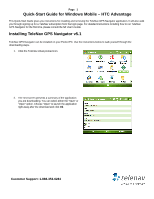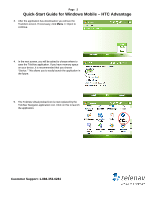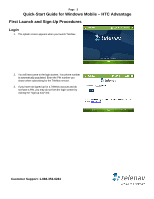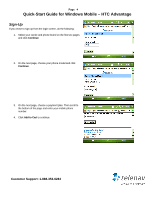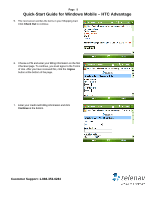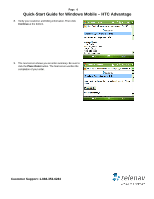HTC Advantage Quick Start Guide
HTC Advantage Manual
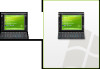 |
View all HTC Advantage manuals
Add to My Manuals
Save this manual to your list of manuals |
HTC Advantage manual content summary:
- HTC Advantage | Quick Start Guide - Page 1
1 Quick-Start Guide for Windows Mobile - HTC Advantage This Quick-Start Guide gives you instructions for installing and removing the TeleNav GPS Navigator application. It will also walk you through signing up for a TeleNav subscription from the login page. For detailed instructions including how to - HTC Advantage | Quick Start Guide - Page 2
Page 2 Quick-Start Guide for Windows Mobile - HTC Advantage 3. After the application has downloaded, you will see the Transfers screen. If necessary, click Menu >> Open to continue. 4. In the next screen, you will be asked to choose where to save the TeleNav application. If you have memory space on - HTC Advantage | Quick Start Guide - Page 3
Guide for Windows Mobile - HTC Advantage First Launch and Sign-Up Procedures Login 1. The splash screen appears when you launch TeleNav. 2. You will next come to the login screen. You phone number is automatically populated. Enter the PIN number you chose when subscribing for the TeleNav service - HTC Advantage | Quick Start Guide - Page 4
Page 4 Quick-Start Guide for Windows Mobile - HTC Advantage Sign-Up If you chose to sign up from the login screen, do the following: 1. Select your carrier and phone brand on the first two pages and click Continue. 2. On the next page, choose your phone model and click Continue. 3. On the next page, - HTC Advantage | Quick Start Guide - Page 5
Quick-Start Guide for Windows Mobile - HTC Advantage 5. The next screen verifies the items in your Shopping Cart. Click Check Out to continue. 6. Choose a PIN and enter your billing information on the first Checkout page. To continue, you must agree to the Terms of Use. After you have reviewed this - HTC Advantage | Quick Start Guide - Page 6
-Start Guide for Windows Mobile - HTC Advantage 8. Verify your customer and billing information. Then click Continue at the bottom. 9. The next screen shows you an order summary. Be sure to click the Place Order button. The final screen verifies the completion of your order. Customer Support: 1-888
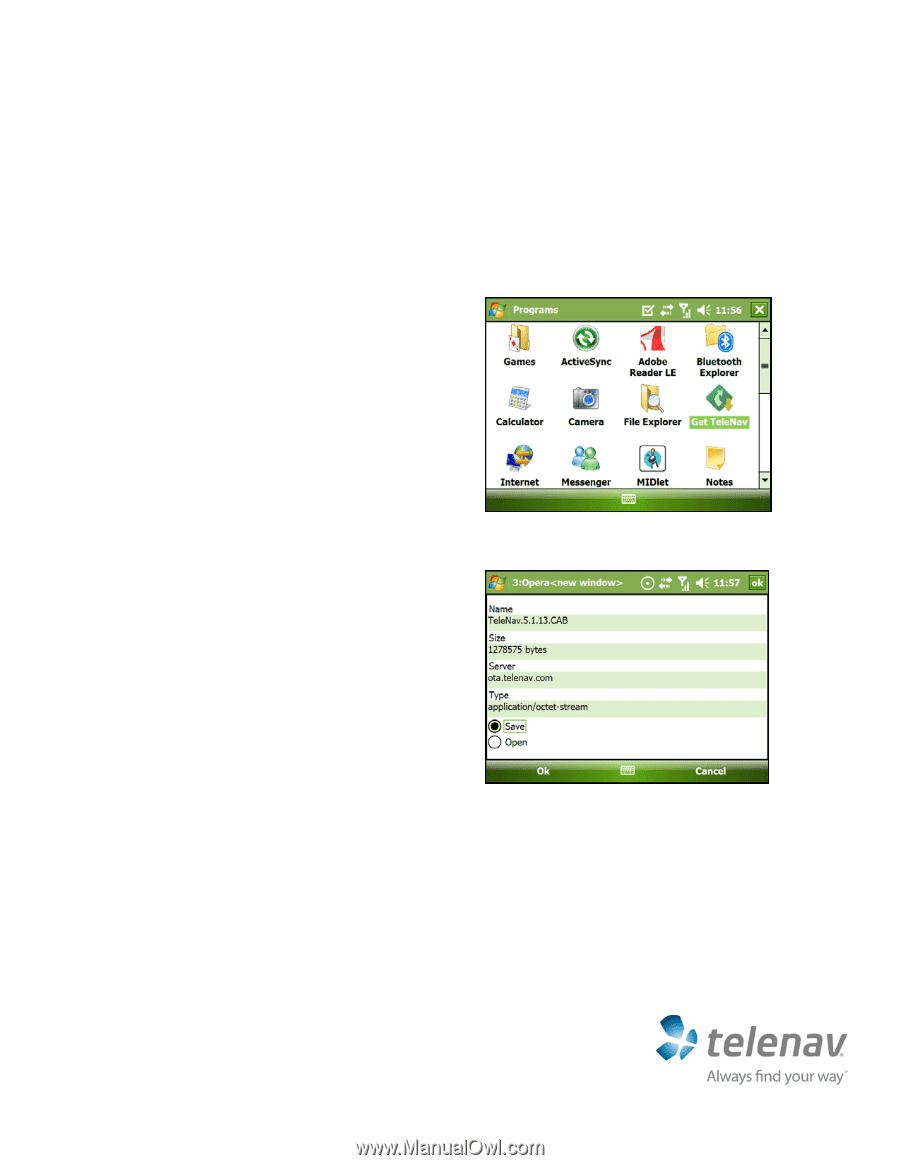
Page
Quick-Start Guide for Windows Mobile – HTC Advantage
1
Customer Support: 1-888-353-6284
This Quick-Start Guide gives you instructions for installing and removing the TeleNav GPS Navigator application. It will also walk
you through signing up for a TeleNav subscription from the login page. For detailed instructions including how to run TeleNav
GPS Navigator for the first time, please consult the full User’s Guide.
Installing TeleNav GPS Navigator v5.1
TeleNav GPS Navigator can be installed on your Pocket PC. Use the instructions below to walk yourself through the
downloading steps.
1.
Click the TeleNav virtual preload icon.
2.
The next screen presents a summary of the application
you are downloading. You can select either the “Save” or
“Open” option. Choose “Open” to launch the application
right away after the download and click
Ok
.