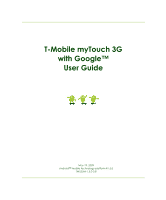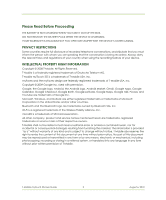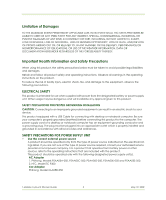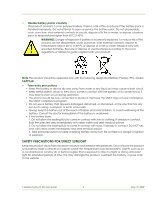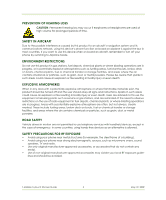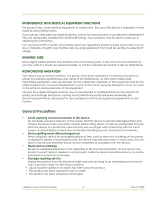HTC T-Mobile myTouch 3G User Manual
HTC T-Mobile myTouch 3G Manual
 |
View all HTC T-Mobile myTouch 3G manuals
Add to My Manuals
Save this manual to your list of manuals |
HTC T-Mobile myTouch 3G manual content summary:
- HTC T-Mobile myTouch 3G | User Manual - Page 1
T-Mobile myTouch 3G with Google™ User Guide May 19, 2009 Android™ mobile technology platform R1.5.0 TMUSUM-1.5.0-0.8 - HTC T-Mobile myTouch 3G | User Manual - Page 2
T-Mobile myTouch 3G is a trademark of T-Mobile USA, Inc. myFaves and the myFaves design are federally registered trademarks of T-Mobile USA, Inc. Copyright © 2009 Google Inc. Used with permission. Google, the Google logo, Android, the Android logo, Android Market, Gmail, Google Apps, Google Calendar - HTC T-Mobile myTouch 3G | User Manual - Page 3
accordance with all local codes and ordinances. SAFETY service provider or local power company. For a product that operates from battery power or other sources, refer to the operating instructions HTC, Model TC P300 Car Adapter Phihong, Model CLA05D-050 T-Mobile myTouch 3G User Guide 3 May 19, - HTC T-Mobile myTouch 3G | User Manual - Page 4
60°C (140°F), such as on a car dashboard, window sill, or behind a glass that is exposed to direct sunlight or strong ultraviolet light for extended periods of time. This may damage the product, overheat the battery, or pose a risk to the vehicle. T-Mobile myTouch 3G User Guide 4 May 19, 2009 - HTC T-Mobile myTouch 3G | User Manual - Page 5
speakers, TV and radio. • Use only original manufacturer-approved accessories, or accessories that do not contain any metal. • Use of non-original manufacturer-approved accessories may violate your local RF exposure guide- lines and should be avoided. T-Mobile myTouch 3G User Guide 5 May 19, 2009 - HTC T-Mobile myTouch 3G | User Manual - Page 6
and refer servicing to an authorized service technician or provider under the following conditions: • Liquid has been spilled or an object has fallen onto the product. • The product has been exposed to rain or water. • The product has been dropped or damaged. T-Mobile myTouch 3G User Guide 6 May - HTC T-Mobile myTouch 3G | User Manual - Page 7
the product should follow the manufacturer's instructions, and should use a mounting accessory recommended by the manufacturer. • Avoid could accidentally damage the phone. Your phone contains small parts with sharp edges that may cause an injury or which Mobile myTouch 3G User Guide 7 May 19, 2009 - HTC T-Mobile myTouch 3G | User Manual - Page 8
• Electrostatic discharge (ESD) Do not touch the SIM card's metal connectors. • Seizures/Blackouts This phone is capable of producing bright flashing conditions. Therefore, you must never rely solely on any wireless phone for emergency communications. T-Mobile myTouch 3G User Guide 8 May 19, 2009 - HTC T-Mobile myTouch 3G | User Manual - Page 9
14 1.1 Getting to Know Your T-Mobile myTouch 3G and Accessories 14 Front panel 14 Back and left panels 15 Bottom panel 15 Inside the box 15 1.2 Installing the SIM Card, Battery, and Storage Card 16 SIM card 16 Battery 17 Storage card 18 1.3 Charging the Battery 19 1.4 Phone Controls 19 - HTC T-Mobile myTouch 3G | User Manual - Page 10
42 Edit and customize your contacts 43 Communicate with your contacts 43 2.8 T-Mobile myFaves 44 T-mobile myFaves icon on the Home screen 44 Add myFaves contacts 45 Communicating with a or forward emails 59 Manage conversations and emails 60 T-Mobile myTouch 3G User Guide 10 May 19, 2009 - HTC T-Mobile myTouch 3G | User Manual - Page 11
Mobile indicators 65 Adjust instant messaging settings 65 Sign out 65 5 Getting Connected 66 5.1 Connecting to the Internet 66 GPRS/3G/EDGE 66 Wi-Fi 66 5.2 Using Browser 68 View web pages 68 Manage links, history, and downloads with Google Mobile myTouch 3G User Guide 11 May 19, 2009 - HTC T-Mobile myTouch 3G | User Manual - Page 12
106 10.1 A.1 Specifications 106 10.2 A.2 Regulatory Notices 107 Federal Communications Commission Notice 107 Modifications 107 Body-worn operation 107 Safety Precautions for Radio Frequency Exposure 108 FCC RF Radiation Exposure Statement 108 T-Mobile myTouch 3G User Guide 12 May 19 - HTC T-Mobile myTouch 3G | User Manual - Page 13
Exposure to Radio Frequency (RF) Signals 108 SAR Information 109 Telecommunications & Internet Association (TIA) Safety Information 109 WEEE Notice 109 RoHS Compliance 110 Index 111 T-Mobile myTouch 3G User Guide 13 May 19, 2009 - HTC T-Mobile myTouch 3G | User Manual - Page 14
1 Phone Basics 1.1 Getting to Know Your T-Mobile myTouch 3G and Accessories Front panel Earpiece Listen to a phone call from here Notification LED See "Phone . For more information about the TRACKBALL, refer to "Use the Trackball" on page 21. T-Mobile myTouch 3G User Guide 14 May 19, 2009 - HTC T-Mobile myTouch 3G | User Manual - Page 15
battery. • USB stereo headset for hands-free conversation Inside the box The product package includes the following items and accessories: • Battery • USB cable • AC adapter • Wired stereo headset • 3.5 headset adapter • Pouch • 4GB microSD™ card • Screen protector T-Mobile myTouch 3G User Guide - HTC T-Mobile myTouch 3G | User Manual - Page 16
service. To install the SIM card 1 Make sure the phone is turned off. 2 Locate the SIM card slot, then insert the SIM card with its gold contacts facing down and its cut-off corner facing out the card slot. 3 Slide the SIM card completely into the slot. Cut off corner T-Mobile myTouch 3G User - HTC T-Mobile myTouch 3G | User Manual - Page 17
To install the battery 1 Align the battery's exposed copper contacts with the battery connectors inside the battery compartment. 2 Insert the contact side of the battery first then gently push the battery into place. 3 Replace the back cover. Battery contacts T-Mobile myTouch 3G User Guide 17 May - HTC T-Mobile myTouch 3G | User Manual - Page 18
1 Make sure the phone is turned off. 2 Remove the back cover. 3 The top side of the battery has a protruding grip. Lift the battery from the grip to remove it. Protruding grip Storage card To store the storage card while the phone is on" on page 33. T-Mobile myTouch 3G User Guide 18 May 19, 2009 - HTC T-Mobile myTouch 3G | User Manual - Page 19
it using the AC or car adapter. • As a safety precaution, the battery stops charging when it overheats. 1.4 Phone Controls Press the control buttons on the front panel of your phone to do the following: MENU BACK HOME CALL SEARCH END CALL/POWER T-Mobile myTouch 3G User Guide 19 May 19, 2009 - HTC T-Mobile myTouch 3G | User Manual - Page 20
Press SEARCH while in the Google Maps™ mapping service to search for places of interest. Press SEARCH while touch . You can also use your voice to do a search. To search by voice 1 Touch . 2 When you see Speak now on the screen, say your search item using a clear voice. T-Mobile myTouch 3G User Guide - HTC T-Mobile myTouch 3G | User Manual - Page 21
in a webpage), simply touch and hold the item. Swipe or slide To swipe or slide means to quickly drag your finger vertically or horizontally across the screen. Drag Touch and hold your finger with when you receive an incoming call or a notification. T-Mobile myTouch 3G User Guide 21 May 19, 2009 - HTC T-Mobile myTouch 3G | User Manual - Page 22
events on your Google Account will automatically synchronize with your phone. Note Touch Create if you do not have a Google Account yet. You need a Google Account to use Google services. 3 Set up the date and time and then touch Next. 4 Touch Finish setup. T-Mobile myTouch 3G User Guide 22 May 19 - HTC T-Mobile myTouch 3G | User Manual - Page 23
display the date. Time Touch an icon to open the related application Applications tab. Touch to open and select an application. (See "Applications" on page 28 for details.) Tip While in any application, press HOME to go back to the Home screen. T-Mobile myTouch 3G User Guide 23 May 19, 2009 - HTC T-Mobile myTouch 3G | User Manual - Page 24
more. Press HOME, then slide your finger horizontally across the Home screen item 1 Press HOME, then touch and hold an empty area on the Google Search bar, or a calendar that shows upcoming appointments. Note If you installed applications from Android Mobile myTouch 3G User Guide 24 May 19, 2009 - HTC T-Mobile myTouch 3G | User Manual - Page 25
screen item. Refer to "To remove a Home screen item" on page 25 for details. To rename a folder 1 Touch the folder to open it. 2 Touch and hold the folder's title bar to open the Rename folder dialog box. 3 Enter the Folder name and then touch OK. T-Mobile myTouch 3G User Guide 25 May 19, 2009 - HTC T-Mobile myTouch 3G | User Manual - Page 26
the phone status. Tip When the status bar is full, touch to display hidden icons/notifications. Notification icons These are the icons Problem with sign-in/sync Downloading data Storage card is full Content downloaded Wi-Fi is on and wireless networks Mobile myTouch 3G User Guide 26 May 19, 2009 - HTC T-Mobile myTouch 3G | User Manual - Page 27
panel. Touch to clear all notifications Touch a notification to open the related application Touch and hold, then slide up to close the Notifications panel If you have several notifications, you can scroll down the screen to view more notifications. T-Mobile myTouch 3G User Guide 27 May - HTC T-Mobile myTouch 3G | User Manual - Page 28
also touch the Application tab and then drag it up to open Tip To open applications quickly, you can add the icons of frequently-used applications to the Home screen or to folders which you have created. For details, refer to "Customizing the Home screen" on page 24. T-Mobile myTouch 3G User Guide - HTC T-Mobile myTouch 3G | User Manual - Page 29
language and region. You can also set onscreen keyboard options. View the phone status such as the network type, signal strength, battery power level, and network name. You can also view the legal information and software version of your phone. T-Mobile myTouch 3G User Guide 29 May 19, 2009 - HTC T-Mobile myTouch 3G | User Manual - Page 30
, then press MENU, and then touch Settings. 2 Touch Sound & display > Media volume. 3 When the Media volume window appears, move the slider to the left (to lower the volume) or to the right (to increase the volume). 4 Touch OK to close the window. T-Mobile myTouch 3G User Guide 30 May 19, 2009 - HTC T-Mobile myTouch 3G | User Manual - Page 31
Touch to enter an upper case letter. 2. Touch twice to turn on Caps Lock. If Word suggestions is enabled, the suggested word is highlighted. Touch HOME, then press MENU, and then touch Settings > Locale & text > Android keyboard. 2 Set the options you Mobile myTouch 3G User Guide 31 May 19, 2009 - HTC T-Mobile myTouch 3G | User Manual - Page 32
numeric and symbol onscreen keyboard to let you enter numbers and common symbols such as parentheses, braces, currency signs, punctuation marks, special characters, and more. Touch to show more symbols. Touch to switch back to the alphabet keyboard. T-Mobile myTouch 3G User Guide 32 May 19, 2009 - HTC T-Mobile myTouch 3G | User Manual - Page 33
18. To format the SD card 1 Press HOME, then press MENU, and then touch Settings. 2 Scroll down the screen, then touch SD card & phone storage. 3 Touch Unmount SD card. This enables the Format SD card option. 4 Touch Format SD card > Format SD card. T-Mobile myTouch 3G User Guide 33 May 19, 2009 - HTC T-Mobile myTouch 3G | User Manual - Page 34
screen, say "Call [name of person]" in a clear voice into the phone. 3 A confirmation message will pop up asking if the person to call is correct. Touch OK if the person is correct or touch Cancel to try again. T-Mobile myTouch 3G User Guide 34 May 19, 2009 - HTC T-Mobile myTouch 3G | User Manual - Page 35
contact details. Navigate to the Dial number section, then touch a phone number that you want to call. • Touch and hold the favorite contact you want to call and then from the options menu, touch Call Mobile, Call Work, or Call Home to make the call. T-Mobile myTouch 3G User Guide 35 May 19, 2009 - HTC T-Mobile myTouch 3G | User Manual - Page 36
1 Touch and hold the status bar, then slide your finger downward on the screen to open the Notifications panel. 2 Touch New Touch to open the dialpad. To reject a call Press the END CALL/POWER button to reject a call and redirect the caller to your voicemail. T-Mobile myTouch 3G User Guide - HTC T-Mobile myTouch 3G | User Manual - Page 37
. Tip Press MENU, then touch Bluetooth to toggle between the phone speaker and the paired Bluetooth phone. Note For more information on how to connect a Bluetooth headset or a Bluetooth car kit to your phone, refer to "Using Bluetooth" on page 73. T-Mobile myTouch 3G User Guide 37 May 19, 2009 - HTC T-Mobile myTouch 3G | User Manual - Page 38
from the list. The first call is automatically put on hold. 4 When connected to the second conference call participant, press MENU, then touch Merge calls to begin the conference call. 5 To add more conference call participants, repeat steps 2 and 3. T-Mobile myTouch 3G User Guide 38 May 19, 2009 - HTC T-Mobile myTouch 3G | User Manual - Page 39
information (if the number is stored in your contacts list), edit the number before you redial, and more. Touch and hold a name or number to open the options menu. Touch a name or number to open a screen that gives you options on what you can do. T-Mobile myTouch 3G User Guide 39 May 19, 2009 - HTC T-Mobile myTouch 3G | User Manual - Page 40
, unanswered, and unreachable calls. You can also set the call forwarding option for all incoming calls. Enable or disable caller ID and call waiting services. Scan and select a network operator manually, or set the network selection to automatic. T-Mobile myTouch 3G User Guide 40 May 19, 2009 - HTC T-Mobile myTouch 3G | User Manual - Page 41
details. Touch and hold a contact to open the options menu. Press BACK to close the options menu. Tip When you reply to or forward an email message to an email address that is not in Contacts, the email address is automatically added to your contacts list. T-Mobile myTouch 3G User Guide 41 May - HTC T-Mobile myTouch 3G | User Manual - Page 42
the contacts list, press and hold a contact to open the options menu. 2 Touch Add to favorites. The contact will be added to the contacts list on the Favorites tab. A colored star will also appear with the contact name in the contact details screen. T-Mobile myTouch 3G User Guide 42 May 19, 2009 - HTC T-Mobile myTouch 3G | User Manual - Page 43
you want to call, then press the CALL button. The contact's default phone number is dialed. • To dial a different number for the contact, touch the contact's name in the contacts list to open the contact details screen, then touch a phone number. T-Mobile myTouch 3G User Guide 43 May 19, 2009 - HTC T-Mobile myTouch 3G | User Manual - Page 44
myFaves icon. You can then add and call contacts by simply touching the circles you see. You can also associate your contacts with preset icons or their actual photos. Press MENU to let you edit, replace, or change the order of the myFaves contacts. T-Mobile myTouch 3G User Guide 44 May 19, 2009 - HTC T-Mobile myTouch 3G | User Manual - Page 45
Google Talk to chat) Touch Activity log to view touch myFaves on the Home screen. 2 Press MENU and then touch Change order. 3 Scroll the TRACKBALL to the left or right to move the contact's circle. 4 After re-ordering, press MENU and then touch Change order. T-Mobile myTouch 3G User Guide - HTC T-Mobile myTouch 3G | User Manual - Page 46
Home screen. 2 Select the myFaves contact, by positioning the contact's circle in the center of the screen, you want to replace. 3 Press MENU and then touch Replace contact. 4 Follow steps 3 o 5 of "Add myFaves contacts" on page 45. T-Mobile myTouch 3G User Guide 46 May 19, 2009 - HTC T-Mobile myTouch 3G | User Manual - Page 47
Repetition. 7 When finished, touch Save. Tip To quickly create an event in Day, Week, or Month view, touch and hold an empty time slot, then touch New event. A new Event details screen appears with the selected time slot and date in the From and To fields. T-Mobile myTouch 3G User Guide 47 May 19 - HTC T-Mobile myTouch 3G | User Manual - Page 48
on the screen. 3 Do one of the following: • Touch Snooze all to snooze all event reminders for five minutes. • Touch Dismiss all to dismiss all event reminders. • Press BACK to keep the reminders pending in the notifications area of the status bar. T-Mobile myTouch 3G User Guide 48 May 19, 2009 - HTC T-Mobile myTouch 3G | User Manual - Page 49
anytime. To learn how to synchronize, go to http://www.google.com/support/calendar. 3.2 Using Alarm Clock Use your phone as an touching Add alarm. You can temporarily disable an alarm by clearing the check box (by touching it) of the alarm on the Alarm Clock screen. T-Mobile myTouch 3G User Guide - HTC T-Mobile myTouch 3G | User Manual - Page 50
the screen. 2 Slide your finger left or right on top of the clock displays to view them. 3 Touch the clock display you touch Settings. 2 Touch Alarm in silent mode to set whether alarms play when the phone is otherwise in silent mode. 3 When you are done, press BACK. T-Mobile myTouch 3G User Guide - HTC T-Mobile myTouch 3G | User Manual - Page 51
read the text or view the picture message. Open Messaging Press HOME, then touch the Applications tab, and then touch Messaging. The message list appears. Create and send SMS and MMS messages You field, added a message subject, or attached an item. T-Mobile myTouch 3G User Guide 51 May 19, 2009 - HTC T-Mobile myTouch 3G | User Manual - Page 52
screen to attach it to your message. • Capture video. Opens the Camcorder application. Take a video, then touch Attach to attach it to your message. For more information about the Video application, refer to "Using Camera and Camcorder" on page 84. T-Mobile myTouch 3G User Guide 52 May 19, 2009 - HTC T-Mobile myTouch 3G | User Manual - Page 53
of up to ten slides. When editing multiple slides, touch to edit the next slide or touch to return to the previous slide. Notes • To view the slideshow, touch the Preview button while editing the slideshow, or touch the Play button on the Compose screen. T-Mobile myTouch 3G User Guide 53 May 19 - HTC T-Mobile myTouch 3G | User Manual - Page 54
options menu, then touch View message details. • If a message contains a link to a web page, touch the link to open Browser and view the web page. • If a message contains a phone number, touch the message to open Dialer so you can call the number. T-Mobile myTouch 3G User Guide 54 May 19, 2009 - HTC T-Mobile myTouch 3G | User Manual - Page 55
in a thread, touch and hold the message that you want to delete, then touch Delete message on the options menu. When prompted to confirm, touch OK. Note To delete all messages on the message list, press MENU on the message list and then touch Delete threads. T-Mobile myTouch 3G User Guide 55 May - HTC T-Mobile myTouch 3G | User Manual - Page 56
download touch this option, then select a ring tone that is specific to new text and multimedia messages. Note that the ring tone briefly plays when selected. Select this option if you want the phone to vibrate when a new text or multimedia message arrives. T-Mobile myTouch 3G User Guide - HTC T-Mobile myTouch 3G | User Manual - Page 57
is Google's web-based email service. messages are displayed in bold. To scroll through the message list: Slide your finger up/down on the screen. Roll the TRACKBALL up/ down touch Add Cc/Bcc. 3 Enter the email subject, then compose your email. T-Mobile myTouch 3G User Guide 57 May 19, 2009 - HTC T-Mobile myTouch 3G | User Manual - Page 58
that you send. 1 In the Inbox, press MENU and then touch Settings > Signature. 2 Enter your signature in the text box, then touch OK. Tip You can create a signature consisting of multiple lines of of a current message will begin a new thread. T-Mobile myTouch 3G User Guide 58 May 19, 2009 - HTC T-Mobile myTouch 3G | User Manual - Page 59
of the conversation. 2 Touch Reply, Reply to all, or Forward. 3 Do one of the following: • If you selected Reply or Reply all, enter your reply message. • If you selected Forward, specify the message recipients. 4 Touch Send. Message options Thread options T-Mobile myTouch 3G User Guide 59 May 19 - HTC T-Mobile myTouch 3G | User Manual - Page 60
, then touch View labels > All Mail. • Mute to mute the entire conversation. Tip If you're part of Touch to select which Gmail labels to synchronize. • Email notifications Select the check box to show a notification icon in the status bar when you receive a new email. T-Mobile myTouch 3G User Guide - HTC T-Mobile myTouch 3G | User Manual - Page 61
prompted to manually enter the email account settings, such as the email server, protocol and more after touching Next. • Touch Manual setup instead of message. 6 Touch Send. Note Touch Save as draft or press the BACK button to save the message as a draft. T-Mobile myTouch 3G User Guide 61 May 19 - HTC T-Mobile myTouch 3G | User Manual - Page 62
Google Talk. Touch to change your online status message. Touch to change your picture. Friends list Touch to change your status. Opened chats. Touch a callout to open the chat screen and start chatting with your friend. Online status: Available Idle Busy Offline T-Mobile myTouch 3G User Guide - HTC T-Mobile myTouch 3G | User Manual - Page 63
Gmail, Google Maps (with Google Latitude™), IM, and Email. To start a chat 1 Do one of the following: • Touch the name touch and hold the smiley key to bring up the smiley menu. Touch a smiley to insert it into your message. 3 After entering your message, touch Send. T-Mobile myTouch 3G User Guide - HTC T-Mobile myTouch 3G | User Manual - Page 64
friend on the options menu. To show a friend in the Most popular list 1 In the Friends list, touch and hold the friend's name to open the options menu. Note If you cannot see the friend, Press MENU and then touch All friends. 2 Touch Show friend. T-Mobile myTouch 3G User Guide 64 May 19, 2009 - HTC T-Mobile myTouch 3G | User Manual - Page 65
In the Friends list, press MENU and touch More > Settings. 2 Select the Automatically sign in check box. 3 Press BACK to save your setting. Sign out In the friends list, press MENU and touch More > Sign out when you want to sign out from Google Talk. T-Mobile myTouch 3G User Guide 65 May 19, 2009 - HTC T-Mobile myTouch 3G | User Manual - Page 66
the Wi-Fi networks section. 4 Touch a Wi-Fi network to connect. When you selected an open network, you will be automatically connected to the network. If you selected a network that is secured with WEP, enter the WEP (security) key and then touch Connect. T-Mobile myTouch 3G User Guide 66 May 19 - HTC T-Mobile myTouch 3G | User Manual - Page 67
then touch Scan. 2 Touch another Wi-Fi network to connect to it. Note If the wireless network you want to connect to is not in the list of detected networks, scroll down the screen, then touch Add Wi-Fi network. Enter the wireless network settings, then touch Save. T-Mobile myTouch 3G User Guide - HTC T-Mobile myTouch 3G | User Manual - Page 68
then touch Browser. • Press HOME, then touch the Applications tab, and then touch Browser. Note Browser automatically opens when you touch a web on a web page You can roll the TRACKBALL or slide your finger on the screen in any direction to navigate Mobile myTouch 3G User Guide 68 May 19, 2009 - HTC T-Mobile myTouch 3G | User Manual - Page 69
windows 1 On a browser window, press MENU and then touch Windows. Touch to open a new web page. Touch to display the web page in full screen. Touch to close the web page. 2 On the Current windows screen, touch the browser window you want to view. T-Mobile myTouch 3G User Guide 69 May 19, 2009 - HTC T-Mobile myTouch 3G | User Manual - Page 70
. Link is not selected Link is selected Link Web page address (URL) What to do • Touch the link to open the web page. • Touch and hold the link to open a menu that allows you to open, bookmark, copy to the clipboard, or share the link via email. T-Mobile myTouch 3G User Guide 70 May 19, 2009 - HTC T-Mobile myTouch 3G | User Manual - Page 71
18. Warning! Applications downloaded from the web can be from unknown sources. To protect your phone and personal data, download applications only from trusted sources such as Android Market. Refer to "Installing an application" on page 96 for details. T-Mobile myTouch 3G User Guide 71 May 19 - HTC T-Mobile myTouch 3G | User Manual - Page 72
to edit. 3 Touch Edit bookmark on the options menu. The edit bookmark dialog box appears. 4 Enter your changes and touch OK. Adjust Browser settings On the Browser screen, press MENU and then touch More > Settings to set the Browser settings and options. T-Mobile myTouch 3G User Guide 72 May 19 - HTC T-Mobile myTouch 3G | User Manual - Page 73
not in use to conserve battery power, or in places where Touch Bluetooth settings, then select the Discoverable check box to make the phone discoverable to other Bluetooth devices that are within range. Important Your phone will be discoverable for up to two minutes. T-Mobile myTouch 3G User Guide - HTC T-Mobile myTouch 3G | User Manual - Page 74
Bluetooth headset (Headset and Handsfree Bluetooth profiles). Notes • Pairing between two Bluetooth devices is a one-time process. Once pairing is created, the devices can recognize the partnership and exchange information without entering a passcode again. T-Mobile myTouch 3G User Guide 74 May - HTC T-Mobile myTouch 3G | User Manual - Page 75
hands-free headset or car kit. 4 Touch Disconnect. Touch Unpair if you want the phone to erase all pairing information with the hands-free headset or car kit. You will be prompted to enter the passcode again when you connect to that Bluetooth device. T-Mobile myTouch 3G User Guide 75 May - HTC T-Mobile myTouch 3G | User Manual - Page 76
HOME, then touch Maps. • Press HOME, touch the Applications tab and then touch Maps. Find your location on the map On the Maps screen, press MENU and then touch My Location. Your location is shown on the map as a blinking blue dot. Your current location T-Mobile myTouch 3G User Guide 76 May 19 - HTC T-Mobile myTouch 3G | User Manual - Page 77
(for example, museums in london). Enter the place you want to search here. Touch to search the place you entered. Tip As you enter information, a list of all list. 5 Touch the call-out on the map to open the location details and options. T-Mobile myTouch 3G User Guide 77 May 19, 2009 - HTC T-Mobile myTouch 3G | User Manual - Page 78
then touch Map mode. Select from Map, Satellite, Traffic, or Street View. Map mode Map mode Satellite mode Traffic mode Street view mode This is the default view and displays a map, complete with names of streets, rivers, lakes, mountains, parks, and boundaries. T-Mobile myTouch 3G User Guide - HTC T-Mobile myTouch 3G | User Manual - Page 79
Google Earth™ mapping service. Satellite images are not real-time. Google Touch to open the location source menu. Touch to generate a route to your destination. You can also touch address. to open the location source menu and select a starting point and destination T-Mobile myTouch 3G User Guide - HTC T-Mobile myTouch 3G | User Manual - Page 80
next turn on the map. Touch to display the directions in a list. When you are finished viewing or following the directions, press MENU, then More, then touch Clear map to reset the map. Your destination is automatically saved in the Maps history. T-Mobile myTouch 3G User Guide 80 May 19, 2009 - HTC T-Mobile myTouch 3G | User Manual - Page 81
your friends with Google Latitude Google Latitude user location service lets you and names. • Add via email address. Enter an email address. 3 Touch Add friends. 4 Touch OK. If your friends already use Latitude, they receive an email request details. T-Mobile myTouch 3G User Guide 81 May 19, 2009 - HTC T-Mobile myTouch 3G | User Manual - Page 82
friends and request to see their locations" on page 81 for more details. If your friends use Google Talk, those friends' online status (available, busy, and so on) is indicated by a your location with this friend again, touch Unhide from this friend. T-Mobile myTouch 3G User Guide 82 May 19, 2009 - HTC T-Mobile myTouch 3G | User Manual - Page 83
touch OK. Change the picture, which is also shared across other Google products and features. After you touch , such as your phone's battery charge level and how recently Maps" on page 76. • Set your location. Manually select a location on the map. • Hide Mobile myTouch 3G User Guide 83 May 19, 2009 - HTC T-Mobile myTouch 3G | User Manual - Page 84
, press MENU and then touch Switch to video or Switch to camera. Take pictures 1 Press HOME, touch the Applications tab and then touch Camera or if you are in Camcorder, press MENU and then touch Switch to camera. 2 Frame your subject on the screen. T-Mobile myTouch 3G User Guide 84 May 19, 2009 - HTC T-Mobile myTouch 3G | User Manual - Page 85
appears at the upper-left corner of the screen. Touch the thumbnail to open the post capture icons. The post root folder of the storage card. Tip You can also create and use folders to organize your pictures or videos into albums inside the folder you have created. T-Mobile myTouch 3G User Guide - HTC T-Mobile myTouch 3G | User Manual - Page 86
, slide your finger upward or downward the screen, or roll the TRACKBALL up or down to browse through individual pictures. 2 Touch a thumbnail to view it in full screen. You can also touch and hold the thumbnail, then touch View on the options menu to open it. T-Mobile myTouch 3G User Guide 86 - HTC T-Mobile myTouch 3G | User Manual - Page 87
MENU. 2 In the options menu, touch Rotate and then select either Rotate left or Rotate right. Note The Picture rotates 90 degrees counter-clockwise (Rotate left) or 90 degrees clockwise (Rotate right) each time you touch one of the Rotate options. T-Mobile myTouch 3G User Guide 87 May 19, 2009 - HTC T-Mobile myTouch 3G | User Manual - Page 88
Picasa. 3 Enter a Caption for the picture and select the Album where you want to upload the picture. Tip Touch to create a new album where you can upload the picture. 4 Touch Upload. You can view the photos online at http://picasaweb.google.com. T-Mobile myTouch 3G User Guide 88 May 19, 2009 - HTC T-Mobile myTouch 3G | User Manual - Page 89
in a list, touch and hold the video, and then touch Share on the options menu. 2 When prompted, touch YouTube. 3 Enter a Title, Description, and Tags for your video. Select the Public check box if you want to share the video with everyone. 4 Touch Upload. T-Mobile myTouch 3G User Guide 89 May 19 - HTC T-Mobile myTouch 3G | User Manual - Page 90
videos list. Search for videos 1 On the YouTube screen, press MENU and then touch Search. 2 Enter a search keyword, then touch . 3 The number of search results appears below the status bar. Scroll through the results and touch a video to watch it. T-Mobile myTouch 3G User Guide 90 May 19, 2009 - HTC T-Mobile myTouch 3G | User Manual - Page 91
USB drive and open it. 3 Create a folder on the root folder of the storage card (for example, Music). Tip You Touch a music category to open the music file you want to play. Music bar Appears when a music file is currently playing. Touch to open the playback screen. T-Mobile myTouch 3G User Guide - HTC T-Mobile myTouch 3G | User Manual - Page 92
Save. To manage your playlists 1 Go to the Music library screen and then touch Playlists. 2 Do one of the following: • To play the songs in a playlist, touch the playlist name. • To delete a playlist, touch and hold the playlist, then touch Delete. T-Mobile myTouch 3G User Guide 92 May 19, 2009 - HTC T-Mobile myTouch 3G | User Manual - Page 93
the Music folder on the storage card. Follow the instructions in "To copy music into the storage card" touch Artists, Album, or Songs. 2 Touch and hold the artist, album, or song you want to delete, then touch Delete on the options menu. 3 When prompted, touch OK. T-Mobile myTouch 3G User Guide - HTC T-Mobile myTouch 3G | User Manual - Page 94
time, the Terms of Service window will appear. Touch Accept to continue. Touch to open the application details screen. Touch to search Android Market. Touch a category to open a sub-category and view more applications. Touch to view your downloads. T-Mobile myTouch 3G User Guide 94 May 19, 2009 - HTC T-Mobile myTouch 3G | User Manual - Page 95
By date. Touch the tab to sort by popularity or date Note All items in a subcategory are listed in each tab; those in the By popularity tab are sorted from most popular to least popular, and those in the By date tab are sorted from newest to oldest T-Mobile myTouch 3G User Guide 95 May - HTC T-Mobile myTouch 3G | User Manual - Page 96
or Buy, whichever appears. For instructions on how to purchase an Android Market screen, touch My downloads. 7 Touch the installed application in the list, then touch Open. Tip You can also find the icon of the installed application on the Applications tab. appears T-Mobile myTouch 3G User Guide - HTC T-Mobile myTouch 3G | User Manual - Page 97
My downloads. 2 Touch the application that you want to uninstall. 3 In the Uninstall & refund dialog box, touch OK. If the dialog box does not appear, your trial period has expired. 4 In the survey form, select the answer that best matches your reason, and touch OK. T-Mobile myTouch 3G User Guide - HTC T-Mobile myTouch 3G | User Manual - Page 98
installed from Android Market. 1 On the My downloads screen, touch the application you want to uninstall, then touch Uninstall. 2 When prompted, touch OK to remove the application on your phone. 3 Choose the reason for removing the application, then touch OK. T-Mobile myTouch 3G User Guide 98 May - HTC T-Mobile myTouch 3G | User Manual - Page 99
orientation from automatically changing By default, the screen orientation automatically adjusts depending on how you hold the phone. 1 Press HOME, then press MENU, and then touch Settings. T-Mobile myTouch 3G User Guide 99 May 19, 2009 - HTC T-Mobile myTouch 3G | User Manual - Page 100
service provider's partner networks and access data services when you are out of your wireless service provider coverage area. 1 Press HOME, then press MENU, and then touch Settings. 2 Touch Wireless controls > Mobile networks. 3 Select the Data roaming option. T-Mobile myTouch 3G User Guide - HTC T-Mobile myTouch 3G | User Manual - Page 101
POWER button. Locking the screen prevents accidental screen touches when the phone is in your bag, purse, or pocket. Note To unlock the screen, press one of the buttons in front of the phone, and then press MENU and enter your screen unlock pattern. T-Mobile myTouch 3G User Guide 101 May 19, 2009 - HTC T-Mobile myTouch 3G | User Manual - Page 102
> Manage applications. 2 In the Manage applications list, touch the application whose cache and/or data you want to delete. Tip Press MENU to bring up sort and filter options. 3 In the Application info screen, touch Clear data and/or Clear cache. T-Mobile myTouch 3G User Guide 102 May 19, 2009 - HTC T-Mobile myTouch 3G | User Manual - Page 103
about your plan and services. • Check "How to's" for the phone. • View Tips and Tricks. • See how to troubleshoot your phone. • View the T-Mobile forums on your phone. • Check storage levels for the phone and microSD card. • Check battery power. T-Mobile myTouch 3G User Guide 103 May 19, 2009 - HTC T-Mobile myTouch 3G | User Manual - Page 104
try again. Touch to include or exclude the application from automatic synchronization. The arrows move clockwise when data is being synchronized. To stop synchronization During synchronization, press MENU, then touch Cancel sync to stop synchronization. T-Mobile myTouch 3G User Guide 104 May 19 - HTC T-Mobile myTouch 3G | User Manual - Page 105
screen, touch Reset phone. If prompted, enter your screen unlock pattern, then touch Erase everything. Tip If your phone hangs or freezes, remove the battery, then wait for a few seconds, and then re-install it. After re-installing the battery, turn on the phone. T-Mobile myTouch 3G User Guide 105 - HTC T-Mobile myTouch 3G | User Manual - Page 106
-ion battery Capacity: 1340 mAh Talk time:Up to 400 minutes for WCDMA Up to 450 minutes for GSM Standby time:Up to 660 hours for WCDMA Up to 420 hours for GSM (The above are subject to network and phone usage.) Expansion slot microSD memory card (SD 2.0 compatible) T-Mobile myTouch 3G User Guide - HTC T-Mobile myTouch 3G | User Manual - Page 107
, use only belt-clips, holsters or similar accessories that maintain a 1.5 cm separation distance between the user's body and the back of the phone, including the antenna. The use of belt-clips, holsters and similar accessories should not T-Mobile myTouch 3G User Guide 107 May 19, 2009 - HTC T-Mobile myTouch 3G | User Manual - Page 108
Code 6. The standards include a substantial safety margin designed to assure the safety of all persons, regardless of age and health. The exposure standard for wireless mobile phones employs a unit of measurement known as the Specific not touch or battery Mobile myTouch 3G User Guide 108 May 19, 2009 - HTC T-Mobile myTouch 3G | User Manual - Page 109
reach the network. In phone models, depending upon available accessories and FCC requirements). For body your wireless service provider, or call the customer service line to when any regulations posted in these areas instruct you to do so. Hospitals or Mobile myTouch 3G User Guide 109 May 19, 2009 - HTC T-Mobile myTouch 3G | User Manual - Page 110
and collection points, please contact your local city center, household waste disposal service, shop from where you purchased the equipment, or manufacturer of the equipment. in electrical and electronic equipment (RoHS) and its amendments. T-Mobile myTouch 3G User Guide 110 May 19, 2009 - HTC T-Mobile myTouch 3G | User Manual - Page 111
Battery 16, 17 - charge battery 19 - install 17 - remove 18 Bluetooth - about 73 - disconnect 75 - modes 73 Bookmarks 72 - a web page 72 - edit 72 - open 72 Browser 68 - change the settings 72 - open 68 - to copy text 70 - to find text 70 - to switch browser windows 69 T-Mobile myTouch 3G User Guide - HTC T-Mobile myTouch 3G | User Manual - Page 112
and send emails 57 - open 57 Google password 23 Google Talk 62 - add a friend 63 Android Market 96 International call 35 Internet 66 L Language settings 101 Links 70 Location source 76 T-Mobile myTouch 3G User Guide ring tone 93 - supported file formats 91 Music 19 Phone services 100 Phone views - - HTC T-Mobile myTouch 3G | User Manual - Page 113
unlock pattern 102 Settings 29 Shortcuts 24 SIM card 16 - install 16 - PIN 101 - remove 17 SMS settings 56 Speakerphone 37 Specifications 106 Status icons 26 Synchronizing Google videos 90 YouTube - search videos 90 YouTube - upload videos 91 T-Mobile myTouch 3G User Guide 113 May 19, 2009
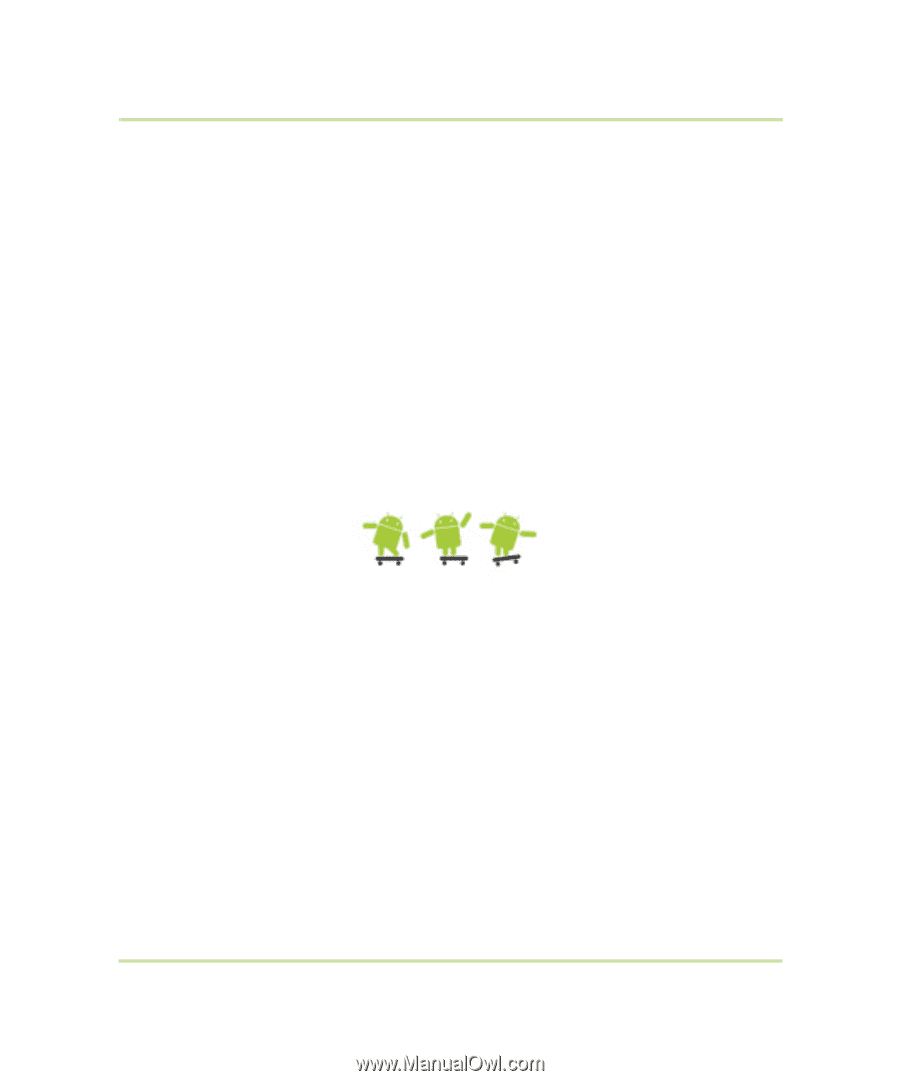
T-Mobile myTouch 3G
with Google™
User Guide
May 19, 2009
Android™ mobile technology platform R1.5.0
TMUSUM-1.5.0-0.8