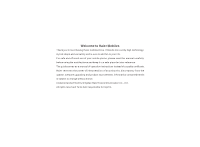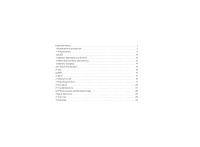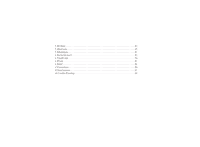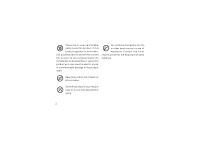Haier A7 User Manual
Haier A7 Manual
 |
View all Haier A7 manuals
Add to My Manuals
Save this manual to your list of manuals |
Haier A7 manual content summary:
- Haier A7 | User Manual - Page 1
- Haier A7 | User Manual - Page 2
Important Notes 1 1.Mobile phone introduction 3 1.1Keypad area 3 1.2LCD 10 1.3Battery assembly and removal 12 1.4SIM card a call 16 2.5Inputting method 17 2.6Contacts 20 2.7Contact picture 27 2.8Phone used as mobile disk(U disk 28 3.Menu operation 29 3.1Call list 29 3.2Settings 32 - Haier A7 | User Manual - Page 3
3.3Profiles 43 3.4Business 45 3.5Messages 51 3.6Entertainment 65 3.7Health tips 76 3.8Tools 81 3.9WAP 84 V Precautions 86 VI Maintenance 91 VII Trouble Shooting 92 - Haier A7 | User Manual - Page 4
- Haier A7 | User Manual - Page 5
1 - Haier A7 | User Manual - Page 6
2 - Haier A7 | User Manual - Page 7
1. Mobile phone introduction 1.1 Keypad area This phone has total 26 keys, which can be divided, into 3 parts: Number/alphabet key area, total 12 keys Keypad control key area, total 9 keys, including Up/Down/Left/Right/OK/Left Soft/Right Soft/[On/off]/PickUp keys. The outer flip of the phone has 5 - Haier A7 | User Manual - Page 8
-- 4 - Haier A7 | User Manual - Page 9
-- 5 - Haier A7 | User Manual - Page 10
-- 6 - Haier A7 | User Manual - Page 11
the right side of keypad. Other names are red key or power supply key. When mobile phone is off, you can turn on the phone by long pressing the key. When mobile phone is on, you can turn off the phone by long pressing the key under any state. Under menus and editing state, short pressing - Haier A7 | User Manual - Page 12
another name is middle key. It is the default confirm key. 1.1.2.2 Outer flip control key There are 5 control keys on the outer flip of the phone: Up/Down/Left/Right/Middle keys. These 8 - Haier A7 | User Manual - Page 13
to enter outgoing call list. Press the Left Soft key to enter main menu. Press the Right Soft key to enter contacts. You can input phone number directly by number keys. Then you can dial or enter correlative options menu. 9 - Haier A7 | User Manual - Page 14
operation when without SIM card Press [OK] key to enter main menu. Press [SKL] to enter main menu. Press [SKR] to enter 'SOS'. 1.2 LCD This phone is a clamshell with sole LCD. The graphic area of the main display is 128 width ×160 height pixel, and does not have hard icons, capable - Haier A7 | User Manual - Page 15
11 - Haier A7 | User Manual - Page 16
battery slot. Note: you should have the side with 2 little pieces of sheet metal exposed to the phone and corresponded with the 2 metal columns in the battery slot. Push the battery to the phone and press it until it is locked. Battery removal Pull the little rectangle handle at the bottom of - Haier A7 | User Manual - Page 17
assembly Please buy SIM card from network service supplier. There is your phone number and user registered information stored in the SIM card. SIM card can be used in any GSM mobile phone with your phone number and registered information unchanged. Ensure the phone is off. Unpack the battery cover - Haier A7 | User Manual - Page 18
Warning: Only battery, charger and accessories certificated by Haier to be applicable to the specific type of mobile phone can be used. Using other types of battery, charger and accessories will violate the recognization or guarantee clauses of the mobile phone and lead to danger. Don't place the - Haier A7 | User Manual - Page 19
. Input PIN code To prevent others from using your SIM card easily you can set PIN code. After settings PIN code is needed when the mobile phone is turned on. Input PIN code. For the concern of secrecy, * will replace the inputted number; for wrong inputting you can use the Right Soft - Haier A7 | User Manual - Page 20
PickUp] key on the idle screen 'Outgoing call' list will be displayed on the phone. You can choose any one of them by [Up]/ [Down] key, then country number. Input area number Generally the beginning '0' is not included and phone number. You can press [PickUp] key to dial directly or you can choose - Haier A7 | User Manual - Page 21
or [On/Off] key to reject. Answer the second call (Network support is needed) If call-waiting function has been set when there is by pressing [On/Off] key. 2.5 Inputting method The inputting method used in the mobile phone is T9/ABC/123. During usage you need to input text messages frequently, such - Haier A7 | User Manual - Page 22
Switch inputting mode After opening an editor you can switch inputting mode by pressing [#]. Pressing [#] key repeatedly can switch between inputting modes calculatedly. Capital In English editor, you can press [1] key to capital Input symbol Under all inputting modes you can switch to symbol - Haier A7 | User Manual - Page 23
will be deleted. Long pressing the Right Soft key will delete all contents in text area. If the text line is empty, short pressing the Right Soft key twice will exit from the current editor and return to the previous state. 2.5.1 T9en/T9En/T9EN For each letter of the wanted English word, you only - Haier A7 | User Manual - Page 24
of [0]-[9] and the corresponding number will be added to the editing text area. 2.6 Contacts The mobile phone provides phonebook and you can save the frequently used numbers and messages in the SIM card or mobile phonebook. At the same time you can also Search, edit, delete, send SMS and etc. Note - Haier A7 | User Manual - Page 25
and you can input one or several types of them. The numbers are Mobile number, Office number, Home number, Fax number and Pager number. Email not be empty) and at least one piece of information of other catalogs. In mobile Phonebook, you can group the name cards. When the focus is on the group - Haier A7 | User Manual - Page 26
can enter the mix list of SIM card and phone through the menu. Firstly you can input the [Left]/[Right]. 2.6.2 View Phonebook list You can enter the mix list of SIM card and the mobile phonebooks through the menu to view all records. Entering the phonebook list, you can select certain record by - Haier A7 | User Manual - Page 27
card record to the name card of the mobile phonebook, the phone number of SIM card record will be put in the cell phone number domain in the name card. Copy to SIM card If the record is in the mobile : The name card of selected mobile phonebook has 5 phone numbers at the most. This operation will - Haier A7 | User Manual - Page 28
record only has phone number domains, the record will be deleted after all domains have been moved to the SIM card phonebook. Add to black list: You you select is in the mobile, the default number will be added into the only desired number list. Note: The number set in black list and white list - Haier A7 | User Manual - Page 29
If you have chosen one kind of phonebook be saved under that kind of phonebook. SIM card or phone , the newly added number will 2.6.6 Copy all SIM to Phone As long as the capacity of mobile phonebook is still not full, you can copy records one by one until all are copied or - Haier A7 | User Manual - Page 30
full. The name card of the mobile phonebook has 5 phone numbers at the most. This operation will copy all phone numbers to the SIM card and except that after copying the original record will be deleted. For the selected mobile phonebook record, if there are non-number domains in the record such as - Haier A7 | User Manual - Page 31
capacity. Using percentage. 2.6.10 Personal card You can edit, delete, send and display the own information of the mobile owner. 2.7 Contact picture You can link a picture or photo in the mobile no larger than 128*160 with a name card in phonebook. After they are linked whenever there is an incoming - Haier A7 | User Manual - Page 32
2.8 Phone used as mobile disk (U disk) The phone can be used as mobile hard disk, which is U disk, without any USB drive program installed. After it is connected to a computer successfully by a USB cable you will find icon of 'Mobile hard disk' after entering 'My computer'. After entering 'Mobile - Haier A7 | User Manual - Page 33
3. Menu operation Note: Only with valid SIM card inserted can you use all menus . If no SIM card inserted the access is restricted after the mobile is on with 'Insert SIM card' displayed on the screen and only limited menus can be used. In idle state you can enter emergency dialing - Haier A7 | User Manual - Page 34
with that of 'Outgoing call'. 3.1.3 Outgoing calls list After entering 'Outgoing calls list' menu you can see outgoing calls records All dialed calls from the phone no matter if it is answered . Selecting certain record in the list you can directly dial by the green PickUp key and also check the - Haier A7 | User Manual - Page 35
. Check number: You can check the phone number. Save this option will appear only for unsaved number : You can save the selected number into phonebook. Add to black list: You can set the selected number as rejected call. If the record you select is in the mobile, the default number will be added - Haier A7 | User Manual - Page 36
settings 3.2.1.1 Display setting Wallpaper You can select pictures under different folders as wallpaper. Color theme You can set the color theme of the phone. After entering menu of 'Color theme', you can select certain theme to preview by 'Up'/ 'Down' and save the settings by the Left Soft key - Haier A7 | User Manual - Page 37
and you can edit the welcome text after the On animated picture. 3.2.1.2 Auto on/off The phone can be turned on/off automatically. You can set it on or off. 3.2.1.3 Languages The phone only have a language of the displayed . 3.2.1.4 Shortcuts This function provides you quick execution of some often - Haier A7 | User Manual - Page 38
3.2.2 Ring settings 3.2.2.1 Tone There are totally 6 groups in the mobile phonebook. Different group has different ringer to let you know which group melodies' and 'Downloaded melodies'. 'Standard melodies' are embedded of the phone when it is in the factory while 'Downloaded melodies' are defined by - Haier A7 | User Manual - Page 39
3.2.2.2 Alarm You can set the alarm clock ringer. It's setting is similar to that of 'Tone'. 3.2.2.3 SMS You can set the SMS alert ringer. It's setting is similar to that of 'Tone'. 3.2.3 Call settings 3.2.3.1 Answer mode Press Send key You can press the green key to answer. Anykey answer You can - Haier A7 | User Manual - Page 40
You can on, off or status. 3.2.3.5 Call forward Network support is needed Under conditions of inconvenience or others you can forward the incoming call to other phones (or fax) and set the forwarding conditions. This function needs network support. Unconditional As long as there is an incoming call - Haier A7 | User Manual - Page 41
forwarding. Status You can get all forwarding status by the query. 3.2.4 Date and time You can input and set the date and time of the phone. You can press [Up]/[Down] key to move the cursor to the editor of date and time and directly press number keys to input. If - Haier A7 | User Manual - Page 42
the SIM card and the list decides the trying sequence of the phone when auto registering networks. Show list The preferred networks list is displayed Add existing networks After it is confirmed the existing networks saved in the phone will be searched and listed on the screen. You can select any one - Haier A7 | User Manual - Page 43
confirmed the editor will be opened. You can input the mobile country code and mobile network code. After confirming again you can add the connected to GSM or GPRS network. 3.2.5.4 Register again After confirmation the phone will search the available network immediately that will be listed on the - Haier A7 | User Manual - Page 44
number editor to change the selected rejecting call number while 'Delete' is used to delete the selected rejecting call number. Note: The number set in black list and white list should be exactly in the same format as incoming call number. White list The operation is the same with that of - Haier A7 | User Manual - Page 45
Information privacy You can protect your important information of the phone, including SMS, phonebook and call list. You can '. If the function is activated you should input PIN code when you turn on the phone. Many functions are unavailable without correct PIN code. What needs to be noted is when - Haier A7 | User Manual - Page 46
You can change PIN code and PIN2 code. 3.2.6.4 Call barring (Network support is needed) The function allows you to bar the outgoing call or , you should input the barring password. If the password is correct, the phone will contact the network to apply to activate the function. Cancel barring:The - Haier A7 | User Manual - Page 47
as above. After you have chosen and confirmed the required item, the phone will send query application to the network. Then the feedback from the definitions. The previous settings will be covered after it is enabled. The phone provides a set of default modes: Normal, Silent, Meeting and Outdoor. - Haier A7 | User Manual - Page 48
valid after the mode is enabled. Each mode has 3 menus: 'On', 'Personalize' and 'Rename'. You can choose 'On' to enable the 44 - Haier A7 | User Manual - Page 49
' is similar to notebook of windows. You can create new text file, input text, save, modify, delete and etc. Only E-book coded in Unicode is supported. After E-book is entered without existing file, editor will be opened and you can edit text file. If there are already existing files, the file - Haier A7 | User Manual - Page 50
check all schedules of the month (under monthly calendar) or the week (under weekly calendar). 3.4.2.3 Check all You can check all schedules saved in the phone. 3.4.2.4 Delete all By selecting the menu and confirming, you can delete all (including passed and not happened) 46 - Haier A7 | User Manual - Page 51
'Weekly' soft key. Under weekly screen you can also switch to monthly calendar by selecting left soft key. 3.4.3 Infrared transmit The phone is integrated with infrared technology, called Infrared transmit, which allows you to connect through wireless with another equipment up to Infrared transmit - Haier A7 | User Manual - Page 52
accept. When receiving you can see the correlative information on the screen. The receiving will be canceled on the following conditions: The mobile phone cannot find the other equipment and there is an over-elapse of time before data transmission. Infrared transmit connection blocked. The delivered - Haier A7 | User Manual - Page 53
select network-connecting type as 'Dial to Internet' and press 'Next' to select to manually set Internet connection or make it connect through LAN. Then press 'Next' to select 'Connect with modem through phone line'. Then press 'Next' to select the successfully connected modem of 'Standard Modem - Haier A7 | User Manual - Page 54
link' which has been connected successfully and input '*98*1#' in the phone number inputting box. After confirming and saving return to the dial dialog box. same time the received and sent bytes' numbers will be displayed on the mobile phone. Use of GPRS network: If you have enabled GPRS, please set - Haier A7 | User Manual - Page 55
can do complicated information search operation or deal easily by pressing. 3.5 Messages 3.5.1 SMS Network support is needed SMS service provides a convenient and cheap way to communicate and you can send text messages quickly. You can send messages to other mobile phones or other equipments that 51 - Haier A7 | User Manual - Page 56
. 3.5.1.1 Inbox Received SMS is saved in inbox. SMS can be saved not only in SIM card capacity depends on SIM card but also in the phone which can save 1000 SMS You can choose the preferred place and if the preferred space is full (an empty position will be maintained in - Haier A7 | User Manual - Page 57
be displayed in the editor ,you can edit and save it. Move to phone: The option will appear only when SMS is saved on SIM card. 3.5.1.2 Write message Note: Before sending SMS you should set correct SMS service center number that can be obtained from the network operator. When you enter 'Write - Haier A7 | User Manual - Page 58
Note: When sending fails, you can resend. If sending always fails please check the SMS service center number. 3.5.1.3 Unsent messages If you select 'Save' after editing, the SMS will be saved in the unsent messages In the unsent messages, saved SMS - Haier A7 | User Manual - Page 59
the editor. You can send it out after editing. Delete: Delete the SMS. 3.5.1.5 Settings All options listed on the screen are: Service center number It is used to save the Service center number of your network. The number can be changed and if it is empty SMS cannot be sent. Status report - Haier A7 | User Manual - Page 60
total length of the signature and the SMS text exceeds the maximum supporting one, the signature will not be displayed. Validity period You can on the services you apply. Select memory You can select the preferred place of SMS by [Left]/ [Right] keys: 'SIM card', and 'Mobile phone'. 3.5.1.6 User - Haier A7 | User Manual - Page 61
the SIM card and the phone. 3.5.2 MMS (Network support is needed) MMS is short for Multimedia Messaging Service and is the operation developed other mobile phones. 3.5.2.1 New Note: Before sending you should set the correct service center address that can be obtained from network operator The phone - Haier A7 | User Manual - Page 62
you can return to MMS editing screen with the inserted picture displayed on the editing box. After pictures are inserted, the option turns into 'Delete image' which you can delete inserted pictures on the current page by. Add/delete audio By selecting to add music you can enter 'Sounds' or 'Mp3 - Haier A7 | User Manual - Page 63
Add/delete video By selecting to add video you can enter 'Video' to select video. After you insert video, the option turns into 'Delete video'. Delete page If the currently edited MMS includes several pages, the option will appear and you can delete the current page by the menu. Preview You can - Haier A7 | User Manual - Page 64
key are 'Download', 'Delete' and 'Delete all'. 'Download' can download the MMS from the server to the phone and 'Delete' can delete the selected MMS. If the selected MMS has been downloaded to the phone, the 'Options' provided by the Left Soft key are: View: You can play the selected MMS by - Haier A7 | User Manual - Page 65
3.5.2.3 Outbox Unsent MMS are listed. If certain MMS has been selected from the unsent MMS list, the 'Options' provided by the Left Soft key are: View: You can play the selected MMS by the menu or by OK key. Send now: You can resend. Delete: Delete the selected MMS. Delete all: Delete all MMS in the - Haier A7 | User Manual - Page 66
in Sent MMS and failed to send, it is saved in Outbox. MMSC You can input or change the MMS service center number. Network By selecting the menu you can enter the next page with 3 sub-menus: Network account, Gateway You can set the validity period of the sent MMS and saved in service center. 62 - Haier A7 | User Manual - Page 67
Read report You can off or on. If it is enabled, the recipient is required to send you a read report. If the recipient chooses to send you can receive a read report; if he refuses to send you cannot receive. Delivery report You can off or on. If it is enabled you can get a delivery report to inform - Haier A7 | User Manual - Page 68
leave voice messages . Call voice mail When there is a voice mail, the phone will give reminder. Now you can call voice mail number to listen to the mail number' to use 'Call voice mail' function. 3.5.4 Broadcast SMS Network service allows you to receive all kinds of text messages, such as news, - Haier A7 | User Manual - Page 69
arrives, content of SMS will be displayed on the idle screen until you press keys to return. Broadcast SMS will not be saved in the phone or SIM card. So you cannot check once you exit. Note: If the function is enabled, the lasting time of the battery will be shortened - Haier A7 | User Manual - Page 70
you can switch to Video recorder or Camera by the Left Soft key. 3.6.1.1 Preview After entering 'Camera' or 'Video recorder' in 'Entertainment', the phone will enter view finding and previewing state. On the left-up corner of previewing screen the current state of Camera or Video recorder will be - Haier A7 | User Manual - Page 71
or record. Shot photos or records will be saved in phone with default file name. After shooting when the phone returns to view finding and previewing state, you can shoot 128*160, continuous shoot is not supported . Self-timer: It will shoot automatically after some time delay by pressing 'OK' key. - Haier A7 | User Manual - Page 72
You can select the size of shot photos. Quality You can set the quality of shot photos, such as 'Fine'. Effect You can select the different color effects of photos, such as 'Nature', 'Warm', 'cool' and etc. Env You can select the different Profiles fitting different scenes, such as 'Auto' default , - Haier A7 | User Manual - Page 73
It is same as that of Camera. Format You can select the saving format of the recorded file. Record You can select to record sound. FPS You can set the recording frame speed each second. 3.6.1.4 Options menu Entering Camera / Video recorder, under view finding and previewing state, you can pop up - Haier A7 | User Manual - Page 74
Video recorder the provided options are: Videos You can enter 'Videos'. Camera You can switch to Camera from Video recorder. 3.6.2 MP3 Player The phone supports MP3 player through which you can enjoy MP3. Entering the menu in default condition all MP3 files will be displayed in list. The operations - Haier A7 | User Manual - Page 75
section. Right Soft key: Stop/Return. When MP3 is played you can stop by pressing key and press twice to exit. You can also operate by options menu: Play mode You can select 'Normal play' or 'Shuffle'. Repeat You can set if MP3 is played in cycle. Play control You can control MP3 play .Stop,Next and - Haier A7 | User Manual - Page 76
Select song You can create new playing list. You can choose to play the MP3 in the playing list and all MP3 also. If 'Play all' is selected, all MP3 will be played. If 'Play list' is selected, you can open play list creating screen with all MP3 displayed on the screen. You can select a file by Up/ - Haier A7 | User Manual - Page 77
3.6.3 Video player The phone supports video player to let you can see films in spare time. Entering the menu all saved video files will be displayed in file list and - Haier A7 | User Manual - Page 78
high playing will be not smooth. You can check the bit rate of the selected file by 'Detail' in the Left Soft key. 3.6.4 Audio player The phone only supports audio player,induding amr,midi,wav,aac. 3.6.5 Audio recorder The phone supports audio recording for a long time. As long as you have enough - Haier A7 | User Manual - Page 79
episode has just been recorded you can directly play the just recorded file after opening audio player. Otherwise it will not be played. 3.6.6 Games The phone supports embedded games for your entertainment. 3.6.7 Documents 'Documents' is used to manage all pictures sounds and memory capacity in the - Haier A7 | User Manual - Page 80
3.6.8 JAVA The phone supports JAVA. You can download other games and application programs by WAP and then install and activate by JAVA. 3.7 Health tips 3.7.1 Bio-rhythm In this function you can get the changing graphs - Haier A7 | User Manual - Page 81
16 18.5-> underweight 18.5 24.99 -> normal weight 25 29.99 -> overweight 30 39.99 -> obesity 40 or greater -> morbid obesity 3.7.3 Calorie count Calorie count calculates calorie consumed to maintain the basic living without the effects of mental tension, diet, muscle activity, outer temperature, - Haier A7 | User Manual - Page 82
Avoid pregnacy: you can enter the next page to check contraception information. Conceive a baby: you can enter the next page to check pregnancy information. Help: you can open to check help information. Check screen In the screen you can check the conditions of the previous/next month basing on your - Haier A7 | User Manual - Page 83
OK key. Create shopping list While selecting 'New' you will enter creating shopping list screen. You can add following information: Item, Store, Date, Unit price, Quantity, and Done. You can switch to every inputting box by Up/Down key. When the chosen box is completed, you can select 'Done' by - Haier A7 | User Manual - Page 84
3.7.6 My card 'My card' allows you to manage various member card, bank card, credit card and debit card. Entering the menu added cards list will be displayed. If the list is empty, 'list empty, create it now?' will be reminded to the user. If cards list has been created, all lists of card issuing - Haier A7 | User Manual - Page 85
. When inputting is finished, you can save the card by pressing the Left Soft key and return to the cards list. 3.8 Tools 3.8.1 Alarm clock This mobile phone supports 24-hour alarm. There are totally 3 groups of alarm. You can choose to switch on or off. Under alarm settings menu you can select one - Haier A7 | User Manual - Page 86
Left/Right keys. This mobile phone supports lazy bone. When it is on you must press OK key twice to shut off alarm really. Otherwise pressing other keys can only pause ringer - Haier A7 | User Manual - Page 87
times of main cities in different time zones and you can set the phone time with the selected city's time. You can select if to use . Pressing [Clear] soft key can reset the stopwatch value to zero. The phone's stopwatch allows you to record several groups' values. You can record several groups - Haier A7 | User Manual - Page 88
you that time is up. 3.9 WAP The phone has embedded WAP browser through whom you can browse contents of WAP in Internet. Note: The GPRS service has to be taken from the network operator. Please card then you have to put the settings manually.Please contact your network operator for the same 84 - Haier A7 | User Manual - Page 89
Note: If you cannot browse WAP page normally for reasons that the network operator has changed the WAP settings or Internet content supplier have changed WAP website or contents, please consult the network operator and Internet content supplier to get the latest information. 85 - Haier A7 | User Manual - Page 90
86 - Haier A7 | User Manual - Page 91
87 - Haier A7 | User Manual - Page 92
88 - Haier A7 | User Manual - Page 93
89 - Haier A7 | User Manual - Page 94
90 - Haier A7 | User Manual - Page 95
91 - Haier A7 | User Manual - Page 96
92 - Haier A7 | User Manual - Page 97
93 - Haier A7 | User Manual - Page 98
94