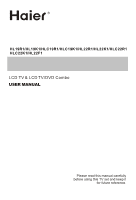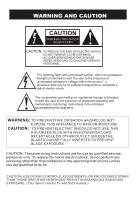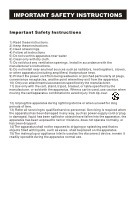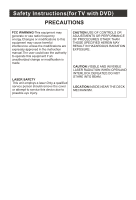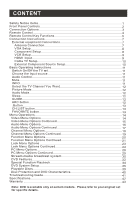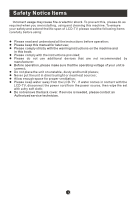Haier HL22R1 User Manual
Haier HL22R1 - R-Series - 21.6" LCD TV Manual
 |
UPC - 688057324203
View all Haier HL22R1 manuals
Add to My Manuals
Save this manual to your list of manuals |
Haier HL22R1 manual content summary:
- Haier HL22R1 | User Manual - Page 1
R HL19R1/HL19K1/HLC19R1/HLC19K1/HL22R1/HL22K1/HLC22R1 HLC22K1/HL22F1 LCD TV & LCD TV/DVD Combo USER MANUAL Please read this manual carefully before using this TV set and keep it for future reference. - Haier HL22R1 | User Manual - Page 2
BACK). NO USER SERVICEABLE PARTS INSIDE. REFER SERVICING TO QUALIFIED SERVICE PERSONNEL. The user to the presence of important operating and maintenance (servicing) instructions in the literature accompanying the appliance servicing instructions are for use by qualified service personnel only. To - Haier HL22R1 | User Manual - Page 3
ventilation openings. Install in accordance with the manufacturer's instructions. 8) Do not install near any periods of time. 13) Refer all servicing to qualified service personnel. Servicing is required when the apparatus has been appliance inlet is used as the disconnect device, remain it - Haier HL22R1 | User Manual - Page 4
unless the modifications are expressly approved in the instruction manual.The user could lose the authority to operate this equipment if an unauthorized change or modification is made. LASER SAFETY This unit employs a laser.Only a qualified service person should remove the cover or attempt to - Haier HL22R1 | User Manual - Page 5
VCR Setup 9 HDMI Input 9 Cable TV Setup 10 External Component Source Setup 10 Basic Operating Instructions 11 Switch On/Off the TV set 11 Choose Playable Discs 39 Disc Protection and DVD Characteristics 40 Troubleshooting Guide 41 Specifications 42 Warranty 43 Note: DVD is available only - Haier HL22R1 | User Manual - Page 6
your safety and extend the life-span of LCD-TV, please read the following items carefully before using: l Please read and understand all the instructions before operation; l Please keep this manual for later use; l Please comply strictly with the warning instructions on the machine and in this book - Haier HL22R1 | User Manual - Page 7
Panel Controls INPUT MENU VOL- VOL+ CH- CH+ POWER R1 series K1series F1series Control Panel Function 1. POWER Press to turn on and off the TV. 2. INPUT Selects the input signals. 3. MENU Menu display. Press to access the on-screen menu display. 4. VOL- Volume down / Left button to adjust the - Haier HL22R1 | User Manual - Page 8
VGA IN PC AUDIO IN HDMI Pr Pb Y COMPONENT IN 1.ANT IN(Antenna Input) Connect cable or antenna signals to the TV, either directly or through your Audio in Connect audio output from an external device to these jacks. 6.Video in Connect video output from an external device to this jack. 7.USB - Haier HL22R1 | User Manual - Page 9
Remote Control Installing Batteries Remove the battery cover. Insert two size AAA batteries matching the +/-polarities of the battery to the +/marks inside the battery compartment. Precautions Make sure that there is no obstacle between the remote controller and television set. As strong light may - Haier HL22R1 | User Manual - Page 10
towards the remote sensor on the TV 1.Press to turn on and off the TV 2.Press to switch input source to USB in 1 USB DVD 3.Display the guide when you are watching analog or 2 21 digital channels GUIDE CCD MTS/SAP CH.LIST 4.Select a closed caption 3 22 4 PICTURE AUDIO ARC FAVORITE 23 - Haier HL22R1 | User Manual - Page 11
the on-screen menu 22.Press to jump back and forth between two channels 23.DVD REPEAT 24.DVD STOP 25.DVD Next Chapter 26.DVD Previous Chapter 27.Open the channel list in TV 28.Open the favorite channel list in TV Note: the instruction on this manual takes remote of TV with DVD for - Haier HL22R1 | User Manual - Page 12
Instructions External Equipment Connections Antenna Connection - Antenna or Cable Service with a Cable Box Connections - For optimum picture quality, adjust antenna direction if needed. Multi-family Dwellings/Apartments (Connect to wall antenna socket) wall be split for two Tvs, install a 2-Way - Haier HL22R1 | User Manual - Page 13
Instructions VGA Setup You can use your LCD-TV as a monitor for your personal computer using a VGA cable (not supplied). VGA IN PC AUDIO IN Connection and use steps: 1.Read the user guide supplied with your computer and ensure that it has a VGA connector; 2.Make sure that the power of the LCD - Haier HL22R1 | User Manual - Page 14
owner s manual.) 3.T.urn on the LCD-TV first ; and then turn on the power of the AV device; 4.Press t INPUT button to set the video input mode of the LCD-TV to S-Video mode or Video mode. COMPONENT IN 1 2 VCR Y Pb HDMI Input HDMI How to connect Connect the cables from the external equipment - Haier HL22R1 | User Manual - Page 15
Instructions Cable TV Setup - After subscribing to a cable TV service from a local provider you can watch cable TV programming. The TV cannot display TV programming unless a TV tuner device or cable TV converter box is connected to the TV. - For further information regarding cable TV service - Haier HL22R1 | User Manual - Page 16
Instructions Switch On/Off the TV set When the POWER button is pressed and the LCD-TV is turned on, the indicator light on the front of the LCD-TV changes from red to green. When the LCD-TV is turned off using the power button, the LCD-TV items TV, Video, S-Video, Component DVD, PC, HDMI . - Haier HL22R1 | User Manual - Page 17
Instructions Select the TV Channel You Want You can use the number buttons and button on the remote control to directly select TV channels pre-selected number of minutes GUIDE(only available in digital signal) Press GUIDE button in digital channels to display Guide menu.(This menu is just for - Haier HL22R1 | User Manual - Page 18
Basic Operating Instructions button Press to select additional channels (digital and analog) being broadcast by the same station. For example, favorite channel list opens. Press CH+ or CH- to select the channel and press Enter to confirm . Your LCD TV automatically tunes to the channel you selected. - Haier HL22R1 | User Manual - Page 19
Menu Operations * In this manual, the OSD (On Screen Display) may be differ from your TV These are examples to illustrate the TV's operation. Press Input to because of the inputs. 2.Symbols on top of the menu in this manual may differ from the actual set display. 3.The picture options can be changed - Haier HL22R1 | User Manual - Page 20
, Standard to give the white colors a neutral tint, Warm to give the white colors a red tint. Custom to allow you change the color manually. Contrast, Brightness, Sharpness , Color Temperature and Tint can only be adjusted when Mode in Custom mode. Advanced Video:To adjust the picture in advanced - Haier HL22R1 | User Manual - Page 21
quality has been achieved . Function : Balance : Press / button and /ENTER to confirm, then press / to adjust the audio output between left and right speakers. Bass : Press / button and /ENTER to confirm, then press / to increase or decrease the level of the lower-pitched sounds . Treble : Press - Haier HL22R1 | User Manual - Page 22
exit! OK Cancel Press to select OK , then press OK to confirm. The TV screen will be black and no picture , but the sound is still normal. button to reveal the picture on the screen. SAP Broadcasts Setup: This TV can receive MTS stereo programs and SAP (Secondary Audio Program) that accompanies - Haier HL22R1 | User Manual - Page 23
Channel Scan Channel Skip Channel Label Function Lock Antenna Channel CH+/- Select EXIT Back VOL+/- Note: Channel menu will appear in main menu only in TV mode. 2. Press /ENTER button to enter the Channel menu and / down to select the desired option . to go up and 3.Press /ENTER button to - Haier HL22R1 | User Manual - Page 24
Menu Operations Channel Menu Options Continued Channel Skip: Press /ENTER button to enter the submenu then press / to select the channel number (eg.2) and press ENTER to confirm, a mark will be display in the pane as follows and this channel will be skipped next time you press / but you can press - Haier HL22R1 | User Manual - Page 25
Menu Operations Function Menu Options 1. Press MENU button and / until the following menu appears on the screen. Video Language OSD Timeout English Short Audio OSD Transparency Middle Screen Mode Channel Blue Screen Full screen On DPMS On Function Time Setup Lock Closed Caption Default - Haier HL22R1 | User Manual - Page 26
: Press / to select On or Off . When Auto mode on , the time can not be adjusted. Select Off , you can operate to set the time manually. Date: Press / to select the position and digits button to set the date. Time: Press / to select the position and digits button to set the - Haier HL22R1 | User Manual - Page 27
as text on the screen when this option is selected. CC1: When CC1is displayed on TV means CC mode is turned on. CC2 to CC4: For other modes of video related broadcast information. Text1: For program guide and other information displayed by broadcasters. (This blocks a large portion of the picture on - Haier HL22R1 | User Manual - Page 28
Menu Operations Function Menu Options Continued BG Opacity: Press / to select the opacity for the background color. Window Color: Press / to select according your own preference Window Opacity: Press / to select the edge color according your own preference. Default: Press /ENTER to enter the - Haier HL22R1 | User Manual - Page 29
confirm to lock and press again to resume it. Parental Guide Technology: The "P.L. Technology" allows you to use U.S. and Canadian Movies and TV PROGRAMS Guide ratings to block certain types of TV programs and movies. To clearly understand TV program rating codes, read the following information: - Haier HL22R1 | User Manual - Page 30
Menu Operations Lock Menu Options Continued Video Audio Channel Function A TV-Y TV-Y7 TV-G TV-PG TV-14 TV-MA D L S V FV Lock Allowed Rating Blocked Rating Parental Guide U.S. TV Program Ratings ENTER Set CH+/- Select EXIT Back VOL+/- TV-Y: For all children - these types of rated programs are - Haier HL22R1 | User Manual - Page 31
Menu Operations Lock Menu Options Continued MPAA Rating: Press /ENTERto enter the submenu as follows. Press / to select the item you want to lock. Then press ENTER to confirm to lock and press again to resume it. Video Audio Channel Function Lock MPAA Rating G PG PG-13 R NC-17 X Allowed Rating - Haier HL22R1 | User Manual - Page 32
Menu Operations Lock Menu Options Continued Video Audio Channel Function Lock C C8+ G PG 14+ 18+ Allowed Rating Blocked Rating CA Eng Rating ENTER Set CH+/- Select EXIT Back VOL+/- To clearly understand Canadian program rating codes, read the following list: Canadian English Rating Chart C: - Haier HL22R1 | User Manual - Page 33
Menu Operations Lock Menu Options Continued Canadian French Rating Chart G:These types of rated programs are generally suitable for all audiences. 8 ans+: Children 8 years and above (French) 13 ans+: 13 years old and above(French) 16 ans+: 16 years old and above(French) 18 ans+: Adults Only-these - Haier HL22R1 | User Manual - Page 34
Menu Operations PC Menu Options Continued 3.Press /ENTER button to confirm and / increase and decrease the level to adjust the selected option to your preference . 4. Repeat step 2 and step 3 until desired quality has been achieved . Video Mode Brightness Custom 50 Audio Contrast 50 Color - Haier HL22R1 | User Manual - Page 35
, this television does not support NTFS and the file systems of other format. 3.External card reader supports most digital cards available in devices in the market. If a nonstandard device is used then an identification problem may occur. 2.Press / button to select Picture folder. Press ENTER - Haier HL22R1 | User Manual - Page 36
played, the speed of picture operation response might be affected. 5.Press USB button to exit USB mode. Note Do not remove USB device from the TV until you have exited the USB mode otherwise you may damage the USB device. - Haier HL22R1 | User Manual - Page 37
is no disc placed in DVD mode, OPEN will display on the screen all the times) 1. Press STOP button to go to stop mode, the TV screen will show the start logo. With some discs, such as DVD or CDs, the player can resume playback from the point where it was - Haier HL22R1 | User Manual - Page 38
DVD Features(Continued) Advanced Playback IMPORTANT NOTE: ALL DESCRIBED FUNCTIONS AFOR DVD DISCS. IF YOU PLAY OTHER DISC FORMATS THE OPERATION AND ON SCREEN DISPLAY WILL BE DIFFERENT. SUBTITLE PROGRAM Press " SUBTITLE ", the screen will display "SUBTITLE 01/XX XXXXX", "01" indicates the ordinal - Haier HL22R1 | User Manual - Page 39
Special Function Playback JPEG DISC PLAYBACK When a disc containing standard JPEG picture files is inserted into the player, a navigation menu will be displayed automatically. Use the UP and DOWN cursor buttons to select a file then press PLAY/PAUSE. The slide show will commence. Press PREV or NEXT - Haier HL22R1 | User Manual - Page 40
4 3/LB. ..General Setup Page.. The following information applies only when the DVD output is connected to an Tv Display LB 4 3/Ps external TV. Angle Mark On 4 3/Lb Osd Lang ENG16 9 4:3/PS (PS = Pan and Scan) Caption On Screen Saver Off You may select if you have a normal aspect - Haier HL22R1 | User Manual - Page 41
LB Angle Mark On On Osd Lang ENG Off Caption On Screen Saver Off On Screen Display (OSD) Language: Users can select on-screen display language. ..General Setup Page.. Tv Display LB Angle Mark On Osd Lang ENG Caption On Screen Saver Off English Spanish CAPTION: This function allows you - Haier HL22R1 | User Manual - Page 42
DVD System Setup(Continued) DVD System Setup Preference Page The Preference Page is only available when there is no disc in the player. SETUP PLAY/ENTER PARENTAL: The parental control function works in conjunction with the different censorship classes assigned to DVDs. These classes help to - Haier HL22R1 | User Manual - Page 43
System Setup SETUP PLAY/ENTER DEFAULT: Resets all settings (except password and parental lock status) for this DVD player back to the manufacturers original settings. Press ENTER to perform the reset. ..Preference Page.. Parental Password Default Reset Note: Some functions may not be available - Haier HL22R1 | User Manual - Page 44
disc was burned. In a few cases, their performance may not be consistant or may not even operate at all. This DVD Player is designed and manufactured according to the Region Management Information that is recorded on a DVD disc. If the Region number described on the DVD disc does not correspond to - Haier HL22R1 | User Manual - Page 45
Disc Protection and DVD Characteristics Compare DVD disc with other discs: Encode method DVD Digital/MPEG LD Analog SVCD Digital VCD CD Digital/ Digital MPEG I Capacity Singleside singlelayer 4.7G Double Single-side side single double-layer layer 8.5G 9.4G Doubleside doublelayer 17G - Haier HL22R1 | User Manual - Page 46
later, reconnect to the power supply. If the problem still exists, contact an authorized service depot for technical assistance. Note: 1.If the fault can not be repaired using the above guide consult with your local authorized service center. 2.The TV set must only be repaired by a qualified - Haier HL22R1 | User Manual - Page 47
consumption Temperature Humidity Accessories 60W 80W Working:+5 ~+35 Storage:-15 ~+45 Working:20% ~ 80% Storage: 5% ~ 90% Remote control Batteries User manual Warranty card NOTE Design and specifications are subject to change without notice. Dimensions quoted in this manual are approximate. - Haier HL22R1 | User Manual - Page 48
Warranty Warranty and one year parts . 90 days labor - Haier HL22R1 | User Manual - Page 49
R V0.1 0090507193
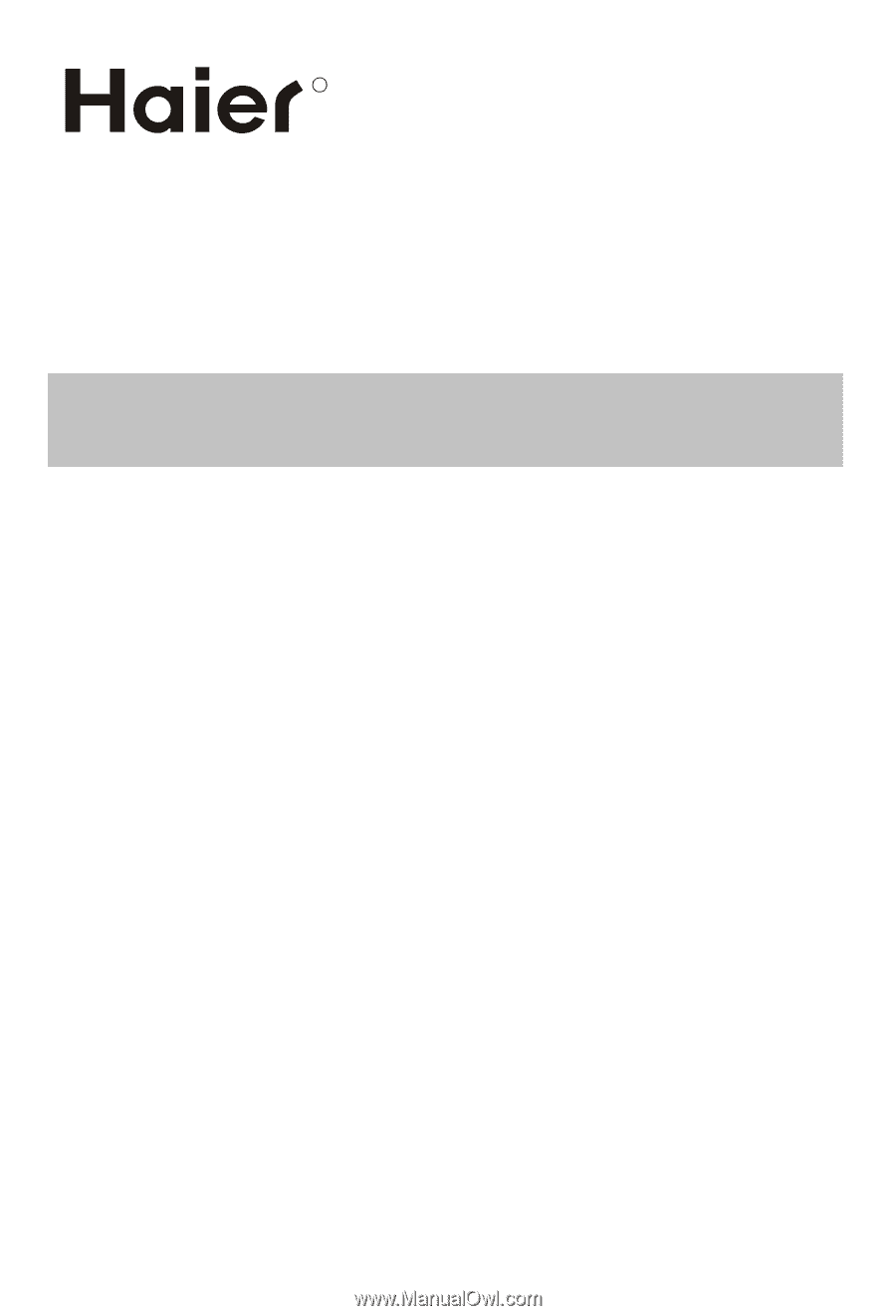
Please read this manual carefully
before using this TV set and keep it
for future reference.
LCD TV & LCD TV/DVD Combo
USER MANUAL
R
HL19R1/HL19K1/HLC19R1/HLC19K1/HL22R1/HL22K1/HLC22R1
HLC22K1/HL22F1