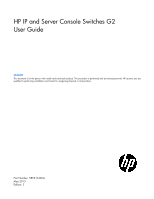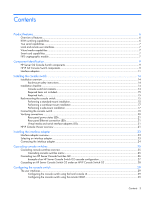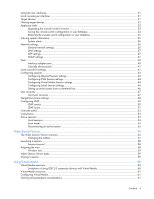HP 0x2x32 HP IP and Server Console Switches G2 User Guide
HP 0x2x32 Manual
 |
View all HP 0x2x32 manuals
Add to My Manuals
Save this manual to your list of manuals |
HP 0x2x32 manual content summary:
- HP 0x2x32 | HP IP and Server Console Switches G2 User Guide - Page 1
HP IP and Server Console Switches G2 User Guide Abstract This document is for the person who installs racks and rack products. This procedure is performed only by trained personnel. HP assumes you are qualified in performing installations and trained in recognizing hazards in rack products. Part - HP 0x2x32 | HP IP and Server Console Switches G2 User Guide - Page 2
to change without notice. The only warranties for HP products and services are set forth in the express warranty statements accompanying such products and services. Nothing herein should be construed as constituting an additional warranty. HP shall not be liable for technical or editorial errors - HP 0x2x32 | HP IP and Server Console Switches G2 User Guide - Page 3
Component identification ...9 HP Server G2 Console Switch components ...9 HP IP G2 Console Switch components ...9 Interface adapters ...11 Installing the console switch ...14 Installation overview ...14 Rack-mount safety instructions ...14 Installation checklist ...14 Console switch kit contents - HP 0x2x32 | HP IP and Server Console Switches G2 User Guide - Page 4
32 Upgrading the console switch firmware 33 Saving the console switch configuration or user database 34 Restoring the console switch configuration or user ports...41 Local console UI settings ...41 Configuring sessions...42 Configuring General Session settings 42 Configuring KVM Session settings - HP 0x2x32 | HP IP and Server Console Switches G2 User Guide - Page 5
Console switch frequently asked questions ...75 Regulatory information ...76 Safety and regulatory compliance...76 Turkey RoHS material content declaration ...76 Ukraine RoHS material content declaration 76 Warranty information ...76 Support and other resources ...77 Before you contact HP ...77 HP - HP 0x2x32 | HP IP and Server Console Switches G2 User Guide - Page 6
Virtual media capability • Smart card (CAC) capability • Enhanced video resolution support • Dual Gigabit NICs for transparent network failover (HP IP Console Switch G2 only) KVM switching capabilities The console switch supports several interface adapters, powered directly from the target device to - HP 0x2x32 | HP IP and Server Console Switches G2 User Guide - Page 7
True serial capabilities The console switch supports the HP Serial G2 Adapter, which provides true serial capabilities. You can directly launch an SSH or Telnet session or launch a serial viewer from the local console UI or remote OBWI to establish a serial console session. Local and remote user - HP 0x2x32 | HP IP and Server Console Switches G2 User Guide - Page 8
operate. IMPORTANT: The Setup port factory default setting automatically disables the FIPS module. KVM switches use an embedded FIPS 140-2 validated cryptographic module (Cerificate #1051) running on enabled or to an appliance with older firmware not supporting the FIPS module. Product features 8 - HP 0x2x32 | HP IP and Server Console Switches G2 User Guide - Page 9
connector Tiering chain port RJ-45 serial setup port Console A VGA connector Console A USB ports Console B VGA connector Console B USB ports Interface adapter ports (1-16) Interface adapter ports (17-32) Power connectors A & B HP IP G2 Console Switch components 1x1Ex8 Component identification 9 - HP 0x2x32 | HP IP and Server Console Switches G2 User Guide - Page 10
for future use) Tiering chain port RJ-45 serial setup port Local console VGA Local console USB ports Interface adapter ports (1-4) Interface adapter ports (5-8) Power connectors A & B 2x1Ex16 or 4x1Ex32 Item 1 2 3 4 5 6 7 8 9 10 Description Power supply status indicator LEDs LAN 1 and LAN 2 S1 - HP 0x2x32 | HP IP and Server Console Switches G2 User Guide - Page 11
adapters Interface adapters that support Virtual Media have two LEDs on the front of the RJ-45 connector. Item 1 2 Description When lit, this LED indicates that the interface adapter has power from the server. When lit, this LED indicates that there is an active console session with the interface - HP 0x2x32 | HP IP and Server Console Switches G2 User Guide - Page 12
Media Item 1 2 3 4 5 Description Video connector RJ-45 connector USB connector (for Virtual Media only) Mouse connector Keyboard connector Serial interface adapter G2 Item 1 2 3 Description RJ-45 serial connector (to RJ-45/DB9 adapter or to a Cisco appliance) Power connector (mate to USB power - HP 0x2x32 | HP IP and Server Console Switches G2 User Guide - Page 13
USB interface adapter with Virtual Media and CAC Item 1 2 3 Description Video connector RJ-45 connector USB connector PS2 interface adapter with Virtual Media and CAC Item 1 2 3 4 5 Description Video connector Mouse connector Keyboard connector USB connector (for Virtual Media only) RJ-45 - HP 0x2x32 | HP IP and Server Console Switches G2 User Guide - Page 14
rack cabinet, and then work to the top. Avoid uneven loading or overloading of the rack cabinets. Rack-mount safety instructions When rack-mounting a console switch, consider the following factors: • Elevated operating ambient temperature-If the equipment is installed in a closed or multi-unit rack - HP 0x2x32 | HP IP and Server Console Switches G2 User Guide - Page 15
is needed for each server or device. o USB o PS2 o Serial o HP BladeSystem • UTP CAT 5 or better cable • Cage nuts and M6 screws (included downward (facing the floor). 1. Before installing the console switch into the rack, connect the console switch to a power source using the power cords provided. - HP 0x2x32 | HP IP and Server Console Switches G2 User Guide - Page 16
using four of the screws you removed. Discard the two remaining screws. 3. If not already installed, install a cage nut behind each rear rail. 4. Slide the console switch into the rear of the 1U product. 5. Secure the console switch to the rails using two M-6 screws, one on each side. Installing the - HP 0x2x32 | HP IP and Server Console Switches G2 User Guide - Page 17
six screws, three on each side, from the console switch. 2. Attach the long 1U brackets to the console switch using four of the screws you removed. Discard the two remaining screws. 3. Install up to six cage nuts. 4. Secure the console switch to the rails using the appropriate number of M-6 screws - HP 0x2x32 | HP IP and Server Console Switches G2 User Guide - Page 18
2. Attach the side-mounting brackets to the console switch using four of the screws you removed. Discard the two remaining screws. 3. Slide the side-mounting bracket tabs into the U locations on each side of the rack. Installing the console switch 18 - HP 0x2x32 | HP IP and Server Console Switches G2 User Guide - Page 19
console switch to the rails, using four M-6 screws, two on each side. NOTE: Some racks enable you to use four sheet metal screws in place of M-6 screws and cage nuts. Connecting the console switch 1. Connect the local keyboard, video, and mouse to the console switch. Installing the console switch - HP 0x2x32 | HP IP and Server Console Switches G2 User Guide - Page 20
NOTE: UTP CAT5 cables are used throughout the examples in this guide. However, UTP CAT5 or better cables can be used for any connection. 3. Connect a UTP CAT5 cable to the LAN connector on the console switch. NOTE: For console switches that have 2 LAN connectors, you must connect them to 2 Ethernet - HP 0x2x32 | HP IP and Server Console Switches G2 User Guide - Page 21
to configure your console switch, you must install it. The HP IP Console Viewer enables you to remotely organize and manage your local KVM and serial appliances, as well as any device connected to them within your datacenter. For more information, see the HP IP Console Viewer User Guide included on - HP 0x2x32 | HP IP and Server Console Switches G2 User Guide - Page 22
Ethernet can be used, a dedicated, switched 100Base-T or 1000Base-T network provides improved performance. Installing the console switch 22 - HP 0x2x32 | HP IP and Server Console Switches G2 User Guide - Page 23
with USB2 Virtual Media* AF603A HP PS2 with PS2MC Virtual Media and CAC HP USB with USBMC Virtual Media and CAC HP Serial G2 True serial AF624A AF623A AF625A Prime function Optimal use Local console access to a blade server KVM console access KVM console access Connecting to a serial interface - HP 0x2x32 | HP IP and Server Console Switches G2 User Guide - Page 24
use the HP USB with Virtual Media interface adapter to connect to your ProLiant server, test the functionality of your keyboard and mouse at the BIOS level before you load your operating system. 1. Connect a UTP CAT5 cable to the interface adapter connection port on the console switch. 2. Connect - HP 0x2x32 | HP IP and Server Console Switches G2 User Guide - Page 25
HP IP Console Switch G2 with Virtual Media Secondary console switch HP Server Console Switch G2 with Virtual Media HP Server Console Switch with Virtual Media HP Server Console Switch G2 HP Server Console Switch Supported features* Virtual Media Smart Card Virtual Media KVM KVM Cascading console - HP 0x2x32 | HP IP and Server Console Switches G2 User Guide - Page 26
Media HP IP Console Switch G2 with Virtual Media HP Server Console Switch G2 with Virtual Media HP Server Console Switch with Virtual Media HP Server Console Switch G2 Virtual Media Smart Card Virtual Media Smart Card Virtual Media KVM HP Server Console Switch KVM *The listed supported features - HP 0x2x32 | HP IP and Server Console Switches G2 User Guide - Page 27
of an HP Server Console Switch G2 cascade configuration Item 1 2 3 4 5 6 7 8 9 10 Description Servers Interface adapters (USB 2.0 interface adapter with Virtual Media or PS2 interface adapter with Virtual Media) UTP CAT5 cable Local console KVM cables Local console monitor Primary console switch - HP 0x2x32 | HP IP and Server Console Switches G2 User Guide - Page 28
an HP Server Console Switch G2 cascaded to an HP IP Console Switch G2. Do not use interface adapters to cascade console switches. If interface adapters are used to cascade console switches, you do not have a seamless integration, and you lose Virtual Media support. To cascade the console switches - HP 0x2x32 | HP IP and Server Console Switches G2 User Guide - Page 29
the serial console. Configuring the console switch using the local console UI For detailed instructions on using the local console UI to configure the initial network setup, see Network settings (on page 36). To launch the local console UI interface: NOTE: The HP IP and Server Console Switches G2 do - HP 0x2x32 | HP IP and Server Console Switches G2 User Guide - Page 30
outside of the firewall and the console switch is inside the firewall. To configure the firewall, forward ports 22, 80, 443, and 2068 from the external interface to the KVM switch through the firewall internal interface. For specific port forwarding instructions, see your firewall documentation - HP 0x2x32 | HP IP and Server Console Switches G2 User Guide - Page 31
when you launch a console switch session, using either the local console UI or the remote OBWI. The Target Device page enables you to view the name, type, and status of every interface adapter visible to the console switch. If you are connected to an HP IP Console Switch, you can launch a session - HP 0x2x32 | HP IP and Server Console Switches G2 User Guide - Page 32
Select Unit View>Target Devices. The Target Device page appears. NOTE: HP recommends editing the interface adapter name so that it matches the name of Select Unit View>Appliance>Overview to view the name and type of console switch you are logged in to. You can also perform basic appliance tasks - HP 0x2x32 | HP IP and Server Console Switches G2 User Guide - Page 33
or user database" on page 35) • Manage Appliance Web Certificate • Save Application Trap MIB Upgrading the console switch firmware HP recommends updating your console switch with the latest firmware available. CAUTION: Do not disconnect an interface adapter during a firmware upgrade or power - HP 0x2x32 | HP IP and Server Console Switches G2 User Guide - Page 34
is required for authentication. o HTTP-Enter the server IP address and firmware file to load. A username and password is required for authentication. Saving the console switch configuration or user database To save or restore the console switch configuration or user database, you must be logged in - HP 0x2x32 | HP IP and Server Console Switches G2 User Guide - Page 35
5. Reboot the console switch ("Appliance tools" on page 32) to enable the restored configuration. Viewing system information 1. Select Unit View>Appliance>Properties>Identity. The following properties appear: o Part number o Serial number o EID NOTE: HP recommends completing the Location information - HP 0x2x32 | HP IP and Server Console Switches G2 User Guide - Page 36
Unit View>Appliance>Appliance Settings>Network>General. The Appliance General Network Settings page appears. NOTE: If you change the LAN speed, you must reboot the console switch. 2. Configure the following parameters: o LAN Speed Configuring the - HP 0x2x32 | HP IP and Server Console Switches G2 User Guide - Page 37
IPv6 mode. The default setting is IPv4 with BOOTP enabled. The console switch is dual-stack capable, so both can be configured simultaneously. DNS Appliance DNS Settings page appears. 2. Select the DNS Assignment Mode: o Manual o BOOTP o DHCPv6 3. Enter the DNS server addresses in the Primary - HP 0x2x32 | HP IP and Server Console Switches G2 User Guide - Page 38
. These community names only apply to SNMP over UDP port 161, and they act as a password to protect the console switch. NOTE: To enable any workstation to manage the console switch, leave the Allowable Managers fields blank. 5. In the Allowable Managers fields, enter the addresses of up to four - HP 0x2x32 | HP IP and Server Console Switches G2 User Guide - Page 39
each SNMP trap you want sent to the management station. 3. Select Unit View>Appliance>Appliance Settings>Auditing>Destinations. The Event Destination page appears. Configuring the console switch 39 - HP 0x2x32 | HP IP and Server Console Switches G2 User Guide - Page 40
adapter speed is only applicable to the HP USB with Virtual Media Interface Adapter (AF603A) and the HP PS2 with Virtual Media Interface Adapter ( is enabled, interface adapters can be updated automatically when the console switch firmware is upgraded. If issues occur during the normal upgrade - HP 0x2x32 | HP IP and Server Console Switches G2 User Guide - Page 41
/Disabling local port user authentication, requiring users to log in to the interface. • Select a User Access Level, determining what user level can disconnect another user's KVM or serial session with a target device. To configure local port UI settings: Configuring the console switch 41 - HP 0x2x32 | HP IP and Server Console Switches G2 User Guide - Page 42
You can configure settings for the following session types: • General • KVM • Virtual Media • Serial Configuring General Session settings 1. Select Unit View> Appliance> Appliance Settings> Sessions> General. The Appliance General Session Settings page appears. Configuring the console switch 42 - HP 0x2x32 | HP IP and Server Console Switches G2 User Guide - Page 43
number of seconds you want to pass before the session times out. o In the Sharing field, select each checkbox you want to enable. Configuring the console switch 43 - HP 0x2x32 | HP IP and Server Console Switches G2 User Guide - Page 44
View> Appliance> Appliance Settings> Sessions> KVM. The KVM Session Settings page appears. 2. Configure console. Configuring Virtual Media Session settings NOTE: You can disable the Virtual Media functionality on an individual interface adapter for security purposes. Configuring the console switch - HP 0x2x32 | HP IP and Server Console Switches G2 User Guide - Page 45
by the user that established the session. If you enable the Reserved setting, no other use can create a KVM connection to that device. 3. Select the Virtual Media Access Mode: o Read Only o Read/ Write 4. Set the encryption level: o None o 128 bit o DES o 3DES o AES Configuring the console switch 45 - HP 0x2x32 | HP IP and Server Console Switches G2 User Guide - Page 46
communication protocol. However, you can use any Telnet or SSH compliant software, such as PuTTY or an OS command prompt to connect to the console switch. After authentication, you are prompted for the name of the interface adapter you want to connect to. Setting up serial access from a command line - HP 0x2x32 | HP IP and Server Console Switches G2 User Guide - Page 47
User accounts The local console UI and remote OBWI require login security through administrator-defined user accounts. Administrators can add or delete users, as outs, the lock-out is activated on the fifth failed login attempt, per user account. To add a user: Configuring the console switch 47 - HP 0x2x32 | HP IP and Server Console Switches G2 User Guide - Page 48
next to the user you want to delete. 2. Select Delete. MergePoint Access settings Use MergePoint Access Settings to connect to Avocent DSView software. Configuring the console switch 48 - HP 0x2x32 | HP IP and Server Console Switches G2 User Guide - Page 49
reconfigured. Modifying the default values might cause LDAP authentication server communication errors. You can configure the LDAP authentication priority and server connection information. Configuring the console switch 49 - HP 0x2x32 | HP IP and Server Console Switches G2 User Guide - Page 50
device are sent as non-secure clear text. Use LDAPS for secure encrypted communication. For more information about LDAP configuration, see the HP IP Console Viewer User Guide. LDAP search To configure the parameters when searching for LDAP directory service users: Configuring the console switch 50 - HP 0x2x32 | HP IP and Server Console Switches G2 User Guide - Page 51
user that the target device uses to log into the directory service. Once the target device is authenticated, the directory service grants it access to the directory to perform the user authentication to Active Directory. LDAP query To configure LDAP query parameters: Configuring the console switch 51 - HP 0x2x32 | HP IP and Server Console Switches G2 User Guide - Page 52
users attempting to access the console switch itself. o Target Device-Used to authenticate users attempting to access attached target devices. There are three different modes available: o Basic-A username and password query for the user is sent to the directory service. Once verified, the user is - HP 0x2x32 | HP IP and Server Console Switches G2 User Guide - Page 53
The Override Admin account is the administrative account built in to the console switch. It only authenticates locally in the console switch. Connections To view all connections from the console switch, select Unit View>Appliance>Appliance Settings>Connections. The Appliance Connections page appears - HP 0x2x32 | HP IP and Server Console Switches G2 User Guide - Page 54
Select a different device and launch a KVM Session. Scan mode NOTE: Scan mode is only available when you are using the local console UI or the HP IP Console Viewer software. If you are using remote OBWI, the Scan button is disabled. In Scan mode, the console switch automatically scans from port to - HP 0x2x32 | HP IP and Server Console Switches G2 User Guide - Page 55
time interval, see Local console UI settings (on page 41). Disconnecting an active session 1. Select Unit View>Active Sessions. The Appliance Sessions page appears. 2. Select the checkbox next to the target device session you want to close. 3. Select Disconnect. Configuring the console switch 55 - HP 0x2x32 | HP IP and Server Console Switches G2 User Guide - Page 56
Video Session Viewer is used to conduct a KVM session with target devices attached to a console switch using the remote OBWI. When you connect to window • 32-bit color setting requires 6.8 MB of memory per window HP recommends having no more than three simultaneous Video Session Viewer windows open. - HP 0x2x32 | HP IP and Server Console Switches G2 User Guide - Page 57
The following view of the Video Session Viewer is in normal window mode. Item 1 2 3 4 5 6 Description Title bar-Displays the name of the server you are viewing To access the menu bar, place your cursor in the middle bottom of the title bar. Menu bar-Enables you to access features Server desktop- - HP 0x2x32 | HP IP and Server Console Switches G2 User Guide - Page 58
and toolbar are locked to remain visible. • Enable automatic, full, or manual scaling of the session image. o Automatic scaling-The desktop window is sized the device image scales to fit the window. o Manual scaling-A menu of supported image scaling resolutions appears. • Change the color depth of - HP 0x2x32 | HP IP and Server Console Switches G2 User Guide - Page 59
a complete list of tasks and operations handled through the Video Session Viewer, see the "Managing remote servers through the Video Session Viewer" section in the HP IP Console Viewer User Guide. Closing a session To close a Video Viewer session, select File>Exit. Video Session Viewer 59 - HP 0x2x32 | HP IP and Server Console Switches G2 User Guide - Page 60
console for HP Server Console Switches with Virtual Media is only available if the console switch is tiered underneath an HP IP Console Switch with Virtual Media. The console switch do not support composite USB 2.0 devices. If your target server BIOS or operating system does not support such devices, - HP 0x2x32 | HP IP and Server Console Switches G2 User Guide - Page 61
console and a remote console. For example, a remote user using the HP IP Console Viewer cannot use a Virtual Media resource attached to the local console , only User A can access the lower switch and the KVM channel between the upper switch and lower switch. If User B is allowed to access the - HP 0x2x32 | HP IP and Server Console Switches G2 User Guide - Page 62
Viewer. For more information, see the HP IP Console Viewer User Guide. Using local Virtual Media For local Virtual Media to work properly, you must have an HP Server Console Switch with Virtual Media or an HP IP Console Switch with Virtual Media as the console switch. You must also have an interface - HP 0x2x32 | HP IP and Server Console Switches G2 User Guide - Page 63
(on page 25). Item 1 2 3 4 5 6 7 Description Local user USB media device Console switch (HP Server Console Switch with Virtual Media or HP IP Console Switch with Virtual Media) Secondary console switch (HP Server Console Switch with Virtual Media) USB 2.0 interface adapter with Virtual Media PS2 - HP 0x2x32 | HP IP and Server Console Switches G2 User Guide - Page 64
to a console switch using a smart card capable interface adapter. You can connect smart card readers directly to the console switch using local to map the smart card. To unmap a smart card you can: • Close the KVM session by clicking the X in the Video Session Viewer window. • From the Video Session - HP 0x2x32 | HP IP and Server Console Switches G2 User Guide - Page 65
using TCP/IP. Based on the X.500 Directory Services model, LDAP is a global directory structure that supports strong security Create a computer object in Active Directory with a name identical to the switching system name for querying appliances or identical to the attached target devices for - HP 0x2x32 | HP IP and Server Console Switches G2 User Guide - Page 66
rear panel of the console switch to an Ethernet switch, and power on the console switch. For more information, see the HP IP Console Viewer User Guide included on the CD provided with this kit. Connecting to the serial management and setup port Requirements: • The G2 console switches use an RJ-45 - HP 0x2x32 | HP IP and Server Console Switches G2 User Guide - Page 67
setting? menu appears. 3. Select Option A (Serial Device). Manually change the device type from "dev/modem" to "/dev/ console switch appears. Follow the on-screen options to configure the console switch. Using the Main Menu The following configuration options are available from the Console Switch - HP 0x2x32 | HP IP and Server Console Switches G2 User Guide - Page 68
Enable Debug Messages option enables you to debug the system. Select yes to debug the system. Reset Appliance The Reset Appliance option reboots the server console switch. Exit The Exit option allows you to exit the Main Menu - HP 0x2x32 | HP IP and Server Console Switches G2 User Guide - Page 69
bit key and the EID number of the console switch appear. 3. Call the HP technical support phone number (1-800-474-6836). Give the service person your 16-bit key and EID number of the console switch. A one-time password, which is specific to your console switch, is given to you. 4. Enter the one-time - HP 0x2x32 | HP IP and Server Console Switches G2 User Guide - Page 70
Server is installed and that the GET access permissions are selected for the folder where the updated file is located. Also, be sure that the console switch is on the same network as the computer that is being used for the upgrade. After the TFTP has been enabled, then upgrade the - HP 0x2x32 | HP IP and Server Console Switches G2 User Guide - Page 71
checkbox is selected to start at boot. -orIf the checkbox is not selected, select the box and click Save. 3. Find TFTP in the list of services and highlight it. 4. Select the checkbox to start TFTP at boot, and then click Save. Verifying TFTP for Linux operating systems NOTE: The following example - HP 0x2x32 | HP IP and Server Console Switches G2 User Guide - Page 72
Troubleshooting Console switch troubleshooting Problem Troubleshooting The console switch is 1 Determine whether the console switch has power. not working properly. 2 Determine if all the cables are properly connected. The console switch hangs after reboot. Reboot the console switch again by - HP 0x2x32 | HP IP and Server Console Switches G2 User Guide - Page 73
Problem Troubleshooting When connecting a Use the printenv command to show the working properly. • Console switches with Virtual Media • A USB interface adapter with Virtual Media, or a PS2 interface adapter with Virtual Media • A server and operating system that supports high-speed composite - HP 0x2x32 | HP IP and Server Console Switches G2 User Guide - Page 74
Total cable length 15 m (50 ft) 30.5m (100 ft) 1680 x 1050 @ 60 Hz X - 1440 x 900 @ 60 Hz X - 1280 x 800 @ 60 Hz X - 1024 x 640 @ 60 Hz X - 800 x 500 @ 60 Hz X X Troubleshooting 74 - HP 0x2x32 | HP IP and Server Console Switches G2 User Guide - Page 75
adapter connection port on the primary console switch to the tiering port on the secondary console switch. How do I view my console switch firmware version? How do I view my interface adapter firmware version? What kind of UTP cables are supported? See Viewing system information. View the - HP 0x2x32 | HP IP and Server Console Switches G2 User Guide - Page 76
and Options (http://www.hp.com/support/ProLiantServers-Warranties) HP Enterprise Servers (http://www.hp.com/support/EnterpriseServers-Warranties) HP Storage Products (http://www.hp.com/support/Storage-Warranties) HP Networking Products (http://www.hp.com/support/Networking-Warranties) Regulatory - HP 0x2x32 | HP IP and Server Console Switches G2 User Guide - Page 77
HP iLO 4 User Guide or HP Intelligent Provisioning User Guide on the HP website (http://www.hp.com/go/ilo/docs). • Onboard Administrator SHOW ALL report (for HP Care Pack (service upgrade), see the Support & Drivers website (http://www8.hp.com/us/en/support-drivers.html). If the problem cannot be - HP 0x2x32 | HP IP and Server Console Switches G2 User Guide - Page 78
Common Access Card CRC cyclic redundant checks EID electronic identification number G2 Generation 2 GNOME GNU Network Object Model Environment HP SIM HP Systems Insight Manager IA interface adapter ID identification KVM keyboard, video, and mouse LDAP Lightweight Directory Access Protocol Acronyms - HP 0x2x32 | HP IP and Server Console Switches G2 User Guide - Page 79
OBWI on-board Web interface OSD on-screen display RPM Red Hat Package Manager SIM Systems Insight Manager SLES SUSE Linux Enterprise Server SSH Secure Shell TFTP Trivial File Transfer Protocol USB universal serial bus UTP unshielded twisted pair Acronyms and abbreviations 79 - HP 0x2x32 | HP IP and Server Console Switches G2 User Guide - Page 80
documentation that meets your needs. To help us improve the documentation, send any errors, suggestions, or comments to Documentation Feedback (mailto:[email protected]). Include the document title and part number, version number, or the URL when submitting your feedback. Documentation feedback 80 - HP 0x2x32 | HP IP and Server Console Switches G2 User Guide - Page 81
32 FIPS cryptographic module 7 firewall settings, configuring 30 firmware, upgrading console switch 33 frequently asked questions 75 G General network settings 36 H HP IP Console Viewer 21 HP technical support 77 HyperTerminal, configuring 66 I installation checklist 14 installation overview 14 - HP 0x2x32 | HP IP and Server Console Switches G2 User Guide - Page 82
adapter, overview 23 interface adapter, selecting 23 interface adapter, USB speed 40 interface, browser 29 IP console switch components 9 J Japanese notice 76 K kit contents 14 KVM switching capabilities 6 L LAN connections, establishing 66 LDAP, Active Directory 65 LDAP, configuration 49, 65 LDAP - HP 0x2x32 | HP IP and Server Console Switches G2 User Guide - Page 83
(1U) 15 support 77 switching capabilities 6 system alerts 36 T technical support 77 telephone numbers 77 TFTP, enabling for Windows 70 TFTP, Linux operating systems 70 TFTP, verifying for Linux 71 tools, appliance 32 troubleshooting 72 true serial 7 U upgrading console switch firmware 33 upgrading

HP IP and Server Console Switches G2
User Guide
Abstract
This document is for the person who installs racks and rack products. This procedure is performed only by trained personnel. HP assumes you are
qualified in performing installations and trained in recognizing hazards in rack products.
Part Number: 585313-002a
May 2013
Edition: 2