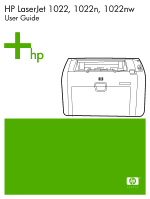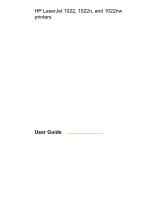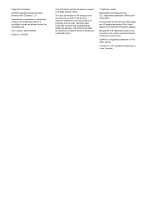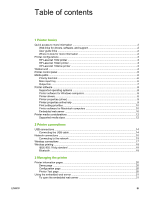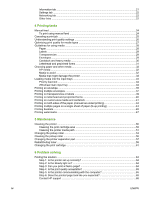HP 1022nw HP LaserJet 1022, 1022n, 1022nw - User Guide
HP 1022nw - LaserJet B/W Laser Printer Manual
 |
UPC - 829160711331
View all HP 1022nw manuals
Add to My Manuals
Save this manual to your list of manuals |
HP 1022nw manual content summary:
- HP 1022nw | HP LaserJet 1022, 1022n, 1022nw - User Guide - Page 1
HP LaserJet 1022, 1022n, 1022nw User Guide - HP 1022nw | HP LaserJet 1022, 1022n, 1022nw - User Guide - Page 2
- HP 1022nw | HP LaserJet 1022, 1022n, 1022nw - User Guide - Page 3
HP LaserJet 1022, 1022n, and 1022nw printers User Guide - HP 1022nw | HP LaserJet 1022, 1022n, 1022nw - User Guide - Page 4
permission is prohibited, except as allowed under the copyright laws. Part number: Q5912-90949 Edition 3, 04/2009 The information contained herein is subject to change without notice. The only warranties for HP products and services are set forth in the express warranty statements accompanying such - HP 1022nw | HP LaserJet 1022, 1022n, 1022nw - User Guide - Page 5
more information 2 Web links for drivers, software, and support 2 User guide links ...2 Where to look for more information 2 Printer configurations ...3 HP LaserJet 1022 printer ...3 HP LaserJet 1022n printer 3 HP LaserJet 1022nw printer 3 Walkaround ...4 Printer control panel ...5 Media paths - HP 1022nw | HP LaserJet 1022, 1022n, 1022nw - User Guide - Page 6
Settings tab ...22 Networking tab ...22 Other links ...22 4 Printing tasks Manual feed ...24 To print using manual feed 24 Canceling a the printer separation pad 57 Redistributing toner ...59 Changing the print cartridge ...61 6 Problem solving Finding the solution ...64 Step 1: Is the printer set - HP 1022nw | HP LaserJet 1022, 1022n, 1022nw - User Guide - Page 7
Wrinkles or creases ...77 Toner scatter outline ...78 Water droplets on bottom edge 78 Clearing jams ...79 Typical media jam locations 79 Removing a jammed page 79 Wired network setup problem solving 82 Appendix A Printer specifications Environmental specifications 84 Acoustic emissions ...85 - HP 1022nw | HP LaserJet 1022, 1022n, 1022nw - User Guide - Page 8
D HP parts and accessories Ordering supplies ...104 10/100 networking and wireless print servers 106 Using HP print cartridges ...107 HP policy on non-HP print cartridges 107 Storing print cartridges 107 Print cartridge life expectancy 107 Saving toner ...107 Appendix E Service and support - HP 1022nw | HP LaserJet 1022, 1022n, 1022nw - User Guide - Page 9
1 Printer basics This chapter provides information on the following topics: ● Quick access to more information ● Printer configurations ● Walkaround ● Printer control panel ● Media paths ● Printer software ● Printer media considerations ENWW 1 - HP 1022nw | HP LaserJet 1022, 1022n, 1022nw - User Guide - Page 10
service or support, use one of the following links. HP LaserJet 1022 printer ● In the United States, see http://www.hp.com/support/lj1022/. ● In other countries/regions, see http://www.hp.com/. User guide links ● Walkaround (location of printer components) ● Changing the print cartridge ● Problem - HP 1022nw | HP LaserJet 1022, 1022n, 1022nw - User Guide - Page 11
cartridge ● Host-based printer drivers ● USB 2.0 High Speed ● Power switch ● 26 PCL fonts NOTE HP LaserJet 1022n printer The HP LaserJet 1022n printer includes an internal network port. For more information about printer drivers, see http://www.hp.com/support/lj1022/. NOTE HP LaserJet 1022nw - HP 1022nw | HP LaserJet 1022, 1022n, 1022nw - User Guide - Page 12
feed slot 5 Output media support 6 Print cartridge door 7 CANCEL button 8 GO button 9 Go light 10 Ready light 11 Attention light 12 Wireless light (HP LaserJet 1022nw printer only) 1 Internal network port (HP LaserJet 1022n and HP LaserJet 1022nw printers only) 2 USB port 3 Power receptacle 4 On - HP 1022nw | HP LaserJet 1022, 1022n, 1022nw - User Guide - Page 13
print. 5 Attention light: Indicates that the printer media input trays are empty, the print cartridge door is open, the print cartridge is missing, or other errors. See Printer information pages for more information. 6 Wireless light: (HP LaserJet 1022nw printer only) When the Wireless light is on - HP 1022nw | HP LaserJet 1022, 1022n, 1022nw - User Guide - Page 14
, holds up to 250 sheets of 20-lb paper or other media. For information about media specifications, see Printer capacities and ratings. Media guides ensure the media is correctly fed into the printer and the print is not skewed (crooked on the media). The main input tray has both side and front - HP 1022nw | HP LaserJet 1022, 1022n, 1022nw - User Guide - Page 15
Output bin The output bin is located on the top of the printer. Printed media is collected here in the correct sequence. The output media support provides improved stacking for large print jobs. ENWW Media paths 7 - HP 1022nw | HP LaserJet 1022, 1022n, 1022nw - User Guide - Page 16
operating systems and the software that are provided with the HP LaserJet 1022, 1022n, and 1022nw printers. Not all software is available in all languages. Supported operating systems The printer comes with software for the following operating systems: ● Windows XP ● Windows 2000 ● Windows - HP 1022nw | HP LaserJet 1022, 1022n, 1022nw - User Guide - Page 17
Right-click the HP LaserJet 1020 series printer icon. 3. Click Properties, or click Printing Preferences. 4. Change the settings, and click OK. Printer properties online help The printer properties (driver) online help includes specific information about the functions in the printer properties. This - HP 1022nw | HP LaserJet 1022, 1022n, 1022nw - User Guide - Page 18
the HP LaserJet 1022, 1022n, and 1022nw printers. Accessing the printer driver (Mac OS X v10.2 and later) 1. Print Center or Printer computer and the printer are connected: ● USB ● Rendezvous (for HP LaserJet 1022n and 1022nw printers only) 4. Select the printer name from the printer list. 5. Click - HP 1022nw | HP LaserJet 1022, 1022n, 1022nw - User Guide - Page 19
) on any computer. You can use the embedded web server to configure the printer, view status information, purchase printer supplies, and obtain troubleshooting information. The following web browsers support the embedded web server: ● Internet Explorer V5.5 (and later) ● Netscape Navigator V4.75 - HP 1022nw | HP LaserJet 1022, 1022n, 1022nw - User Guide - Page 20
. Using media that does not meet HP's specifications might cause problems for the printer, requiring repair. This repair is not covered by the HP warranty or service agreements. Supported media sizes For information about supported media sizes, see Printer capacities and ratings. 12 Chapter - HP 1022nw | HP LaserJet 1022, 1022n, 1022nw - User Guide - Page 21
2 Printer connections This chapter provides information on the following topics: ● USB connections ● Network connections ● Wireless connections ● Wireless printing ENWW 13 - HP 1022nw | HP LaserJet 1022, 1022n, 1022nw - User Guide - Page 22
The HP LaserJet 1022, 1022n, and 1022nw printer models support USB 2.0 High Speed connections. Connecting the USB cable 1. Plug the USB cable into the printer. 2. Plug the other end of the USB cable into the computer when prompted to do so during the software installation. 14 Chapter 2 Printer - HP 1022nw | HP LaserJet 1022, 1022n, 1022nw - User Guide - Page 23
the printer driver on all computers that connect to the network and need to use the printer. NOTE The following procedures are for the HP LaserJet 1022n and HP LaserJet 1022nw printers only. The Ethernet network must be functional before proceeding with the following instructions. ENWW Network - HP 1022nw | HP LaserJet 1022, 1022n, 1022nw - User Guide - Page 24
NOTE NOTE Connect the printer to a wired network To connect the HP LaserJet 1022n or HP LaserJet 1022nw printer to a wired network, you need the following: ● Functional wired network ● CAT-5 Ethernet cable To connect the printer to the network, perform the following steps: 1. Connect the CAT-5 - HP 1022nw | HP LaserJet 1022, 1022n, 1022nw - User Guide - Page 25
Wireless connections NOTE The HP LaserJet 1022nw printer includes the IEEE 802.11b/g standard for wireless networking. The HP LaserJet 1022n printer supports the IEEE 802.11b/g standard for wireless networking and Bluetooth wireless connectivity options through optional external accessories. For a - HP 1022nw | HP LaserJet 1022, 1022n, 1022nw - User Guide - Page 26
office or home and can be easily moved without changing network cables. Optional external HP Jetdirect 802.11b/g print servers are available for USB connections. See the documentation that came with the HP LaserJet 1022nw printer for more information. Bluetooth Bluetooth wireless technology is a low - HP 1022nw | HP LaserJet 1022, 1022n, 1022nw - User Guide - Page 27
3 Managing the printer This chapter provides information on the following topics: ● Printer information pages ● Using the embedded web server ENWW 19 - HP 1022nw | HP LaserJet 1022, 1022n, 1022nw - User Guide - Page 28
the embedded web server. To print the Configuration page from the printer, press the GO button for 5 seconds when the printer is ready (Ready light on). Printer Test page The Printer Test page contains information about printer driver and port settings. The page also contains information about the - HP 1022nw | HP LaserJet 1022, 1022n, 1022nw - User Guide - Page 29
the HP LaserJet 1022n and HP LaserJet 1022nw printers. You do not need to install any software on the computer. You only need to have a supported web that contain settings and information about the printer: the Information tab, the Settings tab, and the Networking tab. Click the tab that you want - HP 1022nw | HP LaserJet 1022, 1022n, 1022nw - User Guide - Page 30
require that you close and then reopen the embedded web server. ● HP Instant Support: This link connects you to a set of dynamic web pages to solve specific problems and to determine what additional services are available for the printer. ● Product Registration: This link connects you to the product - HP 1022nw | HP LaserJet 1022, 1022n, 1022nw - User Guide - Page 31
tasks This chapter provides information on the following topics: ● Manual feed ● Canceling a print job ● Understanding print quality settings custom-size media and cardstock ● Printing on both sides of the paper (manual two-sided printing) ● Printing multiple pages on a single sheet of paper - HP 1022nw | HP LaserJet 1022, 1022n, 1022nw - User Guide - Page 32
load letterhead into the main input tray. To print using manual feed 1. Access the printer properties (or printing preferences in Windows 2000 and XP). See Printer properties (driver) for instructions. 2. On the Paper/Quality tab, select Manual Feed from the Source is drop-down list. 3. Feed media - HP 1022nw | HP LaserJet 1022, 1022n, 1022nw - User Guide - Page 33
job is waiting in a print queue (computer memory) or print spooler, delete the job there. Click Start, Settings, and Printers or Printers and Faxes. Double-click the HP LaserJet 1022 icon to open the window, select your print job, and click Delete or Cancel. ● Desktop print queue (Mac OS X): Open - HP 1022nw | HP LaserJet 1022, 1022n, 1022nw - User Guide - Page 34
is printed using less toner. This setting is useful when you are printing drafts. You can turn on this option independently of other print quality settings. 1. Access the printer properties (or printing preferences in Windows 2000 and XP). See Printer properties (driver) for instructions. 2. On the - HP 1022nw | HP LaserJet 1022, 1022n, 1022nw - User Guide - Page 35
feature from the Paper/Quality tab in your printer driver or from the embedded web server. The HP LaserJet 1022, 1022n, and 1022nw printers provide a number of print modes that allow the unit to adapt more specifically to the printer's media environment. The following tables provide an overview - HP 1022nw | HP LaserJet 1022, 1022n, 1022nw - User Guide - Page 36
print quality problems, jamming, or damage to the printer. NOTE Paper usage Symptom Poor print quality or toner adhesion Problems with feeding Problem with for Inkjet printers or other low-temperature printers. Use only transparencies that are specified for use with HP LaserJet printers. 28 - HP 1022nw | HP LaserJet 1022, 1022n, 1022nw - User Guide - Page 37
wrinkles, bubbles, or other indications of separation. Transparencies Transparencies must be able to withstand the printer's maximum temperature of 200°C (392°F). Envelopes HP recommends that you print envelopes from the priority feed slot. Envelope construction Envelope construction is critical - HP 1022nw | HP LaserJet 1022, 1022n, 1022nw - User Guide - Page 38
its construction is better suited for feeding through a laser printer. For optimum printer performance, do not use paper heavier than 157 g/m2 (42 lb). Paper that is too heavy might cause misfeeds, stacking problems, paper jams, poor toner fusing, poor print quality, or excessive mechanical wear - HP 1022nw | HP LaserJet 1022, 1022n, 1022nw - User Guide - Page 39
is normal when printing with laser printers. This variation cannot be observed when printing on plain paper. However, this variation is obvious when printing on preprinted forms because the lines and boxes are already placed on the page. To avoid problems when using preprinted forms, embossed - HP 1022nw | HP LaserJet 1022, 1022n, 1022nw - User Guide - Page 40
for laser printers. See Printer media considerations for detailed paper and media specifications. Always test a sample of the media before you purchase large quantities. Your media supplier should understand the requirements specified in the HP LaserJet printer family print media guide (HP part - HP 1022nw | HP LaserJet 1022, 1022n, 1022nw - User Guide - Page 41
is not designed for the temperatures of the printer's image fuser. Select media that can tolerate temperatures of 200°C (392°F) for 0.1 second. HP produces a selection of media that is designed for the HP LaserJet 1022, 1022n, and 1022nw printers. ● Do not use letterhead paper with low-temperature - HP 1022nw | HP LaserJet 1022, 1022n, 1022nw - User Guide - Page 42
, folded, or damaged in any way, a jam might occur. See Printer media considerations for more information. Priority feed slot The priority feed slot holds up. To prevent jams and skewing, always adjust the side media guides before feeding the media. NOTE 250-sheet main input tray The input - HP 1022nw | HP LaserJet 1022, 1022n, 1022nw - User Guide - Page 43
envelopes that are recommended for laser printers. See Printer media considerations for more information. Use the priority feed slot for printing one envelope. Use the main input tray for printing multiple envelopes. 1. Before loading the envelope, slide the media guides outward to slightly wider - HP 1022nw | HP LaserJet 1022, 1022n, 1022nw - User Guide - Page 44
XP). See Printer properties (driver) for instructions. 5. On the Paper/Quality tab (the Paper Type/Quality tab for some Macintosh drivers), select Envelope as the media type. Not all printer features are available in all drivers or operating systems. See the printer properties (driver) online Help - HP 1022nw | HP LaserJet 1022, 1022n, 1022nw - User Guide - Page 45
Only use envelopes that are recommended for laser printers. See Printer media considerations for more information. Use the the media guides outward to slightly wider than the envelopes. 3. Place the envelopes with the side to be printed facing up and the top edge along the left media guide. Stack - HP 1022nw | HP LaserJet 1022, 1022n, 1022nw - User Guide - Page 46
media guides to the length and width of the envelopes. NOTE 5. Access the printer properties (or printing preferences in Windows 2000 and XP). See Printer properties (driver) for instructions. Not all printer features are available from all drivers or operating systems. See the printer properties - HP 1022nw | HP LaserJet 1022, 1022n, 1022nw - User Guide - Page 47
are recommended for use in laser printers, such as HP transparency film and HP LaserJet labels. See Printer media considerations for more information. Be sure to set the correct media type in the printer settings as instructed below. The printer adjusts the fuser temperature according to the media - HP 1022nw | HP LaserJet 1022, 1022n, 1022nw - User Guide - Page 48
and preprinted forms NOTE The HP LaserJet 1022, 1022n, and 1022nw printers can print on letterhead and preprinted forms that can withstand temperatures of 200°C (392°F). 1. Load the paper with the top forward and the side to be printed facing up. Adjust the media guides to fit the width of - HP 1022nw | HP LaserJet 1022, 1022n, 1022nw - User Guide - Page 49
and cardstock CAUTION NOTE The HP LaserJet 1022, 1022n, and 1022nw printers can print on custom-size media or cardstock between 76 x 127 mm (3 x 5 inches) and 216 x 356 mm (8.5 x 14 inches). Use the main input tray for multiple sheets. See Main input tray for the supported media sizes. Make sure - HP 1022nw | HP LaserJet 1022, 1022n, 1022nw - User Guide - Page 50
properties (or printing preferences in Windows 2000 and XP). See Printer properties (driver) for instructions. 2. On the Finishing tab, select Print On Both Sides (Manually) (select Manual Duplex for some Macintosh drivers). Select the appropriate binding option, and click OK. 3. Print the document - HP 1022nw | HP LaserJet 1022, 1022n, 1022nw - User Guide - Page 51
5. Place the stack back in the input tray. Side one should be facing down with the bottom edge feeding into the printer first. Replace the media input tray cover. 6. Press the GO button on the control panel to print side two. ENWW Printing on both sides of the paper (manual two-sided printing) 43 - HP 1022nw | HP LaserJet 1022, 1022n, 1022nw - User Guide - Page 52
be printed. NOTE 1. From your software application, access the printer properties (or printing preferences in Windows 2000 and XP). See Printer properties (driver) for instructions. 2. On the Finishing tab (the Layout tab for some Macintosh drivers), select the correct number of pages per side of - HP 1022nw | HP LaserJet 1022, 1022n, 1022nw - User Guide - Page 53
not currently support this feature. 1. Load the paper in the main input tray. 2. Access the printer properties (or printing preferences in Windows 2000 and XP). See Printer properties (driver) for instructions. 3. On the Finishing tab, select the option to Print On Both Sides (Manually). Select the - HP 1022nw | HP LaserJet 1022, 1022n, 1022nw - User Guide - Page 54
6. Press the GO button, and wait for side two to print. 7. Fold and staple the pages. 46 Chapter 4 Printing tasks ENWW - HP 1022nw | HP LaserJet 1022, 1022n, 1022nw - User Guide - Page 55
watermarks NOTE Macintosh computers do not currently support this feature. You can use the watermark 1. From your software application, access the printer properties (or printing preferences in Windows 2000 and XP). See Printer properties (driver) for instructions. 2. On the Effects tab, select - HP 1022nw | HP LaserJet 1022, 1022n, 1022nw - User Guide - Page 56
48 Chapter 4 Printing tasks ENWW - HP 1022nw | HP LaserJet 1022, 1022n, 1022nw - User Guide - Page 57
5 Maintenance This chapter provides information on the following topics: ● Cleaning the printer ● Changing the pickup roller ● Cleaning the pickup roller ● Changing the printer separation pad ● Redistributing toner ● Changing the print cartridge ENWW 49 - HP 1022nw | HP LaserJet 1022, 1022n, 1022nw - User Guide - Page 58
. Over time, this buildup can cause print quality problems, such as toner specks or smearing, and paper jams. To correct and prevent these types of problems, you can clean the print cartridge area and the printer media path. Cleaning the print cartridge area You do not need to clean the print - HP 1022nw | HP LaserJet 1022, 1022n, 1022nw - User Guide - Page 59
cavity. 4. Replace the print cartridge, and close the print cartridge door. 5. Plug the printer into the power outlet, and then turn on the printer. Cleaning the printer media path If you are experiencing toner specks or dots on the printouts, you can use the HP LaserJet cleaning utility to remove - HP 1022nw | HP LaserJet 1022, 1022n, 1022nw - User Guide - Page 60
on. 2. Load the media in the input tray. 3. Print a cleaning page. Access the printer properties (or printing preferences in Windows 2000 and XP). See Printer properties (driver) for instructions. The cleaning process takes approximately 3 minutes. The cleaning page will stop periodically during the - HP 1022nw | HP LaserJet 1022, 1022n, 1022nw - User Guide - Page 61
order a new pickup roller. Failure to complete this procedure might damage the printer. 1. Turn the printer off, and then unplug the power cord from the printer. Wait for the printer to cool. CAUTION To prevent damage to the print cartridge, minimize its exposure to direct light. Cover the print - HP 1022nw | HP LaserJet 1022, 1022n, 1022nw - User Guide - Page 62
3. Find the pickup roller. 4. Release the small, white tabs on either side of the pickup roller, and rotate the pickup roller toward the front. 5. Gently pull the pickup roller up and out. 6. Position the new pickup roller in the slot. The circular and rectangular slots on each side will prevent you - HP 1022nw | HP LaserJet 1022, 1022n, 1022nw - User Guide - Page 63
8. Reinstall the print cartridge, and close the print cartridge door. 9. Plug the printer into the power outlet, and then turn on the printer. ENWW Changing the pickup roller 55 - HP 1022nw | HP LaserJet 1022, 1022n, 1022nw - User Guide - Page 64
want to clean the pickup roller rather than replace it, follow the instructions below: 1. Remove the pickup roller as described in steps 1 Keep the alcohol and cloth away from an open flame. Before you close the printer and plug in the power cord, allow the alcohol to dry completely. 3. Using - HP 1022nw | HP LaserJet 1022, 1022n, 1022nw - User Guide - Page 65
pad NOTE Normal use with good media causes wear. The use of poor media might require more frequent replacement of the separation pad. If the printer regularly pulls multiple sheets of media at a time, you might need to change the separation pad. See Ordering supplies to order a new - HP 1022nw | HP LaserJet 1022, 1022n, 1022nw - User Guide - Page 66
4. Insert the new separation pad, and screw it into place. 5. Plug the printer into the power outlet, and turn on the printer. 58 Chapter 5 Maintenance ENWW - HP 1022nw | HP LaserJet 1022, 1022n, 1022nw - User Guide - Page 67
. Cover the print cartridge with a sheet of paper. 1. Open the print cartridge door, and remove the print cartridge from the printer. CAUTION To prevent damage to the print cartridge, hold the print cartridge at each end. 2. To redistribute the toner, gently rock the print cartridge from front to - HP 1022nw | HP LaserJet 1022, 1022n, 1022nw - User Guide - Page 68
If the print is still light, install a new print cartridge. See Changing the print cartridge for instructions. 60 Chapter 5 Maintenance ENWW - HP 1022nw | HP LaserJet 1022, 1022n, 1022nw - User Guide - Page 69
box. CAUTION To prevent damage to the print cartridge, hold the print cartridge at each end. 2. Remove the new print cartridge from the packaging, and gently rock the print cartridge from front to back to distribute the toner evenly inside the cartridge. 3. Pull the tab until all the tape is - HP 1022nw | HP LaserJet 1022, 1022n, 1022nw - User Guide - Page 70
4. Insert the new print cartridge in the printer, making sure that the print cartridge is in position. Close the print cartridge door. CAUTION If toner gets on your clothing, wipe it off with a dry cloth and wash the clothing in cold water. Hot water sets toner into the fabric. 62 Chapter 5 - HP 1022nw | HP LaserJet 1022, 1022n, 1022nw - User Guide - Page 71
provides information on the following topics: ● Finding the solution ● Status light patterns ● Paper handling problems ● Printed page is different than what appeared on screen ● Printer software problems ● Improving print quality ● Clearing jams ● Wired network setup problem solving ENWW 63 - HP 1022nw | HP LaserJet 1022, 1022n, 1022nw - User Guide - Page 72
installed? See Changing the print cartridge. ● Is paper properly loaded in the input tray? See Loading media into the input trays. Yes If you answered yes to the questions above, go to Step 2: Is the Ready light on? No If the printer will not turn on, Contact HP support. Step 2: Is the Ready - HP 1022nw | HP LaserJet 1022, 1022n, 1022nw - User Guide - Page 73
are unable to resolve the problem, Contact HP support. Contact HP support ● In the United States, see http://www.hp.com/support/lj1022/ for the HP LaserJet 1020 series printer. The HP LaserJet 1020 series printer includes the HP LaserJet 1022, 1022n, and 1022nw printer models. ● In other locations - HP 1022nw | HP LaserJet 1022, 1022n, 1022nw - User Guide - Page 74
page or a Printer Test page is printing. Wait until the cleaning page is finished printing and the printer is in the Ready state. This could take up to two minutes. Wait until the Printer Test page is finished printing and the printer is in the Ready state. 66 Chapter 6 Problem solving ENWW - HP 1022nw | HP LaserJet 1022, 1022n, 1022nw - User Guide - Page 75
media into the input trays for instructions. ● The print cartridge is correctly installed in the printer. See Changing the print cartridge for instructions. ● There is no media jam. See Clearing jams for instructions. Printer initialization A printer initialization is taking place. No action - HP 1022nw | HP LaserJet 1022, 1022n, 1022nw - User Guide - Page 76
that meets specifications. See Printer media considerations printer is not in manual feed mode. ● Make sure that the media guides are adjusted properly. ● The pickup roller might be dirty or damaged. See Cleaning the pickup roller or Changing the pickup roller for instructions. 68 Chapter 6 Problem - HP 1022nw | HP LaserJet 1022, 1022n, 1022nw - User Guide - Page 77
HP LaserJet 1022, 1022n, 1022nw printers. Your print job might be very complex. Try the following: ● Reduce the complexity of your document (for example, reduce the number of multiple graphics). ● Access the printer properties in the printer driver. See Printer properties (driver) for instructions - HP 1022nw | HP LaserJet 1022, 1022n, 1022nw - User Guide - Page 78
installed. Make sure that the HP LaserJet 1022 printer driver is selected in the printer properties. ● If a specific file prints garbled text, there might be a problem with that specific file. If a specific application prints garbled text, there might be a problem with that application. Make sure - HP 1022nw | HP LaserJet 1022, 1022n, 1022nw - User Guide - Page 79
you try to print using your new printer driver or settings. To help eliminate this problem, try the following: ● Create documents and print them using the same printer driver (printer software) and printer properties settings regardless of which HP LaserJet printer you use to print them. ● Change - HP 1022nw | HP LaserJet 1022, 1022n, 1022nw - User Guide - Page 80
Printer software problems Windows problems Problem A printer driver for the HP LaserJet 1022 printer is not visible in the Printer folder. An error message was displayed during the software installation. Solution ● Restart the computer. ● Reinstall the printer software. In the Windows task bar, - HP 1022nw | HP LaserJet 1022, 1022n, 1022nw - User Guide - Page 81
properly seated and within specifications. This includes the USB, network, and power cables. Try a new cable. ● Reinstall the printer software. In the Windows task bar, click Start, select Programs, select HP, select HP LaserJet 1020 series, and then click Uninstall HP LaserJet 1020 series. Turn the - HP 1022nw | HP LaserJet 1022, 1022n, 1022nw - User Guide - Page 82
not meet HP's media specifications (for example, the media is too moist or too rough). See Printer media considerations for more information. ● The printer might need to be cleaned. See Cleaning the printer or Cleaning the printer media path for instructions. Dropouts 74 Chapter 6 Problem solving - HP 1022nw | HP LaserJet 1022, 1022n, 1022nw - User Guide - Page 83
Wipe the media guides with a dry, lintfree cloth. See Cleaning the printer for more information. ● Check the media type and quality. ● Install a new HP print cartridge. See Changing the print cartridge for instructions. ● The fuser temperature might be too low. In your printer driver, make sure that - HP 1022nw | HP LaserJet 1022, 1022n, 1022nw - User Guide - Page 84
Changing the print cartridge for instructions. ● The internal parts might have toner on them. See Cleaning the printer for more information. If the defects occur on the back of the page, the problem will probably correct itself after a few more printed pages. ● In your printer driver, make sure that - HP 1022nw | HP LaserJet 1022, 1022n, 1022nw - User Guide - Page 85
Make sure that the media is loaded correctly and the media guides are not too tight or too loose against the media fuser temperature might be too high. In your printer driver, make sure that the appropriate media type is selected. If the problem persists, select a media type that uses a lower fuser - HP 1022nw | HP LaserJet 1022, 1022n, 1022nw - User Guide - Page 86
of media in the tray. ● Use media designed for laser printers. See Printer media considerations for more information. Water droplets on bottom edge Return to Finding the solution. NOTE Moisture in the printer is condensing on the fuser assembly and dropping onto the media. In excessively hot and - HP 1022nw | HP LaserJet 1022, 1022n, 1022nw - User Guide - Page 87
at one time, reducing media jams. ● The media does not meet HP specifications. See Printer media considerations for more information. NOTE Typical media jam locations ● Print cartridge area: See Removing a jammed page for instructions. ● Input tray areas: If the page is still sticking out of - HP 1022nw | HP LaserJet 1022, 1022n, 1022nw - User Guide - Page 88
damage to the print cartridge, minimize its exposure to direct light. Cover the print cartridge with a sheet of paper. 2. With both hands, grasp the side of the media that is most visible (this includes the middle), and carefully pull it free from the printer. 80 Chapter 6 Problem solving ENWW - HP 1022nw | HP LaserJet 1022, 1022n, 1022nw - User Guide - Page 89
3. When you have removed the jammed media, replace the print cartridge, and close the print cartridge door. NOTE After clearing a media jam, you might need to turn the printer off and turn it back on again. When you add new media, remove all of the media from the input tray and straighten the - HP 1022nw | HP LaserJet 1022, 1022n, 1022nw - User Guide - Page 90
network setup problem solving If the computer is unable to discover the HP LaserJet 1022n or HP LaserJet 1022nw printer, perform the following steps: 1. Check the cables to ensure that they are properly connected. Check all of the following connections: ● Power cables ● Cables between the printer - HP 1022nw | HP LaserJet 1022, 1022n, 1022nw - User Guide - Page 91
A Printer specifications This appendix provides information on the following topics: ● Environmental specifications ● Acoustic emissions ● Electrical specifications ● Physical specifications ● Printer capacities and ratings ● Memory specifications ● Port availability ENWW 83 - HP 1022nw | HP LaserJet 1022, 1022n, 1022nw - User Guide - Page 92
°F to 104°F) ● Humidity: 10% to 80% (no condensation) Values are current as of April 1, 2004. Values are subject to change without notice. See http://www.hp.com/support/lj1022/ for current information. 84 Appendix A Printer specifications ENWW - HP 1022nw | HP LaserJet 1022, 1022n, 1022nw - User Guide - Page 93
Inaudible 1Values are subject to change without notice. See http://www.hp.com/support/lj1022/ for current information. 2Configuration tested: HP LaserJet 1022 base unit, standard tray, A4 paper, and simplex continuous print. 3HP LaserJet 1022 speed is 18 ppm for A4 and 19 ppm for letter. ENWW - HP 1022nw | HP LaserJet 1022, 1022n, 1022nw - User Guide - Page 94
average in watts)1, 2 Product model Printing4 Ready3 Off HP LaserJet 1022 300 W 2 W 0 W HP LaserJet 1022n 300 W 2 W 0 W HP LaserJet 1022nw 300 W 2 W 0 W 1Values are subject to change without notice. See http://www.hp.com/support/lj1022/ for current information. 2Power reported is the - HP 1022nw | HP LaserJet 1022, 1022n, 1022nw - User Guide - Page 95
specifications NOTE Dimensions Weight (2,000-page cartridge installed) ● Width: 370 mm (14.6 inches) ● Depth: 245 mm (9.6 inches) ● Height: 241 mm (9.5 inches) 6.3 kg (13.9 lb) Values are current as of April 1, 2004. Values are subject to change without notice. See http://www.hp.com/support - HP 1022nw | HP LaserJet 1022, 1022n, 1022nw - User Guide - Page 96
g/m2 (20 lb) paper 10 sheets of media up to 163 g/m2 (43 lb) 100 sheets of regular weight 75 g/m2 (20 lb) paper 76 x 127 mm (3 x 5 inches) 216 x 356 mm (8.5 x 14 inches) single-sided pages per month (maximum) ● 1,000 single-sided pages per month (average) 88 Appendix A Printer specifications ENWW - HP 1022nw | HP LaserJet 1022, 1022n, 1022nw - User Guide - Page 97
Memory specifications Base memory 8 MB RAM ENWW Memory specifications 89 - HP 1022nw | HP LaserJet 1022, 1022n, 1022nw - User Guide - Page 98
Port availability USB Network (HP LaserJet 1022n and HP LaserJet 1022nw printers only) Wireless (HP LaserJet 1022nw printer only) Compatible with USB 2.0 High Speed specifications RJ-45, Ethernet 10/100 802.11b/g 90 Appendix A Printer specifications ENWW - HP 1022nw | HP LaserJet 1022, 1022n, 1022nw - User Guide - Page 99
installed and used in accordance with the instructions, it may cause harmful interference to printer that are not expressly approved by HewlettPackard could void the user's authority to operate this equipment. Use of a shielded interface cable is required to comply with the Class B limits of Part - HP 1022nw | HP LaserJet 1022, 1022n, 1022nw - User Guide - Page 100
HP LaserJet 1022, HP LaserJet 1022n, and HP LaserJet 1022nw BOISB-0405-00 / BOISB-0405-01 ALL conforms to the following Product Specifications: Safety: IEC 60950:2001-1 / EN 60950:2001-1 IEC 60825-1:1993 +A1:1997 +A2:2001 / EN 60825-1:1994 +A11:1996 +A2:2001 (Class 1 Laser and Service Office - HP 1022nw | HP LaserJet 1022, 1022n, 1022nw - User Guide - Page 101
since August 1, 1976. Compliance is mandatory for products marketed in the United States. The printer is certified as a "Class 1" laser product under the U.S. Department of Health and Human Services (DHHS) Radiation Performance Standard according to the Radiation Control for Health and Safety Act of - HP 1022nw | HP LaserJet 1022, 1022n, 1022nw - User Guide - Page 102
LASERTURVALLISUUS LUOKAN 1 LASERLAITE KLASS 1 LASER APPARAT HP LaserJet 1022, HP LaserJet 1022n, HP LaserJet 1022nw -laserkirjoitin on käyttäjän kannalta turvallinen luokan 1 laserlaite. Normaalissa käytössä kirjoittimen suojakotelointi estää lasersäteen pääsyn laitteen ulkopuolelle. Laitteen - HP 1022nw | HP LaserJet 1022, 1022n, 1022nw - User Guide - Page 103
development of energy-efficient office products. Energy Star is a U.S. registered service mark of the U.S. EPA. As an Energy Star partner, Hewlett /. Toner consumption EconoMode uses significantly less toner, which might extend the life of the print cartridge. Paper use This product's manual duplex - HP 1022nw | HP LaserJet 1022, 1022n, 1022nw - User Guide - Page 104
return and recycling free of charge in 86% of the world market where HP LaserJet supplies are sold. Postage-paid and pre-addressed labels are included within the instruction guide in most HP LaserJet print cartridge boxes. Labels and bulk boxes are also available through the website: http://www - HP 1022nw | HP LaserJet 1022, 1022n, 1022nw - User Guide - Page 105
● HP's end-of-life product return and recycling program ● Material safety data sheets Visit: http://www.hp.com/go/environment or http://www.hp.com/hpinfo/community/ environment/productinfo/safety. ENWW Environmental product stewardship program 97 - HP 1022nw | HP LaserJet 1022, 1022n, 1022nw - User Guide - Page 106
data sheet Material Safety Data Sheets (MSDS) for supplies containing chemical substances (for example, toner) can be obtained by contacting the HP website at: http://www.hp.com/go/ msds or http://www.hp.com/hpinfo/community/environment/productinfo/safety. 98 Appendix B Regulatory information ENWW - HP 1022nw | HP LaserJet 1022, 1022n, 1022nw - User Guide - Page 107
HP PRODUCT HP LaserJet 1020 series printer DURATION OF LIMITED WARRANTY One-year limited warranty HP warrants to you, the end-user customer, that HP to a refund of the purchase price upon prompt return of the product. HP products may contain remanufactured parts equivalent to new in performance or - HP 1022nw | HP LaserJet 1022, 1022n, 1022nw - User Guide - Page 108
ALLOWED BY LOCAL LAW, THE REMEDIES IN THIS WARRANTY STATEMENT ARE YOUR SOLE AND EXCLUSIVE REMEDIES. EXCEPT AS INDICATED ABOVE, IN NO EVENT WILL HP OR ITS SUPPLIERS BE LIABLE FOR LOSS OF DATA OR FOR DIRECT, SPECIAL, INCIDENTAL, CONSEQUENTIAL (INCLUDING LOST PROFIT OR DATA), OR OTHER DAMAGE, WHETHER - HP 1022nw | HP LaserJet 1022, 1022n, 1022nw - User Guide - Page 109
or adaptations. You may not copy the Software onto any public network. No Disassembly or Decryption. You may not disassemble or decompile the Software unless HP's prior written consent is obtained. In some jurisdictions, HP's consent may not be required for limited disassembly or decompilation. Upon - HP 1022nw | HP LaserJet 1022, 1022n, 1022nw - User Guide - Page 110
environmental specifications for the printer product or (c) exhibit wear from ordinary use. To obtain warranty service, please return the product to place of purchase (with a written description of the problem and print samples) or contact HP customer support. At HP's option, HP will either - HP 1022nw | HP LaserJet 1022, 1022n, 1022nw - User Guide - Page 111
D HP parts and accessories This appendix provides information on the following topics: ● Ordering supplies ● 10/100 networking and wireless print servers ● Using HP print cartridges ENWW 103 - HP 1022nw | HP LaserJet 1022, 1022n, 1022nw - User Guide - Page 112
Print cartridge life expectancy for more information HP LaserJet printer family print media guide A guide to using paper and other print media with HP LaserJet printers. Q2612A 5851-1468 NOTE This document can be downloaded from http://www.hp.com/ support/ljpaperguide/. 104 Appendix D HP parts - HP 1022nw | HP LaserJet 1022, 1022n, 1022nw - User Guide - Page 113
Ordering information (continued) Item Description or use Order number Replacement parts Media pickup roller Used to pick the media from the input tray and advance it through the printer. RL1-2066 Separation pad for the printer Used to keep multiple RL1-0269 sheets from feeding through the - HP 1022nw | HP LaserJet 1022, 1022n, 1022nw - User Guide - Page 114
10/100 networking and wireless print servers HP LaserJet 1022n Item and description HP Jetdirect 380x 802.11b wireless external print server (full-featured, USB port) Order number J6061A 106 Appendix D HP parts and accessories ENWW - HP 1022nw | HP LaserJet 1022, 1022n, 1022nw - User Guide - Page 115
require. When printing text at approximately 5% coverage, the print cartridge for the HP LaserJet 1020 series printer lasts for an average of 2,000 pages. It is possible that the toner supply will outlast the mechanical parts in the print cartridge. If the print quality begins to degrade under these - HP 1022nw | HP LaserJet 1022, 1022n, 1022nw - User Guide - Page 116
108 Appendix D HP parts and accessories ENWW - HP 1022nw | HP LaserJet 1022, 1022n, 1022nw - User Guide - Page 117
E Service and support This appendix provides information on the following topics: ● Availability of support and service ● Guidelines for repacking the printer ● How to contact HP ENWW 109 - HP 1022nw | HP LaserJet 1022, 1022n, 1022nw - User Guide - Page 118
range of needs. These options are not part of the standard warranty. Support services may vary by location. For most printers HP offers both in-warranty and post-warranty HP Care Pack Services and Service Agreements. To identify service and support options for this printer go to http://www.hpexpress - HP 1022nw | HP LaserJet 1022, 1022n, 1022nw - User Guide - Page 119
container and packing material. Shipping damage as a result of inadequate packing is your responsibility. If you have already disposed of the printer's packing material, contact a local mailing service for information on repacking the printer. ● Remove and keep any cables, trays, and optional - HP 1022nw | HP LaserJet 1022, 1022n, 1022nw - User Guide - Page 120
you need to contact HP for service or support, use one of the following links: ● In the United States, see http://www.hp.com/support/lj1022/ for the HP LaserJet 1020 series printer. The HP LaserJet 1020 series printer includes the HP LaserJet 1022, 1022n, and 1022nw printer models. ● World Wide, see - HP 1022nw | HP LaserJet 1022, 1022n, 1022nw - User Guide - Page 121
51 pickup roller 56 print cartridge area 50 printer 50 clearing jams 79 configuration HP LaserJet 1022 printer 3 HP LaserJet 1022n printer 3 HP LaserJet 1022nw printer 3 Configuration page 20 connecting to the network 15 conserving toner 107 considerations media 12 contacting HP 112 ENWW contracts - HP 1022nw | HP LaserJet 1022, 1022n, 1022nw - User Guide - Page 122
32 supported sizes 12 using 28 paper handling problems 68 pickup roller changing 53 cleaning 56 port, USB location 4 power receptacle 4 power switch 4 preprinted forms, guidelines 31 print cartridge changing 61 door 4 life expectancy 107 redistributing toner 59 storing 107 using HP cartridges 107 - HP 1022nw | HP LaserJet 1022, 1022n, 1022nw - User Guide - Page 123
statement 93 laser statement for Finland 94 removing a jammed page 79 removing jams 79 Rendezvous 10 repacking the printer 111 repair contacting HP 112 replacement parts 105 S saving toner 107 selecting media 32 paper 32 separation pad changing 57 service agreements 110 contacting HP 112 settings - HP 1022nw | HP LaserJet 1022, 1022n, 1022nw - User Guide - Page 124
wrinkles 77 two-sided printing manual 42 U USB port, location 4 USB, connecting the USB cable 14 user guide links 2 using HP print cartridges 107 W warranty extended 110 print cartridge 102 product 99 watermarks, printing 47 web server, embedded 21 web-based support 2 Wireless light 4 wireless print - HP 1022nw | HP LaserJet 1022, 1022n, 1022nw - User Guide - Page 125
- HP 1022nw | HP LaserJet 1022, 1022n, 1022nw - User Guide - Page 126
© 2006 Hewlett-Packard Development Company, L.P. www.hp.com *Q5912-90949* *Q5912-90949* Q5912-90949
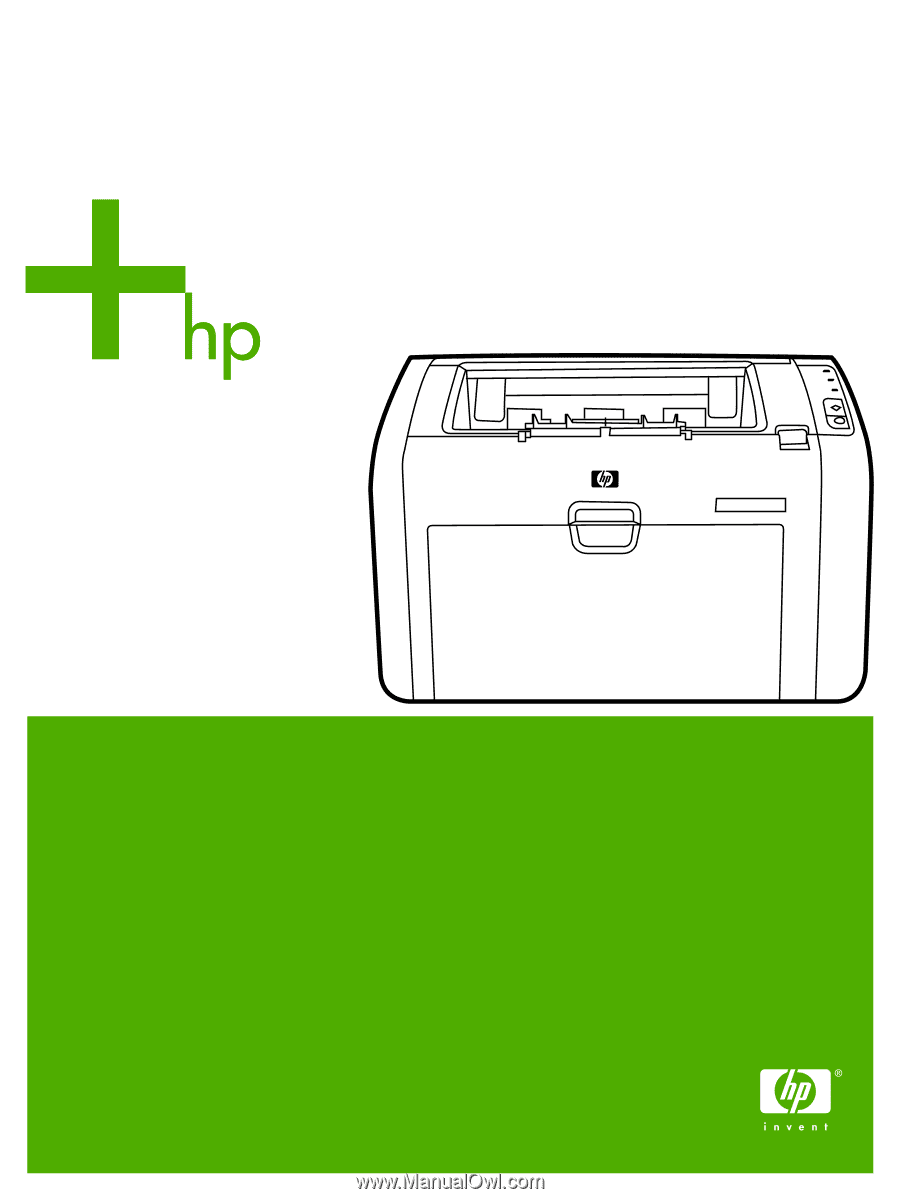
HP LaserJet 1022, 1022n, 1022nw
User Guide