HP 15-bd100 Maintenance and Service Guide
HP 15-bd100 Manual
 |
View all HP 15-bd100 manuals
Add to My Manuals
Save this manual to your list of manuals |
HP 15-bd100 manual content summary:
- HP 15-bd100 | Maintenance and Service Guide - Page 1
HP Notebook PC HP 250 G5 Notebook PC HP 256 G5 Notebook PC Maintenance and Service Guide - HP 15-bd100 | Maintenance and Service Guide - Page 2
support, please see Microsoft's Support Lifecycle FAQ at https://support.microsoft.com/lifecycle The information contained herein is subject to change without notice. The only warranties for HP products and services Number: 855439-003 Product notice This guide describes features that are common to - HP 15-bd100 | Maintenance and Service Guide - Page 3
Safety warning notice WARNING! To reduce the possibility of heat-related injuries or of overheating the device, do not place the device directly on your lap or obstruct the device air vents. Use the device only on a hard, flat surface. Do not allow another hard surface, such as an adjoining optional - HP 15-bd100 | Maintenance and Service Guide - Page 4
iv Safety warning notice - HP 15-bd100 | Maintenance and Service Guide - Page 5
Display assembly subcomponents ...38 Mass storage devices ...40 4 Removal and replacement procedures preliminary requirements 43 Tools required ...43 Service considerations ...43 Plastic parts ...43 Cables and connectors ...43 Drive handling ...44 Grounding guidelines ...44 Electrostatic discharge - HP 15-bd100 | Maintenance and Service Guide - Page 6
Self-Repair parts 47 Component replacement procedures ...47 Battery ...48 Optical drive ...49 6 Removal and replacement procedures for Authorized Service Provider parts 51 Component replacement procedures ...51 Bottom cover ...52 WLAN module ...54 Memory module ...56 Optical drive board ...58 - HP 15-bd100 | Maintenance and Service Guide - Page 7
Creating recovery media to recover the original system 93 What you need to know 93 Creating the recovery media 94 Creating system restore points ...94 What you need to know 94 Creating a system restore point 94 Backing up system and personal information 94 Tips for a successful backup 95 What - HP 15-bd100 | Maintenance and Service Guide - Page 8
M.2 solid-state drive specifications ...110 DVD±RW SuperMulti DL Drive specifications ...111 13 Statement of memory volatility ...113 Nonvolatile memory usage ...117 Questions and answers ...119 Using HP Sure Start (select models only) ...120 14 Power cord set requirements ...121 Requirements for - HP 15-bd100 | Maintenance and Service Guide - Page 9
with 4096 MB of √ dedicated video memory AMD Radeon R5 M430 R16M-M1-30 with 2048 MB of dedicated video memory Support HD Decode, DX12, and HDMI √ √ UMA 7th Gen Core Dis Pent/ Celeron UMA Pent/ Celeron √ √ √ √ √ √ √ √ √ √ √ √ √ √ √ √ √ HP Notebook PC; Intel 7th generation - HP 15-bd100 | Maintenance and Service Guide - Page 10
+ (2048×1) ● 4096-MB total system memory (4096×1) or (2048×2) Two non-customer-accessible/upgradable memory module slots DDR3L-1600 dual channel support Supports up to 16 GB of system RAM in the following configurations: ● 16384-MB total system memory (8192×2) ● 12288-MB total system memory (8192 - HP 15-bd100 | Maintenance and Service Guide - Page 11
Description Dis 7th M1-70 Dis 7th M1-30 ● 2048-MB total system memory (2048×1) One non-customer-accessible/upgradable memory module slot Supports up to 8 GB of system RAM in the following configurations: ● 8192-MB total system memory (8192×1) ● 4096-MB total system memory (4096×1) ● 2048 - HP 15-bd100 | Maintenance and Service Guide - Page 12
VB 802.11b/g/n 1x1 Wi-Fi + BT4.0 Combo Adapter Integrated wireless options with dual antennas (M. √ √ 2/PCIe): Compatible with Miracast-certified devices Support for the following WLAN formats: ● Intel Dual Band Wireless-AC 3168 802.11 ac 1x1 WiFi + BT 4.2 Combo External media card HP Multi - HP 15-bd100 | Maintenance and Service Guide - Page 13
Category Security Operating system Service Description Dis 7th M1-70 Dis 7th M1-30 fTPM 2.0 √ √ Kensington Security Lock Preinstalled √ √ ● Windows 10 ● Windows 10 Home High End ● CPPP Windows 10 Home - HP 15-bd100 | Maintenance and Service Guide - Page 14
DDR3 x 4 PCs) AMD Radeon R5 M430 R16M-M1-30 with up √ to 4096 MB of dedicated video memory (512Mx16 DDR3 x 4 PCs) Support HD Decode, DX12, HDMI, and PX7 √ √ √ √ √ √ √ Panel 39.6-cm (15.6-in), high-definition (HD), white √ √ √ √ √ √ √ light-emitting diode (WLED), SVA, BrightView - HP 15-bd100 | Maintenance and Service Guide - Page 15
Core Core UMA Dis UMA 5th Gen Pent/ Pent/ Core Celeron Celeron Supports up to 16 GB of system RAM in the following configurations: ● (4096×1) or (2048×2) ● 2048-MB total system memory (2048×1) √ √ √ √ Hard Supports 6.35-cm (2.5-in) SATA hard drives in √ √ √ √ √ √ √ drives 9.5-mm - HP 15-bd100 | Maintenance and Service Guide - Page 16
RTL8188EE-VJ 802.11b/g/n 1x1 Wi-Fi Adapter Integrated wireless options with dual antennas (M.2/PCIe): √ √ √ √ √ √ √ Compatible with Miracast-certified devices Support for the following WLAN formats: ● Intel Dual Band Wireless-AC 3165 802.11 ac 1x1 WiFi + BT 4.2 Combo External media card - HP 15-bd100 | Maintenance and Service Guide - Page 17
keypad devices TouchPad with multi-touch gestures enabled Taps enabled by default Support Modern Trackpad Gestures Power AC adapters 65-W EM √ √ √ Home Value Notebook ● Windows 10 Home Value India Notebook √ √ Service End-user replaceable parts ● AC adapter ● Battery ● Optical drive - HP 15-bd100 | Maintenance and Service Guide - Page 18
Intel Pentium/Celeron processors) Intel HD Graphics 500 (Intel Pentium/Celeron processors) Support HD Decode, DX12, and HDMI 39.6-cm (15.6-in); Touch-on memory module slots (Intel Core processors) DDR4-2133 dual channel support Supports up to 16 GB of system RAM in the following configurations: - HP 15-bd100 | Maintenance and Service Guide - Page 19
5mm M.2 SATA-3 configurations: ● 256 GB ● 128 GB Fixed, serial ATA, 9.5-mm tray load DVD+/-RW Double-Layer SuperMulti Supports zero power optical drive Supports M-disc Supports configuration without optical drive HP TrueVision HD: HD camera - activity LED, USB 2.0, BSI sensor, 720p by 30 frames per - HP 15-bd100 | Maintenance and Service Guide - Page 20
multi-touch gestures enabled Taps enabled by default Support Modern Trackpad Gestures Power AC adapters 65-W 65 Edition ● CPPP Windows 10 Home High End China Language Edition ● Windows 10 Professional Service End-user replaceable parts ● AC adapter UMA 7th Gen UMA Pentium/ Core Celeron - HP 15-bd100 | Maintenance and Service Guide - Page 21
graphics √ Intel HD Graphics 520 (Intel Skylake U series) Intel HD Graphics 5500 (Intel Broadwell U series) √ Intel HD Graphics (Intel Braswell series Support HD Decode, DX12, HDMI, and PX7 √ √ Panel 39.6-cm (15.6-in); Touch-on Panel (TOP); High-definition (HD), white √ √ light-emitting - HP 15-bd100 | Maintenance and Service Guide - Page 22
Memory Hard drives Optical drive Description Two non-customer-accessible/upgradable memory module slots (Intel Core processors) DDR4-2133 dual channel support Supports up to 12 GB of system RAM in the following configurations: ● 12288-MB total system memory (8192×1) + (4096×1) [6th generation Intel - HP 15-bd100 | Maintenance and Service Guide - Page 23
Adapter ● Realtek RTL8188EE-VJ 802.11b/g/n 1x1 Wi-Fi Adapter Integrated wireless options with dual antennas (M.2/PCIe): Compatible with Miracast-certified devices Support for the following WLAN formats: ● Intel Dual Band Wireless-AC 3165 802.11 ac 1x1 WiFi + BT 4.2 Combo External media HP Multi - HP 15-bd100 | Maintenance and Service Guide - Page 24
Category Power Security Operating system Service Description AC adapters 65-W 65-W EM 45-W 1 meter power cord Batteries 4-cell, 41-Whr Li-ion battery 3-cell, 31-Whr Li-ion battery fTPM 2.0 Kensington - HP 15-bd100 | Maintenance and Service Guide - Page 25
slim 3.2 mm; typical brightness: 220 nits Two non-customer-accessible/upgradable memory √ √ module slots (Intel Core processors) DDR4-2133 dual channel support Supports up to 16 GB of system RAM in the following configurations: ● 16384-MB total system memory (8192×2) ● 12288-MB total system - HP 15-bd100 | Maintenance and Service Guide - Page 26
Hard drives Optical drive Webcam/mic Audio Description DIS UMA DIS UMA UMA Skylake Skylake Broadwell Broadwell Braswell DDR3L-1600 dual channel support Supports up to 16 GB of system RAM in the following configurations: ● 16384-MB total system memory (8192×2) [5th generation Intel Core - HP 15-bd100 | Maintenance and Service Guide - Page 27
RTL8188EE 802.11b/g/n 1x1 Wi-Fi Adapter Integrated wireless options with dual antennas √ √ √ √ √ (M.2/PCIe): Compatible with Miracast-certified devices Support for the following WLAN formats: ● Intel Dual Band Wireless-AC 3168 802.11 ac 1x1 WiFi + Bluetooth 4.2 Combo External media HP - HP 15-bd100 | Maintenance and Service Guide - Page 28
Category Security Operating system Service Description 65-W 65-W EM 45-W 1 meter power cord Batteries 4-cell, 41-Whr Li-ion battery 3-cell, 31-Whr Li-ion battery fTPM 2.0 Kensington Security Lock - HP 15-bd100 | Maintenance and Service Guide - Page 29
obstructions. For wireless regulatory notices, see the section of the Regulatory, Safety, and Environmental Notices that applies to your country or region. To access this guide: ▲ Select the Start button, select All apps, select HP Help and Support, and then select HP Documentation. Display 21 - HP 15-bd100 | Maintenance and Service Guide - Page 30
disc or reads and writes to an optical disc. NOTE: For disc compatibility information, type help in the taskbar search box, select Help and Support, and then type disc compatibility in the search box. (6) Optical drive eject button (select products only) Releases the optical drive disc tray - HP 15-bd100 | Maintenance and Service Guide - Page 31
(microphone) Connects optional powered stereo speakers, headphones, combo jack earbuds, a headset, or a television audio cable. Also connects an optional headset microphone. This jack does not support optional standalone microphones. Left side 23 - HP 15-bd100 | Maintenance and Service Guide - Page 32
headset. For additional safety information, refer to the Regulatory, Safety, and Environmental Notices. To access this guide: ▲ Select the Start button, select All apps, select HP Help and Support, and then select HP Documentation. NOTE: When a device is connected to the jack, the computer speakers - HP 15-bd100 | Maintenance and Service Guide - Page 33
Lights Component (1) (2) Caps lock light Mute light Description On: Caps lock is on, which switches the key input to all capital letters. ● Amber: Computer sound is off. ● Off: Computer sound is on. Top 25 - HP 15-bd100 | Maintenance and Service Guide - Page 34
Button Component (1) Power button Description ● When the computer is off, press the button to turn on the computer. ● When the computer is on, press the button briefly to initiate Sleep. ● When the computer is in the Sleep state, press the button briefly to exit Sleep. ● When the computer is in - HP 15-bd100 | Maintenance and Service Guide - Page 35
Keys Component (1) (2) (3) esc key fn key Windows key (4) Action keys (5) num lock key (6) Integrated numeric keypad Description Displays system information when pressed in combination with the fn key. Executes frequently used system functions when pressed in combination with the esc key, - HP 15-bd100 | Maintenance and Service Guide - Page 36
the Windows operating system and your computer, answers to questions, and updates to your computer. Help and Support also provides automated troubleshooting tools and access to support. Decreases the screen brightness incrementally as long as you hold down the key. Increases the screen brightness - HP 15-bd100 | Maintenance and Service Guide - Page 37
Bottom Component (1) Battery lock (2) Battery bay (3) Battery release latch (4) Speakers (2) Description Locks the battery in the battery bay. Holds the battery. Releases the battery. Produce sound. Bottom 29 - HP 15-bd100 | Maintenance and Service Guide - Page 38
provide information you may need when you troubleshoot system problems or travel internationally with the computer. IMPORTANT: Check the following locations for the labels described in this section: the bottom of the computer, inside the battery bay, under the service door, or on the back of the - HP 15-bd100 | Maintenance and Service Guide - Page 39
Computer major components NOTE: HP continually improves and changes product parts. For complete and current information on supported parts for your computer, go to http://partsurfer.hp.com, select your country or region, and then follow the on-screen instructions. Computer major components 31 - HP 15-bd100 | Maintenance and Service Guide - Page 40
Item (1) (2) (3) (4) (5) (6) Component Display assembly (touch or non-touch) NOTE: For display assembly spare part information, see Display assembly subcomponents on page 38. Top cover/keyboard NOTE: For a detailed list of keyboard country codes, see Top cover/keyboard on page 86. For use in HP - HP 15-bd100 | Maintenance and Service Guide - Page 41
Item Component ● Intel Core i7-6500U processor and 2 GB of discrete graphics memory (R7M1-70) ● Intel Core i5-7200U processor and 4 GB of discrete graphics memory (R7M1-70) ● Intel Core i5-7200U processor and 4 GB of discrete graphics memory (R5M1-30) ● Intel Core i5-7200U processor and 2 GB of - HP 15-bd100 | Maintenance and Service Guide - Page 42
Item (7) Component Spare part number ● Intel Core i3-6100U processor 854946-xx1 ● Intel Core i3-6006U processor 909169-xx1 ● Intel Core i3-5005U processor 854947-xx1 ● Intel Pentium N4200 processor 903799-xx1 ● Intel Pentium N3710 processor 854948-xx1 ● Intel Pentium N3450 processor - HP 15-bd100 | Maintenance and Service Guide - Page 43
Item Component Spare part number ● 2 GB 851379-005 (8) RTC battery 760828-001 (9) WLAN module Intel Dual Band Wireless-AC 3165 802.11 ac 1x1 WiFi + BT 4.2 Combo 806723-005 Realtek RTL8188EE-VJ 802.11b/g/n 1x1 Wi-Fi Adapter 857334-855 Realtek RTL8723BE 802.11b/g/n 1x1 Wi-Fi + BT4.0 - HP 15-bd100 | Maintenance and Service Guide - Page 44
Item (17) (18) (19) (20) Component ● 500-GB, 5400-rpm, 7-mm HP 250/256 G5 Notebook PC models: ● 500-GB, 7200-rpm, 7-mm USB board (includes cable) Optical drive board Fan Bottom cover For use in HP Notebook PC models: ● Models with an optical drive ● Models without an optical drive For use in HP - HP 15-bd100 | Maintenance and Service Guide - Page 45
Miscellaneous parts Component HP Smart AC adapter (4.5 mm, non-PFC) 65-W, for use in HP Notebook PC and HP 250/256 G5 Notebook PC models 65-W EM, for use in HP Notebook PC models 65-W, for use in HP 250/256 G5 Notebook PC models 45-W, for use in HP Notebook PC models 45-W, for use in HP 250/256 G5 - HP 15-bd100 | Maintenance and Service Guide - Page 46
Display assembly subcomponents Item (1) (2) (3) (4) Component Display bezel (includes Mylar screw covers) Raw display panel (39.6-cm [15.6-in]) For use in HP Notebook PC models: ● FHD, non-touch screen (anti glare) ● HD, non-touch screen (anti glare) ● HD, touch screen (BrightView) ● HD, non-touch - HP 15-bd100 | Maintenance and Service Guide - Page 47
Item Component Non-touch screen Touch screen (5) Webcam/microphone module For use in HP Notebook PC models: ● HD ● VGA For use in HP Notebook PC and HP 250/256 G5 Notebook PC models: ● HD ● VGA (6) Antenna (includes wireless antenna cable and transceiver) Single Dual (7) Display - HP 15-bd100 | Maintenance and Service Guide - Page 48
Mass storage devices Item (1) (2) Component Optical drive (DVD+/-RW Double-Layer SuperMulti; includes bracket and bezel) For use in all models For use in HP 250/256 G5 Notebook PC models Solid-state drive, M.2, 128 GB 256 GB 128 GB (for use in HP Notebook PC models) 128 GB (for use in HP 250/256 - HP 15-bd100 | Maintenance and Service Guide - Page 49
Item Component For use in HP Notebook PC models: ● 2-TB, 5400-rpm, hybrid 8 GB SSD, 9.5 mm ● 1-TB, 5400-rpm, 2.5-inch (for use in India) For use in HP Notebook PC and HP 250/256 G5 Notebook PC models: ● 1-TB, 5400-rpm, hybrid 8 GB SSD ● 1-TB, 5400-rpm, 2.5-in ● 500-GB, 5400-rpm, 7-mm For - HP 15-bd100 | Maintenance and Service Guide - Page 50
42 Chapter 3 Illustrated parts catalog - HP 15-bd100 | Maintenance and Service Guide - Page 51
plastic parts. Use care when handling the plastic parts. Apply pressure only at the points designated in the maintenance instructions. Cables and connectors CAUTION: When servicing the computer, be sure that cables are placed in their proper locations during the reassembly process. Improper cable - HP 15-bd100 | Maintenance and Service Guide - Page 52
Drive handling CAUTION: Drives are fragile components that must be handled with care. To prevent damage to the computer, damage to a drive, or loss of information, observe these precautions: Before removing or inserting a hard drive, shut down the computer. If you are unsure whether the computer is - HP 15-bd100 | Maintenance and Service Guide - Page 53
material. ● Use a wrist strap connected to a properly grounded work surface and use properly grounded tools and equipment. ● Use conductive field service tools, such as cutters, screwdrivers, and vacuums. ● When fixtures must directly contact dissipative surfaces, use fixtures made only of static - HP 15-bd100 | Maintenance and Service Guide - Page 54
with ground cords of one megohm resistance ● Static-dissipative tables or floor mats with hard ties to the ground ● Field service kits ● Static awareness labels ● Material-handling packages ● Nonconductive plastic bags, tubes, or boxes ● Metal tote boxes ● Electrostatic voltage levels and - HP 15-bd100 | Maintenance and Service Guide - Page 55
on supported parts for your computer, go to http://partsurfer.hp.com, select your country or region, and then follow the on-screen instructions. many as 3 screws that must be removed, replaced, or loosened when servicing Customer SelfRepair parts. Make special note of each screw size and location - HP 15-bd100 | Maintenance and Service Guide - Page 56
Battery Description 4-cell, 41-Whr, 2.8-Ah Li-ion battery 3-cell, 31-Whr, 2.8-Ah Li-ion battery Spare part number 807957-001 807956-001 Before disassembling the computer, follow these steps: 1. Shut down the computer. If you are unsure whether the computer is off or in Hibernation, turn the - HP 15-bd100 | Maintenance and Service Guide - Page 57
Optical drive NOTE: Optical drive spare part kits include bracket and bezel. Description DVD+/-RW Double-Layer SuperMulti Drive for use in all models DVD+/-RW Double-Layer SuperMulti Drive for use in HP 250/256 G5 Notebook PC models Spare part number 858505-001 908491-001 Before removing the - HP 15-bd100 | Maintenance and Service Guide - Page 58
3. If it is necessary to replace the bracket on the rear of the optical drive, remove the two Phillips PM2.0×2.5 screws (1) that secure the bracket to the drive, and then remove the bracket (2). Reverse this procedure to reassemble and install the optical drive. 50 Chapter 5 Removal and replacement - HP 15-bd100 | Maintenance and Service Guide - Page 59
hp.com, select your country or region, and then follow the on-screen instructions. Component replacement procedures NOTE: Details about your computer, including model, serial number, product key, and length of warranty, are on the service tag at the bottom of your computer. See Labels on page 30 for - HP 15-bd100 | Maintenance and Service Guide - Page 60
the front toward you. 2. Remove the two rubber bumpers from rear of the bottom of the computer (1) 52 Chapter 6 Removal and replacement procedures for Authorized Service Provider parts - HP 15-bd100 | Maintenance and Service Guide - Page 61
3. Remove the 11 Phillips PM2.5×8.0 screws (2) that secure the bottom cover to the computer. 4. Start prying at the front of the computer and work around to the back to separate the bottom cover from computer. 5. Remove the bottom cover. Reverse this procedure to install the bottom cover. Component - HP 15-bd100 | Maintenance and Service Guide - Page 62
and then receive a warning message, remove the module to restore device functionality, and then contact support. Before removing the WLAN module, follow these steps: 1. Shut down the computer. If you are up.) 54 Chapter 6 Removal and replacement procedures for Authorized Service Provider parts - HP 15-bd100 | Maintenance and Service Guide - Page 63
3. Remove the WLAN module by pulling the module away from the slot at an angle (3). NOTE: If the WLAN antennas are not connected to the terminals on the WLAN module, the protective sleeves must be installed on the antenna connectors, as shown in the following illustration. Reverse this procedure to - HP 15-bd100 | Maintenance and Service Guide - Page 64
each side of the memory module slot to release the memory module. (The memory module tilts up.) 56 Chapter 6 Removal and replacement procedures for Authorized Service Provider parts - HP 15-bd100 | Maintenance and Service Guide - Page 65
2. Remove the memory module (2) by pulling it away from the slot at an angle. Reverse this procedure to install a memory module. Component replacement procedures 57 - HP 15-bd100 | Maintenance and Service Guide - Page 66
up and out of the computer (3). Reverse this procedure to install the optical drive board and cable. 58 Chapter 6 Removal and replacement procedures for Authorized Service Provider parts - HP 15-bd100 | Maintenance and Service Guide - Page 67
Speakers Description Speakers (includes left and right speakers and cable) Spare part number 813965-001 Before removing the speakers, follow these steps: 1. Shut down the computer. If you are unsure whether the computer is off or in Hibernation, turn the computer on, and then shut it down through - HP 15-bd100 | Maintenance and Service Guide - Page 68
system board (1). 2. Remove the three Phillips PM2.0×3.0 screws (2) that secure the hard drive assembly to the computer. 60 Chapter 6 Removal and replacement procedures for Authorized Service Provider parts - HP 15-bd100 | Maintenance and Service Guide - Page 69
3. Lift the hard drive assembly from the computer (3). 4. To remove the hard drive connector board, pull the connector away from the drive to remove it (1). 5. To remove the hard drive cable from the connector board, disconnect the cable from the connector on the board and remove it (2). 6. To - HP 15-bd100 | Maintenance and Service Guide - Page 70
7. Remove the hard drive brackets from the hard drive (2). Reverse this procedure to reassemble and install the hard drive. 62 Chapter 6 Removal and replacement procedures for Authorized Service Provider parts - HP 15-bd100 | Maintenance and Service Guide - Page 71
RTC battery Description RTC battery Spare part number 760828-001 Before removing the RTC battery, follow these steps: 1. Shut down the computer. If you are unsure whether the computer is off or in Hibernation, turn the computer on, and then shut it down through the operating system. 2. Disconnect - HP 15-bd100 | Maintenance and Service Guide - Page 72
to the computer. 3. Remove the USB board and cable (3). Reverse this procedure to install the USB board. 64 Chapter 6 Removal and replacement procedures for Authorized Service Provider parts - HP 15-bd100 | Maintenance and Service Guide - Page 73
Solid-state drive (SSD) Description Solid-state drive, 256-GB, M.2 Solid-state drive, 128-GB, M.2, for use in HP Notebook PC models Solid-state drive, 128-GB, M.2, for use in HP 250/256 G5 Notebook PC models Solid-state drive, 256-GB, M.2, for use in HP 250/256 G5 Notebook PC models Solid-state - HP 15-bd100 | Maintenance and Service Guide - Page 74
drive (SSD) on page 65). Reverse this procedure to install the solid-state drive board and cable. 66 Chapter 6 Removal and replacement procedures for Authorized Service Provider parts - HP 15-bd100 | Maintenance and Service Guide - Page 75
Heat sink assembly NOTE: The heat sink assembly spare part kit includes replacement thermal materials. Description Spare part number Heat sink for use in models with discrete graphics memory and 5th or 6th generation Intel Core processors 815238-001 Heat sink for use in models with UMA graphics - HP 15-bd100 | Maintenance and Service Guide - Page 76
processor and associated heat sink area (1)(2), as well as the graphics chip and associated heat sink area (3)(4). 68 Chapter 6 Removal and replacement procedures for Authorized Service Provider parts - HP 15-bd100 | Maintenance and Service Guide - Page 77
● UMA graphics Thermal paste is used on the heat sink (1) and the processor (2). Reverse this procedure to reassemble and install the heat sink assembly. Component replacement procedures 69 - HP 15-bd100 | Maintenance and Service Guide - Page 78
of the clip that the cable routes under, and then remove the cable from under the clip. 70 Chapter 6 Removal and replacement procedures for Authorized Service Provider parts - HP 15-bd100 | Maintenance and Service Guide - Page 79
4. Remove the fan from the computer (3). Reverse this procedure to install the fan. Component replacement procedures 71 - HP 15-bd100 | Maintenance and Service Guide - Page 80
then remove the TouchPad and cables (4). Reverse this procedure to install the TouchPad button board and cables. 72 Chapter 6 Removal and replacement procedures for Authorized Service Provider parts - HP 15-bd100 | Maintenance and Service Guide - Page 81
System board NOTE: The system board spare part kit includes replacement thermal materials. Description System board (includes replacement thermal materials): All system boards use the following part numbers: xxxxxx-001: Windows 7 or non-Windows operating systems xxxxxx-601: Windows 10 operating - HP 15-bd100 | Maintenance and Service Guide - Page 82
processor ● Intel Pentium N3710 processor ● Intel Celeron N3350 processor ● Intel Celeron N3060 processor 74 Chapter 6 Removal and replacement procedures for Authorized Service Provider parts Spare part number 903798-xx1 854943-xx1 860062-xx1 903802-xx1 854944-xx1 914598-xx1 909166-xx1 903793-xx1 - HP 15-bd100 | Maintenance and Service Guide - Page 83
Before removing the system board, follow these steps: 1. Shut down the computer. If you are unsure whether the computer is off or in Hibernation, turn the computer on, and then shut it down through the operating system. 2. Disconnect all external devices connected to the computer. 3. Disconnect the - HP 15-bd100 | Maintenance and Service Guide - Page 84
2. Remove the four Phillips PM2.5×3.0 screws (1) that secure the system board to the computer. 3. Lift the system board out of the computer (2). Reverse this procedure to install the system board. 76 Chapter 6 Removal and replacement procedures for Authorized Service Provider parts - HP 15-bd100 | Maintenance and Service Guide - Page 85
Display assembly This section describes removing the display assembly and disassembling display subcomponents. You must remove the display from the computer to disassemble display subcomponents. Description Raw display panel (39.6-cm [15.6-in]) For use in HP Notebook PC models: ● FHD, non-touch - HP 15-bd100 | Maintenance and Service Guide - Page 86
Fan on page 70). To remove the display assembly: 1. Disconnect the wireless antennas from the WLAN module (1). 78 Chapter 6 Removal and replacement procedures for Authorized Service Provider parts - HP 15-bd100 | Maintenance and Service Guide - Page 87
2. Disconnect the display panel cable from the system board (2). 3. Position the computer with the display open and hanging down off the side of a table. 4. Remove the four Phillips PM2.5×6.5 screws (1) (two from each hinge) and one broadhead Phillips PM2.0×2.0 screw (2) (on the left hinge) that - HP 15-bd100 | Maintenance and Service Guide - Page 88
the display panel: a. Remove the four Phillips PM2.0×3.0 screws that secure the display panel to the enclosure. 80 Chapter 6 Removal and replacement procedures for Authorized Service Provider parts - HP 15-bd100 | Maintenance and Service Guide - Page 89
b. Rotate the display panel onto the keyboard (1) to gain access to the display cable connection on the back of the panel. c. On the back of the display panel, release the adhesive strip (2) that secures the display panel cable to the display panel, and then disconnect the cable (3). d. Remove the - HP 15-bd100 | Maintenance and Service Guide - Page 90
b. Remove the display hinges (3). 5. To remove the wireless antenna cables and transceivers, release the wireless antenna cables from the clips built into the display enclosure (1), and then remove the cables (2). 82 Chapter 6 Removal and replacement procedures for Authorized Service Provider parts - HP 15-bd100 | Maintenance and Service Guide - Page 91
6. To remove the display/webcam cable, remove the cable from the clips built into the display enclosure (1), and then remove the cable from the display enclosure (2). 7. If replacing the display enclosure, be sure that the subcomponents (including the webcam/microphone module, the antenna receivers, - HP 15-bd100 | Maintenance and Service Guide - Page 92
the system board (1). 2. Remove the power connector cable (2). Reverse this procedure to install the power connector cable. 84 Chapter 6 Removal and replacement procedures for Authorized Service Provider parts - HP 15-bd100 | Maintenance and Service Guide - Page 93
Power button board Description Power button board (includes cable) Spare part number 855012-001 Before removing the power button board, follow these steps: 1. Shut down the computer. If you are unsure whether the computer is off or in Hibernation, turn the computer on, and then shut it down - HP 15-bd100 | Maintenance and Service Guide - Page 94
or region Saudi Arabia Slovenia South Korea Spain Switzerland Spare part number -171 -BA1 -AD1 -071 -BG1 86 Chapter 6 Removal and replacement procedures for Authorized Service Provider parts - HP 15-bd100 | Maintenance and Service Guide - Page 95
For use in country or region France Germany Greece Spare part number -051 -041 -151 For use in country or region Romania Russia Spare part number -271 -251 For use in country or region United Kingdom United States Spare part number -031 -001 Component replacement procedures 87 - HP 15-bd100 | Maintenance and Service Guide - Page 96
88 Chapter 6 Removal and replacement procedures for Authorized Service Provider parts - HP 15-bd100 | Maintenance and Service Guide - Page 97
named Readme.txt, which contains information regarding installing and troubleshooting the file. Determining the BIOS version To decide an optional power source. During the download and installation, follow these instructions: Do not disconnect power from the computer by unplugging the power cord - HP 15-bd100 | Maintenance and Service Guide - Page 98
Select Start, type hp support assistant, and then select the HP Support Assistant program. 2. Follow the on-screen instructions to identify your computer it has been downloaded to your hard drive. b. Follow the on-screen instructions to download your selection to the hard drive. Make a note of the - HP 15-bd100 | Maintenance and Service Guide - Page 99
information regarding installing and troubleshooting the file. Determining the options. ● HP Support Assistant 1. Type support in the taskbar search box, and then select the HP Support Assistant app. - and then follow the on-screen instructions. To check for later BIOS versions, see Downloading a - HP 15-bd100 | Maintenance and Service Guide - Page 100
in the taskbar search box, and then select the HP Support Assistant app. - or - Click the question mark icon in the taskbar. 2. Click Updates, and then click Check for updates and messages. 3. Follow the on-screen instructions. 4. At the download area, follow these steps: a. Identify the most - HP 15-bd100 | Maintenance and Service Guide - Page 101
9 Backing up, restoring, and recovering in Windows 7 Your computer includes tools provided by the operating system and HP to help you safeguard your information and retrieve it if ever needed. Creating backups 1. Use HP Recovery Manager to create recovery media immediately after you set up the - HP 15-bd100 | Maintenance and Service Guide - Page 102
For more information about using shadow copies to restore, see Help and Support. Creating a system restore point 1. Select Start > Control Panel > System System Protection tab. 4. Click Create, and follow the on-screen instructions. To restore, see Restoring to a previous system restore point on - HP 15-bd100 | Maintenance and Service Guide - Page 103
> System and Security > Backup and Restore. 2. Follow the on-screen instructions to schedule and create a backup. NOTE: Windows includes the User Account Control running utilities, or changing Windows settings. See Help and Support for more information. To restore, see Restoring specific files using - HP 15-bd100 | Maintenance and Service Guide - Page 104
software fixes the problems. If uninstalling does not fix the problems, you can Click System Restore, and follow the on-screen instructions. Restoring specific files If files are accidentally deleted from changing Windows settings. See Help and Support for more information. Recovering the original - HP 15-bd100 | Maintenance and Service Guide - Page 105
the computer boot order on page 97. 3. Press f9 at system bootup. 4. Select the optical drive or the flash drive. 5. Follow the on-screen instructions. Changing the computer boot order To change the boot order for recovery discs: 1. Restart the computer. 2. Press esc while the computer is restarting - HP 15-bd100 | Maintenance and Service Guide - Page 106
1. Insert the flash drive into a USB port. 2. Restart the computer. 3. Press esc while the computer is restarting, and then press f9 for boot options. 4. Select the flash drive from the boot options window. 98 Chapter 9 Backing up, restoring, and recovering in Windows 7 - HP 15-bd100 | Maintenance and Service Guide - Page 107
, refer to the HP support assistant app. ▲ Type support in the taskbar search box, and then select the HP Support Assistant app. ‒ or the Recovery partition, you can obtain recovery media for your system from support. See the Worldwide Telephone Numbers booklet included with the computer. You - HP 15-bd100 | Maintenance and Service Guide - Page 108
with the computer. You can also find contact information on the HP website. Go to http://www.hp.com/ support, select your country or region, and follow the on-screen instructions. - Be sure that the computer is connected to AC power before you begin creating the recovery media. - The creation - HP 15-bd100 | Maintenance and Service Guide - Page 109
started app. ● If you need to correct a problem with a preinstalled application or driver, use the applications, and then follow the on-screen instructions. ● If you want to recover the Windows recovery media for your system from support. See the Worldwide Telephone Numbers booklet included with - HP 15-bd100 | Maintenance and Service Guide - Page 110
to http://www.hp.com/support, select your country or region, and follow the on-screen instructions. IMPORTANT: HP Recovery Manager then select f11. 2. Select Troubleshoot from the boot options menu. 3. Select Recovery Manager, and then follow the on-screen instructions. Using HP Recovery media to - HP 15-bd100 | Maintenance and Service Guide - Page 111
drive from which you want to boot. 4. Follow the on-screen instructions. Removing the HP Recovery partition (select products only) HP Recovery Manager The Remove Recovery Partition option is only available on products that support this function. Follow these steps to remove the HP Recovery partition - HP 15-bd100 | Maintenance and Service Guide - Page 112
104 Chapter 10 Backing up, restoring, and recovering in Windows 10 - HP 15-bd100 | Maintenance and Service Guide - Page 113
This ID code can then be provided to support to help determine how to correct the problem. NOTE: To start diagnostics on a convertible the type of diagnostic test you want to run, and then follow the on-screen instructions. NOTE: If you need to stop a diagnostic test, press esc. Downloading HP - HP 15-bd100 | Maintenance and Service Guide - Page 114
now to let HP automatically detect your product. 4. Select your computer, and then select your operating system. 5. In the Diagnostic section, follow the on-screen instructions to select and download the UEFI version you want. 106 Chapter 11 Using HP PC Hardware Diagnostics (UEFI) - HP 15-bd100 | Maintenance and Service Guide - Page 115
12 Specifications Computer specifications Metric U.S. Dimensions (touch models) Depth 254.6 mm 10.02 in Width 384.3 mm 15.13 in Height 24.3 mm 0.96 in Weight 3 cell battery 4 cell battery 1994 g 2040 g 4.40 lb 4.50 lb Input power Operating voltage and current 19.5 V dc @ 3.33 A - - HP 15-bd100 | Maintenance and Service Guide - Page 116
°F to 140°F) *1 GB = 1 billion bytes when referring to hard drive storage capacity. Actual accessible capacity is less. NOTE: Certain restrictions and exclusions apply. Contact technical support for details. 108 Chapter 12 Specifications - HP 15-bd100 | Maintenance and Service Guide - Page 117
°F to 140°F) *1 GB = 1 billion bytes when referring to hard drive storage capacity. Actual accessible capacity is less. NOTE: Certain restrictions and exclusions apply. Contact technical support for details. Hard drive specifications 109 - HP 15-bd100 | Maintenance and Service Guide - Page 118
°F to 194°F) *1 GB = 1 billion bytes when referring to hard drive storage capacity. Actual accessible capacity is less. NOTE: Certain restrictions and exclusions apply. Contact technical support for details. 110 Chapter 12 Specifications - HP 15-bd100 | Maintenance and Service Guide - Page 119
DVD±RW SuperMulti DL Drive specifications Component Applicable disc Center hole diameter Disc diameter Standard disc Mini disc Disc thickness Track pitch Access time Random Full stroke Audio output level Cache buffer Data transfer rate 24X CD-ROM 8X DVD-ROM 24X CD-R 16X CD-RW 8X DVD+R 4X DVD+RW 8X - HP 15-bd100 | Maintenance and Service Guide - Page 120
112 Chapter 12 Specifications - HP 15-bd100 | Maintenance and Service Guide - Page 121
The purpose of this chapter is to provide general information regarding nonvolatile memory in HP Business PCs. This chapter also provides general instructions for restoring nonvolatile memory that can contain personal data after the system has been powered off and the hard drive has been removed - HP 15-bd100 | Maintenance and Service Guide - Page 122
Hard Drive Tools. d. Under Utilities, select Secure Erase, select the hard drive storing the data you want to clear, and then follow the on-screen instructions to continue. Legacy BIOS Steps Use the steps for older versions of BIOS. NOTE: If you already completed the steps in Current BIOS steps on - HP 15-bd100 | Maintenance and Service Guide - Page 123
Drive Tools. d. Under Utilities, select Secure Erase, select the hard drive storing the data you want to clear, and then follow the on-screen instructions to continue. - or - ● Clear the contents of the drive by using the following Disk Sanitizer command steps: IMPORTANT: If you clear data using - HP 15-bd100 | Maintenance and Service Guide - Page 124
Hard Drive Tools. d. Under Utilities, select Disk Sanitizer, select the hard drive storing the data you want to clear, and then follow the on-screen instructions to continue. 116 Chapter 13 Statement of memory volatility - HP 15-bd100 | Maintenance and Service Guide - Page 125
critical System solely by the HP Sure Start BIOS code, EC Embedded Controller. firmware, and critical PC configuration data for select platforms that support HP Sure Start. For more information, see Using HP Sure Start (select models only) on page 120. Yes Stores system RTC battery backed - HP 15-bd100 | Maintenance and Service Guide - Page 126
MBytes (present in only specific ZBook and EliteBook models. For more information, go to http://www.hp.com/ support. Select Find your product, and then follow the onscreen instructions.) Bluetooth flash 2 Mbit No 802.11 WLAN EEPROM 4 Kbit to 8 Kbit No Web camera 64 Kbit No Fingerprint - HP 15-bd100 | Maintenance and Service Guide - Page 127
Restore defaults. c. Follow the on-screen instructions. d. Select Main, select Save Changes and Exit, and then follow the on-screen instructions. 2. What is a UEFI BIOS, ). It is a replacement for the older BIOS architecture, but supports much of the legacy BIOS functionality. Like the legacy BIOS, - HP 15-bd100 | Maintenance and Service Guide - Page 128
Security menu, select Secure Boot Configuration, and then follow the on-screen instructions. c. At the Secure Boot Configuration window, select Secure Boot, select Clear ://www.hp.com/support. Select Find your product, and then follow the on-screen instructions. 120 Chapter 13 Statement of memory - HP 15-bd100 | Maintenance and Service Guide - Page 129
14 Power cord set requirements The wide-range input feature of the computer permits it to operate from any line voltage from 100 to 120 volts ac, or from 220 to 240 volts ac. The 3-conductor power cord set included with the computer meets the requirements for use in the country or region where the - HP 15-bd100 | Maintenance and Service Guide - Page 130
Requirements for specific countries and regions Country/region Accredited agency Applicable note number Argentina IRAM 1 Australia SAA 1 Austria OVE 1 Belgium CEBEC 1 Brazil ABNT 1 Canada CSA 2 Chile IMQ 1 Denmark DEMKO 1 Finland FIMKO 1 France UTE 1 Germany VDE 1 - HP 15-bd100 | Maintenance and Service Guide - Page 131
Country/region Accredited agency Applicable note number 3. The appliance coupler, flexible cord, and wall plug must bear a "T" mark and registration number in accordance with the Japanese Dentori Law. The flexible cord must be Type VCTF, 3-conductor, 0.75mm2 or 1.25mm2 conductor size. The wall - HP 15-bd100 | Maintenance and Service Guide - Page 132
124 Chapter 14 Power cord set requirements - HP 15-bd100 | Maintenance and Service Guide - Page 133
15 Recycling When a non-rechargeable or rechargeable battery has reached the end of its useful life, do not dispose of the battery in general household waste. Follow the local laws and regulations in your area for battery disposal. HP encourages customers to recycle used electronic hardware, HP - HP 15-bd100 | Maintenance and Service Guide - Page 134
126 Chapter 15 Recycling - HP 15-bd100 | Maintenance and Service Guide - Page 135
cover illustrated 36 removing 52 spare part numbers 52 buttons left TouchPad 24 optical drive eject 22 power 26 right TouchPad 24 C cables, service considerations 43 caps lock light, identifying 25 chipset, product description 6, 13, 17 components for the HP Notebook 15 computer model bottom 29 - HP 15-bd100 | Maintenance and Service Guide - Page 136
Diagnostics (UEFI) using 105 HP Recovery Manager 96 correcting boot problems 103 starting 102 HP Recovery media creating 99 recovery 102 HP 4, 9, 12, 15, L labels Bluetooth 30 regulatory 30 serial number 30 service 30 wireless certification 30 WLAN 30 latch, battery release 29 lights AC adapter - HP 15-bd100 | Maintenance and Service Guide - Page 137
processor 1, 5, 10, 13, 16 product name 1, 5, 10, 13, 16 security 5, 9, 12, 16, 20 serviceability 5, 9, 12, 16, 20 video 3, 8, 11, 15, 18 wireless 3, 8, 11, 15, 19 product name 102 HP Recovery Manager 96, 101 media 102 starting 102 supported discs 100 system 101 USB flash drive 102 using HP Recovery - HP 15-bd100 | Maintenance and Service Guide - Page 138
wireless antenna illustrated 39 wireless antennas removing 82, 83 wireless certification label 30 wireless, product description 3, 8, 11, 15, 19 WLAN antennas, identifying 21 WLAN device 30 WLAN label 30 WLAN module illustrated 35 removing 54 workstation guidelines 45 130 Index
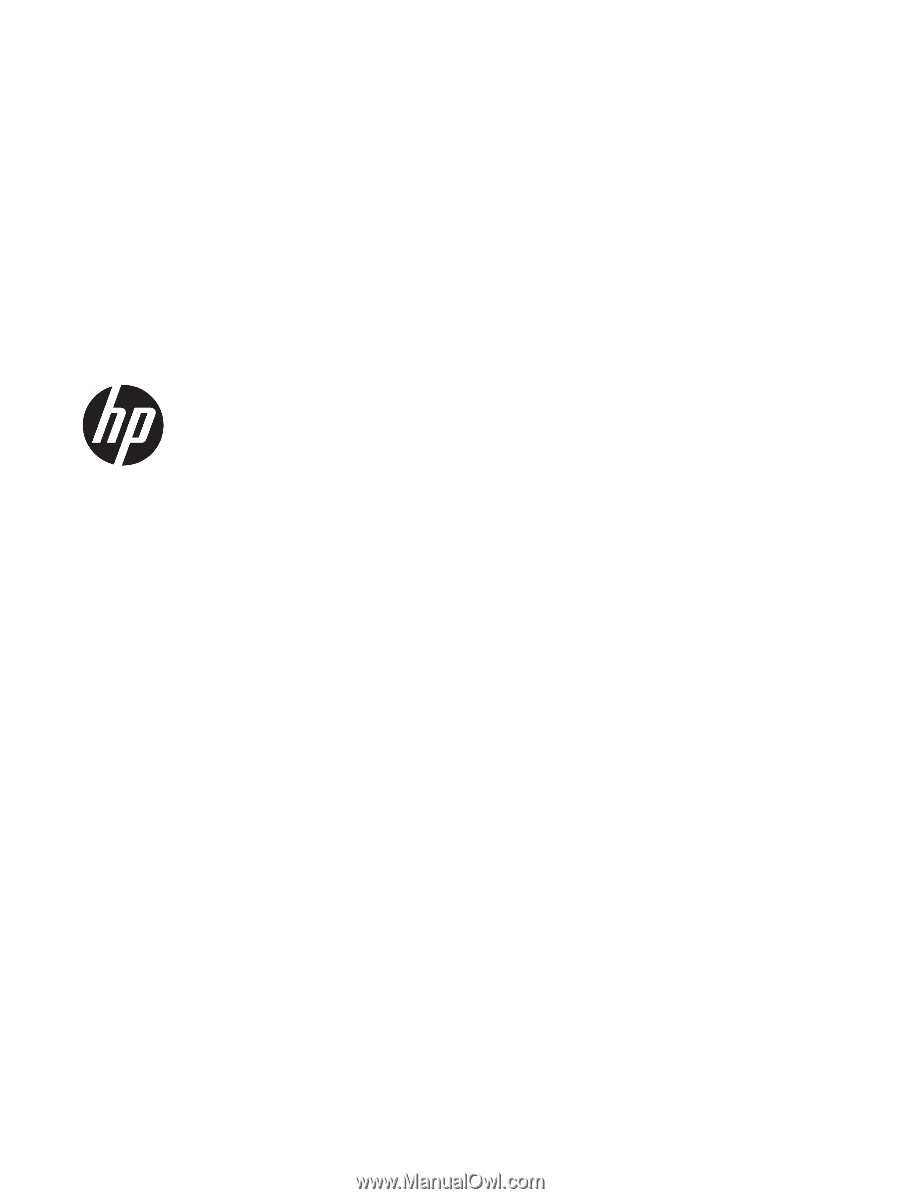
HP Notebook PC
HP 250 G5 Notebook PC
HP 256 G5 Notebook PC
Maintenance and Service Guide









