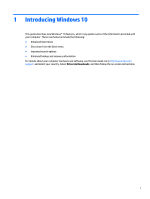HP 18-5000 Start Here
HP 18-5000 Manual
 |
View all HP 18-5000 manuals
Add to My Manuals
Save this manual to your list of manuals |
HP 18-5000 manual content summary:
- HP 18-5000 | Start Here - Page 1
Start Here - HP 18-5000 | Start Here - Page 2
for HP products and services are set forth in the express warranty statements accompanying such products and services. Nothing herein should latest user guide, go to http://www.hp.com/support, and select your country. Select Drivers & Downloads, and then follow the on-screen instructions. Software - HP 18-5000 | Start Here - Page 3
Table of contents 1 Introducing Windows 10 ...1 2 Navigating the Start menu ...2 Using the new Search feature ...2 3 Backing up, restoring, and recovering ...3 Creating recovery media and backups ...3 Creating HP Recovery media (select products only 3 Using Windows tools ...4 Restore and recovery - HP 18-5000 | Start Here - Page 4
iv - HP 18-5000 | Start Here - Page 5
1 Introducing Windows 10 This guide describes new Windows® 10 features, which may update some of the information For details about your computer hardware and software, see the User Guide. Go to http://www.hp.com/ support, and select your country. Select Drivers & Downloads, and then follow the - HP 18-5000 | Start Here - Page 6
2 Navigating the Start menu The new Windows 10 combines the graphic look of previous Windows versions with the convenience of the familiar Start button. The Start menu provides quick access to frequently used apps and tools such as Power, Settings, File Explorer, and Search. Action (1) (2) (3) - HP 18-5000 | Start Here - Page 7
, refer to the HP support assistant app. ▲ Type support in the taskbar search box, and then select the HP Support Assistant app. ‒ or the Recovery partition, you can obtain recovery media for your system from support. See the Worldwide Telephone Numbers booklet included with the computer. You - HP 18-5000 | Start Here - Page 8
with the computer. You can also find contact information on the HP website. Go to http://www.hp.com/ support, select your country or region, and follow the on-screen instructions. ◦ Be sure that the computer is connected to AC power before you begin creating the recovery media. ◦ The creation - HP 18-5000 | Start Here - Page 9
started app. ● If you need to correct a problem with a preinstalled application or driver, use the applications, and then follow the on-screen instructions. ● If you want to recover the Windows recovery media for your system from support. See the Worldwide Telephone Numbers booklet included with - HP 18-5000 | Start Here - Page 10
to http://www.hp.com/support, select your country or region, and follow the on-screen instructions. IMPORTANT: HP Recovery Manager then select f11. 2. Select Troubleshoot from the boot options menu. 3. Select Recovery Manager, and then follow the on-screen instructions. Using HP Recovery media to - HP 18-5000 | Start Here - Page 11
drive from which you want to boot. 4. Follow the on-screen instructions. Removing the HP Recovery partition (select products only) HP Recovery Manager The Remove Recovery Partition option is only available on products that support this function. Follow these steps to remove the HP Recovery partition - HP 18-5000 | Start Here - Page 12
user guide, go tohttp://www.hp.com/support, and select your country. Select Drivers & Downloads, and then follow the on-screen instructions. Get Support Assistant app. Video demonstrating Windows 10 features Help support topics Online chat with an HP technician Support telephone numbers HP service

Start Here