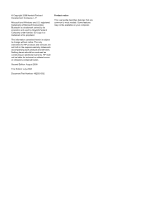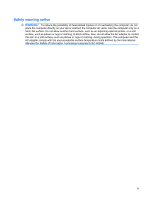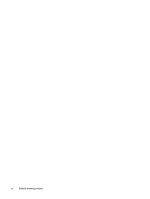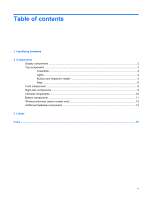HP 2230s Notebook Tour - Windows Vista
HP 2230s - Compaq Business Notebook Manual
 |
UPC - 884420324256
View all HP 2230s manuals
Add to My Manuals
Save this manual to your list of manuals |
HP 2230s manual content summary:
- HP 2230s | Notebook Tour - Windows Vista - Page 1
Notebook Tour User Guide - HP 2230s | Notebook Tour - Windows Vista - Page 2
Development Company, L.P. Microsoft and Windows are U.S. registered trademarks of Microsoft Corporation. Bluetooth is a trademark owned by its Part Number: 482383-002 Product notice This user guide describes features that are common to most models. Some features may not be available on your computer - HP 2230s | Notebook Tour - Windows Vista - Page 3
directly on your lap or obstruct the computer air vents. Use the computer only on a hard, flat surface. Do not allow another hard surface, such as an adjoining optional printer, or a soft surface, such as pillows or rugs or clothing, to block airflow. Also, do not allow the AC adapter to contact the - HP 2230s | Notebook Tour - Windows Vista - Page 4
iv Safety warning notice - HP 2230s | Notebook Tour - Windows Vista - Page 5
contents 1 Identifying hardware 2 Components Display components ...2 Top components ...3 TouchPad ...3 Lights ...4 Buttons and fingerprint reader 5 Keys ...6 Front components ...8 Right-side components ...9 Left-side components ...10 Bottom components ...11 Wireless antennae (select models only 12 - HP 2230s | Notebook Tour - Windows Vista - Page 6
vi - HP 2230s | Notebook Tour - Windows Vista - Page 7
Manager. NOTE: Windows® includes the User Account Control feature to improve the security of your computer. You may be prompted for your permission or password for tasks such as installing software, running utilities, or changing Windows settings. Refer to Help and Support for more information - HP 2230s | Notebook Tour - Windows Vista - Page 8
2 Components Display components Component (1) Internal microphones (2) (select models only) (2) HP Webcam (3) HP Webcam light Description Record sound. NOTE: All models have at least one internal microphone. Records audio and video and captures still photographs. On: The integrated camera is in - HP 2230s | Notebook Tour - Windows Vista - Page 9
Top components TouchPad Component Description (1) TouchPad* Moves the pointer and selects or activates items on the screen. (2) Left TouchPad table describes factory settings. To view or change TouchPad preferences, select Start > Control Panel > Hardware and Sound > Mouse. Top components 3 - HP 2230s | Notebook Tour - Windows Vista - Page 10
: An AC adapter with a higher power rating should be connected. ● Off: The computer is off or in Hibernation. On: The Info Center is launched. On: Presentation Options is on. ● Blue: An integrated wireless device, such as a wireless local area network (WLAN) device, an HP Broadband Wireless Module - HP 2230s | Notebook Tour - Windows Vista - Page 11
, which provides shortcuts, such as the following: ● HP 3D DriveGuard-Controls settings for software that protects the hard drive by parking the drive when the computer is dropped or moved. ● HP Software Setup-Installs preloaded applications to make them accessible to the user. Top components 5 - HP 2230s | Notebook Tour - Windows Vista - Page 12
the memory, processor speed, BIOS (basic input-output system) and other essential information about your computer system. NOTE: Click the Advanced button to see more information about your system. ● User Guides-Provide specific details about the computer, including your components, power, drives - HP 2230s | Notebook Tour - Windows Vista - Page 13
fn key (3) Windows logo key (4) Windows applications key (5) Embedded numeric keypad keys (6) Function keys Description Displays system information when in combination with a function key or the esc key. Displays the Windows Start menu. Displays a shortcut menu for items beneath the pointer. Can be - HP 2230s | Notebook Tour - Windows Vista - Page 14
green: The hard drive or optical drive is being accessed. ● Amber (select models only): HP 3D DriveGuard has temporarily parked the hard drive. Connects an optional computer headset microphone, stereo array microphone, or monaural microphone. Produces sound when connected to optional powered stereo - HP 2230s | Notebook Tour - Windows Vista - Page 15
most closely matches your computer. Component (1) ExpressCard slot (2) Media Card Reader (select models only) (3) HDMI port (4) USB ports (2) (select models only) (5) External monitor port (6) Vent (7) Security cable slot Description Supports optional ExpressCards. Supports the following optional - HP 2230s | Notebook Tour - Windows Vista - Page 16
source, the light turns off when all batteries in the computer are fully charged. If the computer is not plugged into an external power source, the light stays off until the battery reaches a low battery level. Connects an AC adapter. Connects a network cable. Connects a modem cable. Connects an - HP 2230s | Notebook Tour - Windows Vista - Page 17
(5) Hard drive bay Description Holds the battery. Releases the battery from the battery bay. Contains a WLAN module. NOTE: To prevent an unresponsive system, replace the wireless module only with a wireless module authorized for use in the computer by the governmental agency that regulates wireless - HP 2230s | Notebook Tour - Windows Vista - Page 18
devices. These antennae are not visible from the outside of the computer. NOTE: For optimal transmission, keep the areas immediately around the antennae free from obstructions. To see wireless regulatory notices, refer to the section of the Regulatory, Safety and Environmental Notices that applies - HP 2230s | Notebook Tour - Windows Vista - Page 19
an AC adapter to an AC outlet. (2) Battery* Powers the computer when the computer is not plugged into external power. (3) AC adapter Converts AC power to DC power. (4) Modem cable (select models only)* Connects the internal modem to an RJ-11 telephone jack or to a country- or region-specific - HP 2230s | Notebook Tour - Windows Vista - Page 20
This number provides specific information about the product's hardware components. The part number helps a service technician to determine what components and parts are needed. ◦ Model description (4). This is the number you use to locate documents, drivers, and support for your notebook. ◦ Warranty - HP 2230s | Notebook Tour - Windows Vista - Page 21
You may need this information when traveling internationally. Wireless certification labels are affixed inside the hard drive bay. 15 - HP 2230s | Notebook Tour - Windows Vista - Page 22
7 keypad 7 Windows applications 7 Windows logo 7 L labels Bluetooth 15 Microsoft Certificate of Authenticity 14 modem approval 14 regulatory 14 service tag 14 wireless certification 15 WLAN 15 latch, battery release 11 lights battery 10 caps lock 4 drive 8 info button 4 mute 4 power 4 presentation - HP 2230s | Notebook Tour - Windows Vista - Page 23
button, identifying 6 wireless certification label 15 wireless light, identifying 4 wireless module compartment, identifying 11 WLAN device 15 WLAN label 15 S scroll zone, TouchPad 3 security cable slot, identifying 9 serial number, computer 14 service tag 14 slots expansion memory module 11 - HP 2230s | Notebook Tour - Windows Vista - Page 24
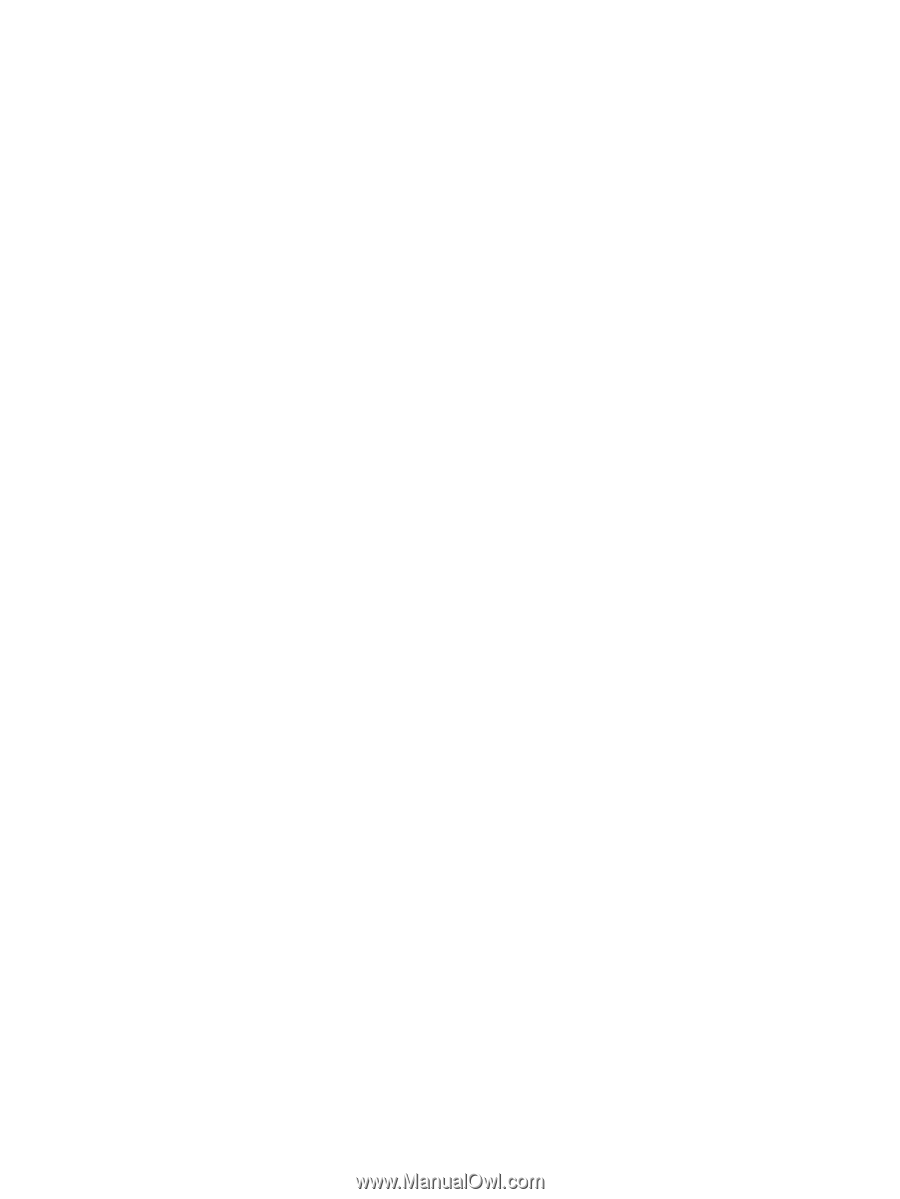
Notebook Tour
User Guide