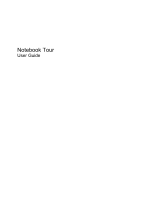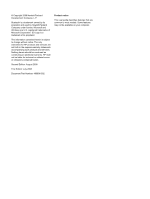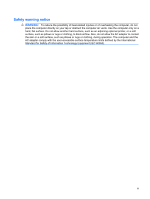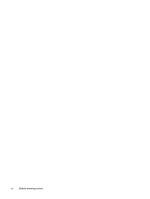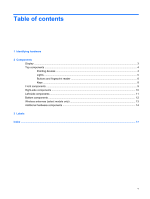HP 2230s Notebook Tour - Windows XP
HP 2230s - Compaq Business Notebook Manual
 |
UPC - 884420324256
View all HP 2230s manuals
Add to My Manuals
Save this manual to your list of manuals |
HP 2230s manual content summary:
- HP 2230s | Notebook Tour - Windows XP - Page 1
Notebook Tour User Guide - HP 2230s | Notebook Tour - Windows XP - Page 2
not be liable for technical or editorial errors or omissions contained herein. Second Edition: August 2008 First Edition: July 2008 Document Part Number: 490896-002 Product notice This user guide describes features that are common to most models. Some features may not be available on your computer. - HP 2230s | Notebook Tour - Windows XP - Page 3
directly on your lap or obstruct the computer air vents. Use the computer only on a hard, flat surface. Do not allow another hard surface, such as an adjoining optional printer, or a soft surface, such as pillows or rugs or clothing, to block airflow. Also, do not allow the AC adapter to contact the - HP 2230s | Notebook Tour - Windows XP - Page 4
iv Safety warning notice - HP 2230s | Notebook Tour - Windows XP - Page 5
contents 1 Identifying hardware 2 Components Display ...3 Top components ...4 Pointing devices ...4 Lights ...5 Buttons and fingerprint reader 6 Keys ...8 Front components ...9 Right-side components ...10 Left-side components ...11 Bottom components ...12 Wireless antennae (select models only 13 - HP 2230s | Notebook Tour - Windows XP - Page 6
vi - HP 2230s | Notebook Tour - Windows XP - Page 7
1 Identifying hardware To see a list of hardware installed in the computer, follow these steps: 1. Select Start > My Computer. 2. In the left pane of the System Tasks window, select View system information. 3. Select Hardware tab > Device Manager. You can also add hardware or modify device - HP 2230s | Notebook Tour - Windows XP - Page 8
2 Components 2 Chapter 2 Components - HP 2230s | Notebook Tour - Windows XP - Page 9
Display Component (1) Internal microphones (2) (2) HP Webcam (3) HP Webcam light Description Record sound. Records audio and video and captures still photographs. On: The integrated camera is in use. Display 3 - HP 2230s | Notebook Tour - Windows XP - Page 10
Top components Pointing devices Component Description (1) TouchPad* Moves the pointer and selects or activates items on the screen. (2) Left TouchPad button* Functions like the left button - HP 2230s | Notebook Tour - Windows XP - Page 11
: An AC adapter with a higher power rating should be connected. ● Off: The computer is off or in Hibernation. On: The Info Center is launched. On: Presentation Options is on. ● Blue: An integrated wireless device, such as a wireless local area network (WLAN) device, an HP Broadband Wireless Module - HP 2230s | Notebook Tour - Windows XP - Page 12
in Standby, press the button briefly to exit Standby. ● When the computer is in Hibernation, press the button briefly to exit Hibernation. If the computer has stopped responding and Windows® shutdown procedures are ineffective, press and hold the power button for at least 5 seconds to turn off the - HP 2230s | Notebook Tour - Windows XP - Page 13
(9) Fingerprint reader Mutes and restores speaker sound. Decreases speaker volume. Adjusts speaker volume. Slide your finger to the left to decrease volume and to the right to increase volume. Increases speaker volume. Allows a fingerprint logon to Windows, instead of a password logon. Top - HP 2230s | Notebook Tour - Windows XP - Page 14
Keys NOTE: Your computer may look slightly different from the illustration in this section. Component (1) esc key (2) fn key (3) Windows logo key (4) Windows applications key (5) Embedded numeric keypad keys (6) Function keys Description Displays system information when pressed in combination with - HP 2230s | Notebook Tour - Windows XP - Page 15
Blinking turquoise: The hard drive or optical drive is being accessed. ● Amber: HP 3D DriveGuard has temporarily parked the hard drive. Connects an optional computer headset microphone, stereo array microphone, or monaural microphone. Produces sound when connected to optional powered stereo speakers - HP 2230s | Notebook Tour - Windows XP - Page 16
models only) (3) HDMI port (4) USB ports (2) (select models only) (5) External monitor port (6) Vent (7) Security cable slot Description Supports optional ExpressCards. Supports the following optional digital card formats: ● MultiMediaCard ● MultiMediaCard Plus ● Secure Digital Memory Card ● Secure - HP 2230s | Notebook Tour - Windows XP - Page 17
source, the light turns off when all batteries in the computer are fully charged. If the computer is not plugged into an external power source, the light stays off until the battery reaches a low battery level. Connects an AC adapter. Connects a network cable. Connects a modem cable. Connects an - HP 2230s | Notebook Tour - Windows XP - Page 18
(5) Hard drive bay Description Holds the battery. Releases the battery from the battery bay. Contains a WLAN module. NOTE: To prevent an unresponsive system, replace the wireless module only with a wireless module authorized for use in the computer by the governmental agency that regulates wireless - HP 2230s | Notebook Tour - Windows XP - Page 19
devices. These antennae are not visible from the outside of the computer. NOTE: For optimal transmission, keep the areas immediately around the antennae free from obstructions. To see wireless regulatory notices, refer to the section of the Regulatory, Safety and Environmental Notices that applies - HP 2230s | Notebook Tour - Windows XP - Page 20
an AC adapter to an AC outlet. (2) Battery* Powers the computer when the computer is not plugged into external power. (3) AC adapter Converts AC power to DC power. (4) Modem cable (select models only)* Connects the internal modem to an RJ-11 telephone jack or to a country- or region-specific - HP 2230s | Notebook Tour - Windows XP - Page 21
This number provides specific information about the product's hardware components. The part number helps a service technician to determine what components and parts are needed. ◦ Model description (4). This is the number you use to locate documents, drivers, and support for your notebook. ◦ Warranty - HP 2230s | Notebook Tour - Windows XP - Page 22
You may need this information when traveling internationally. Wireless certification labels are affixed inside the hard drive bay. 16 Chapter 3 Labels - HP 2230s | Notebook Tour - Windows XP - Page 23
14 bays battery 12, 15 hard drive 12 Bluetooth label 16 buttons info 6 power 6 Presentation 6 TouchPad 4 volume down 7 volume mute 7 volume up 7 wireless 6 E earbuds 9 esc key, identifying 8 ExpressCard slot, identifying 10 external monitor port, identifying 10 F fingerprint reader, identifying - HP 2230s | Notebook Tour - Windows XP - Page 24
identifying 14 power light, identifying 5 presentation button light, identifying 5 presentation button, identifying 6 Product Key 15 product name and number, computer 15 R regulatory information modem approval label 15 regulatory label 15 wireless certification labels 16 release latch, battery 12 RJ - HP 2230s | Notebook Tour - Windows XP - Page 25
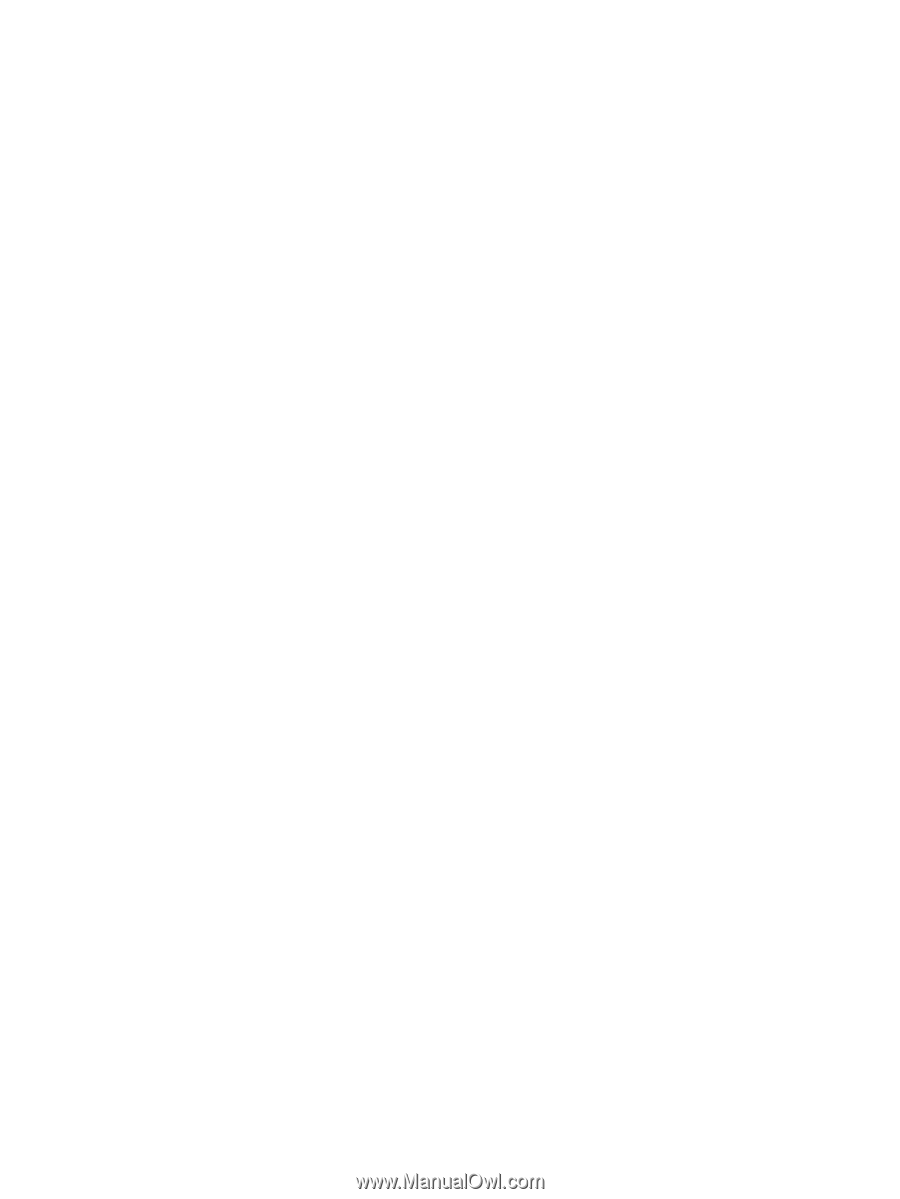
Notebook Tour
User Guide