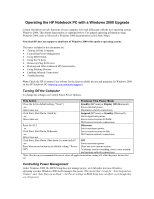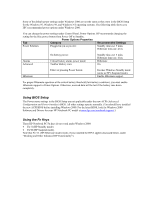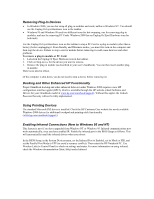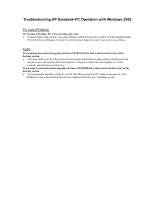HP 4150 HP Notebook PC - Operating with a Windows 2000 Upgrade
HP 4150 - OmniBook - PIII 500 MHz Manual
 |
UPC - 725184276088
View all HP 4150 manuals
Add to My Manuals
Save this manual to your list of manuals |
HP 4150 manual content summary:
- HP 4150 | HP Notebook PC - Operating with a Windows 2000 Upgrade - Page 1
Operating the HP Notebook PC with a Windows 2000 Upgrade Certain OmniBook-specific functions of your computer will work differently with the new operating system, Windows 2000. This altered functionality is explained below. For general operating information using Windows 2000, refer to Microsoft's - HP 4150 | HP Notebook PC - Operating with a Windows 2000 Upgrade - Page 2
) BIOS. All other settings operate normally. (You should have installed the new ACPI BIOS before installing Windows 2000. For the latest BIOS, look for Windows 2000 Software and Drivers for your HP Notebook PC model at www.hp.com/omnibook/support/.) Using the Fn Keys These HP Notebook PC Fn keys do - HP 4150 | HP Notebook PC - Operating with a Windows 2000 Upgrade - Page 3
and other problems. To remove described in your user's handbook). Windows 2000 drivers for additional touchpad and pointing-stick functionality (www.hp.com/omnibook/support/). Enabling Infrared Connections (New to Windows 95 and NT) This feature is new if you have upgraded from Windows NT or Windows - HP 4150 | HP Notebook PC - Operating with a Windows 2000 Upgrade - Page 4
Troubleshooting HP Notebook PC Operation with Windows 2000 PC Card (PCMCIA) If a Xircom CE2 (IIps) PC LAN card does not work • Certain of these cards do not work under Windows 2000 because they conflict with the Standard Game Port in the Device Manager. Contact Xircom Customer Support to see if your
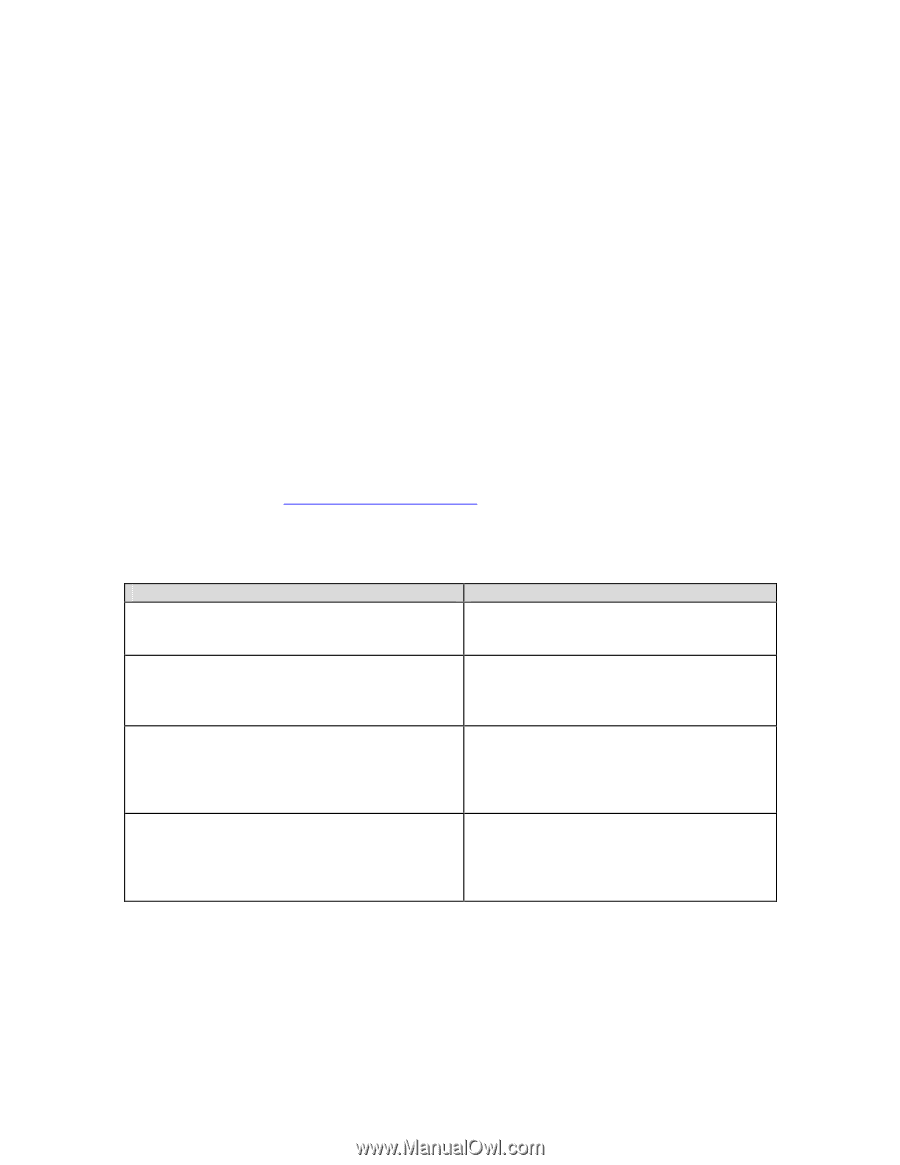
Operating the HP Notebook PC with a Windows 2000 Upgrade
Certain
OmniBook-specific
functions of your computer will work differently with the new operating system,
Windows 2000. This altered functionality is explained below. For general operating information using
Windows 2000, refer to Microsoft’s Windows 2000 documentation (click Start, Help).
Note that HP does not support a dual boot of Windows 2000 with another operating system.
The topics included in this document are:
•
Turning Off the Computer.
•
Controlling Power Management.
•
Using BIOS Setup.
•
Using the Fn Keys.
•
Removing Plug-In Devices.
•
Docking and Other Enhanced HP Functionality.
•
Using Pointing Devices.
•
Enabling Infrared Connections
•
Troubleshooting.
Note:
Check the HP Customer Care website for the latest available drivers and programs for Windows 2000
on the HP Notebook PC (
www.hp.com/omnibook/support/
).
Turning Off the Computer
To change the settings, use Control Panel, Power Options.
This Action
Produces This Power Mode
Close the lid (in default setting, "None")
–or–
Allow time-out.
Standby
(HP term) or
Display Off
(Microsoft).
Saves minimal power.
Maintains network connections.
Click Start, Shut Down, Stand by
–or–
Allow time-out.
Suspend
(HP term) or
Standby
(Microsoft).
Saves significant power.
Saves current session to RAM.
Will restore network connections.
Press Fn+F12
–or–
Click Start, Shut Down, Hibernate
–or-
Allow time-out.
Hibernate
.
Saves maximum power.
Saves current session to disk.
Will restore network connections.
Click Start, Shut Down, Shut down (
recommended
)*
–or–
Press blue power button (in its default setting, "Power
Off")
Off
.
Saves maximum power.
Does not save current session.
At startup, resets everything, starts a new session,
and restores network connections.
*Start, Shut down is recommended because it closes all applications before turning off, while the power button does
not.
Controlling Power Management
Under Windows 2000, the BIOS Setup does not manage power, as it did under previous Windows
operating systems. Windows 2000 itself manages the power.
This means that–except for “Auto Suspend on
Undock” and “Auto Turn-on on Dock”– the Power settings in BIOS Setup have no effect, even though they
are still present.