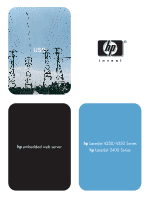HP 4350dtn HP Embedded Web Server - User Guide
HP 4350dtn - LaserJet B/W Laser Printer Manual
 |
UPC - 829160416793
View all HP 4350dtn manuals
Add to My Manuals
Save this manual to your list of manuals |
HP 4350dtn manual content summary:
- HP 4350dtn | HP Embedded Web Server - User Guide - Page 1
uussee hp embedded web server hp LaserJet 4250/4350 Series hp LaserJet 2400 Series - HP 4350dtn | HP Embedded Web Server - User Guide - Page 2
- HP 4350dtn | HP Embedded Web Server - User Guide - Page 3
HP Embedded Web Server User Guide - HP 4350dtn | HP Embedded Web Server - User Guide - Page 4
change without notice. The only warranties for HP products and services HP shall not be liable for technical or editorial errors or omissions contained herein. EWS v. 8.1 Edition 1, 6/2004 Trademark Credits Adobe® and PostScript® are trademarks of Adobe Systems Incorporated. Microsoft® and Windows - HP 4350dtn | HP Embedded Web Server - User Guide - Page 5
Information screens Device Status 8 Configuration Page 10 Supplies Status 12 Event Log 13 Usage Page 14 Device Information 15 Control Panel 16 Print 17 Printing a file from the Print screen 18 3 Configuring the product from the Settings screens Configure Device 20 Using the menus on the - HP 4350dtn | HP Embedded Web Server - User Guide - Page 6
Product Support 43 My Service Provider and My Service Contract 43 Index iv Contents ENWW - HP 4350dtn | HP Embedded Web Server - User Guide - Page 7
"device" are used interchangeably. When products or devices are discussed in this guide, the information pertains to HP LaserJet printers, unless otherwise noted. For specific information about the features that your printer supports, see the documentation that came with your product. ENWW What is - HP 4350dtn | HP Embedded Web Server - User Guide - Page 8
all supplies and configure specific ordering information for supplies. ● Gain access to the product's technical support page. ● Gain access to specific support for recent product events. ● Add or customize links to other Web sites. ● View and change product configuration, such as tray configurations - HP 4350dtn | HP Embedded Web Server - User Guide - Page 9
provider to gain access to the protected HP Embedded Web Server tabs (Settings and Networking). For information about changing passwords as an IT administrator, see "Security" on page 31. If you are a service provider, see your product service guide. To log in as an administrator Use the following - HP 4350dtn | HP Embedded Web Server - User Guide - Page 10
login screen might vary, depending on your operating system and browser. CAUTION 2 Type admin for the user name, type your password, and then click OK. To log off as an administrator Use the following procedure to log off. 1 Click the Log Off link. 2 To complete the logoff, close the browser. If - HP 4350dtn | HP Embedded Web Server - User Guide - Page 11
Use the Internet to order genuine ● HP supplies for your HP product. Use product-specific help from the See "hp instant support" on page 42. See "Product Support" on page 43. See "My Service Provider and My Service Contract" on page 43. HP Web site to solve a problem. 5 Log In/Log Off Different - HP 4350dtn | HP Embedded Web Server - User Guide - Page 12
6 EWS screen feature Screen Description Different on each menu Click a menu to show a screen. More information ● See "Viewing product status from the Information screens" on page 7. ● See "Configuring the product from the Settings screens" on page 19. ● See "Managing network operation from the - HP 4350dtn | HP Embedded Web Server - User Guide - Page 13
are the Information screens: ● Device Status (page 8) ● Configuration Page (page 10) ● Supplies Status (page 12) ● Event Log (page 13) ● Usage Page (page 14) ● Device Information (page 15) ● Control Panel (page 16) ● Print (page 17) Some products do not support all of these screens. ENWW 7 - HP 4350dtn | HP Embedded Web Server - User Guide - Page 14
on the screen 1 EWS tabs and menus 2 Status 3 Control-panel buttons 4 Supplies 5 Supplies Details Information or capability that the area provides For more information, see "Navigating through the HP Embedded Web Server" on page 5. Shows the product status (the same information that appears on the - HP 4350dtn | HP Embedded Web Server - User Guide - Page 15
Settings 8 Capabilities Information or capability that the area provides Shows the status and configuration information for the input trays and output bins. Opens the Other Settings screen, where you can change the paper-type settings. Lists components that are installed in the product. ENWW - HP 4350dtn | HP Embedded Web Server - User Guide - Page 16
Configuration Page Use the Configuration Page screen to view current product settings, help troubleshoot printer problems, and verify the installation of optional accessories such as dual inline memory modules (DIMMs) or paper-handling devices. The following illustration and table describe how to - HP 4350dtn | HP Embedded Web Server - User Guide - Page 17
1 EWS tabs and menus 2 Printer Information 3 Installed Personalities and Options 4 Memory 5 Security 6 Paper Trays and Options Information or capability that the area provides For more information, see "Navigating through the HP Embedded Web Server" on page 5. Lists the serial number, version - HP 4350dtn | HP Embedded Web Server - User Guide - Page 18
of supplies from a reseller of your choice. Black Printer Cartridge Shows the black cartridge part number, states whether or not the Toner Low status has been reached, and provides the number of pages that have been printed since the Toner Low status was reached. Maintenance Kit Indicates - HP 4350dtn | HP Embedded Web Server - User Guide - Page 19
number. Lists the number of pages that had been printed from the product when the error occurred. Shows the internal event code for each event. Shows a brief description of some events. Provides access to the HP support Web site for product-specific troubleshooting information. ENWW Event Log - HP 4350dtn | HP Embedded Web Server - User Guide - Page 20
information on this screen can be used to determine how much toner or paper to keep on hand. The following illustration and table describe how to use this screen. 1 2 3 4 Note: See the table on the 5 following page for descriptions of the callouts in this illustration. 14 Viewing product - HP 4350dtn | HP Embedded Web Server - User Guide - Page 21
Printer Coverage Information or capability that the area provides For more information, see "Navigating through the HP Embedded Web Server" on page 5. Indicates the types of pages amount of toner that is used on each printed page. Device can be configured from the Device Information screen, - HP 4350dtn | HP Embedded Web Server - User Guide - Page 22
product control-panel display as if you were standing at the product. Because this view shows the product status, it can help you troubleshoot problems with the product. The appearance of the screen might vary, depending on your product. 16 Viewing product status from the Information screens ENWW - HP 4350dtn | HP Embedded Web Server - User Guide - Page 23
supports the HP Embedded Web Server. This feature is especially useful if you are a mobile user, because you do not have to install the product's printer driver available only if it has been configured to appear on the Security tab. For more information, see "Security" on page 31. 1 2 3 4 Callout - HP 4350dtn | HP Embedded Web Server - User Guide - Page 24
the following steps to print a file from the Print screen. 1 Select the file that you want to print by using one of the following options: • Click the button under Option 1 to browse to a file that you want to print. -or• Type the address (beginning with "http://") in the Address field (under - HP 4350dtn | HP Embedded Web Server - User Guide - Page 25
the Settings screens: ● Configure Device (page 20) ● E-mail Server (page 21) ● Alerts (page 23) ● AutoSend (page 29) ● Security (page 31) ● Edit Other Links (page 32) ● Device Information (page 34) ● Language (page 35) ● Date & Time (page 36) ● Wake Time (page 37) Some products do not support all of - HP 4350dtn | HP Embedded Web Server - User Guide - Page 26
"Navigating through the HP Embedded Web Server" on page 5. Select A Menu INFORMATION menu Print product information pages, which provide details about the product and its configuration. PAPER HANDLING menu Set the type of media that is in each tray. CONFIGURE DEVICE menu Configure the product - HP 4350dtn | HP Embedded Web Server - User Guide - Page 27
the change. Note Printer drivers and software programs frequently override selections that are made on the Printing menu and the Paper Handling menu. For more information, see the user guide that came with your product. Any changes are reflected on the Printer Status screen, the Configuration Page - HP 4350dtn | HP Embedded Web Server - User Guide - Page 28
then click Apply to save the changes. Configuring incoming e-mail You should configure incoming e-mail if you intend to request information pages from the and the POP3 server is "hp.com", the product's e-mail address is "[email protected]". Each product that is configured for incoming mail must have - HP 4350dtn | HP Embedded Web Server - User Guide - Page 29
person receiving only specific alerts. For example, an administrative assistant might be responsible for ordering toner or fixing jams, and could receive advanced warning when toner is low or a jam occurs. Similarly, the longlife supplies might be handled by an external service provider, who could - HP 4350dtn | HP Embedded Web Server - User Guide - Page 30
that the area provides For more information, see "Navigating through the HP Embedded Web Server" on page 5. Lists the current selections for each destination. Click this button to make changes to the destination or destination list. Click this button to send a test alert to the destination or - HP 4350dtn | HP Embedded Web Server - User Guide - Page 31
products that have permanent storage devices installed, type a name in the List Name field, such as Service or Supplies. (If you do not have a permanent storage device, continue to step 3.) 3 Type the e-mail see all of the alerts that are available for the product, click Show All Alerts.) Alerts 25 - HP 4350dtn | HP Embedded Web Server - User Guide - Page 32
10 minutes to allow someone to close the tray after loading the tray or clearing a jam. 6 Select the attachments that you want to be included with your e-mail alert messages. These attachments can include Supplies Status Page, Usage Page, Configuration Page, Event Log Page, and XML Data. (Go to the - HP 4350dtn | HP Embedded Web Server - User Guide - Page 33
of a destination list Use the following procedure to test the destination list configuration. 1 Click the Test button next to the destination list that you want to test. The following window appears. (This illustration shows the screen from a system that has a permanent storage device installed - HP 4350dtn | HP Embedded Web Server - User Guide - Page 34
outgoing and incoming mail are configured, the product can attach information pages, such as the Supplies Status page or the Configuration page, to e-mail messages. You can use this feature to solve a problem or check the status of supplies. To request information pages by using an e-mail message - HP 4350dtn | HP Embedded Web Server - User Guide - Page 35
-configuration and supplies-usage information periodically to your service provider. This feature establishes a relationship with Hewlett-Packard Company or another service provider to provide you with services that include, but are not limited to, toner replacement, pay-per-page contracts, support - HP 4350dtn | HP Embedded Web Server - User Guide - Page 36
by following the instructions that are listed in this chapter. (For more information, see "E-mail Server" on page 21.) 2 Select the Enable AutoSend check box. 3 Click an option to specify the interval at which you want the product to send the product-configuration and supplies-usage information to - HP 4350dtn | HP Embedded Web Server - User Guide - Page 37
For more information, see "Navigating through the HP Embedded Web Server" on page 5. Set an administrator password to control who can gain access to the EWS Settings and Networking tabs. After the password has been set, users are prompted to type a password when they click the Log In link. For more - HP 4350dtn | HP Embedded Web Server - User Guide - Page 38
left navigational bar. Three permanent links (hp instant support, Order Supplies, and Product Support) have already been established. The following EWS tabs and menus For more information, see "Navigating through the HP Embedded Web Server" on page 5. 2 Add Link Add a user-defined link. 3 User- - HP 4350dtn | HP Embedded Web Server - User Guide - Page 39
ordering of supplies from a reseller of your choice. Product Support Gain access to specific product help from the HP Web site. My Service Provider Connect to the home page of your service provider. This link appears only if the service provider has configured it. My Service Contract Connect - HP 4350dtn | HP Embedded Web Server - User Guide - Page 40
available on this screen. Note If you make any changes on the Device Information screen, click Apply to save the changes. The information that is typed here appears on the need to locate the product to replace supplies or fix a problem. 34 Configuring the product from the Settings screens ENWW - HP 4350dtn | HP Embedded Web Server - User Guide - Page 41
Note ENWW Selecting View Pages in Printer Language or Select a Language changes the language for everyone who uses the HP Embedded Web Server. Callout Area on the screen 1 EWS tabs and menus 2 View Pages in Browser Language (this is the default) 3 View Pages in Printer Language 4 Select - HP 4350dtn | HP Embedded Web Server - User Guide - Page 42
provides For more information, see "Navigating through the HP Embedded Web Server" on page 5. Shows the product date and time when the EWS was opened. If either is incorrect, an IT administrator can change the information at the product control panel. Click this button to open a screen where you can - HP 4350dtn | HP Embedded Web Server - User Guide - Page 43
energy, the sleep delay can be set to turn the product off after a specific period of inactivity. 1 2 3 Callout Area on the screen 1 EWS tabs that the area provides For more information, see "Navigating through the HP Embedded Web Server" on page 5. Select one or more days on which to use the - HP 4350dtn | HP Embedded Web Server - User Guide - Page 44
38 Configuring the product from the Settings screens ENWW - HP 4350dtn | HP Embedded Web Server - User Guide - Page 45
and version of your HP Jetdirect print server. The following screen is similar to what you might see when you click Networking. From the left navigational bar, click the Networking menu for the screen that you want to view. 1 2 3 Note: See the table on the following page for descriptions of the - HP 4350dtn | HP Embedded Web Server - User Guide - Page 46
statistics that are stored on the print server, for network troubleshooting or optimization. ● View protocol information for all supported network connections. ● Open the HP Jetdirect Configuration page. ● Set the frequency at which the HP Embedded Web Server checks the network status. For more - HP 4350dtn | HP Embedded Web Server - User Guide - Page 47
contains three permanent links that provide quick access to product-specific information, such as interactive troubleshooting and ordering information for genuine HP supplies. Note You can use the Edit Other Links screen bar. For more information, see "Edit Other Links" on page 32. ENWW 41 - HP 4350dtn | HP Embedded Web Server - User Guide - Page 48
you can get from hp instant support The hp instant support Web site provides these tools for troubleshooting and for maintenance: ● Firmware and software updates. ● Troubleshooting for recent events that are listed on the Event Log. For example, the product might show a jam as the most recent - HP 4350dtn | HP Embedded Web Server - User Guide - Page 49
storage devices, printer, scanners, digital imaging, and mobile devices. ● Obtain technical support. Solve a problem; find information to set up, install, and configure your product; discover and use a product; maintain your product; upgrade and migrate your product software and driver; and recycle - HP 4350dtn | HP Embedded Web Server - User Guide - Page 50
44 Using the Other Links as a resource ENWW - HP 4350dtn | HP Embedded Web Server - User Guide - Page 51
support 43 HP Embedded Web Server defined 1 features 2 hp instant support 42 HP Jetdirect print server 40 HP Web Jetadmin 2 I incoming e-mail configuration 22 information pages, e-mailing 28 Information screens 7 Information tab locating 20 password protection 3 ink cartridge. See print cartridge - HP 4350dtn | HP Embedded Web Server - User Guide - Page 52
Supplies Status screen 12 support instant 42 product 43 system requirements 3 T TCP/IP-based network 3 technical support instant 42 product 43 tests, paper path 20 text files, printing 17 time settings 36 toner cartridge. See print cartridge trays, diagnostics 20 troubleshooting Configuration Page - HP 4350dtn | HP Embedded Web Server - User Guide - Page 53
Web server, embedded defined 1 features 2 Web sites, support instant 42 product 43 ENWW Index 47 - HP 4350dtn | HP Embedded Web Server - User Guide - Page 54
48 Index ENWW - HP 4350dtn | HP Embedded Web Server - User Guide - Page 55
- HP 4350dtn | HP Embedded Web Server - User Guide - Page 56
© 2004 Hewlett-Packard Development Company, L.P. www.hp.com
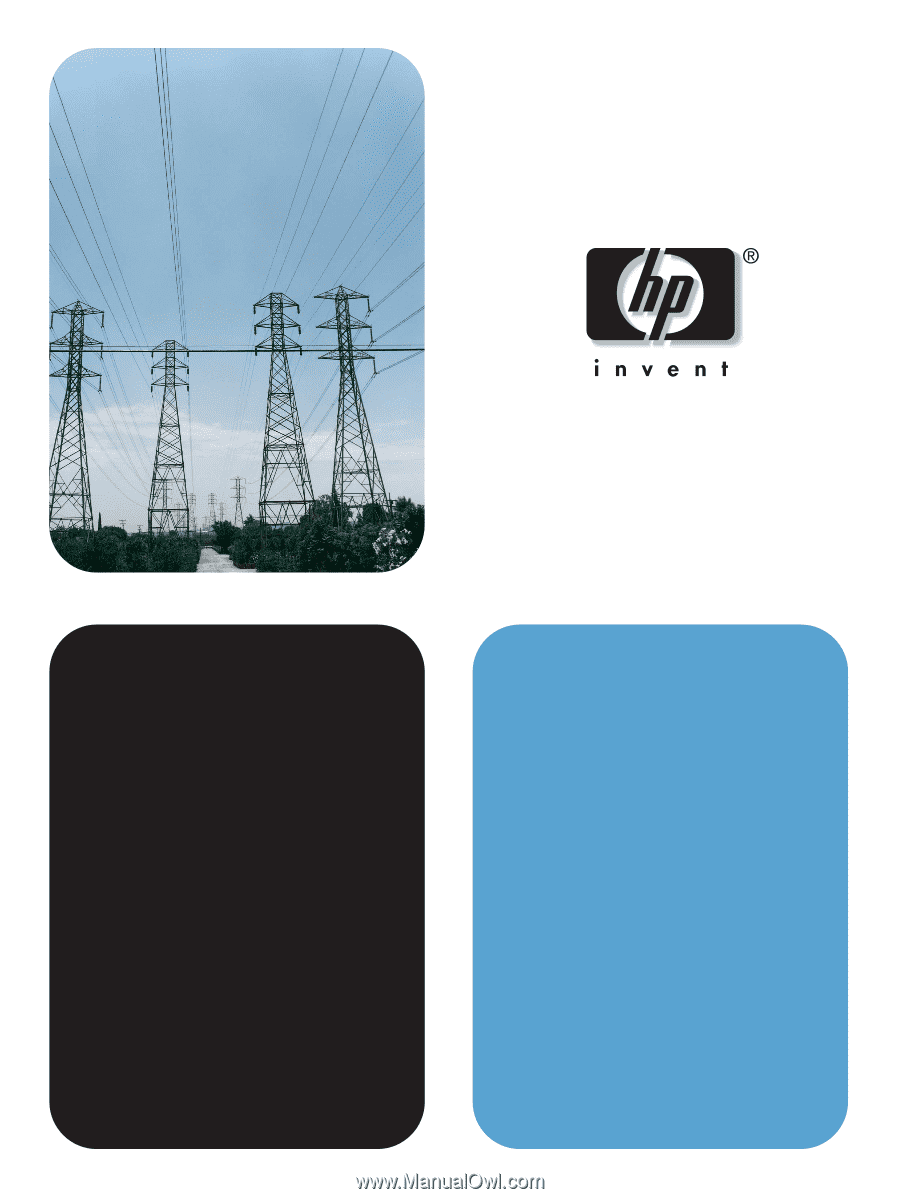
hp
embedded web server
LaserJet 4250/4350 Series
hp
hp
LaserJet 2400 Series
use
use