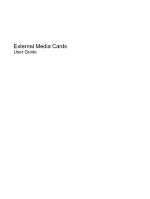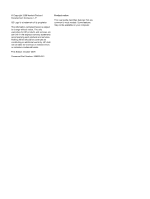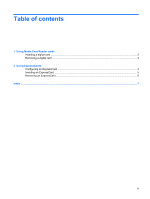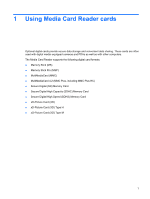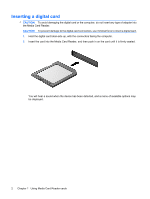HP 4415s External Media Cards - Windows 7
HP 4415s - ProBook - Turion II M520 Manual
 |
UPC - 884962601167
View all HP 4415s manuals
Add to My Manuals
Save this manual to your list of manuals |
HP 4415s manual content summary:
- HP 4415s | External Media Cards - Windows 7 - Page 1
External Media Cards User Guide - HP 4415s | External Media Cards - Windows 7 - Page 2
products and services. Nothing herein should be construed as constituting an additional warranty. HP shall not be liable for technical or editorial errors or omissions contained herein. First Edition: October 2009 Document Part Number: 539925-001 Product notice This user guide describes features - HP 4415s | External Media Cards - Windows 7 - Page 3
Table of contents 1 Using Media Card Reader cards Inserting a digital card ...2 Removing a digital card ...3 2 Using ExpressCards Configuring an ExpressCard ...4 Inserting an ExpressCard ...5 Removing an ExpressCard ...6 Index ...7 iii - HP 4415s | External Media Cards - Windows 7 - Page 4
iv - HP 4415s | External Media Cards - Windows 7 - Page 5
often used with digital media-equipped cameras and PDAs as well as with other computers. The Media Card Reader supports the following digital card formats: ● Memory Stick (MS) ● Memory Stick Pro (MSP) ● MultiMediaCard (MMC) ● MultiMediaCard 4.2 (MMC Plus, including MMC Plus HC) ● Secure Digital (SD - HP 4415s | External Media Cards - Windows 7 - Page 6
damage to the digital card connectors, use minimal force to insert a digital card. 1. Hold the digital card label-side up, with the connectors facing the computer. 2. Insert the card into the Media Card Reader, and then push in on the card until it is firmly seated. You will hear a sound when - HP 4415s | External Media Cards - Windows 7 - Page 7
Removing a digital card CAUTION: To prevent loss of data or an unresponsive system, use the following procedure to safely remove the digital card. Save your information and close all programs associated with the digital card. NOTE: To stop a data transfer, click Cancel in the operating system - HP 4415s | External Media Cards - Windows 7 - Page 8
to conform to the standard specifications of the Personal Computer Memory Card International Association (PCMCIA). Configuring an ExpressCard Install only the software required for your device. If you are instructed by the ExpressCard manufacturer to install device drivers: ● Install only the device - HP 4415s | External Media Cards - Windows 7 - Page 9
first time you insert an ExpressCard, a message is displayed in the notification area to let you know the card is recognized by the computer. NOTE: An inserted ExpressCard uses power even when idle. To conserve power, stop or remove an ExpressCard when it is not in use. Inserting an ExpressCard 5 - HP 4415s | External Media Cards - Windows 7 - Page 10
Removing an ExpressCard CAUTION: To prevent loss of data or an unresponsive system, use the following procedure to safely remove the ExpressCard. Save your information and close all programs associated with the ExpressCard. NOTE: To stop a data transfer, click Cancel in the operating system Copying - HP 4415s | External Media Cards - Windows 7 - Page 11
Index C configuring ExpressCards 4 D digital card defined 1 inserting 2 removing 3 stopping 3 E ExpressCard configuring 4 defined 4 inserting 5 removing 6 removing insert 5 stopping 6 Index 7 - HP 4415s | External Media Cards - Windows 7 - Page 12
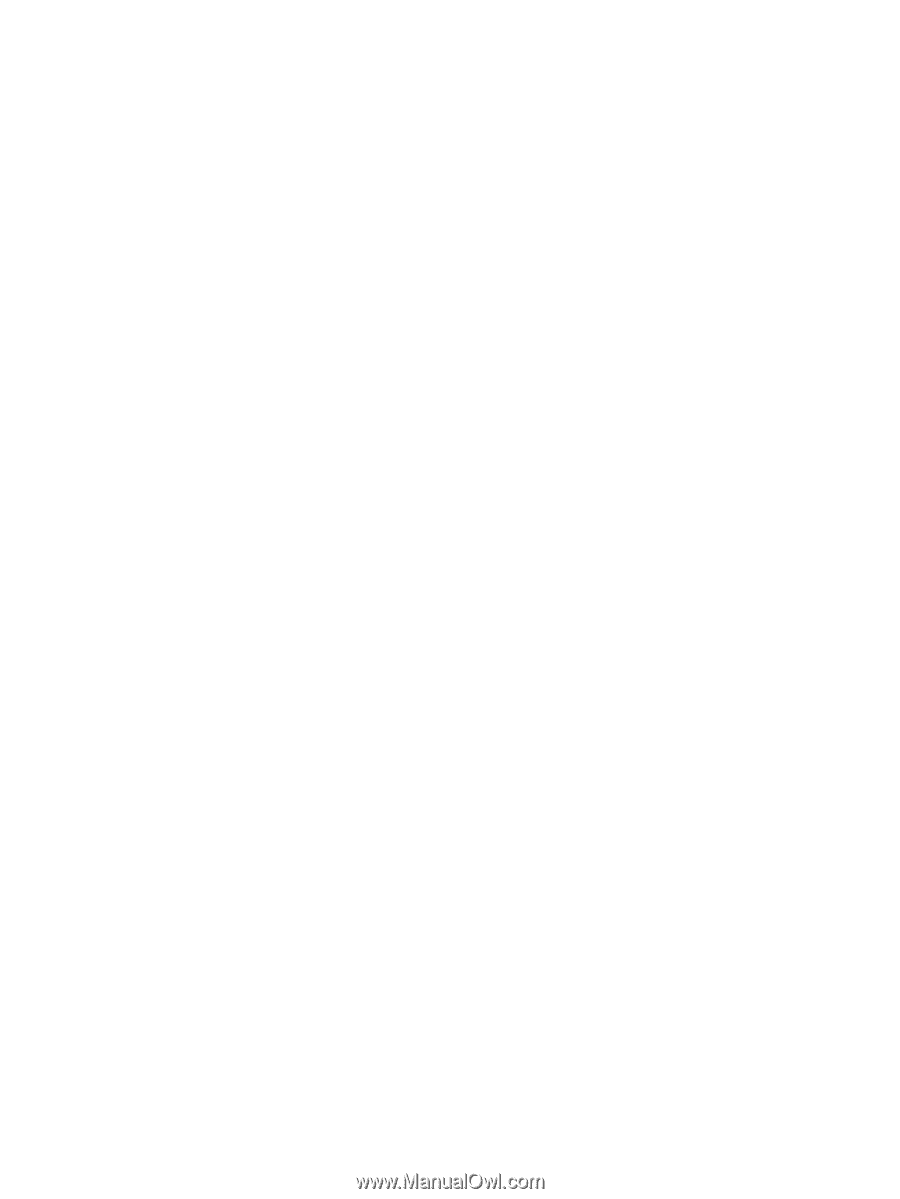
External Media Cards
User Guide