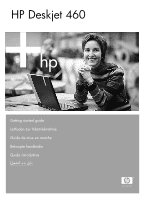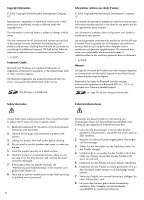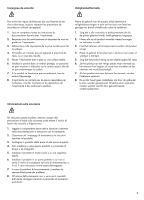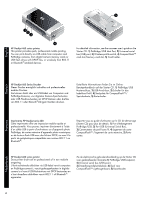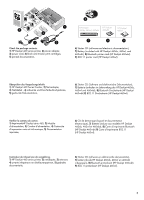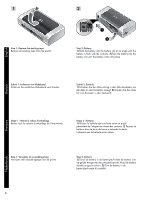HP 460C Getting Started Guide
HP 460C - Deskjet Color Inkjet Printer Manual
 |
UPC - 999999380449
View all HP 460C manuals
Add to My Manuals
Save this manual to your list of manuals |
HP 460C manual content summary:
- HP 460C | Getting Started Guide - Page 1
HP Deskjet 460 Getting started guide Leitfaden zur Inbetriebnahme Guide de mise en marche Beknopte handleidin Guida introduttiva - HP 460C | Getting Started Guide - Page 2
over the line cord, and the line cord cannot be damaged. 7. If the product does not operate normally, see "Maintaining and troubleshooting" in the onscreen user's guide on the Starter CD. 8. There are no user-serviceable parts inside. Refer servicing to qualified service personnel. 2 Verwenden Sie - HP 460C | Getting Started Guide - Page 3
es en utilisant cet appareil. 1. Lisez et comprenez toutes les instructions du documentation fournie avec l'imprimante. 2. Respectez tous les avertissements . 1. Zorg dat u alle instructies in dedocumentatie die bij de printer geleverd wordt, heeft gelezenen begrepen. 2. Neem alle op dit product - HP 460C | Getting Started Guide - Page 4
1 2 3 4 HP Deskjet 460 series printer. This printer provides quick, professional mobile printing. You can print directly via USB cable from computers and PictBridge cameras, from digital camera memory cards or USB flash drives with DPOF files, or wirelessly from 802.11 or Bluetooth®-enabled devices - HP 460C | Getting Started Guide - Page 5
Deskjet 460 series printer, 2) power adapter, 3) power cord, 4) black and tricolor print cartridges, 5) printed documentation, 6 HP Deskjet HP Deskjet 460cb, 460wf, 460wbt 460wbt HP Deskjet 460wf W LAN CF 80C2.a1r1db 7 8 9 6) Starter CD (software and electronic documentation), 7) Battery - HP 460C | Getting Started Guide - Page 6
tape. Remove all packing tape from the printer. 2 1 2 Step 2: Battery. 1) Slide the battery into the battery slot at an angle until the battery is flush with the contacts. 2) Push the battery into the battery slot until the battery clicks into place. English DEenugtlsisch Schritt 1: Entfernen - HP 460C | Getting Started Guide - Page 7
light is green. If the light is red while charging, the battery might be faulty and need to be replaced. See the onscreen user's guide on the Starter CD for instructions on replacing the battery. Hinweis: Verwenden Sie nur Batterien, die speziell zur Verwendung mit diesem Drucker vorgesehen - HP 460C | Getting Started Guide - Page 8
Step 3: Install the wireless printer card (HP Deskjet 460wf or HP Deskjet 460wbt). 1) Insert the HP 802.11 printer card or Bluetooth card, with the lights facing up, into the CompactFlash™ card slot. Note: If you are installing a Bluetooth card, make sure that your Bluetooth host device and - HP 460C | Getting Started Guide - Page 9
the power cord. 1) Connect the power adapter to the printer. 2) Connect the power cord to the power adapter. 3) Connect the other end of the power cord to an alternating current (AC) power outlet. Step 5: Turn on the printer and install the print cartridges. 1) Press and hold the (power button - HP 460C | Getting Started Guide - Page 10
HP Print CaTrrit-rcidogloer HP Print CaBrlatrcidkge 5 HP Print CaTrritr-icdogloer HP Print CaBrltaricdkge English DEenugtlsisch 2) When the power light is the only light lit, open the front access cover and wait for the carriage to stop at the cartridge change position. 3) Lift up the print - HP 460C | Getting Started Guide - Page 11
onto the print cartridges. 7) Close the front access cover. Note: Do not open the front access cover until the printer has finished intializing. Step 6: Load paper in the input tray. 1) Insert up to 50 sheets of plain paper or 10 sheets of photo paper into the tray. 2) Slide the paper guide snugly - HP 460C | Getting Started Guide - Page 12
-click the Setup icon on the Starter CD. On the CD menu, click Install Printer Driver (Windows) or Install Driver (Mac OS). Follow the onscreen instructions to complete the software installation. DEenugtlsisch Schritt 7: Anschließen des Druckers Beenden Sie alle laufenden Anwendungen, und legen - HP 460C | Getting Started Guide - Page 13
the USB cable after the software is installed. 802.11 wireless connection: Windows and Mac OS. Have a USB cable nearby to connect the printer when prompted and then remove it after setup. Mac OS only. Complete the installation using the Setup program and HP Deskjet 460 Network Setup Tool. Note: The - HP 460C | Getting Started Guide - Page 14
wireless printing" on 25 for information about configuring wireless settings. Bluetooth wireless connection: Windows. 1) Select Other Port when prompted for the port and Skip when prompted to connect the printer and complete printer driver installation. 2) Using the Bluetooth configuration software - HP 460C | Getting Started Guide - Page 15
menu, and take note of the COM port number of the 3Com Bluetooth Serial Client port. 3) From the Windows desktop, click the Start button, point to Settings, and then click Printers or Printers and Faxes. 4) Right-click the printer icon, and then click Properties. 5) Click the Ports tab and select - HP 460C | Getting Started Guide - Page 16
connecting with mobile devices such as phones and PDAs. Note: To print from other Bluetooth-enabled devices, the process is similar (install printer drivers and perform printer discovery). See the onscreen user's guide on the Starter CD for more information. See "Problems installing software" on 24 - HP 460C | Getting Started Guide - Page 17
the software installation and printer connection, print a document from an application you use frequently. See "Problems installing software" on 24 if you are unable to print. Step 9: Align the print cartridges. Whenever you install a new print cartridge, you should align the print cartridges for - HP 460C | Getting Started Guide - Page 18
: 1) Click Start, point to Programs, point to HP Deskjet 460 Series, and then click the Toolbox icon. 2) Click the Printer Services tab, and then click Align Print Cartridges. The printer prints an alignment page. 3) Follow the onscreen instructions to complete the alignment procedure. Mac OS - HP 460C | Getting Started Guide - Page 19
ready to use. For information about using the printer and troubleshooting, refer to the following resources: • Onscreen documentation on the Starter CD • HP Instant Support (see the onscreen user's guide) • Product support site: http://www.hp.com/support/dj460 Schritt 10: Registrieren des Druckers - HP 460C | Getting Started Guide - Page 20
. • If you need to buy print cartridges while traveling to another country/region, see the online help called "Traveling with your HP mobile printer", available through the Toolbox or HP Printer Utility, for regional cartridge compatibility information. • Use only the power adapter that is supplied - HP 460C | Getting Started Guide - Page 21
is amber. Power light is red. Battery charge light is green. Battery charge light is red. Power light is green and Resume light blinks. Left print cartridge light blinks. Explanation and recommended action If using AC power: Printer is turned on and idle. If using battery power: Battery is 41-100 - HP 460C | Getting Started Guide - Page 22
more information. Tri-color print cartridge is low on ink. • Replace the print cartridge. See the onscreen user's guide on the Starter CD for more information. Right print cartridge light on. Right print cartridge is low on ink. • Replace the print cartridge. See the onscreen user's guide on the - HP 460C | Getting Started Guide - Page 23
ink service module is full, the printer will stop printing. Solving installation problems This section provides troubleshooting suggestions for some of the most common problems associated with hardware and software installation. Problems printing Check the printer to ensure the following • Power - HP 460C | Getting Started Guide - Page 24
driver. See "To uninstall the printer software" in the onscreen user's guide on the Starter CD. Problems setting up 802.11 or Bluetooth wireless communication If you have problems printing from an 802.11 or Bluetooth wireless connection, try the following suggestions: Check the wireless printer card - HP 460C | Getting Started Guide - Page 25
fonts for Bluetooth mobile phone printing are only supported by models purchased in Asia. • Printing larger files using a Bluetooth wireless connection can result in printing issues. Try printing a smaller file. • Wireless communication drains power from the printer battery. Check the battery charge - HP 460C | Getting Started Guide - Page 26
to easily move the printer from home to office or between any three wireless network environments. The "current" profile is the one associated with the current position (1, 2, or 3) of the wireless profile switch on the printer. For more information, see the onscreen user's guide on the Starter CD - HP 460C | Getting Started Guide - Page 27
Hewlett-Packard limited warranty statement HP product Duration of Limited Warranty Software 90 days Accessories Print cartridges 90 days Until the HP print cartridge has been depleted of HP ink, or until the "end of warranty" date printed on the cartridge, whichever occurs first. Printer - HP 460C | Getting Started Guide - Page 28
Sie in der über die Toolbox oder das HP Druckerdienstprogramm verfügbaren Online-Hilfe „Mit dem HP Mobile Drucker auf Reisen" nach, um Informationen über 240 Volt und 50 oder 60 Hz verwendet werden. • Entfernen Sie die Batterie, wenn Sie den Drucker für mehr als einen Monat nicht verwenden. • Wenn - HP 460C | Getting Started Guide - Page 29
; der Drucker ist eingeschaltet und betriebsbereit. • Schließen Sie den Netzadapter an, um die Batterie aufzuladen. Weitere Einzelheiten finden Sie im OnlineBenutzerhandbuch auf der Starter CD. Batterie is weniger als 10% aufgeladen; der Drucker ist eingeschaltet und betriebsbereit. • Schließen Sie - HP 460C | Getting Started Guide - Page 30
Beschreibung und Lampenmuster Rechte Druckpatronenlampe blinkt. Linke Druckpatronenlampe leuchtet auf. Erklärung und empfohlene Vorgehensweise Die rechte Druckpatrone muss überprüft werden. • Setzen Sie die Druckpatrone wieder ein, und versuchen Sie zu drucken. Wenn der Fehler weiterhin auftritt, - HP 460C | Getting Started Guide - Page 31
mitgelieferten Anweisungen sofort aus. • Andernfalls besuchen Sie: http://www.hp.com/support/dj460 oder wenden Sie sich an den Kundendiesnt, um Ersatz anzufordern lt Vorschläge zur Fehlerbehebung für einige der häufigsten Probleme mit der Hardware- oder Softwareinstallation. Druckprobleme Überprüfen - HP 460C | Getting Started Guide - Page 32
nnen den Druckertreiber von http://www.hp.com/support/dj460 herunterladen. • Vergewissern Sie Probleme mit der Einrichtung von 802.11 oder Bluetooth kabellosen Kommunikation Falls Sie Probleme mit dem Drucken über eine 802.11 oder Bluetooth Sie nach Installation der Software und Entfernen des USB- - HP 460C | Getting Started Guide - Page 33
.11 erlaubt kabellosen Druck über eine Entfernung bis zu 100 m. Bluetooth erlaubt kabellosen Druck über eine Entfernung bis zu 10 m. • PING-Signal an dern Drucker: Falls ein Aus- und Einschalten des Druckers das Problem nicht behebt (oder Entfernen und wieder Hinzufügen im Druckcenter von Mac OS - HP 460C | Getting Started Guide - Page 34
Sie die SSID ändern, indem Sie mithilfe der HP Toolbox (Windows) oder des HP Deskjet 460 Netzwerkeinrichtungs-Tools (Mac OS) kabellose Profile konfigurieren. einem Netzwerk mit dem Netzwerknamen oder SSID (Service Set Identifier) „hpsetup". Kabellose Sicherheitseinstellungen Die Standardeinstellung - HP 460C | Getting Started Guide - Page 35
unten) http://www.hp.com/support/inkjet_warranty Dauer der beschränkten Garantie 90 Tage 90 Tage Beschränkte 6-monatige Garantie, sofern vor dem auf der Schachtel angegebenen Installationsdatum installiert. 1 Jahr Umfang der beschränkten Gewährleistung 1. Hewlett-Packard (HP) gewährleistet dem - HP 460C | Getting Started Guide - Page 36
l'aide en ligne « Voyagez avec votre imprimante portable HP », disponible à partir de l'utilitaire d'imprimante HP ou de la Boîte à outils, pour obtenir secteurs de 100 à 240 volts, 50 ou 60 Hz. • Retirez la batterie si vous n'envisagez pas d'utiliser l'imprimante pendant plus d'un mois. • Quand - HP 460C | Getting Started Guide - Page 37
la cartouche est presque vide ou épuisée. des supports d'impression dans l'imprimante par exemple). 7. ( batterie est entre 10 et 40 % de sa charge et l'imprimante est sous tension et en attente. • Branchez le module d'alimentation et commencez à recharger la batterie. Reportez-vous au guide - HP 460C | Getting Started Guide - Page 38
est défectueuse. • Remplacez la batterie. Reportez-vous au guide d'utilisation sur le CD de démarrage pour plus d'informations à ce sujet. Impression suspendue. L'imprimante attend le séchage des supports, manque de papier ou effectue une impression DPOF (format de commande d'impression numérique - HP 460C | Getting Started Guide - Page 39
et gauche de cartouche d'impression sont allumés. Bourrage papier ou blocage du circuit du papier. • Retirez le papier coincé. Reportez-vous au guide d'utilisation sur le CD de démarrage pour plus d'informations à ce sujet. Après avoir supprimé le bourrage, appuyez sur (touche de reprise) pour - HP 460C | Getting Started Guide - Page 40
longtemps qu'il ne s'éteint. Module de service d'encre presque plein. • Si vous disposez d'un module de service d'encre de rechange, installez-le immédiatement en suivant les instructions qui l'accompagnent. • Sinon, visitez : http://www.hp.com/support/dj460 ou appelez l'assistance clientèle pour - HP 460C | Getting Started Guide - Page 41
ordinateur dispose de la configuration système requise. Reportez-vous au guide d'utilisation sur le CD de démarrage. Vérifier les pré est pas endommagé. Vous pouvez télécharger le pilote d'imprimante sur http://www.hp.com/support/dj460. • Dans le gestionnaire des périphériques Windows, assurez-vous - HP 460C | Getting Started Guide - Page 42
problèmes d'impression. Essayez d'imprimer un fichier plus petit. • Les communications sans fil épuisent la batterie de l'imprimante. Vérifiez le niveau de charge de la batterie. Reportez-vous au guide d'utilisation sur le CD de démarrage pour plus d'informations sur la configuration et le dépannage - HP 460C | Getting Started Guide - Page 43
Ces instructions expliquent îte à outils HP (Windows) ou de l'utilitaire de configuration réseau HP Deskjet 460 (Mac OS). Mode ayant le même nom de réseau, ou le nom SSID (Service Set Identifier), « hpsetup ». Paramètres de sécurité sans fil au guide d'utilisation sur le CD de démarrage pour plus - HP 460C | Getting Started Guide - Page 44
Hewlett-Packard Produit HP Logiciel Accessoires Cartouches d'encre Matériel périphérique de l'imprimante (voir les détails ci-dessous) http://www.hp.com/support , la Garantie limitée HP ne s'applique qu'à l'impossibilité d'exécuter des instructions de programmation. HP ne garantit pas le - HP 460C | Getting Started Guide - Page 45
andere regio moet kopen terwijl u op reis bent, raadpleegt u het online Help-onderwerp 'Reizen met uw mobiele printer van HP', toegankelijk via de Werkset of de HP Printer Utility, voor informatie over de compatibiliteit van de inktpatronen in diverse landen/regio's. • Gebruik alleen de netadapter - HP 460C | Getting Started Guide - Page 46
en laad de batterij op. Zie de elektronische gebruikershandleiding op de Starter CD voor meer informatie. Batterij is minder dan 10% opgeladen en de printer staat aan en drukt niet af. • Sluit de netadapter aan en laad de batterij op. Zie de elektronische gebruikershandleiding op de Starter CD voor - HP 460C | Getting Started Guide - Page 47
door te gaan met de afdruktaak. Als er geen papier is vastgelopen, drukt u op (doorgaan-knop). Als dit niet werkt, zet de printer dan uit en weer aan, en stuur de afdruktaak opnieuw. Doorgaan-lichtje knippert, inktpatroonlichtje links en inktpatroonlichtje rechts branden. Doorgaan-lichtje knippert - HP 460C | Getting Started Guide - Page 48
de module geleverde instructies. • Anders gaat u naar http://www.hp.com/support/dj460 of neemt u contact op met de klantenondersteuning om een hardwareen software-installatie. Afdrukproblemen Controleer de printer op het volgende • Het aan/uit-lichtje brandt en knippert niet. Als de printer voor het - HP 460C | Getting Started Guide - Page 49
http://www.hp.com/support/dj460. Bluetooth, probeer dan het volgende: Controleer de draadloze printerkaart • Controleer of de draadloze printerkaart juist in de printer is geplaatst. • U moet de draadloze printerkaart in de printer met de printer tot stand kan worden gebracht nadat de software is ge - HP 460C | Getting Started Guide - Page 50
verschijnen als u probeert om Aziatische lettertypen af te drukken vanuit mobiele telefoons op niet in Azië aangeschafte printers. Aziatische lettertypen voor afdrukken via Bluetooth vanuit mobiele telefoons worden uitsluitend ondersteund op modellen die in Azië zijn aangeschaft. • Het lukt niet - HP 460C | Getting Started Guide - Page 51
profielen te configureren met gebruik van de HP Werkset (Windows) of de HP Deskjet 460 Network Setup Tool (Mac OS). Communicatiemodus Op een ad hoc netwerk is de netwerkcommunicatiemodus ingesteld op ad hoc, en communiceert de printer rechtstreeks met andere draadloze apparaten zonder gebruik - HP 460C | Getting Started Guide - Page 52
Beperkte garantieverklaring van Hewlett-Packard HP-product Software Accessoires Inktpatronen Printerrandapparatuur (zie details hieronder) http://www.hp.com/support/inkjet_warranty Duur van beperkte garantie 90 dagen 90 dagen Beperkte garantie van 6 maanden indien geïnstalleerd uiterlijk op de op - HP 460C | Getting Started Guide - Page 53
per profili wireless, 4) Alloggiamento scheda CompactFlash™ / Alloggiamento scheda di memoria, 5) Contenitore schede. HP Deskjet 460 1 3 HP Deskjet 460wf, 460wbt 4 3 2 1 5 2 HP Deskjet 460cb, 460wf, 460wbt 1 2 460HwPf Deskjet 460HcbP,D4e6s0kwjeft, 460wbt 460HwPbtDeskjet WLAN CF Card 802.11b - HP 460C | Getting Started Guide - Page 54
1 2 Fase 1: Rimuovere il nastro di imballaggio. Rimuovere tutto il nastro di imballaggio dalla stampante. 1 2 Fase 2: Batteria. 1) Far scorrere la batteria nell'apposito alloggiamento tenendola inclinata fino a che la batteria arriva ad allinearsi con i contatti. 2) Spingere la batteria nel suo - HP 460C | Getting Started Guide - Page 55
3: Installare la scheda stampante wireless (HP Deskjet 460wf or HP Deskjet 460wbt). 1) Inserire la scheda stampante HP 802.11 o la scheda Bluetooth, con le spie rivolte verso l'alto, nell'alloggiamento per schede CompactFlash™. Nota: se si installa una scheda Bluetooth, accertarsi che la periferica - HP 460C | Getting Started Guide - Page 56
2 3 4 PrinHt PCaTrrit-rcidogloer PrinHt PCaBrlatrcidkge 5 PrinHt PCaTrritr-icdogloer PrinHt PCaBrltaricdkge 2) Quando la spia di alimentazione è l'unica accesa, aprire il coperchio di accesso anteriore ed attendere che il carrello si fermi in posizione per cambiare la cartuccia. 3) Sollevare - HP 460C | Getting Started Guide - Page 57
del software collegare il cavo USB. Connessione wireless 802.11: Windows e Mac OS. Alla richiesta, collegare alla stampante un cavo USB in prossimità e rimuoverlo quindi dopo l'installazione. Solo Mac OS. Completare l'installazione con il programma corrispondente e HP Deskjet 460 Network - HP 460C | Getting Started Guide - Page 58
su página 67. Connessione Bluetooth wireless: Windows. 1) Selezionare Altra porta alla richiesta del sistema di una porta, e Salta alla richiesta di collegare la stampante e completare l'installazione del driver. 2) Usando il software di configurazione Bluetooth sul computer, individuare il numero - HP 460C | Getting Started Guide - Page 59
stampare da altre periferiche attivate alla tecnologia Bluetooth il processo è simile (installare i driver di stampa ed eseguire il rilevamento della 8 9 Fase 8: Verificare l'installazione del software. Per provare l'installazione del software e la connessione della stampante, stampare un - HP 460C | Getting Started Guide - Page 60
, puntare suHP Deskjet 460 Series e fare hp, Utilità e selezionare quindi HP Printer Selector per aprire l'utilità della stampante HP software, è possibile registrarla al sito http://www.register.hp Documentazione visualizzata su Starter CD • HP Instant Support (consultare la guida per l'utente - HP 460C | Getting Started Guide - Page 61
Guida in linea "Traveling with your HP mobile printer", disponibile tramite la casella degli strumenti o HP Printer Utility, per informazioni alimentazione) - Accende o spegne la 3. Spia Riprendi - Si accende di colore ambra quando un stampante. processo di stampa è in attesa, oppure per indicare - HP 460C | Getting Started Guide - Page 62
schermo, contenuta su Starter CD. La stampante si è bloccata: attende che il supporto speciale si asciughi, ha esaurito la carta o elabora la stampa DPOF (Digital Print Order Format). • Inserire della nuova carta se manca. Premere il pulsante Riprendi per continuare il processo di stampa. 62 - HP 460C | Getting Started Guide - Page 63
Italiano Descrizione e sequenza luci La spia della cartuccia di stampa sinistra lampeggia. La spia della cartuccia di stampa destra lampeggia. La spia della cartuccia di stampa sinistra è accesa. La spia della cartuccia di stampa destra è accesa. Spiegazione ed azione consigliata Controllare la - HP 460C | Getting Started Guide - Page 64
di un contenitore di ricambio, sostituirlo immediatamente seguendo le istruzioni in dotazione allo stesso. • Altrimenti visitare: http://www.hp.com/support/dj460 o contattare il Centro assistenza per ottenere un ricambio. Nel frattempo, è possibile premere il (pulsante Riprendi) per continuare - HP 460C | Getting Started Guide - Page 65
il CD per accertarsi che non sia danneggiato. È possibile scaricare il driver di stampa da http://www.hp.com/support/dj460. • In Gestione periferiche di Windows, accertarsi che i driver USB non siano stati disattivati. Reinstallazione del software della stampante • Se si fa uso di Windows ed il - HP 460C | Getting Started Guide - Page 66
che la stampante rientri nella portata di una periferica di invio 802.11 o Bluetooth. La tecnologia 802.11 consente la stampa wireless fino a 100 metri (300 piedi). La tecnologia Bluetooth consente la stampa wireless fino a 10 metri (30 piedi). • Se un documento non stampa il segnale potrebbe - HP 460C | Getting Started Guide - Page 67
Bluetooth wireless può portare a problemi di stampa. Provare a stampare file di dimensioni inferiori. • Le comunicazioni wireless wireless o tramite il cavo USB, è possibile cambiare il nome SSID configurando i profili wireless utilizzando la casella degli strumenti HP (Windows) o HP Deskjet 460 - HP 460C | Getting Started Guide - Page 68
sulla stessa subnet • Essere sullo stesso canale • Avere le stesse impostazioni di sicurezza 802.11 Interruttore per profili wireless La stampante include un interruttore per profili wireless 802.11 per poter memorizzare le impostazioni per un massimo di tre computer o reti 802.11. Questo consente - HP 460C | Getting Started Guide - Page 69
Dichiarazione di garanzia limitata Hewlett-Packard Prodotto HP Durata della garanzia limitata Software 90 giorni Accessori 90 giorni Cartucce di stampa Garanzia limitata di 6 mesi se installate entro la data indicata sulla confezione. Hardware per periferiche per stampante (vedi sotto 1 - HP 460C | Getting Started Guide - Page 70
70 - HP 460C | Getting Started Guide - Page 71
71 - HP 460C | Getting Started Guide - Page 72
72 - HP 460C | Getting Started Guide - Page 73
73 English - HP 460C | Getting Started Guide - Page 74
74 - HP 460C | Getting Started Guide - Page 75
75 English - HP 460C | Getting Started Guide - Page 76
76 - HP 460C | Getting Started Guide - Page 77
77 English - HP 460C | Getting Started Guide - Page 78
1 2 3 4 5 6 7 8 78 - HP 460C | Getting Started Guide - Page 79
10 79 - HP 460C | Getting Started Guide - Page 80
9 8 80 - HP 460C | Getting Started Guide - Page 81
81 English - HP 460C | Getting Started Guide - Page 82
7 82 - HP 460C | Getting Started Guide - Page 83
4 PrinHt PCaTrrit-rcidogloer PrinHt PCaBrlatrcidkge 5 PrinHt PCaTrritr-icdogloer PrinHt PCaBrltaricdkge 2 3 6 2 6 7 1 83 - HP 460C | Getting Started Guide - Page 84
3 51 4 33 2 11 2 84 - HP 460C | Getting Started Guide - Page 85
2 1 1 2 85 - HP 460C | Getting Started Guide - Page 86
5 1 2 3 4 6 HP Deskjet HP Deskjet 460cb, 460wf, 460wbt 460wbt HP Deskjet 460wf WLAN CF80C2.a1r1db 7 8 9 HP Deskjet 460 1 3 HP Deskjet 460wf, 460wbt 4 3 2 1 5 2 HP Deskjet 460cb, 460wf, 460wbt 1 2 460HwPf Deskjet 460HcbP,D4e6s0kwjeft, 460wbt 460HwPbtDeskjet WLAN CF Card 802.11b 4 3 - HP 460C | Getting Started Guide - Page 87
87 - HP 460C | Getting Started Guide - Page 88
© 2005 Hewlett-Packard Development Company, L.P. Printed in Germany Imprimé en Allemagne Impreso en Alemania Imprimido em Alemanha Stampato in Germania Printed on recycled paper Imprimé sur le Papier Recyclé www.hp.com/support/dj460 *C8150-90002* *C8150-90002* C8150-90002
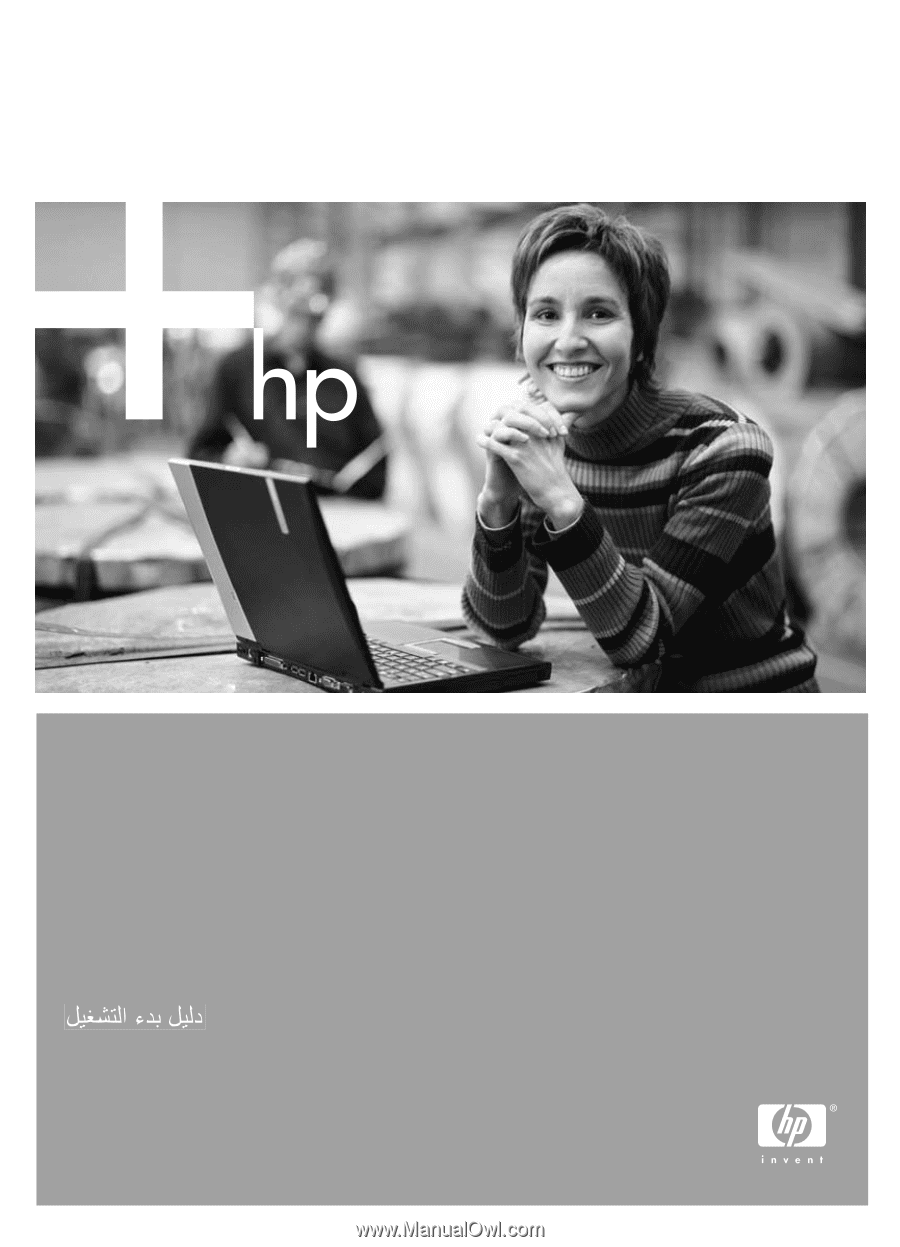
Getting started guide
Leitfaden zur Inbetriebnahme
Guide de mise en marche
Beknopte handleidin
Guida introduttiva
HP Deskjet 460