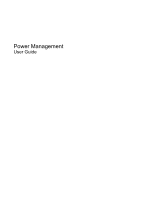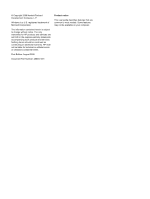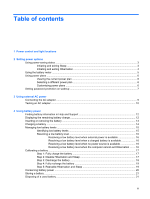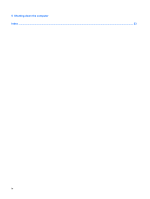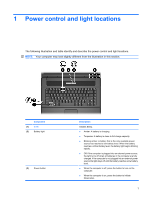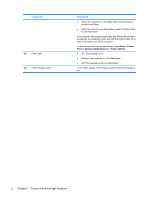HP 550 Power Management - Windows Vista
HP 550 - Notebook PC Manual
 |
View all HP 550 manuals
Add to My Manuals
Save this manual to your list of manuals |
HP 550 manual content summary:
- HP 550 | Power Management - Windows Vista - Page 1
Power Management User Guide - HP 550 | Power Management - Windows Vista - Page 2
© Copyright 2008 Hewlett-Packard Development Company, L.P. Windows is a U.S. registered trademark of Microsoft Corporation. The information contained herein is subject to change without notice. The only warranties for HP products and services are set forth in the express warranty statements - HP 550 | Power Management - Windows Vista - Page 3
password protection on wakeup 7 3 Using external AC power Connecting the AC adapter ...9 Testing an AC adapter ...10 4 Using battery power Finding battery information in Help and Support 12 Displaying the remaining battery charge 12 Inserting or removing the battery ...13 Charging a battery - HP 550 | Power Management - Windows Vista - Page 4
5 Shutting down the computer Index ...23 iv - HP 550 | Power Management - Windows Vista - Page 5
turns off when all batteries in the computer are fully charged. If the computer is not plugged into an external power source the light stays off until the battery reaches a low battery level. ● When the computer is off, press the button to turn on the computer. ● When the computer is on, press the - HP 550 | Power Management - Windows Vista - Page 6
Component (4) Power light (5) Internal display switch Description ● When the computer is in the Sleep state, press the button briefly to exit Sleep. ● When the computer is in Hibernation, press the button briefly to exit Hibernation. If the computer has stopped responding and Windows® shutdown - HP 550 | Power Management - Windows Vista - Page 7
at the factory: Sleep and Hibernation. When Sleep is initiated, the power lights blink and the screen clears. Your work is saved to memory, letting you exit Sleep faster than exiting Hibernation. If the computer is in the Sleep state for an extended period or if the battery reaches a critical - HP 550 | Power Management - Windows Vista - Page 8
Hibernate. To exit Hibernation: ▲ Press the power button. The power lights turn on and your work returns to the screen where you stopped working. NOTE: If you have set a password to be required when the computer exits Hibernation, you must enter your Windows password before your work will return to - HP 550 | Power Management - Windows Vista - Page 9
charge and the current power plan, move the pointer over the battery meter icon. ● To access Power Options, or to change the power plan, click the battery meter icon and select an item from the list. Different battery meter icons indicate whether the computer is running on battery or external power - HP 550 | Power Management - Windows Vista - Page 10
the list. Customizing power plans 1. Click the battery meter icon in the notification area and then click More power options. - or - Select Start > Control Panel > System and Maintenance > Power Options. 2. Select a power plan, and then click Change plan settings. 3. Change the Turn off the display - HP 550 | Power Management - Windows Vista - Page 11
Account Control, click Continue. 4. Click Require a password (recommended). NOTE: If you need to create a user account password or change your current user account password, click Create or change your user account password, and then follow the on-screen instructions. If not, go to step 5. 5. Click - HP 550 | Power Management - Windows Vista - Page 12
AC adapter provided with the computer, a replacement AC adapter provided by HP, or a compatible AC adapter purchased from HP. ● Approved AC adapter ● Optional docking device Connect the computer to external AC power under any of the following conditions: WARNING! Do not charge the computer battery - HP 550 | Power Management - Windows Vista - Page 13
grounding pin is an important safety feature. To connect the computer to external AC power: 1. Plug the AC adapter into the power connector (1) on the computer. 2. Plug the power cord into the AC adapter (2). 3. Plug the other end of the power cord into an AC outlet (3). Connecting the AC adapter 9 - HP 550 | Power Management - Windows Vista - Page 14
computer. ● If the power light turns on, the AC adapter is functioning properly. ● If the power light remains off, the AC adapter is not functioning and should be replaced. Contact HP technical support for information on obtaining a replacement AC power adapter. 10 Chapter 3 Using external AC power - HP 550 | Power Management - Windows Vista - Page 15
plugged into external AC power, the computer runs on AC power. If the computer contains a charged battery and is running on external AC power supplied through the AC adapter, the computer switches to battery power if the AC adapter is disconnected from the computer. NOTE: The display brightness is - HP 550 | Power Management - Windows Vista - Page 16
, power management, and proper care and storage to maximize battery life ● Information on battery types, specifications, life cycles, and capacity To access battery information: ▲ Select Start > Help and Support > Learning Center > Battery information. Displaying the remaining battery charge - HP 550 | Power Management - Windows Vista - Page 17
or removing the battery CAUTION: Removing a battery that is the sole power source can cause loss of information. To prevent loss of information, initiate Hibernation or shut down the computer through Windows before removing the battery. To insert the battery: 1. Turn the computer upside down on - HP 550 | Power Management - Windows Vista - Page 18
Charging a battery WARNING! Do not charge the computer battery while you are onboard aircraft. The battery charges whenever the computer is plugged into external power through an AC adapter, an optional power adapter, an optional expansion product, or an optional docking device. The battery charges - HP 550 | Power Management - Windows Vista - Page 19
at the factory. Some lowbattery alerts and system responses can be changed using Power Options in Windows Control Panel. Preferences set using Power Options do not affect lights. Identifying low battery levels When a battery that is the sole power source for the computer reaches a low battery level - HP 550 | Power Management - Windows Vista - Page 20
, do not restore power until the power lights turn off. Resolving a low battery level when external power is available ▲ Connect one of the following devices: ● AC adapter ● Optional expansion product or docking device ● Optional power adapter Resolving a low battery level when a charged battery is - HP 550 | Power Management - Windows Vista - Page 21
charge the computer battery while you are onboard aircraft. NOTE: The battery charges whether the computer is off or in use, but it charges faster when the computer is off. To fully charge the battery: 1. Insert the battery into the computer. 2. Connect the computer to an AC adapter, optional power - HP 550 | Power Management - Windows Vista - Page 22
do not turn off the computer. 2. Run the computer on battery power until the battery is discharged. The battery light begins to blink when the battery has discharged to a low battery level. When the battery is discharged, the battery light turns off and the computer shuts down. 18 Chapter 4 Using - HP 550 | Power Management - Windows Vista - Page 23
recharge the battery: 1. Plug the computer into external power and maintain external power until the battery is fully recharged. When the battery is recharged, the battery light on the computer turns off. You can use the computer while the battery is recharging, but the battery will charge faster if - HP 550 | Power Management - Windows Vista - Page 24
and fn+f8 hotkeys to adjust screen brightness as needed. ● If you leave your work, initiate Sleep or Hibernation, or shut down the computer. ● Remove the battery from the computer when it is not being used or charged. ● Purchase another battery to extend overall battery operating time. ● Store the - HP 550 | Power Management - Windows Vista - Page 25
fire or burns, do not disassemble, crush, or puncture a battery; short the external contacts on a battery; or dispose of a battery in fire or water. Do not expose a battery to temperatures above 60˚C (140˚F). Replace the battery only with a battery approved for this computer. Refer to the Regulatory - HP 550 | Power Management - Windows Vista - Page 26
open programs, including the operating system, and then turns off the display and computer. Shut down the computer under any of the following conditions: ● When you need to replace the battery or access components inside the computer ● When you are connecting an external hardware device that does - HP 550 | Power Management - Windows Vista - Page 27
A AC adapter connecting 9 testing 10 B battery calibrating 17 charging 14, 17 conserving power 20 disposing 21 inserting 13 low battery levels 15 recharging 19 removing 13 storing 21 battery charge conserving 20 battery light 1, 14, 15 battery power 11 battery release latch 13 battery temperature - HP 550 | Power Management - Windows Vista - Page 28
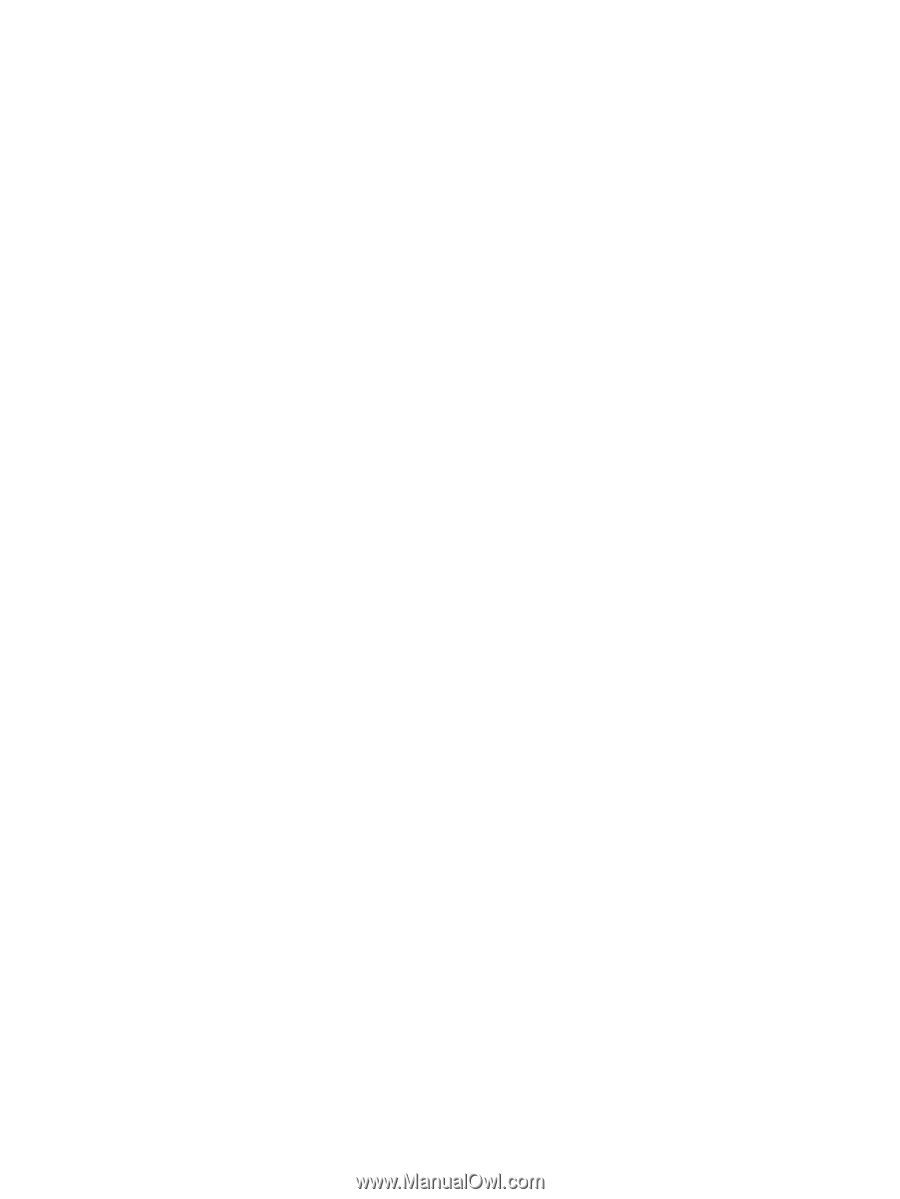
Power Management
User Guide