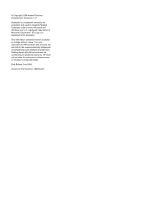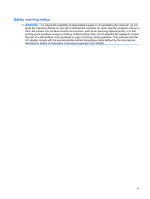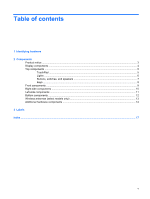HP 6531s Notebook Tour - Windows Vista
HP 6531s - Notebook PC Manual
 |
View all HP 6531s manuals
Add to My Manuals
Save this manual to your list of manuals |
HP 6531s manual content summary:
- HP 6531s | Notebook Tour - Windows Vista - Page 1
Notebook Tour User Guide - HP 6531s | Notebook Tour - Windows Vista - Page 2
in the express warranty statements accompanying such products and services. Nothing herein should be construed as constituting an additional warranty. HP shall not be liable for technical or editorial errors or omissions contained herein. First Edition: July 2008 Document Part Number: 482356-001 - HP 6531s | Notebook Tour - Windows Vista - Page 3
on your lap or obstruct the computer air vents. Use the computer only on a hard, flat surface. Do not allow another hard surface, such as an adjoining optional printer, or a soft surface, such as pillows or rugs or clothing, to block airflow. Also, do not allow the AC adapter to contact the skin or - HP 6531s | Notebook Tour - Windows Vista - Page 4
iv Safety warning notice - HP 6531s | Notebook Tour - Windows Vista - Page 5
hardware 2 Components Product notice ...3 Display components ...4 Top components ...5 TouchPad ...5 Lights ...6 Buttons, switches, and speakers 7 Keys ...8 Front components ...9 Right-side components ...10 Left-side components ...11 Bottom components ...12 Wireless antennae (select models only 13 - HP 6531s | Notebook Tour - Windows Vista - Page 6
vi - HP 6531s | Notebook Tour - Windows Vista - Page 7
can also add hardware or modify device configurations using Device Manager. NOTE: Windows® includes the User Account Control feature to improve the security of your computer. You may be prompted for your permission or password for tasks such as installing applications, running utilities, or changing - HP 6531s | Notebook Tour - Windows Vista - Page 8
2 Components 2 Chapter 2 Components - HP 6531s | Notebook Tour - Windows Vista - Page 9
Product notice This user guide describes features that are common to most models. Some features may not be available on your computer. Product notice 3 - HP 6531s | Notebook Tour - Windows Vista - Page 10
Display components Components (1) Webcam light (select models only) (2) Webcam (select models only) Description On: The integrated camera is in use. Records audio and video and captures still photographs. 4 Chapter 2 Components - HP 6531s | Notebook Tour - Windows Vista - Page 11
the pointer and selects or activates items on the screen. Functions like the left button on an external mouse. Scrolls up or down. (4) Right TouchPad button* Functions like the right button on an external mouse. *This table describes factory settings. To view or change pointing device preferences - HP 6531s | Notebook Tour - Windows Vista - Page 12
lock light (2) Wireless light (3) Power light Description On: Caps lock is on. ● Blue: An integrated wireless device, such as a wireless local area network (WLAN) device, the HP Broadband Wireless Module, and/or a Bluetooth® device, is on. ● Amber: All wireless devices are off. ● On: The computer - HP 6531s | Notebook Tour - Windows Vista - Page 13
. NOTE: You must set up or access a wireless network to establish a wireless connection. Produce sound. Turns off the display if the display is closed while the power is on. ● When the computer is off, press the button to turn on the computer. ● When the computer is on, press the button to turn off - HP 6531s | Notebook Tour - Windows Vista - Page 14
esc key (2) fn key (3) Windows logo key (4) Windows applications key (5) Embedded numeric keypad keys (6) Function keys Description Displays system information when pressed in combination with the fn key. Executes frequently used system functions when pressed in combination with a function key or - HP 6531s | Notebook Tour - Windows Vista - Page 15
Digital Memory Card ● Secure Digital High Capacity Memory Card ● xD-Picture Card ● xD-Picture Card Type H ● xD-Picture Card Type M ● Blinking turquoise: The hard drive or optical drive is being accessed. ● Amber: HP 3D DriveGuard has temporarily parked the hard drive. Connects optional powered - HP 6531s | Notebook Tour - Windows Vista - Page 16
Right-side components Component (1) USB ports (2) (2) Optical drive (3) Security cable slot Description Connect optional USB devices. Reads an optical disc. Attaches an optional security cable to the computer. NOTE: The security cable is designed to act as a deterrent, but it may not prevent the - HP 6531s | Notebook Tour - Windows Vista - Page 17
when all batteries in the computer are fully charged. If the computer is not plugged into an external power source, the light stays off until the battery reaches a low battery level. Connects an AC adapter. Connects a network cable. Connect optional USB devices. Supports optional ExpressCards. Left - HP 6531s | Notebook Tour - Windows Vista - Page 18
fan to cycle on and off during routine operation. Contains a memory module. Holds the hard drive. Contains a WLAN module. NOTE: To prevent an unresponsive system, replace the wireless module only with a wireless module authorized for use in the computer by the governmental agency that regulates - HP 6531s | Notebook Tour - Windows Vista - Page 19
devices. These antennae are not visible from the outside of the computer. NOTE: For optimal transmission, keep the areas immediately around the antennae free from obstructions. To see wireless regulatory notices, refer to the section of the Regulatory, Safety and Environmental Notices that applies - HP 6531s | Notebook Tour - Windows Vista - Page 20
Additional hardware components Component Description (1) Power cord* Connects an AC adapter to an AC outlet. (2) AC adapter Converts AC power to DC power. (3) Battery* Powers the computer when the computer is not plugged into external power. (4) Modem cable (select models only)* Connects - HP 6531s | Notebook Tour - Windows Vista - Page 21
(p/n) (3). This number provides specific information about the product's hardware components. The part number helps a service technician to determine what components and parts are needed. ◦ Model description (4). This is the number you need to locate documents, drivers, and support for your computer - HP 6531s | Notebook Tour - Windows Vista - Page 22
Module, or an optional Bluetooth® device. If your computer model includes one or more wireless devices, one or more certification labels are included with your computer. You may need this information when traveling internationally. Wireless certification labels are affixed inside the WLAN module - HP 6531s | Notebook Tour - Windows Vista - Page 23
keys esc 8 fn 8 function 8 keypad 8 Windows applications 8 Windows logo 8 L labels Bluetooth 16 Microsoft Certificate of Authenticity 15 modem approval 15 regulatory 15 service tag 15 wireless certification 16 WLAN 16 latches, battery release 12 lights battery 11 caps lock 6 drive 9 power 6 webcam - HP 6531s | Notebook Tour - Windows Vista - Page 24
14 power light, identifying 6 Product Key 15 product name and number, computer 15 R regulatory information modem approval label 15 regulatory label 15 wireless certification labels 16 release latches, battery 12 RJ-11 (modem) jack, identifying 11 RJ-45 (network) jack, identifying 11 Windows - HP 6531s | Notebook Tour - Windows Vista - Page 25

Notebook Tour
User Guide