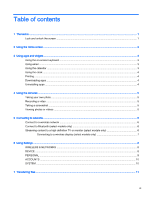HP 7 G2 Tablet - 1315 User Guide
HP 7 G2 Tablet - 1315 Manual
 |
View all HP 7 G2 Tablet - 1315 manuals
Add to My Manuals
Save this manual to your list of manuals |
HP 7 G2 Tablet - 1315 manual content summary:
- HP 7 G2 Tablet - 1315 | User Guide - Page 1
User Guide - HP 7 G2 Tablet - 1315 | User Guide - Page 2
This guide describes features that are common to most models. Some features may not be available on your tablet. Software terms By installing, copying, downloading, or otherwise using any software product preinstalled on this tablet, you agree to be bound by the terms of the HP End User License - HP 7 G2 Tablet - 1315 | User Guide - Page 3
6 Streaming content to a high-definition TV or monitor (select models only 6 Connecting to a wireless display (select models only 7 6 Using Settings ...8 WIRELESS & NETWORKS ...8 DEVICE ...8 PERSONAL ...9 ACCOUNTS ...10 SYSTEM ...10 7 Transferring files ...11 iii - HP 7 G2 Tablet - 1315 | User Guide - Page 4
off 14 10 Voice tablet features (voice tablets only) ...15 Using voice calling features (voice tablets only 15 Connecting to a mobile network (voice tablets only 15 Activate data transfer (select models only 15 Activate tethering or a portable hotspot (select models only 16 11 More HP resources - HP 7 G2 Tablet - 1315 | User Guide - Page 5
see the printed Quick Start guide included in the box with your tablet. IMPORTANT: Before using the tablet for the first time, connect it to external power, and then charge the battery for at least 15 minutes. To start using your tablet, follow these instructions: 1. After charging the battery, and - HP 7 G2 Tablet - 1315 | User Guide - Page 6
-Opens a list of apps that you have used recently. ● Touch an app to open it. ● To remove an app from the list, depending on the tablet model, swipe it to the left or right, or swipe it up or down. Search* Icon Description Search-Allows you to type one or more - HP 7 G2 Tablet - 1315 | User Guide - Page 7
vary. Touch an app to open an application installed on your tablet. Widgets are apps with special functionality that displays content that is account. 3. Touch the installed email app, and then follow the on-screen instructions. 4. To access your email account, touch the email icon. Using the - HP 7 G2 Tablet - 1315 | User Guide - Page 8
icon, touch the alarm icon, and then follow the on-screen instructions. Printing Before you can print to a printer on the same network as your device, a printing service must be installed on your device. To select a printing service, touch , and then under System, touch Printing. You can open each - HP 7 G2 Tablet - 1315 | User Guide - Page 9
4 Using the cameras NOTE: The icons on the Home screen and the appearance of the Home screen may vary. Take your own photo or take screenshots with the front camera. Taking your own photo ● Touch . ● To take a photo, touch the camera icon. The photo is saved in the Gallery. Recording a video ● Touch - HP 7 G2 Tablet - 1315 | User Guide - Page 10
5 Connecting to networks NOTE: The icons on the Home screen and the appearance of the Home screen may vary. You can connect the tablet to a wireless network or Bluetooth® devices (select models only). Connect to a wireless network Browse the Web, read your email, or perform other online activities. - HP 7 G2 Tablet - 1315 | User Guide - Page 11
instructions that came with your adapter or from the manufacturer's website. ● Consult the adapter manufacturer for support. Improve the display resolution ● Adjust the display properties on your tablet to match the native display resolution of your TV. ● Search the Internet or read the user guide - HP 7 G2 Tablet - 1315 | User Guide - Page 12
a wireless display device. ● Bluetooth (select models only)-Enable or disable Bluetooth, and pair a Bluetooth device, such as a headset or keyboard, with your tablet. ● Data usage (select models only)-View a graph of the data used during the selected period. The data usage by each installed app is - HP 7 G2 Tablet - 1315 | User Guide - Page 13
features: ◦ Screen security-Touch Screen lock, touch Slide, Face unlock, Pattern, Pin, or Password, and then follow the on-screen instructions. For more information, see Securing your tablet on page 12. ◦ Owner info-To show owner information on the lock screen, touch the check box, and then type the - HP 7 G2 Tablet - 1315 | User Guide - Page 14
the on-screen instructions to add words preferences for your tablet. ◦ Mouse/ preferences for your tablet. For more information then follow the on-screen instructions. ● Sync an account-To tablet-Display the system status, legal information, model number, and operating system version for your tablet - HP 7 G2 Tablet - 1315 | User Guide - Page 15
and a Windows® computer (see Activate tethering or a portable hotspot (select models only) on page 16). 1. Connect the micro USB cable to your tablet and to a Windows computer. The USB storage appears as a drive on the computer. You can copy files back and forth as you would with any - HP 7 G2 Tablet - 1315 | User Guide - Page 16
the data on your tablet, select a screen lock method. 1. Touch . 2. Under PERSONAL, touch Security, and then under SCREEN SECURITY, touch Screen lock. 3. Under Choose screen lock, select one of the following types of screen locks, and then follow the on-screen instructions. NOTE: If you have - HP 7 G2 Tablet - 1315 | User Guide - Page 17
ready to install these updates. If you want to update the operating system manually, go to http://www.hp.com/support. Back up and reset HP strongly encourages that you periodically back up your personal data on your tablet to another computer, a dedicated storage device, or to the cloud using one of - HP 7 G2 Tablet - 1315 | User Guide - Page 18
the cloud using one of several commercially available solutions, before resetting the tablet. NOTE: The touch screen is disabled when the device is in reset. 8. Press the volume down (-) button to select Yes -delete all user data", and then press the power button. A recovery system screen shows the - HP 7 G2 Tablet - 1315 | User Guide - Page 19
10 Voice tablet features (voice tablets only) Using voice calling features (voice tablets insert the micro SIM card, see the Quick Start guide included with your product. 1. Touch . 2. Under New APN, and then follow the on-screen instructions. Activate data transfer (select models only) To enable - HP 7 G2 Tablet - 1315 | User Guide - Page 20
..., and then touch Tethering and portable hotspot. 3. To disable tethering, touch USB tethering, and then disconnect the USB device, or touch Bluetooth tethering. 16 Chapter 10 Voice tablet features (voice tablets only) - HP 7 G2 Tablet - 1315 | User Guide - Page 21
Quick Start guide is located in the tablet box. Product Notices The Product Notices document is located in the document folder of the tablet box. Contents ● Online chat with an HP technician. ● Find telephone numbers. ● Locate HP service center locations. ● Basic operating instructions. ● Important - HP 7 G2 Tablet - 1315 | User Guide - Page 22
12 photos 5 viewing 5 your own 5 PIN 12 portable hotspot 16 printing 4, 5, 10 Product Notices 17 Q Quick Start 17 R recent apps icon 2 reset 13, 14 S sound 8 sounds 8 storage 8 T tethering 16 time 10 V videos recording 5 viewing 5 voice calling (voice tablets only 15 voice search icon 2 W Wi-Fi 6,

User Guide