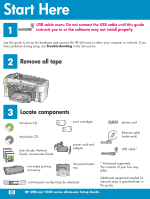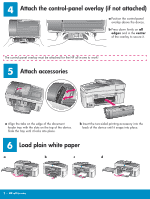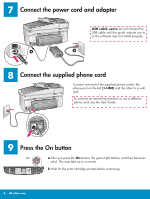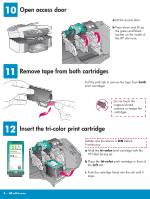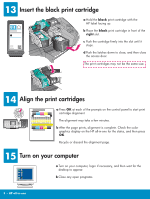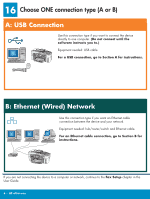HP 7310 Setup Poster
HP 7310 - Officejet All-in-One Color Inkjet Manual
 |
View all HP 7310 manuals
Add to My Manuals
Save this manual to your list of manuals |
HP 7310 manual content summary:
- HP 7310 | Setup Poster - Page 1
not connect the USB cable until this guide 1 instructs you to or the software may not install properly. Use this guide to set up the hardware and connect the HP all-in-one to either your computer or network. If you have problems during setup, see Troubleshooting in the last section. 2 Remove all - HP 7310 | Setup Poster - Page 2
in the center of the overlay to secure it. The control-panel overlay must be attached for the HP all-in-one to work! 5 Attach accessories a Align the tabs on the edge of the document feeder tray with of the device until it snaps into place. 6 Load plain white paper a b c d 2 • HP all-in-one - HP 7310 | Setup Poster - Page 3
7 Connect the power cord and adapter USB cable users: Do not connect the USB cable until this guide instructs you to or the software may not install properly. 8 Connect the supplied phone cord Connect one end of the supplied phone cord to the phone port on the left (1-LINE) and the other to a wall - HP 7310 | Setup Poster - Page 4
10 Open access door a Lift the access door. b Press down and lift up the green and black latches on the inside of the HP all-in-one. 11 Remove tape from both cartridges Pull the pink tab to remove the tape from both print cartridges. Do not touch the copper-colored contacts or retape the - HP 7310 | Setup Poster - Page 5
the black print cartridge a Hold the black print cartridge with the HP label facing up. b Place the black print cartridge in front of the right slot. c Push the cartridge firmly into the slot until it stops. d Push the latches down to close, and then close the access door. The print cartridges may - HP 7310 | Setup Poster - Page 6
to one computer. (Do not connect until the software instructs you to.) Equipment needed: USB cable. For a USB connection, go to Section A for instructions. B: cable. For an Ethernet cable connection, go to Section B for instructions. If you are not connecting the device to a computer or network, continue - HP 7310 | Setup Poster - Page 7
Users: a Insert the HP all-in-one Windows CD. b Follow the onscreen instructions. c On the Connection Type screen, make sure to select directly to this computer. Continue to the next page. Insert the HP all-in-one Macintosh CD. Go to the next page before installing the software. If the startup - HP 7310 | Setup Poster - Page 8
do not see the screens shown, see Troubleshooting in the last section. b Double-click the HP All-in-One Installer icon. c Make sure you complete all the Print Center button to add the HP all-in-one to your printer list. b Follow the onscreen instructions to complete the Fax Setup Wizard and Sign - HP 7310 | Setup Poster - Page 9
Connect the Ethernet cable a a Remove the yellow plug from the back of the device. b Connect one end of the Ethernet cable to the Ethernet port on the back of the device. c Connect the network. If you already b connected the USB cable, do not connect the Ethernet cable. c 9 • HP all-in-one - HP 7310 | Setup Poster - Page 10
Windows Users: Macintosh Users: a Insert the HP all-in-one Windows CD. b Follow the onscreen instructions. c On the Connection Type screen, make sure to select through the network. Follow the onscreen instructions Center button to add the HP all-in-one to your printer list. If the startup screen - HP 7310 | Setup Poster - Page 11
and then flip the paper tray extender out. 18 Set up additional computers (optional) If you have additional computers on your network, then install the HP all-in-one software on each computer. Follow the onscreen instructions. Make sure that you choose the connection type between the network and your - HP 7310 | Setup Poster - Page 12
cable into a keyboard or non-powered hub. Refer to Section A. For network software problems, see the Network Guide. Refer to the User Guide for more information. Printed on recycled paper. Visit www.hp.com/support for assistance. © Copyright 2004 Hewlett-Packard Development Company, L.P. Printed in
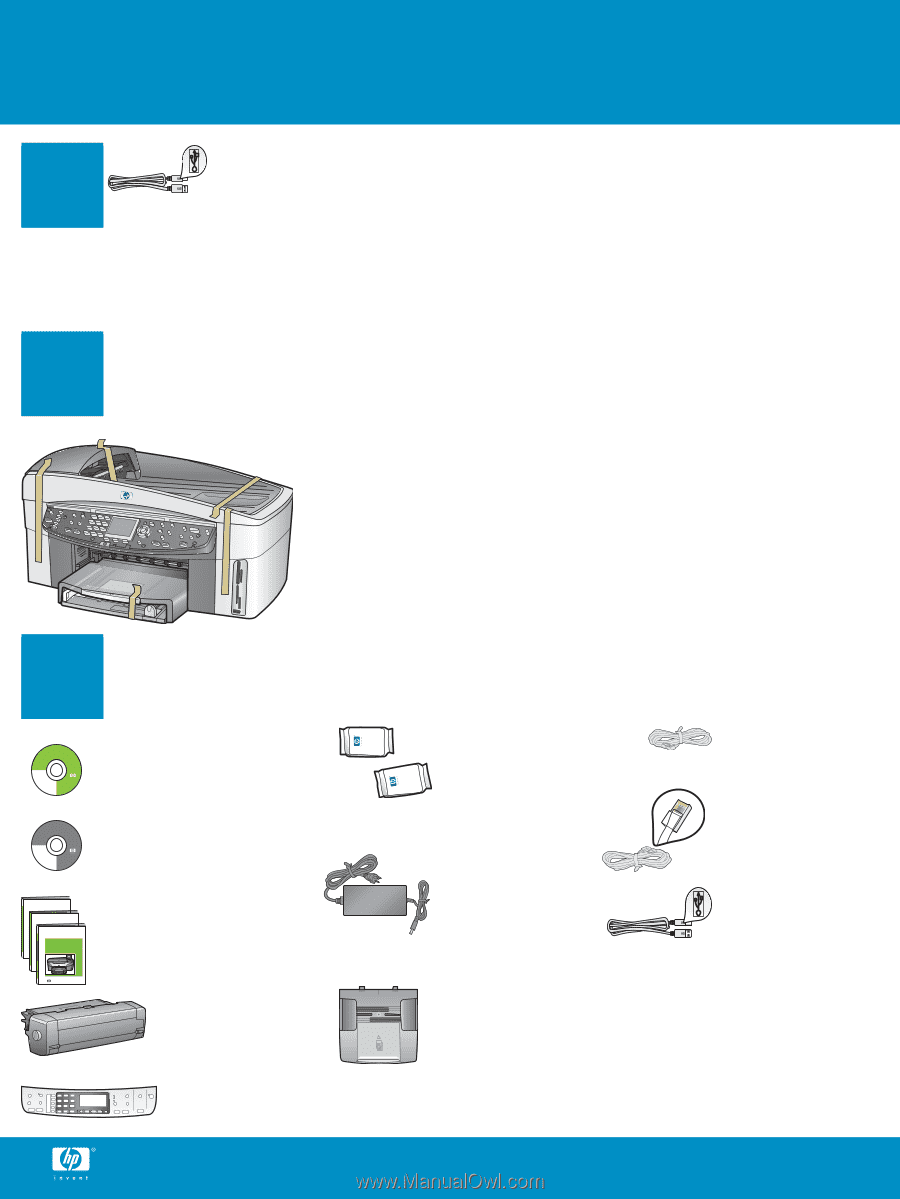
2
3
1
Title in HP Futura Book
14-20 pt., centered
Subtitle in 10-14 pt., centered, white
Title in HP Futura Book
14-20 pt., centered
Subtitle in 10-14 pt., centered, white
HP Photosmart 2600/2700 series all-in-one
HP Photosmart 2600/2700 series all-in-one
HP Photosmart 2600/2700 series all-in-one
HP Photosmart 2600/2700 series all-in-one
HP Photosmart 2600/2700 series all-in-one
HP Photosmart 2600/2700 series all-in-one
Start Here
USB cable users: Do not connect the USB cable until this guide
instructs you to or the software may not install properly.
Remove all tape
Locate components
Windows CD
Macintosh CD
User Guide, Network
Guide, Accessories Guide
print cartridges
power cord and
adapter
control-panel overlay (may be attached)
USB cable*
HP Officejet 7300 series all-in-one Setup Guide
* Purchased separately.
The contents of your box may
differ.
Additional equipment needed for
network setup is specified later in
this guide.
Use this guide to set up the hardware and connect the HP all-in-one to either your computer or network. If you
have problems during setup, see
Troubleshooting
in the last section.
Ethernet cable
(wider end)
phone cord
two-sided printing
accessory
document feeder
tray