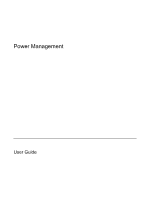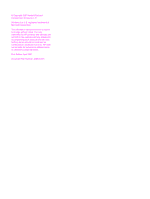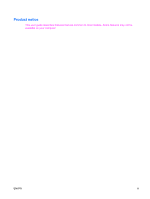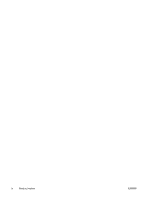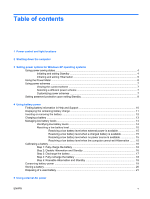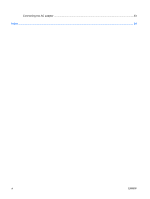HP 8510p Power Management - Windows XP
HP 8510p - Compaq Business Notebook Manual
 |
UPC - 883585842872
View all HP 8510p manuals
Add to My Manuals
Save this manual to your list of manuals |
HP 8510p manual content summary:
- HP 8510p | Power Management - Windows XP - Page 1
Power Management User Guide - HP 8510p | Power Management - Windows XP - Page 2
© Copyright 2007 Hewlett-Packard Development Company, L.P. Windows is a U.S. registered trademark of Microsoft Corporation. The information contained herein is subject to change without notice. The only warranties for HP products and services are set forth in the express warranty statements - HP 8510p | Power Management - Windows XP - Page 3
Product notice This user guide describes features that are common to most models. Some features may not be available on your computer. ENWW iii - HP 8510p | Power Management - Windows XP - Page 4
iv Product notice ENWW - HP 8510p | Power Management - Windows XP - Page 5
password protection upon exiting Standby 8 4 Using battery power Finding battery information in Help and Support 10 Displaying the remaining battery charge 11 Inserting or removing the battery ...12 Charging a battery ...13 Managing low battery levels ...14 Identifying low battery levels 14 - HP 8510p | Power Management - Windows XP - Page 6
Connecting the AC adapter ...23 Index ...24 vi ENWW - HP 8510p | Power Management - Windows XP - Page 7
locations The following illustration and table identify and describe the power control and light locations. NOTE: Your computer may look slightly different from the illustration in this chapter. Component (1) Power button ENWW Description ● When the computer is off, press the button to turn on the - HP 8510p | Power Management - Windows XP - Page 8
external power source, the light turns off when all batteries in the computer are fully charged. If the computer is not plugged into an external power source the light stays off until the battery reaches a low battery level. *The 2 power lights display the same information. The light on the power - HP 8510p | Power Management - Windows XP - Page 9
, including the operating system, and then turns off the display and computer. Shut down the computer under any of the following conditions: ● When you need to replace the battery or access components inside the computer ● When you are connecting an external hardware device that does not connect - HP 8510p | Power Management - Windows XP - Page 10
. NOTE: When HP 3D DriveGuard has parked a drive, the computer will not initiate Standby or Hibernation, and the display will be turned off. Initiating and exiting Standby The system is set at the factory to initiate Standby after 10 minutes of inactivity when running on battery power and 25 - HP 8510p | Power Management - Windows XP - Page 11
to be required when the computer exits Standby, you must enter your Windows password before your work will return to the screen. Initiating and exiting Hibernation The system is set at the factory to initiate Hibernation after 30 minutes of inactivity when running on battery power or when the - HP 8510p | Power Management - Windows XP - Page 12
Meter icon and select Adjust Power Properties. ● To display the percentage of remaining battery charge, double-click the Power Meter icon. Different battery meter icons indicate whether the computer is running on battery or external power. To remove the Power Meter icon from the notification area - HP 8510p | Power Management - Windows XP - Page 13
schemes can help you conserve power and maximize computer performance. The following power schemes are available: ● Portable/Laptop (recommended) ● Home/Office Desk ● Presentation ● Always On ● Minimal Power Management ● Max Battery You can change the settings of these power plans through Power - HP 8510p | Power Management - Windows XP - Page 14
: 1. Right-click the Power Meter icon in the notification area, and then click Adjust Power Properties. 2. Click the Advanced tab. 3. Select the Prompt for password when computer resumes from standby check box. 4. Click Apply. 8 Chapter 3 Setting power options for Windows XP operating systems ENWW - HP 8510p | Power Management - Windows XP - Page 15
AC power. If the computer contains a charged battery and is running on external AC power supplied through the AC adapter, the computer switches to battery power if the AC adapter is disconnected from the computer. NOTE: The display brightness is decreased to save battery life when you disconnect AC - HP 8510p | Power Management - Windows XP - Page 16
Finding battery information in Help and Support To locate battery information for your computer, select Start > Help and Support > Learn More About Your PC. 10 Chapter 4 Using battery power ENWW - HP 8510p | Power Management - Windows XP - Page 17
the current level. For example, the time remaining will decrease when a DVD is playing and will increase when a DVD stops playing. When a battery is charging, a lightning bolt icon may be superimposed over the battery icon on the Power Meter screen. ENWW Displaying the remaining battery charge 11 - HP 8510p | Power Management - Windows XP - Page 18
Windows before removing the battery. To insert the battery: 1. Turn the computer upside down on a flat surface. 2. Insert the battery into the battery bay (1) until it is seated. The battery release latches (2) automatically lock the battery into place. To remove the battery: 1. Turn the computer - HP 8510p | Power Management - Windows XP - Page 19
adapter, an optional power adapter, an optional expansion product, or an optional docking device. The battery charges whether the computer is off or in use, but it charges faster when the computer is off. Charging may take longer if a battery is new, has been unused for 2 weeks or more, or is much - HP 8510p | Power Management - Windows XP - Page 20
alerts and system responses can be changed using Power Options in Windows Control Panel. Preferences set using Power Options do not affect lights. Identifying low battery levels When a battery that is the sole power source for the computer reaches a low battery level, the battery light blinks - HP 8510p | Power Management - Windows XP - Page 21
product or docking device ● Optional power adapter Resolving a low battery level when a charged battery is available 1. Turn off the computer or initiate Hibernation. 2. Remove the discharged battery, and then insert a charged battery. 3. Turn on the computer. Resolving a low battery level when - HP 8510p | Power Management - Windows XP - Page 22
docking device, and then plug the adapter or device into external power. The battery light on the computer turns on. 3. Leave the computer plugged into external power until the battery is fully charged. The battery light on the computer turns off. Step 2: Disable Hibernation and Standby To disable - HP 8510p | Power Management - Windows XP - Page 23
. ● Hard drive speed will not decrease automatically when the computer is idle. ● System-initiated Hibernation will not occur. To discharge a battery: 1. Unplug the computer from its external power source, but do not turn off the computer. 2. Run the computer on battery power until the battery is - HP 8510p | Power Management - Windows XP - Page 24
the computer reaches a critical battery level. To reenable Hibernation and Standby, follow these steps: 1. Select Start > Control Panel > Performance and Maintenance > Power Options. 2. Reenter the settings that you recorded for the items in the Plugged in column and the Running on batteries column - HP 8510p | Power Management - Windows XP - Page 25
when you are not using them. ● Stop, disable, or remove any external media cards that you are not using. ● Use the fn+f9 and fn+f10 hotkeys to adjust screen brightness as needed. ● If you leave your work, initiate Standby or Hibernation, or shut down the computer. ENWW Conserving battery power 19 - HP 8510p | Power Management - Windows XP - Page 26
to high temperatures for extended periods of time. If a computer will be unused and unplugged from external power for more than 2 weeks, remove the battery and store it separately. To prolong the charge of a stored battery, place it in a cool, dry place. Calibrate a battery before using it if it has - HP 8510p | Power Management - Windows XP - Page 27
fire or burns, do not disassemble, crush, or puncture a battery; short the external contacts on a battery; or dispose of a battery in fire or water. Do not expose a battery to temperatures above 60˚C (140˚F). Replace the battery only with a battery approved for this computer. Refer to the Regulatory - HP 8510p | Power Management - Windows XP - Page 28
you are installing or modifying system software ● When you are writing information to a CD or DVD When you connect the computer to external AC power, the following events occur: ● The battery begins to charge. ● If the computer is turned on, the battery meter icon in the notification area changes - HP 8510p | Power Management - Windows XP - Page 29
that is easily accessible at all times. Disconnect power from the computer by unplugging the power cord from the AC outlet (not by from the computer). If provided with a 3-pin attachment plug on the power cord, plug the cord into a grounded (earthed) 3-pin outlet. Do not disable the power cord - HP 8510p | Power Management - Windows XP - Page 30
18 removing 12 storing 20 battery light 2, 13, 14 battery power 9 battery release latch 12 battery temperature 20 button, power 1 C calibrating battery 16 charging batteries 13, 16 connection, external power 23 conservation, power 19 critical battery level 14 D drive media 4 F fn+f3 key, identifying
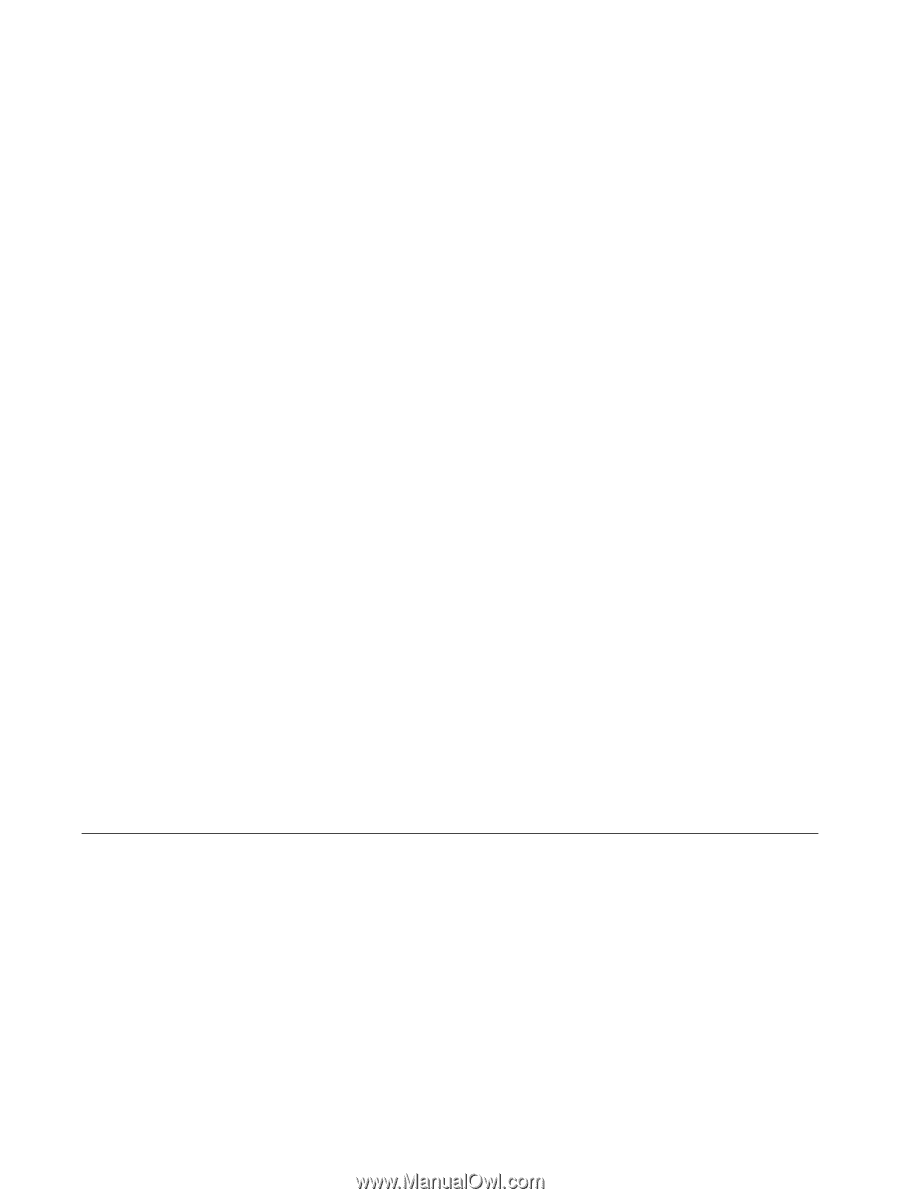
Power Management
User Guide