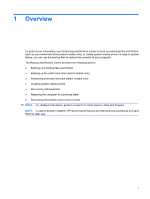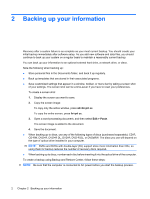HP 8730w Backup and Recovery - Windows Vista
HP 8730w - EliteBook Mobile Workstation Manual
 |
UPC - 884962212455
View all HP 8730w manuals
Add to My Manuals
Save this manual to your list of manuals |
HP 8730w manual content summary:
- HP 8730w | Backup and Recovery - Windows Vista - Page 1
Backup and Recovery User Guide - HP 8730w | Backup and Recovery - Windows Vista - Page 2
and services. Nothing herein should be construed as constituting an additional warranty. HP shall not be liable for technical or editorial errors or omissions contained herein. Fourth Edition: June 2008 First Edition: June 2008 Document Part Number: 463806-004 Product notice This user guide - HP 8730w | Backup and Recovery - Windows Vista - Page 3
Table of contents 1 Overview 2 Backing up your information 3 Performing a recovery Using the Windows recovery tools ...5 Using f11 ...6 Using a Windows Vista operating system DVD (purchased separately 7 Index ...8 iii - HP 8730w | Backup and Recovery - Windows Vista - Page 4
iv - HP 8730w | Backup and Recovery - Windows Vista - Page 5
● Restoring the computer to a previous state ● Recovering information using recovery tools NOTE: For detailed instructions, perform a search for these topics in Help and Support. NOTE: In case of system instability, HP recommends that you print the recovery procedures and save them for later use. 1 - HP 8730w | Backup and Recovery - Windows Vista - Page 6
that appear in a window, toolbar, or menu bar by taking a screen shot of your settings. The screen shot can be a time-saver if you have to reset your preferences. To create a screen shot: 1. Display the screen you want to save. 2. Copy the screen image: To copy only the active window, press alt+fn - HP 8730w | Backup and Recovery - Windows Vista - Page 7
> All Programs > Maintenance > Backup and Restore Center. 2. Follow the on-screen instructions to back up your entire computer (select models only) or your files. NOTE You may be prompted for your permission or password for tasks such as installing software, running utilities, or changing Windows settings - HP 8730w | Backup and Recovery - Windows Vista - Page 8
can also use Windows Startup Repair to fix problems that might prevent Windows from starting correctly. ● f11 recovery tools: You can use the f11 recovery tools to recover your original hard drive image. The image includes the Windows operating system and software programs installed at the factory - HP 8730w | Backup and Recovery - Windows Vista - Page 9
guide. 3. Restart the computer, and then press f8 before the Windows operating system loads. 4. Select Repair your computer. 5. Follow the on-screen instructions. NOTE: For additional information on recovering information using the Windows tools, perform a search for these topics in Help and Support - HP 8730w | Backup and Recovery - Windows Vista - Page 10
in this guide. 3. Turn on or restart the computer, and then press esc while the "Press the ESC key for Startup Menu" message is displayed at the bottom of the screen. 4. Press f11 while the "Press for recovery" message is displayed on the screen. 5. Follow the on-screen instructions. 6 Chapter - HP 8730w | Backup and Recovery - Windows Vista - Page 11
. To order a Windows Vista operating system DVD, go to http://www.hp.com/support, select your country or region, and follow the on-screen instructions. You can also order the DVD by calling technical support. For contact information, refer to the Worldwide Telephone Numbers booklet included with the - HP 8730w | Backup and Recovery - Windows Vista - Page 12
Index B backing up files 2 Backup and Restore Center 1, 2 C creating a backup 2 F f11 recovery 6 H hard drive recovery 6 R recovering information 4 recovery partition 6 restoring the hard drive 6 W Windows Vista operating system DVD 7 8 Index

Backup and Recovery
User Guide