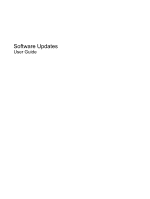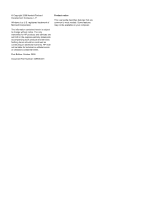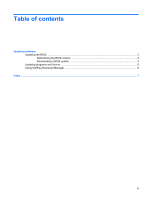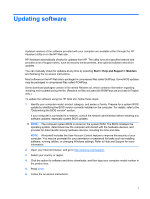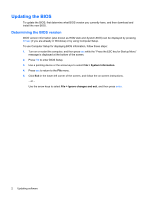HP 8730w Software Updates - Windows 7
HP 8730w - EliteBook Mobile Workstation Manual
 |
UPC - 884962212455
View all HP 8730w manuals
Add to My Manuals
Save this manual to your list of manuals |
HP 8730w manual content summary:
- HP 8730w | Software Updates - Windows 7 - Page 1
Software Updates User Guide - HP 8730w | Software Updates - Windows 7 - Page 2
© Copyright 2009 Hewlett-Packard Development Company, L.P. Windows is a U.S. registered trademark of Microsoft Corporation. The information contained herein is subject to change without notice. The only warranties for HP products and services are set forth in the express warranty statements - HP 8730w | Software Updates - Windows 7 - Page 3
Table of contents Updating software Updating the BIOS ...2 Determining the BIOS version 2 Downloading a BIOS update 3 Updating programs and drivers ...5 Using SoftPaq Download Manager ...6 Index ...7 iii - HP 8730w | Software Updates - Windows 7 - Page 4
iv - HP 8730w | Software Updates - Windows 7 - Page 5
, and optional software and driver updates. You can manually check for updates at any time by selecting Start > Help and Support > Maintain and following the on-screen instructions. Most software on the HP Web site is packaged in compressed files called SoftPaqs. Some BIOS updates may be packaged in - HP 8730w | Software Updates - Windows 7 - Page 6
Updating the BIOS To update the BIOS, first determine what BIOS version you currently have, and then download and install the new BIOS. Determining the BIOS version BIOS version information (also known as ROM date and System BIOS) can be displayed by pressing fn+esc (if you are already in Windows) - HP 8730w | Software Updates - Windows 7 - Page 7
external power using the AC adapter. Do not download or install a BIOS update while the computer is running on battery power, docked in an optional docking device, or connected to an optional power source. During the download and installation, follow these instructions: Do not disconnect power from - HP 8730w | Software Updates - Windows 7 - Page 8
or changing Windows settings. Refer to Help and Support for more information. 5. Complete the installation by following the instructions on the screen. NOTE: After a message on the screen reports a successful installation, you may delete the downloaded file from your hard drive. 4 Updating software - HP 8730w | Software Updates - Windows 7 - Page 9
enter, and follow the instructions provided. Proceed to step 6. 3. Click your specific product from the models listed. 4. Click your operating system. 5. When the list of updates is displayed, click an update to open a window containing additional information. 6. Click Download. 7. Click Run to - HP 8730w | Software Updates - Windows 7 - Page 10
site at http://www.hp.com/go/sdm, and follow the instructions to download and install SoftPaq Download Manager. To download SoftPaqs: 1. Click Start > All Programs > HP > HP SoftPaq Download Manager. 2. When the SoftPaq Download Manager opens for the first time, a window is displayed asking if you - HP 8730w | Software Updates - Windows 7 - Page 11
Index B BIOS update downloading 3 installing 3 C computer information 2 S SoftPaq 1 SoftPaqs, downloading 5, 6 software BIOS update 3 HP Web site 1 SoftPaq 1 updates 1 updating programs and drivers 5 U updates, software 1 Index 7
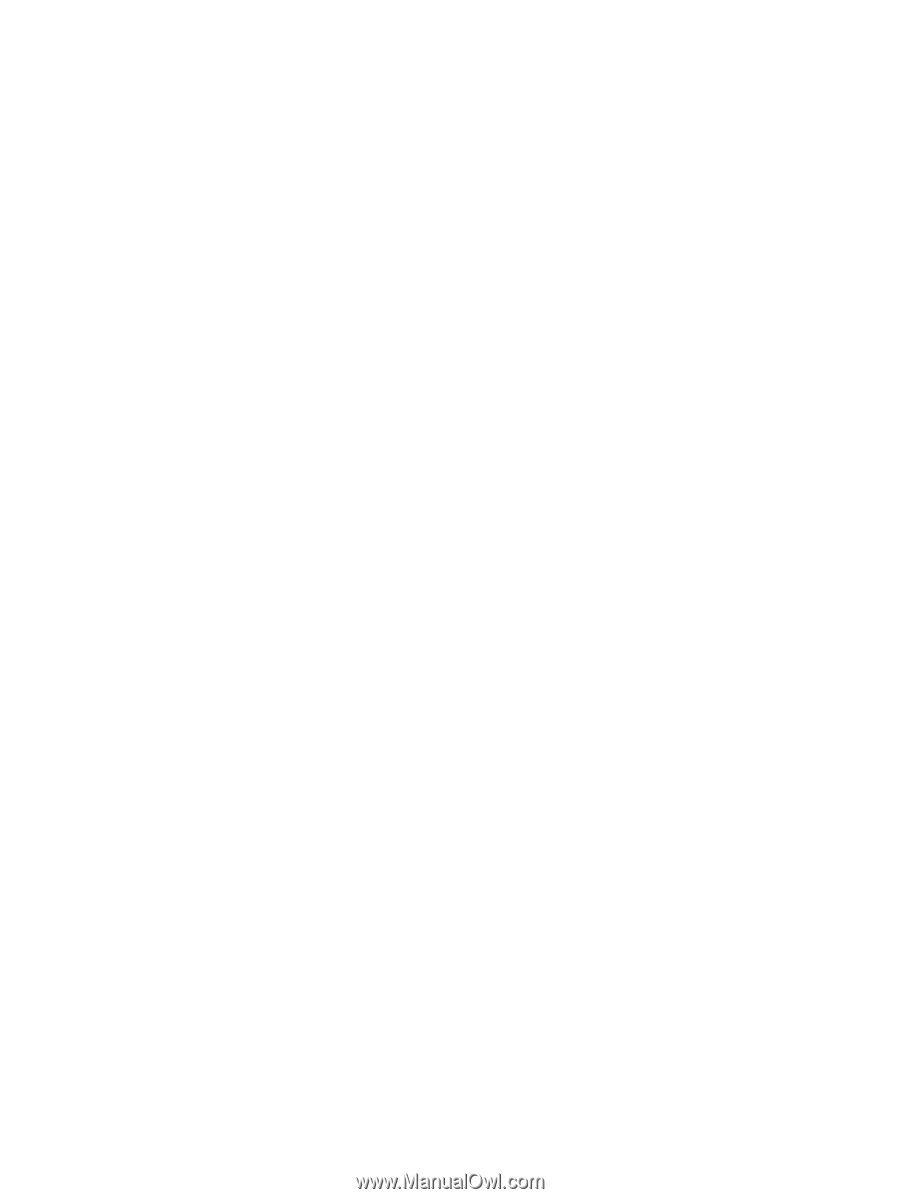
Software Updates
User Guide