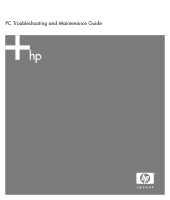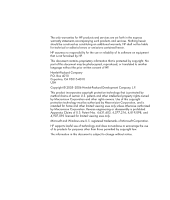HP A1310n PC Troubleshooting and Maintenance Guide
HP A1310n - Pavilion - 1 GB RAM Manual
 |
View all HP A1310n manuals
Add to My Manuals
Save this manual to your list of manuals |
HP A1310n manual content summary:
- HP A1310n | PC Troubleshooting and Maintenance Guide - Page 1
PC Troubleshooting and Maintenance Guide - HP A1310n | PC Troubleshooting and Maintenance Guide - Page 2
services. Nothing herein should be construed as constituting an additional warranty. HP shall not be liable for technical or editorial errors or omissions contained herein. HP Windows are U.S. registered trademarks of Microsoft Corporation. HP supports lawful use of technology and does not endorse or - HP A1310n | PC Troubleshooting and Maintenance Guide - Page 3
13 Miscellaneous 14 Repairing Software Problems 15 Software Repair Overview 15 Restarting Your PC 15 Turning Off Your PC 15 Updating Drivers 15 Microsoft System Restore 16 Application and Driver Recovery 16 System Recovery Overview 17 PC Troubleshooting and Maintenance Guide iii - HP A1310n | PC Troubleshooting and Maintenance Guide - Page 4
- HP A1310n | PC Troubleshooting and Maintenance Guide - Page 5
trouble-free operation of your PC, and to ease the recovery of important information on your PC should problems burning software, you may need to manually enable this feature. Removing Unused 4 Follow the onscreen instructions. NOTE: Some programs have PC Troubleshooting and Maintenance Guide 1 - HP A1310n | PC Troubleshooting and Maintenance Guide - Page 6
Yes to restart the PC. Understanding Hard Disk Drive Space HP PCs with the Windows XP operating Computer window because it shows information about one partition on the hard disk drive at a time. The first partition contains the System Recovery information. 2 PC Troubleshooting and Maintenance Guide - HP A1310n | PC Troubleshooting and Maintenance Guide - Page 7
• For detailed cleaning instructions, go to http://www.hp.com/ support select your country/region and language, search on your PC model number, and then search on the keyword cleaning. Optimize your browser • Delete cookies. • Delete cache. • Delete history files. Clean up the desktop • Delete or - HP A1310n | PC Troubleshooting and Maintenance Guide - Page 8
Troubleshooting PC Problems This section contains a series of tables that describe possible solutions to problems that may occur when using your PC. Each table contains: • Symptoms that describe the sign or warning message for the type of problem. • Possible solutions that describe what you should - HP A1310n | PC Troubleshooting and Maintenance Guide - Page 9
. Turn on your PC, and press the Eject button nearest the drive to open the tray. If you suspect a problem with the actual Eject button: 1 Click Start and then My Computer. 2 Right-click the CD or DVD drive you want to open. 3 Select Eject from the menu. PC Troubleshooting and Maintenance Guide 5 - HP A1310n | PC Troubleshooting and Maintenance Guide - Page 10
up and centered in the tray. Verify that you are using the correct disc type (media) for the PC, but you cannot create a music DVD to be played in a home CD player. Convert .mp3 or .wma audio files to .wav or .cda music files before burning them to a disc. 6 PC Troubleshooting and Maintenance Guide - HP A1310n | PC Troubleshooting and Maintenance Guide - Page 11
program such as WinDVD. Some video files may be viewed on a PC, but not on a home DVD video player. Display (Monitor) In desktop, and then select Properties. 2 Select the Settings tab. 3 Drag the Screen Resolution slider to adjust the resolution as needed. PC Troubleshooting and Maintenance Guide - HP A1310n | PC Troubleshooting and Maintenance Guide - Page 12
On button for 5 or more seconds to turn off the PC. Then, press the On button. Press the Help ? button on the keyboard to open the Help and Support Center, or refer to the Warranty and Support Guide to contact Support for replacement details. Hardware Installation Symptom Possible solution A new - HP A1310n | PC Troubleshooting and Maintenance Guide - Page 13
to the problem device and instructions in the device troubleshooter wizard. 10 Restart the PC. Click Start, click Turn Off Computer, and then click Restart. Internet Access Symptom Possible solution I cannot connect to the Internet. Verify Internet settings, or contact your Internet Service - HP A1310n | PC Troubleshooting and Maintenance Guide - Page 14
the Device usage area, verify the modem is enabled. 7 If there are further problems, click the Troubleshoot button, and follow the onscreen instructions. Note that Web pages do not always load as quickly as files stored on your PC. Web pages may also load slowly if there is a high demand for the Web - HP A1310n | PC Troubleshooting and Maintenance Guide - Page 15
PC, and then turn on your PC. Press the Help ? button on the keyboard to open the Help and Support Center, or refer to the Warranty and Support Guide to contact Support the Start menu. 4 Use the up arrow key to select Turn Off Computer, and then press the Enter key on the keyboard. 5 Use the left - HP A1310n | PC Troubleshooting and Maintenance Guide - Page 16
the old memory to return your PC to its original state. Refer to the Upgrading and Servicing Guide for instructions. Press the Help ? button on the keyboard to open the Help and Support Center, or refer to the Warranty and Support Guide to contact Support for replacement details. Reseat drive - HP A1310n | PC Troubleshooting and Maintenance Guide - Page 17
by using the Control Panel. If the problem persists, replace the battery. See the Upgrading and Servicing Guide for replacement instructions. Performance Symptom Applications and files take Remove or the Remove button. Follow the onscreen instructions. PC Troubleshooting and Maintenance Guide 13 - HP A1310n | PC Troubleshooting and Maintenance Guide - Page 18
all open programs and windows. 2 Click Start, and then click My Computer. 3 Right-click the hard disk drive that you want to check, card. Make sure the memory card is one of the supported types: CompactFlash (1, 2, and Microdrive), Memory Stick, Memory Stick PC Troubleshooting and Maintenance Guide - HP A1310n | PC Troubleshooting and Maintenance Guide - Page 19
problems that can remain after performing a restart. To turn off your PC: 1 Close all open programs and windows. 2 Click Start. 3 Choose Turn Off Computer. 4 Click Turn Off. 5 Start your PC Driver or Rollback Driver, and follow the onscreen instructions. PC Troubleshooting and Maintenance Guide 15 - HP A1310n | PC Troubleshooting and Maintenance Guide - Page 20
them manually. If you experience a problem that you think may be due to software on your computer, use System Restore to return the PC to the onscreen instructions. For more information about software restore points: 1 Click Start. 2 Click Help and Support. The Help and Support Center displays. 3 - HP A1310n | PC Troubleshooting and Maintenance Guide - Page 21
PC turns off. 4 Disconnect all peripheral devices from the PC except the monitor, the keyboard, and the mouse. 5 Disconnect or remove all external drives and remove the HP Personal Media Drive if your PC includes one. 6 Press the On button to turn on the PC. PC Troubleshooting and Maintenance Guide - HP A1310n | PC Troubleshooting and Maintenance Guide - Page 22
questions. 11 Complete the PC startup, finish the registration process, and wait until you see the desktop. Then, turn off the PC, reconnect all peripheral devices, and turn on the PC. Reinstall software not originally installed on the PC by the factory. 18 PC Troubleshooting and Maintenance Guide - HP A1310n | PC Troubleshooting and Maintenance Guide - Page 23
PC Troubleshooting and Maintenance Guide 19 - HP A1310n | PC Troubleshooting and Maintenance Guide - Page 24
Printed in
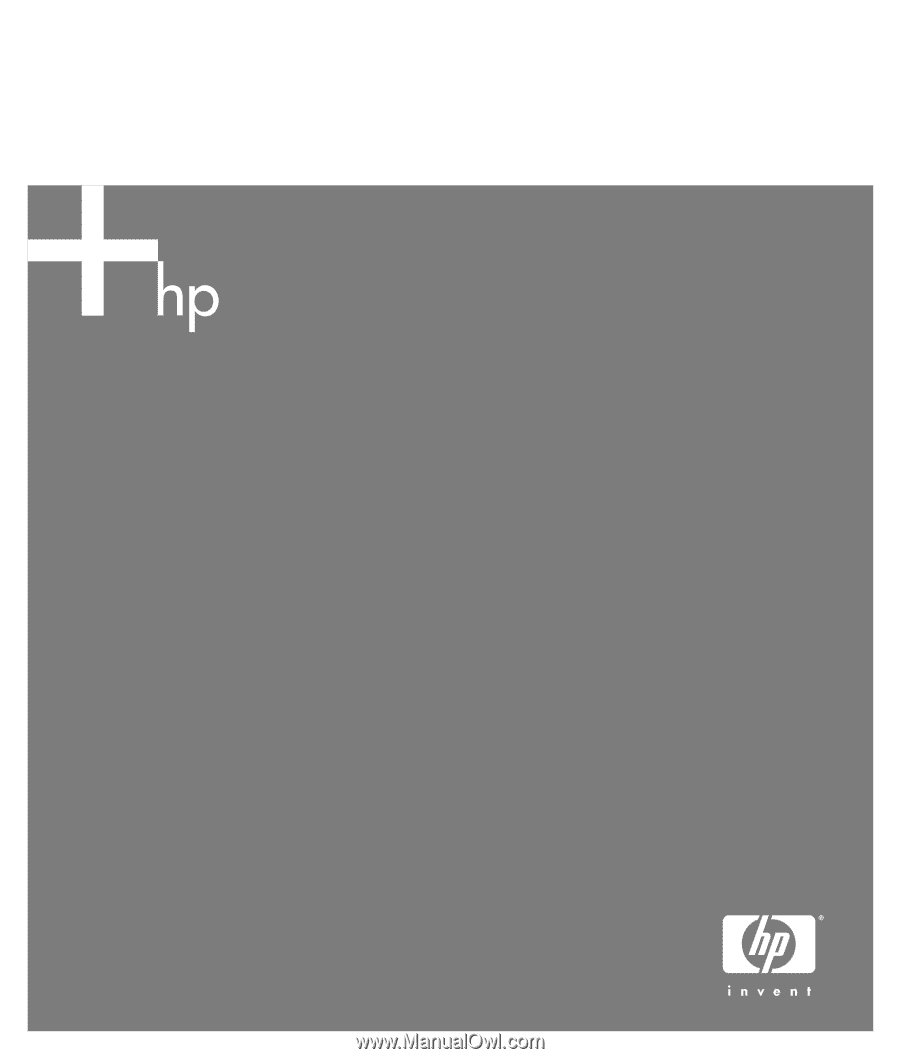
PC Troubleshooting and Maintenance Guide