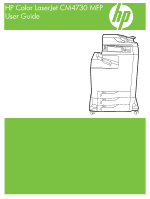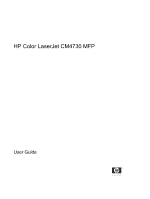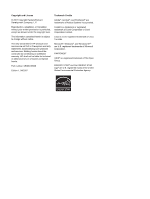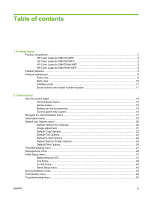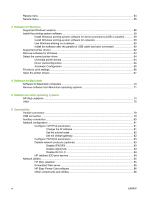HP CB480A HP Color LaserJet CM4730 MFP - User Guide
HP CB480A Manual
 |
View all HP CB480A manuals
Add to My Manuals
Save this manual to your list of manuals |
HP CB480A manual content summary:
- HP CB480A | HP Color LaserJet CM4730 MFP - User Guide - Page 1
HP Color LaserJet CM4730 MFP User Guide - HP CB480A | HP Color LaserJet CM4730 MFP - User Guide - Page 2
- HP CB480A | HP Color LaserJet CM4730 MFP - User Guide - Page 3
HP Color LaserJet CM4730 MFP User Guide - HP CB480A | HP Color LaserJet CM4730 MFP - User Guide - Page 4
HP products and services are set forth in the express warranty statements accompanying such products and services. Nothing herein should be construed as constituting an additional warranty. HP trademark of Linus Torvalds. Microsoft®, Windows®, and Windows NT® are U.S. registered trademarks of - HP CB480A | HP Color LaserJet CM4730 MFP - User Guide - Page 5
Table of contents 1 Product basics Product comparison ...2 HP Color LaserJet CM4730 MFP 2 HP Color LaserJet CM4730f MFP 2 HP Color LaserJet CM4730fsk MFP 3 HP Color LaserJet CM4730fm MFP 3 Product features ...5 Product walkaround ...9 Front view ...9 Back view ...10 Interface ports ...11 Serial - HP CB480A | HP Color LaserJet CM4730 MFP - User Guide - Page 6
the software after the parallel or USB cable has been connected 60 Supported printer drivers ...62 Remove software for Windows ...63 Select the correct printer driver ...64 Universal printer drivers ...64 Driver Autoconfiguration ...64 Automatic Configuration ...65 Priority for print settings ...66 - HP CB480A | HP Color LaserJet CM4730 MFP - User Guide - Page 7
print media Understand paper and print media use 88 Supported paper and print media sizes 89 Custom paper sizes Configure the 3-bin mailbox 102 Configure the printer driver to recognize the 3-bin mailbox in Windows 102 Configure the printer driver to recognize the 3-bin mailbox in Macintosh - HP CB480A | HP Color LaserJet CM4730 MFP - User Guide - Page 8
the optional stapler stacker 124 Setting the color options 124 Use the Services tab ...125 Using the HP Digital Imaging Options dialog box 125 Macintosh printer-driver features ...126 Create and use printing shortcuts in Macintosh 126 Resize documents or print on a custom paper size 126 - HP CB480A | HP Color LaserJet CM4730 MFP - User Guide - Page 9
two-sided printing jobs 131 Manual duplex printing 131 Set the stapling options 131 Select the stapler in the printer driver 131 Configure the printer driver to recognize the optional stapler/stacker 131 Set the color options ...132 Use the Services menu ...132 Staple documents ...133 Set the - HP CB480A | HP Color LaserJet CM4730 MFP - User Guide - Page 10
the MFP Information pages ...182 Embedded Web server ...184 Open the embedded Web server 184 Information tab 185 Settings tab ...185 Digital Sending tab 186 Networking tab 186 Other links ...186 HP Easy Printer Care software ...188 Supported operating systems 188 Open HP Easy Printer Care - HP CB480A | HP Color LaserJet CM4730 MFP - User Guide - Page 11
HP Printer Utility 191 Print a cleaning page ...191 Print a configuration page 191 View supplies status ...192 Order supplies online and use other support features 192 Upload a file to the printer 192 Update the firmware 197 Secure Disk Erase ...197 Data affected 198 Gain access to Secure - HP CB480A | HP Color LaserJet CM4730 MFP - User Guide - Page 12
213 Clean the ADF rollers 214 Clean the mylar strip ...217 ADF maintenance kit ...219 Calibrate the scanner ...220 16 Problem solving Solving general problems ...222 Troubleshooting checklist 222 Determining MFP problems ...224 Control-panel message types ...225 Control-panel messages ...226 Jams - HP CB480A | HP Color LaserJet CM4730 MFP - User Guide - Page 13
problems ...263 Printout color error 263 Incorrect shade 264 Missing color 264 Cartridge error 264 Color match error 264 Overhead transparency defects 265 Print quality problems associated with the environment 265 Print quality problems associated with jams 265 Print quality troubleshooting - HP CB480A | HP Color LaserJet CM4730 MFP - User Guide - Page 14
301 Customer self repair warranty service 303 HP customer care ...304 Limited warranty for print cartridges and image drums 306 Color LaserJet Image Fuser Kit and Image Transfer Kit Limited Warranty Statement 307 Availability of support and service ...308 HP maintenance agreements ...309 On-site - HP CB480A | HP Color LaserJet CM4730 MFP - User Guide - Page 15
Multiple returns (two to eight cartridges 321 Single returns 321 Shipping 321 Non-US returns 321 Paper ...321 Material restrictions ...321 Disposal of waste equipment by users in private households in the European Union ...322 Material Safety Data Sheet (MSDS 322 For more information ...323 - HP CB480A | HP Color LaserJet CM4730 MFP - User Guide - Page 16
xiv ENWW - HP CB480A | HP Color LaserJet CM4730 MFP - User Guide - Page 17
1 Product basics ● Product comparison ● Product features ● Product walkaround ENWW 1 - HP CB480A | HP Color LaserJet CM4730 MFP - User Guide - Page 18
Product comparison HP Color LaserJet CM4730 MFP The HP Color LaserJet CM4730 MFP is the base model, and comes standard with the following items: ● 100-sheet multipurpose input tray (tray 1) ● Three 500-sheet input trays ● Automatic document feeder (ADF) that holds up to 50 pages ● HP Jetdirect - HP CB480A | HP Color LaserJet CM4730 MFP - User Guide - Page 19
analog fax accessory. HP Color LaserJet CM4730fsk MFP The HP Color LaserJet CM4730fsk MFP has the same features as the base model and includes the following items: ● Analog fax accessory ● Output accessory bridge ● Stapler/stacker accessory HP Color LaserJet CM4730fm MFP ENWW Product comparison 3 - HP CB480A | HP Color LaserJet CM4730 MFP - User Guide - Page 20
The HP Color LaserJet CM4730fm MFP has the same features as the base model and includes the following items: ● Analog fax accessory ● Output accessory bridge ● 3-bin mailbox accessory 4 Chapter 1 Product basics ENWW - HP CB480A | HP Color LaserJet CM4730 MFP - User Guide - Page 21
duplexing) Color digital sending Color access data to use RAM more efficiently User interface ● HP Easy Select Control Panel ● An embedded Web server to gain access to support and order supplies (for network-connected products) ● HP Easy Printer Care software (a Web-based status and troubleshooting - HP CB480A | HP Color LaserJet CM4730 MFP - User Guide - Page 22
pages at 5% coverage ● No-shake cartridge design ● Authentic HP print cartridge detection ● Automatic toner strip remover Paper-handling ● Input ● Tray 1 (multipurpose tray): A multipurpose tray for paper, transparencies, labels, and envelopes. Holds up to 100 sheets of paper or 20 envelopes. ● Tray - HP CB480A | HP Color LaserJet CM4730 MFP - User Guide - Page 23
Optional stapler/stacker (standard on the CM4730fm MFP): The stapler/stacker staples up to a 30 sheet document and stacks up to 500 sheets. ● Optional 3-bin mailbox (standard on the CM4730fsk MFP): One bin stacks up to 500 sheets, and two bins stack up to 100 sheets each for a total capacity of 700 - HP CB480A | HP Color LaserJet CM4730 MFP - User Guide - Page 24
● Group PIN authentication (Group 1 and Group 2) ● User PIN authentication 8 Chapter 1 Product basics ENWW - HP CB480A | HP Color LaserJet CM4730 MFP - User Guide - Page 25
Front view 1 ADF top cover 2 Automatic document feeder (ADF) input tray for copy/scan/fax originals 3 Control-panel status lights 4 Control-panel display with touch-screen functionality 5 Control-panel keypad 6 Right-side covers (provides access to the print cartridges and other consumables) 7 Tray - HP CB480A | HP Color LaserJet CM4730 MFP - User Guide - Page 26
Back view 1 Output bin 2 Interface ports 3 On/off switch 4 Power connection 10 Chapter 1 Product basics ENWW - HP CB480A | HP Color LaserJet CM4730 MFP - User Guide - Page 27
. The ports are at the left, rear corner of the MFP. 1 Foreign interface harness (FIH) 2 USB 2.0 3 ACC Kensington lock 8 Network connection (embedded HP Jetdirect print server) 9 AUX port printer. The serial number contains information about the country/region of origin, the printer - HP CB480A | HP Color LaserJet CM4730 MFP - User Guide - Page 28
serial number Figure 1-1 Sample model and serial number label Model name HP Color LaserJet CM4730 MFP HP Color LaserJet CM4730f MFP HP Color LaserJet CM4730fsk MFP HP Color LaserJet CM4730fm MFP Model number CB480A CB481A CB482A CB483A 12 Chapter 1 Product basics ENWW - HP CB480A | HP Color LaserJet CM4730 MFP - User Guide - Page 29
2 Control panel ● Use the control panel ● Navigate the Administration menu ● Information menu ● Default Job Options menu ● Time/Scheduling menu ● Management menu ● Initial Setup menu ● Device Behavior menu ● Print Quality menu ● Troubleshooting menu ● Resets menu ● Service menu ENWW 13 - HP CB480A | HP Color LaserJet CM4730 MFP - User Guide - Page 30
message on the touchscreen. 2 Data light The Data light indicates that the device is receiving data. 3 Ready light The Ready the device, press the Sleep button. 8 Reset button Resets the job settings to factory or user-defined default values. 9 Stop button Stops the active job - HP CB480A | HP Color LaserJet CM4730 MFP - User Guide - Page 31
of the device if you have signed in for access to restricted features. After you sign out, the device restores all options to the default settings. Touch Network Address to find information about the network connection. The current date and time appear here. The system administrator can select the - HP CB480A | HP Color LaserJet CM4730 MFP - User Guide - Page 32
continue. Touch the error button to see a message that describes the error. The message also has instructions for solving the problem. Warning button. The warning button appears when the device has a problem but can continue functioning. Touch the warning button to see a message that describes the - HP CB480A | HP Color LaserJet CM4730 MFP - User Guide - Page 33
Navigate the Administration menu From the Home screen, touch Administration to open the menu structure. You might need to scroll to the bottom of the Home screen to see this feature. The Administration menu has several sub-menus, which are listed on the left side of the screen. Touch the name of a - HP CB480A | HP Color LaserJet CM4730 MFP - User Guide - Page 34
Page Usage Page File Directory Color Usage Job Log Print Print Shows the status of supplies such as cartridges, maintenance kits, and staples. Shows information about the after fax send jobs Print after any fax error (default) Print after send errors only Print after receive errors only - HP CB480A | HP Color LaserJet CM4730 MFP - User Guide - Page 35
quality possible for this MFP. Printout of color samples for different RGB values. The samples act as a guide for color matching. Printout of color samples for different CMYK values. The samples act as a guide for color matching. A list of printer control language (PCL) fonts that are currently - HP CB480A | HP Color LaserJet CM4730 MFP - User Guide - Page 36
copy or scan originals. Select Portrait if the short edge is at the top or select Landscape if the long edge is at the top. Manually Adjust Text Printed Picture Photograph Optimize the output for a particular type of original: text, pictures, or a mixture of both. If you select - HP CB480A | HP Color LaserJet CM4730 MFP - User Guide - Page 37
Image adjustment Administration > Default Job Options > Image Adjustment Table 2-3 Image Adjustment menu Menu item Darkness remove faint images from the background or to remove a light background color. Adjust the value within the range. Adjust the Sharpness setting to clarify or soften the image. - HP CB480A | HP Color LaserJet CM4730 MFP - User Guide - Page 38
default setting is 1. 1 Set the default number of copies for a copy job. Set the default number of sides for copies. 2 Color (default) Black Off (default) On Choose whether the default copy mode is color so on. Select the default output bin for copies. If the original document is printed close to - HP CB480A | HP Color LaserJet CM4730 MFP - User Guide - Page 39
Send menu Menu item Resolution Fax Header Sub-menu item Values Standard (100x200dpi) (default) Fine (200x200dpi) Superfine (300x300dpi) Prepend (default) (default) Overlay Description Set the resolution for sent documents. Higher resolution images have more dots per inch (dpi), so they show more - HP CB480A | HP Color LaserJet CM4730 MFP - User Guide - Page 40
> Default E-mail Options Menu item Document File Type Output Quality Resolution Color/Black TIFF Version Values PDF (default) JPEG TIFF M-TIFF High (large file) Medium (default) Low (small file) 300 DPI 200 DPI 150 DPI (default) 75 DPI Color scan (default) Black/white scan TIFF 6.0 (default) TIFF - HP CB480A | HP Color LaserJet CM4730 MFP - User Guide - Page 41
Folder Options Menu item Color/Black Document File Type TIFF version Output Quality Resolution Values Color scan Black/white scan (default) PDF (default) M-TIFF TIFF JPEG TIFF 6.0 (default) TIFF (post 6.0) High (large file) Medium (default) Low (small file) 75 DPI 150 DPI (default) 200 DPI 300 DPI - HP CB480A | HP Color LaserJet CM4730 MFP - User Guide - Page 42
Dimension Output Bin Print Sides 2-Sided Format Values Description Type a value. (List of supported sizes) Millimeters Inches Set the default number of copies for print jobs. Select a paper size. Configure the default paper size that is used when the user selects Custom as the paper size for - HP CB480A | HP Color LaserJet CM4730 MFP - User Guide - Page 43
-menu item Month Day Year Hour Minute AM PM Values YYYY/MMM/DD (default) MMM/DD/YYYY DD/MMM/YYYY Description Use this feature to set the format that are used to time-stamp outgoing faxes. 12 hour (AM/PM) (default) 24 hour 1 Minute 20 minutes Use this feature to select the time interval that - HP CB480A | HP Color LaserJet CM4730 MFP - User Guide - Page 44
item Sub-menu item Saturday Sunday Fax Printing Fax Printing Mode Change PIN Values Description Store all received faxes Print all received faxes (default) Use Fax Printing Schedule If you have concerns about the security of private faxes, use this feature to store faxes rather than having - HP CB480A | HP Color LaserJet CM4730 MFP - User Guide - Page 45
value in the range. Auto-continue black Stop Enable Color (default) Color If Allowed Disable Color Enable Color (default) Disable Color Auto (default) Mostly color pages This menu sets the MFP behavior for when a print cartridge, fuser kit, or tranfer kit is low. Choose Stop at low to stop printing - HP CB480A | HP Color LaserJet CM4730 MFP - User Guide - Page 46
(continued) Menu item Sub-menu item Values Mostly black pages Description Choose Auto to reset the MFP to the factory default setting. Choose Mostly color pages if nearly all of your print jobs are color with high page coverage. Choose Mostly black pages if you print mostly monochrome jobs or - HP CB480A | HP Color LaserJet CM4730 MFP - User Guide - Page 47
The factory default setting is 15 seconds. I/O timeout refers to the elapsed time before a print job fails. If the stream of data that the used to identify the device. This name is listed on the HP Jetdirect configuration page. The default host name is NPIxxxxxx, where xxxxxx is the last six digits - HP CB480A | HP Color LaserJet CM4730 MFP - User Guide - Page 48
with older HP Jetdirect devices. This menu appears if Config Method was set to DHCP and a DHCP lease for the print server exists. No (default): The is set to Manual) Configure parameters directly from the printer control panel: IP Address: The unique IP address of the printer (n.n.n.n), where n - HP CB480A | HP Color LaserJet CM4730 MFP - User Guide - Page 49
the print server. Off (default): IPv6 is disabled. On: IPv6 is enabled. Manual Settings: Use this item to manually set IPv6 addresses on the print contact your Independent Service Provider (ISP) for the proxy server address. Type the port number used by the proxy server for client support. The port - HP CB480A | HP Color LaserJet CM4730 MFP - User Guide - Page 50
. On (default): Enable the DLC/LLC protocol. Yes (default): Prints a page that contains the current security settings on the HP Jetdirect print settings are reset to factory defaults. This menu provides tests to help diagnose network hardware or TCP/IP network connection problems. Embedded tests - HP CB480A | HP Color LaserJet CM4730 MFP - User Guide - Page 51
SNMP objects on the device. Select Yes to choose this test, or No to not choose it. This test helps to identify data path and corruption problems on an HP postscript level 3 emulation device. It sends a predefined PS file to the device, However, the test is paperless; the file will not print - HP CB480A | HP Color LaserJet CM4730 MFP - User Guide - Page 52
ping test was not set for continuous operation, you can choose to print the test results. Select Yes to print results. If you select No (default), results are not printed. Specify whether to initiate the ping test. Select Yes to initiate the test, or No to not run the test. 36 - HP CB480A | HP Color LaserJet CM4730 MFP - User Guide - Page 53
data with current results. Select Yes to update the data, or No to maintain the existing data. However, a refresh automatically occurs when the menu times out or you manually the hub/switch port. (A 1000T half-duplex selection is not supported.) 10T Half: 10 Mbps, half-duplex operation. 10T Full: 10 - HP CB480A | HP Color LaserJet CM4730 MFP - User Guide - Page 54
Table 2-11 Jetdirect menus (continued) Menu item Sub-menu item Sub-menu item Print Protocols Values and Description 100TX Auto: Limits auto-negotiation to a maximum link speed of 100 Mbps. 1000TX Full: 1000 Mbps, full-duplex operation. Use this item to print a page that lists the configuration - HP CB480A | HP Color LaserJet CM4730 MFP - User Guide - Page 55
Information Phone Number Company Name Values (Countries/regions listed) Description Configure the settings that are legally required for outgoing faxes. Disabled Enabled (default) Use this feature to enable or disable PC Fax Send. PC Fax Send enables users to send faxes through the device from - HP CB480A | HP Color LaserJet CM4730 MFP - User Guide - Page 56
tool for troubleshooting fax problems. Default (default) Custom This setting should be left at the default value and only changed when directed by an HP technical support agent. Adjustment procedures associated with this setting are beyond the scope of this guide. Default (default) Custom This - HP CB480A | HP Color LaserJet CM4730 MFP - User Guide - Page 57
when directed by an HP technical support agent. Default (default) Custom This setting should be left at the default value and only changed when directed by an HP technical support agent. Adjustment procedures associated with this setting are beyond the scope of this guide. Off Set the volume - HP CB480A | HP Color LaserJet CM4730 MFP - User Guide - Page 58
MFP Allow Transfer to New DSS Values Enter a value (IP Address). Off On (default) Allow Use of Digital Send Service Off On (default) Fax Number Confirmation Disable (default a scanned document to a network folder. This feature allows you to configure the device for use with an HP Digital Sending - HP CB480A | HP Color LaserJet CM4730 MFP - User Guide - Page 59
between any activity on the control panel and the device resetting to the default settings. On Job (default) Set the amount of time that a clearable warning appears on the control panel. Auto continue (10 seconds) (default) Configure the device behavior when the device encounters certain errors - HP CB480A | HP Color LaserJet CM4730 MFP - User Guide - Page 60
job does not match the specified tray and the device pulls from the multipurpose tray instead. Enabled (default) Disabled Select either the PostScript (PS) or HP paperhandling model. Enabled (default) Disabled Turn on or off the control-panel prompt to select another tray when the specified tray - HP CB480A | HP Color LaserJet CM4730 MFP - User Guide - Page 61
Alternative Letterhead Mode Values Enabled (default) Disabled Enabled Disabled (default) Enabled Disabled (default) No early warm up (default) Early warm up No (default) Yes Description Turn on no-wait scanning. With Scan Ahead enabled, the pages in the original document are scanned to disk and - HP CB480A | HP Color LaserJet CM4730 MFP - User Guide - Page 62
default) Enabled Disabled (default) Regular (default) Dark Enabled Disabled (default) Enabled Disabled (default) Enabled Disabled (default) Auto (default) PCL is printed when the device encounters a PDF error. Select the printer language that the device should use. Normally, you should not change - HP CB480A | HP Color LaserJet CM4730 MFP - User Guide - Page 63
default is 60 lines. Portrait (default) Landscape PCL is a set of printer commands that Hewlett-Packard developed to provide access to printer page is blank. Standard (default) Classic Select and maintain input trays by number when you are not using the device driver, or when the software program - HP CB480A | HP Color LaserJet CM4730 MFP - User Guide - Page 64
Quality Table 2-16 Print Quality menu Menu item Adjust Color Sub-menu item Highlights Midtones Shadows Set Registration Test as the sheet feeds from top to bottom into the device. Full Sensing (default) Expanded Sensing Transparency Only Expanded Sensing Transparency Only (default) The scan - HP CB480A | HP Color LaserJet CM4730 MFP - User Guide - Page 65
-menu item Values Optimize CACO3 Color REt Calibration/Cleaning Background1 Background2 Enabled (default) Disabled Enabled Disabled (default) 1000 (default) 2000 toner off the pressure roller in the fuser. The process takes up to 2.5 minutes. Performs partial MFP calibrations. Performs all MFP - HP CB480A | HP Color LaserJet CM4730 MFP - User Guide - Page 66
sections of scanned documents. Print Print various diagnostic pages that help solve print-quality problems. Never auto print (default) Print or configure to do so by an HP service representative because it could cause the fax to stop functioning. Normal (default) Off Disable V.34 modulations - HP CB480A | HP Color LaserJet CM4730 MFP - User Guide - Page 67
Destination Duplex Copies Values Description Use this item to enter a mode where a cartridge (or color pair of cartridge and drum) can be removed to determine which particular color is the source of a problem. In this mode, all consumable-related errors are ignored. Print Generate a test - HP CB480A | HP Color LaserJet CM4730 MFP - User Guide - Page 68
Table 2-17 Troubleshooting menu (continued) Menu item Sub-menu item Sub-menu item Finishing Paper Path Staples Test Finishing Options Media Size Stack Media Type Copies Duplex Test Page Media Size Media Type Copies Manual Sensor Test 1 Manual Sensor Test 2 Duplex Test Page Values - HP CB480A | HP Color LaserJet CM4730 MFP - User Guide - Page 69
the high-voltage power supplies. Specify the number of copies to print for the Color Band test A service technician can use this menu item to diagnose potential problems with the device scanner. Verify that the components of the control panel are functioning correctly. ENWW Troubleshooting menu 53 - HP CB480A | HP Color LaserJet CM4730 MFP - User Guide - Page 70
to restore all device settings to their factory defaults. Use this feature to clear the Order Document Feeder Kit and Replace Document Feeder Kit warning messages. Reset Supplies New Document Feeder Kit (Yes/ Notify the device that a new document-feeder kit has been No) installed. 54 Chapter - HP CB480A | HP Color LaserJet CM4730 MFP - User Guide - Page 71
Service menu Administration > Service The Service menu is locked and requires a PIN for access. This menu is intended for use by authorized service personnel. ENWW Service menu 55 - HP CB480A | HP Color LaserJet CM4730 MFP - User Guide - Page 72
56 Chapter 2 Control panel ENWW - HP CB480A | HP Color LaserJet CM4730 MFP - User Guide - Page 73
3 Software for Windows ● Supported Windows versions ● Install the printing-system software ● Supported printer drivers ● Remove software for Windows ● Select the correct printer driver ● Priority for print settings ● Open the printer drivers ENWW 57 - HP CB480A | HP Color LaserJet CM4730 MFP - User Guide - Page 74
Supported Windows versions Software Windows Installer PCL 5 driver software1 PCL 6 driver software (black only) PCL 6 driver software PostScript emulation HP Easy Printer Care1 HP Web Jetadmin1 Universal Print Driver Windows 2000R/XPR/Server 2003R/VistaTM x x x x x x x x 1 Available only on the - HP CB480A | HP Color LaserJet CM4730 MFP - User Guide - Page 75
printer driver and installation software for Windows and Macintosh operating systems. Install the printing system software to take full advantage of the MFP features. If you do not have access to a CD-ROM drive, download the printing-system software from the Internet at http://www.hp.com/support - HP CB480A | HP Color LaserJet CM4730 MFP - User Guide - Page 76
, or go to http://www.hp.com/ support/ljcm4730mfp. Use Windows-sharing on a network If the computer will print directly to the MFP, you can share the MFP on the network so that other network users can print to it. See your Microsoft Windows documentation to enable Windows-sharing. Then install the - HP CB480A | HP Color LaserJet CM4730 MFP - User Guide - Page 77
If installation fails, reinstall the software. If this fails, check the installation notes and readme files on the MFP CD or the flyer that came in the MFP box, or go to http://www.hp.com/support/ ljcm4730mfp. ENWW Install the printing-system software 61 - HP CB480A | HP Color LaserJet CM4730 MFP - User Guide - Page 78
Supported printer drivers Operating system Windows Mac OS X V10.2 and later Linux1 PCL 5 PCL 6 PS level 3 emulation 1 For Linux, download the postscript level 3 emulation driver from www.hp.com/go/linuxprinting. The printer drivers include online Help that has instructions for common printing - HP CB480A | HP Color LaserJet CM4730 MFP - User Guide - Page 79
for Windows 1. Click the Windows Start menu, and then click Settings and Control Panel. 2. Double-click Add or Remove Programs. 3. Click the software you want to remove. 4. Click Remove. 5. Follow any on-screen instructions to complete the uninstallation. ENWW Remove software for Windows 63 - HP CB480A | HP Color LaserJet CM4730 MFP - User Guide - Page 80
and allow the computer to communicate with the MFP by using a printer language. ● HP PCL 5 driver. Recommended for general office Windows monochrome and color printing. Backward compatible with previous PCL versions or older LaserJet printers. Best choice for thirdparty/custom solutions (forms - HP CB480A | HP Color LaserJet CM4730 MFP - User Guide - Page 81
Automatic Configuration If you have modified the device configuration since installation, the driver can be automatically updated with the new configuration. In the Properties dialog box (see Open the printer drivers), on the Device Settings tab, select the Update Now option from the drop-down box - HP CB480A | HP Color LaserJet CM4730 MFP - User Guide - Page 82
Properties in the Print dialog box to open the printer driver. Settings changed in the Printer Properties dialog box do not override settings anywhere else in the printing software. ● Default printer driver settings: The default printer driver settings determine the settings used in all print jobs - HP CB480A | HP Color LaserJet CM4730 MFP - User Guide - Page 83
Open the printer drivers Operating System To change the settings for all print jobs until the software program is closed To change the default settings To change the device for all print jobs configuration settings Windows 2000, XP, 1. On the File menu in the 1. Click Start, click Settings, 1. - HP CB480A | HP Color LaserJet CM4730 MFP - User Guide - Page 84
68 Chapter 3 Software for Windows ENWW - HP CB480A | HP Color LaserJet CM4730 MFP - User Guide - Page 85
4 Software for Macintosh ● Software for Macintosh computers ● Remove software from Macintosh operating systems ENWW 69 - HP CB480A | HP Color LaserJet CM4730 MFP - User Guide - Page 86
Description (PPD) files The PPDs, in combination with the Apple PostScript printer drivers, provide access to device features. Use the Apple PostScript printer driver that comes with the computer. ● HP Printer Utility Use the HP Printer Utility to set up device features that are not available in the - HP CB480A | HP Color LaserJet CM4730 MFP - User Guide - Page 87
Remove software from Macintosh operating systems To remove the software from a Macintosh computer, drag the PPD files to the trash can. ENWW Remove software from Macintosh operating systems 71 - HP CB480A | HP Color LaserJet CM4730 MFP - User Guide - Page 88
72 Chapter 4 Software for Macintosh ENWW - HP CB480A | HP Color LaserJet CM4730 MFP - User Guide - Page 89
5 Software for other operating systems ● HP Web Jetadmin ● UNIX ENWW 73 - HP CB480A | HP Color LaserJet CM4730 MFP - User Guide - Page 90
of hardware failure, low supplies, and other MFP problems. ● Installation and management can be conducted from anywhere through a standard Web browser. ● Advanced autodiscovery locates peripherals on the network, without manually entering each printer into a database. ● Integration into enterprise - HP CB480A | HP Color LaserJet CM4730 MFP - User Guide - Page 91
UNIX The HP Jetdirect Printer Installer for UNIX is a simple printer installation utility for HP-UX and Solaris networks. It is available for download from HP Customer Care Online at http://www.hp.com/support/ net_printing. NOTE Sample model scripts for UNIX (HP-UX, Sun Solaris) are available at - HP CB480A | HP Color LaserJet CM4730 MFP - User Guide - Page 92
76 Chapter 5 Software for other operating systems ENWW - HP CB480A | HP Color LaserJet CM4730 MFP - User Guide - Page 93
6 Connectivity ● Parallel connection ● USB connection ● Auxiliary connection ● Network configuration ● Network utilities ENWW 77 - HP CB480A | HP Color LaserJet CM4730 MFP - User Guide - Page 94
Parallel connection Establish a parallel connection by connecting the MFP to the computer with a bidirectional parallel cable (IEEE-1284C parallel interface, ensure that the most recent printer driver is installed. Factory settings support automatic switching between the parallel port and one - HP CB480A | HP Color LaserJet CM4730 MFP - User Guide - Page 95
USB connection This MFP supports USB 2.0 device and host USB connections. The USB ports are located on the back of the MFP. You must use an A-to-B type USB cable that is no longer than 2 meters (6.56 feet) Figure 6-2 USB connection 1 USB connector 2 USB port ENWW USB connection 79 - HP CB480A | HP Color LaserJet CM4730 MFP - User Guide - Page 96
Auxiliary connection This MFP supports an auxiliary connection for paper handling input devices. The port is located on the back of the MFP. NOTE This connector cannot be used by the 3-bin mailbox or stapler/stacker accessories. Figure 6-3 Auxiliary connection 1 Auxiliary connection port (Jetlink) - HP CB480A | HP Color LaserJet CM4730 MFP - User Guide - Page 97
HP LaserJet Utility for Macintosh) NOTE For more information about using the embedded Web server, see Embedded Web server For more information on supported networks and network configuration tools, see the HP Jetdirect Print Server Administrator's Guide. The guide comes with printers in which an HP - HP CB480A | HP Color LaserJet CM4730 MFP - User Guide - Page 98
Subnet Mask text box. 13. Use the touchscreen keypad to type the subnet mask. 14. Touch OK. 15. Touch Save. Set the default gateway 1. Scroll to and touch Administration. 2. Scroll to and touch Initial Setup. 3. Touch Networking and I/O. 4. Touch Embedded Jetdirect. 82 Chapter 6 Connectivity ENWW - HP CB480A | HP Color LaserJet CM4730 MFP - User Guide - Page 99
see the HP Jetdirect Print Server Administrator's Guide. Disable network protocols (optional) By factory default, all supported network protocols Disable IPX/SPX NOTE Do not disable this protocol in Windows-based systems that print to the printer through IPX/SPX. 1. Scroll to and touch Administration - HP CB480A | HP Color LaserJet CM4730 MFP - User Guide - Page 100
server model. For available HP Jetdirect EIO print server models, go to http://www.hp.com/go/jetdirect. NOTE Configure the card through the control panel, the printer installation software, or HP Web Jetadmin. Refer to the HP Jetdirect print server documentation for more information. 84 Chapter - HP CB480A | HP Color LaserJet CM4730 MFP - User Guide - Page 101
-connected printers within your intranet, and it should be installed only on the network administrator's computer. To download a current version of HP Web Jetadmin and for the latest list of supported host systems, visit www.hp.com/go/webjetadmin. When installed on a host server, a Windows client - HP CB480A | HP Color LaserJet CM4730 MFP - User Guide - Page 102
Shopping online for supplies ● Using HP online troubleshooting and maintenance tools You can use the HP Easy Printer Care software when the device is directly connected to your computer or a network running Windows. Macintosh is not supported. To download the HP Easy Printer Care software, go to www - HP CB480A | HP Color LaserJet CM4730 MFP - User Guide - Page 103
7 Paper and print media ● Understand paper and print media use ● Supported paper and print media sizes ● Custom paper sizes ● Special paper or print media guidelines ● Load paper and print media ● Configure trays ● Select the output bin ENWW 87 - HP CB480A | HP Color LaserJet CM4730 MFP - User Guide - Page 104
might cause the following problems: ● Poor print quality ● Increased jams ● Premature wear on the product, requiring repair For best results, use only HP-brand paper and print media designed for laserjets or multiuse. Do not use paper or print media made for inkjet printers. Hewlett-Packard Company - HP CB480A | HP Color LaserJet CM4730 MFP - User Guide - Page 105
, and it adapts to various media. NOTE To obtain best print results, select the appropriate paper size and type in your print driver before printing. Table 7-1 Supported paper and print media sizes Size Dimensions Letter Legal A4 Executive Executive (JIS) A3 A5 A6 Statement 11 x 17 12 x 18 B4 - HP CB480A | HP Color LaserJet CM4730 MFP - User Guide - Page 106
Table 7-2 Supported envelopes and postcards (continued) Size Dimensions Tray 1, mailbox, stacker Post Card 100 x 148 mm (3.94 x 5.83 in.) Double Post 148 x 200 mm (5.83 x 7.87 in.) - HP CB480A | HP Color LaserJet CM4730 MFP - User Guide - Page 107
sizes that are within the minimum- and maximum-size guidelines for the product but are not listed in the supported paper sizes table. When using a supported custom size, specify the custom size in the print driver, and load the paper in a tray that supports custom sizes. ENWW Custom paper sizes 91 - HP CB480A | HP Color LaserJet CM4730 MFP - User Guide - Page 108
supports printing on special media. Use the following guidelines to obtain satisfactory results. When using special paper or print media, be sure to set the type and size in your print driver to obtain the best print results. CAUTION HP LaserJet printers use fusers to bond dry toner particles - HP CB480A | HP Color LaserJet CM4730 MFP - User Guide - Page 109
load-level indicators. 5. Adjust the side guides so that they lightly touch the media stack but do not bend it. If your software does not automatically format an envelope, specify Landscape for page orientation in your software program or printer driver. Use the following guidelines to set margins - HP CB480A | HP Color LaserJet CM4730 MFP - User Guide - Page 110
a 50.8 mm (2-inch) stack of labels. Tray 2 stacks above the other 500-sheet trays. Load standard-sized media into tray 2, 3, or 4 The MFP automatically detects the following standard sizes of media in these 500-sheet trays: letter, legal, executive, A4, A5, and (JIS) B5. The following undetectable - HP CB480A | HP Color LaserJet CM4730 MFP - User Guide - Page 111
2. Adjust the rear media-length guide by squeezing the guide adjustment latch and sliding the back of the tray to the length of the media you are using. 3. Slide the media-width guides open to the size for the media you are using. ENWW Load paper and print media 95 - HP CB480A | HP Color LaserJet CM4730 MFP - User Guide - Page 112
of paper. Splitting the ream can cause a multifeed problem. The capacity of the paper tray can vary. For jam. 5. Slide the tray into the MFP. The MFP control panel shows the tray's media type and The following undetectable standard-sized media is supported in the 500-sheet trays: ● Executive (JIS) ● - HP CB480A | HP Color LaserJet CM4730 MFP - User Guide - Page 113
heavy paper, or unsupported sizes of media from the 500-sheet trays. Print on these types of media only from tray . Then proceed to step 3 in this procedure. 3. Slide the tray into the MFP. The MFP control panel shows the tray type and size configuration. To specify specific custom dimensions, - HP CB480A | HP Color LaserJet CM4730 MFP - User Guide - Page 114
tray 1 is configured for Any Size and Any Type. NOTE If you have used other HP LaserJet printer models, you might be accustomed to configuring tray 1 to First mode or Cassette mode. On HP Color LaserJet CM4730 MFP series, setting tray 1 size and type to Any Size is equivalent to First mode. Setting - HP CB480A | HP Color LaserJet CM4730 MFP - User Guide - Page 115
without a prompt from the MFP. 1. Scroll to and touch HP Color LaserJet CM4730 Series printers can automatically classify media into one of the following categories: ● Plain ● Transparency ● Glossy ● Extra-heavy glossy ● Glossy film ● Heavy ● Light Tray 1 sensing Full sensing (default) ● The printer - HP CB480A | HP Color LaserJet CM4730 MFP - User Guide - Page 116
how the printer driver tries to pull media when you send a print job. Source, Type, and Size settings appear in the Page Setup, Print, or Print Properties dialog boxes in most software programs. Unless you change these settings, the MFP automatically selects a tray using the default settings. Source - HP CB480A | HP Color LaserJet CM4730 MFP - User Guide - Page 117
Select the output bin Standard output bins The MFP has an ADF output bin and the standard output bin for printed pages. 1 Standard output bin 2 ADF output bin (for copy originals) When you scan or copy documents by using the ADF, the originals are automatically delivered to the ADF output bin. - HP CB480A | HP Color LaserJet CM4730 MFP - User Guide - Page 118
Default Job Options. 3. Touch Default Copy Options or Default Print Options. 4. Touch Output Bin. 5. Touch the desired output bin. Configure the 3-bin mailbox Configure the printer driver to recognize the 3-bin mailbox in Windows 1. Open the Printers folder. 2. Select HP Color LaserJet CM4730 MFP - HP CB480A | HP Color LaserJet CM4730 MFP - User Guide - Page 119
Scroll down to Accessory Output Bin, select HP 500 sheet stapler/stacker or HP 700 Sheet 3-bin Mailbox, and click Apply. Configure the printer driver to recognize the 3-bin mailbox in Macintosh 1. Open the Printer Center utility. 2. Select HP Color LaserJet CM4730. 3. On the File menu, click on Show - HP CB480A | HP Color LaserJet CM4730 MFP - User Guide - Page 120
operating mode in the printer driver (Mac OS X) 1. In the Apple menu, click System Preferences. 2. In the System Preferences box, click Print and Fax. 3. Click Set Up Printers. A Printer List displays. 4. Select the HP product, and then click Show Info on the Printers menu. 5. Select the Installable - HP CB480A | HP Color LaserJet CM4730 MFP - User Guide - Page 121
8 Use product features ● Economy settings ● Job storage features ENWW 105 - HP CB480A | HP Color LaserJet CM4730 MFP - User Guide - Page 122
Sleep and wake Set the sleep delay Use the sleep-delay feature to set the period of time that the MFP must be idle before it enters the sleep mode. The default setting is 45 minutes. 1. Scroll to and touch Administration. 2. Touch Time/Scheduling. 3. Touch Sleep Delay. 4. Touch the sleep-delay - HP CB480A | HP Color LaserJet CM4730 MFP - User Guide - Page 123
such as a personnel form, time sheet, or calendar on the device and a PIN. Follow the instructions in this section to access to the job storage features For Windows 1. On the File menu, click drivers: Select Job Storage in the pull-down menu in the Print dialog box. In older drivers, select Printer - HP CB480A | HP Color LaserJet CM4730 MFP - User Guide - Page 124
is needed for something else, select the Stored Job option in the driver. Create a proof and hold job CAUTION If the device needs additional change the number of copies to print. Touch Retrieve Stored Job ( ) to print the document. Delete a proof and hold job When you send a proof and hold job, the - HP CB480A | HP Color LaserJet CM4730 MFP - User Guide - Page 125
it. First, set a 4digit PIN by typing the PIN in the printer driver. The PIN is sent to the device as part of the print job number of copies to print. 8. Touch Retrieve Stored Job ( ) to print the document. Delete a personal job A personal job is automatically deleted from the device hard disk - HP CB480A | HP Color LaserJet CM4730 MFP - User Guide - Page 126
can be turned off in the printer driver. The default number of different QuickCopy jobs that can be stored 6. Touch Retrieve Stored Job ( ) to print the document. Delete a QuickCopy job Delete a QuickCopy job at the can be deleted at the control panel or in HP Web Jetadmin. 1. From the Home screen, - HP CB480A | HP Color LaserJet CM4730 MFP - User Guide - Page 127
to download a personnel form, calendar, time sheet, or accounting form that other users can print time. Create a stored copy job 1. Place the original document face-down on the glass or face-up in the ADF stored job. Create a stored print job In the driver, select the Stored Job option, and then type - HP CB480A | HP Color LaserJet CM4730 MFP - User Guide - Page 128
If the file has (lock symbol) next to it, the job is a private job and requires a PIN. See Use the personal job feature. Delete a stored job Jobs stored on the device hard disk can be deleted at the control panel. 1. From the Home screen, touch Job Storage. 2. Touch the Retrieve tab. 3. Scroll to - HP CB480A | HP Color LaserJet CM4730 MFP - User Guide - Page 129
9 Print tasks ● Media type and tray loading ● Windows printer-driver features ● Macintosh printer-driver features ● Staple documents ● Cancel a print job ENWW 113 - HP CB480A | HP Color LaserJet CM4730 MFP - User Guide - Page 130
media information Media type Paper and cardstock, standard sizes Labels Transparencies Media specifications Media quantity Driver settings Range: 60 g/m2 (16 lb) bond to 120 g/m2 (32 lb) bond Equivalent to 530 sheets of 75 g/m2 (20 lb) bond. Plain or unspecified Maximum 0.13 mm Maximum stack - HP CB480A | HP Color LaserJet CM4730 MFP - User Guide - Page 131
Table 9-2 Tray 2, tray 3, and tray 4 media information (continued) Media type Media specifications Media quantity Driver settings Paper orientation Output Heavy Glossy 0.13 mm (0.005 in.) thick Range: 75 g/m2 (20 lb) bond to 120 g/m2 (32 lb) bond Maximum stack - HP CB480A | HP Color LaserJet CM4730 MFP - User Guide - Page 132
To use printer-driver default settings, select Factory Default. Set a window, type the name of the custom paper size. 5. Type the paper-size length and width. If you type a size that is too small or too large, the driver paper and print covers Follow these instructions for printing a first page that - HP CB480A | HP Color LaserJet CM4730 MFP - User Guide - Page 133
watermark, click (none) in the Watermarks drop-down list. Resize documents Use the document resizing options to scale a document to a percentage of its normal size. You can also choose to print a document on a different size paper, with or without scaling. ENWW Windows printer-driver features 117 - HP CB480A | HP Color LaserJet CM4730 MFP - User Guide - Page 134
pages on one sheet of paper in Windows You can print more than one page on a single sheet of paper. 1. On the File menu in the software program, click Print. 2. Select the driver, and then click Properties or Preferences. 3. Click the Finishing tab. 4. In the section for Document Options, select - HP CB480A | HP Color LaserJet CM4730 MFP - User Guide - Page 135
media face down in tray 2, 3, or 4, with the logo to the left. Place special media face down in tray 1, with the logo feeding into the MFP last. ENWW Windows printer-driver features 119 - HP CB480A | HP Color LaserJet CM4730 MFP - User Guide - Page 136
automatic two-sided printing in the printer driver CAUTION Do not use two-sided printing when printing on labels. Serious damage can result. NOTE In the printer driver, Print on Both Sides (manually) is available only when the duplex printing accessory does not support the type of print media being - HP CB480A | HP Color LaserJet CM4730 MFP - User Guide - Page 137
Windows printer driver 1. Insert enough paper into one of the trays to accommodate the print job. CAUTION Do not load media that is heavier than 105 g/m2 (28 lb bond). This can jam the MFP. 2. Open the printer driver page. This is the default setting, and the sided document, use the printer driver to - HP CB480A | HP Color LaserJet CM4730 MFP - User Guide - Page 138
Up check box. Printing booklets Some versions of the printer driver offer booklet-printing settings. Select binding on the left or right side on letter, legal, or A4 paper size. Windows 2000 and XP support booklet printing for all paper sizes. Manual two-sided (duplex) printing If you want to print - HP CB480A | HP Color LaserJet CM4730 MFP - User Guide - Page 139
to bottom. This is the default setting, and the most common sheet. 6. Click OK. Set the stapling options Select the stapler in the printer driver 1. Click Start, point to Settings, and then click Printers (for Windows 2000) or Printers and Faxes (for Windows XP and Vista). 2. Right-click the HP - HP CB480A | HP Color LaserJet CM4730 MFP - User Guide - Page 140
tab, click the drop-down list under Staple, and click One-edge. Configure the printer driver to recognize the optional stapler stacker 1. Open the Printers folder. 2. Select HP Color LaserJet CM4730 MFP. 3. On the File menu, click Properties. 4. Select the Device Settings tab. 5. Use either of - HP CB480A | HP Color LaserJet CM4730 MFP - User Guide - Page 141
Options are available for Windows 2000, Windows XP, Windows Server 2003, and Vista. The following options are available on the HP Digital Imaging Options dialog box: ● Contrast Enhancement: Enhance colors and contrast for washed-out photos. Click Automatic to allow the printer software to brighten - HP CB480A | HP Color LaserJet CM4730 MFP - User Guide - Page 142
Printing Shortcuts box, select the printing shortcut that you want to use. NOTE To use printer-driver default settings, select Factory Default. Resize documents or print on a custom paper size You can scale a document to fit on a different size of paper. 1. On the File menu, click Print. 2. Open the - HP CB480A | HP Color LaserJet CM4730 MFP - User Guide - Page 143
Confidential," that is printed in the background of each page of a document. 1. On the File menu, click Print. 2. Open the Watermarks sheet. Print on both sides of the page (duplex printing) Automatic duplex printing Specify two-sided printing options in your software program or in the printer driver - HP CB480A | HP Color LaserJet CM4730 MFP - User Guide - Page 144
the two-sided printing options: automatic and manual. ● After the two-sided printing option appears, select the appropriate settings in the printer-driver software, including the page and binding orientation. ● Automatic two-sided printing is not supported for certain media types: ● Transparencies - HP CB480A | HP Color LaserJet CM4730 MFP - User Guide - Page 145
two-sided printing through your software program or printer driver. NOTE Any changes made in the printer driver override settings made on the MFP control panel. 1. Scroll to and touch Administration. 2. Touch Default Job Options. 3. Touch Default Print Options 4. Touch Print Sides. 5. Touch 2-sided - HP CB480A | HP Color LaserJet CM4730 MFP - User Guide - Page 146
. 2. Open the printer driver (see Open the printer drivers). 3. Open the driver. 1 2 3 4 1. Long-edge landscape 2. Short-edge landscape 3. Long-edge portrait 4. Short-edge portrait 130 Chapter 9 Print tasks This layout is often used in accounting, data . This is the default setting, and the - HP CB480A | HP Color LaserJet CM4730 MFP - User Guide - Page 147
stapling option. 3. In the Presets pop-up menu, click Save As, and then type a name for the preset. Configure the printer driver to recognize the optional stapler/stacker 1. Open the Printer Center utility. 2. Select HP Color LaserJet CM4730. 3. On the File menu, click Show Info. ENWW Macintosh - HP CB480A | HP Color LaserJet CM4730 MFP - User Guide - Page 148
stapler/stacker or HP 700 sheet 3- bin Mailbox. 6. Click Apply Changes. Set the color options Use the Color Options pop-up menu to control how colors are interpreted and printed from software programs. 1. On the File menu in the software program, click Print. 2. Select the driver, and then click - HP CB480A | HP Color LaserJet CM4730 MFP - User Guide - Page 149
than 30 sheets, the MFP will print the job to the bin, but will not staple the job. ● It supports paper only. Do not try to staple other media, such as transparencies or labels. The stapler staples a maximum of 20 sheets of glossy paper, cardstock, and HP Tough paper. The printer driver must first - HP CB480A | HP Color LaserJet CM4730 MFP - User Guide - Page 150
or continue when the staple cartridge is empty You can specify whether the MFP stops printing when the staple cartridge is empty or if it does not staple the pages. The printer driver can be configured to disable the staple option when the stapler cartridge is empty. Use the following procedure to - HP CB480A | HP Color LaserJet CM4730 MFP - User Guide - Page 151
handle and pull the old staple cartridge out of the stapler unit. 4. Insert the new staple cartridge into the stapler unit and push down on the green handle until the unit snaps into place. 5. Close the staple-cartridge cover, and slide the stapler/stacker into the MFP. ENWW Staple documents 135 - HP CB480A | HP Color LaserJet CM4730 MFP - User Guide - Page 152
Manager). See the software documentation for specific instructions about canceling a print request from the computer. If a print job is waiting in a print queue (computer memory) or print spooler (Windows 2000 or XP), delete the print job there. Click Start and then click Printers. Double-click the - HP CB480A | HP Color LaserJet CM4730 MFP - User Guide - Page 153
who has experience printing in color. The HP Color LaserJet CM4730 MFP series provides carefully designed and tested color tables to provide a smooth, accurate color rendition of all printable colors. ● HP ImageREt 3600 ● Restrict color use ● Paper selection ● Color options ● sRGB ● Print in four - HP CB480A | HP Color LaserJet CM4730 MFP - User Guide - Page 154
high-resolution imaging, to provide superior images for general office documents and marketing collateral. Optimized for printing on HP color laser high-gloss papers, HP Image REt 3600 provides superior results on all supported media, and under a variety of environmental conditions. 138 Chapter 10 - HP CB480A | HP Color LaserJet CM4730 MFP - User Guide - Page 155
Restrict color use The HP Color LaserJet CM4730 MFP Series includes a Restrict Color setting. A network administrator can use the setting to restrict user access to the color printing and copying features in order to conserve color toner. If you are unable to print in color, see your network - HP CB480A | HP Color LaserJet CM4730 MFP - User Guide - Page 156
Paper selection For the best color and image quality, it is important to select the appropriate media type from the MFP menu or from the front panel. 140 Chapter 10 Using color ENWW - HP CB480A | HP Color LaserJet CM4730 MFP - User Guide - Page 157
object. Object tagging, combined with optimized default settings, produces great color out of the box. In the Windows environment, the Automatic and Manual color options are on the Color tab in the printer driver. For more information, see Select the correct printer driver. ENWW Color options 141 - HP CB480A | HP Color LaserJet CM4730 MFP - User Guide - Page 158
(scanners, digital cameras), and output devices (MFPs, printers, plotters). It is the default color space used for HP products, Microsoft operating systems, the Web, and most office software sold today. sRGB is representative of the typical Windows computer monitor today and the convergence standard - HP CB480A | HP Color LaserJet CM4730 MFP - User Guide - Page 159
a printing press. The process is often called four-color printing. CMYK data files are typically used by and originate from graphic arts (printing and publishing) environments. The MFP will accept CMYK colors through the PS printer driver. The MFP color-rendering of CMYK is designed to provide rich - HP CB480A | HP Color LaserJet CM4730 MFP - User Guide - Page 160
not be suited to the MFP. For example, a document might be optimized for another printer. For best results, the CMYK values should be adapted to the HP Color LaserJet CM4730 MFP. Select the appropriate color input profile from the printer driver. ● Default CMYK+. HP CMYK+ technology produces optimal - HP CB480A | HP Color LaserJet CM4730 MFP - User Guide - Page 161
factors include: ● Print media ● Printer colorants (inks or toners for example) ● Printing process (inkjet, press, or laser technology for example) ● Overhead lighting ● Personal differences in perception of color ● Software programs ● Printer drivers ● Computer operating system ● Monitors ● Video - HP CB480A | HP Color LaserJet CM4730 MFP - User Guide - Page 162
paper type and the software program used. For more details on how to use the color samples, go to http://www.hp.com/support/ljcm4730mfp. Use the following procedure to print color samples at the MFP using the control panel: 1. Touch Information. 2. Touch Sample Pages/Fonts. 3. Touch CMYK Samples or - HP CB480A | HP Color LaserJet CM4730 MFP - User Guide - Page 163
all color documents. ● Select Manual to manually adjust the color and halftone modes for text, graphics, and photographs. If you are using a PCL driver, you can adjust the RGB data. If you are using the PS driver, you can adjust RGB or CMYK data. To set the color options 1. Open the printer driver - HP CB480A | HP Color LaserJet CM4730 MFP - User Guide - Page 164
profiles from www.hp.com. Automatic or manual color adjustment The Automatic color adjustment option optimizes the neutral gray color treatment, halftones, and edge enhancements that are used for each element in a document. For more information, see Select the correct printer driver. NOTE Automatic - HP CB480A | HP Color LaserJet CM4730 MFP - User Guide - Page 165
to non-neutral colors, and it produces the darkest black. NOTE Some software programs convert text or graphics to raster images. In these cases, setting the color options for Photographs also affects how text and graphics appear. ENWW Manage printer color options on Windows computers 149 - HP CB480A | HP Color LaserJet CM4730 MFP - User Guide - Page 166
. However, for some documents, setting the color options manually can enhance the way the document appears. Examples of these documents include marketing brochures that contain many images or documents that are printed on a media type that is not listed in the printer driver. Print color as gray or - HP CB480A | HP Color LaserJet CM4730 MFP - User Guide - Page 167
AdobeRGB, it is important that you turn off the color management in the software program and allow the printer software to manage the color space. ● Select None to instruct the printer to print RGB data in raw device mode. To render documents properly when this option is selected, you must manage - HP CB480A | HP Color LaserJet CM4730 MFP - User Guide - Page 168
control are available: ● Maximum is the most aggressive trapping setting. Adaptive halftoning and color REt settings are on. ● Normal is the default trapping setting. Trapping is at a medium level. Adaptive halftoning and color REt settings are on. ● Light sets trapping at a minimal level. Adaptive - HP CB480A | HP Color LaserJet CM4730 MFP - User Guide - Page 169
originals by using either the document feeder or the scanner glass. This chapter provides information about how to make copies and how to change copy settings, including the following topics: ● Use the Copy screen ● Set the default copy options ● Basic copy instructions ● Adjust the copy settings - HP CB480A | HP Color LaserJet CM4730 MFP - User Guide - Page 170
Use the Copy screen From the Home screen, touch Copy to view the Copy screen. Note that only the first six copy features are immediately visible. In order to view additional copy features, touch More Options. Figure 11-1 Copy screen 154 Chapter 11 Copy ENWW - HP CB480A | HP Color LaserJet CM4730 MFP - User Guide - Page 171
settings. 1. From the Home screen, scroll to and touch Administration. 2. Touch Default Job Options, and then touch Default Copy Options. 3. Several options are available. You can configure defaults for all options, or for only some options. For information about each option, see Adjust the copy - HP CB480A | HP Color LaserJet CM4730 MFP - User Guide - Page 172
that has up to 50 pages (depending on the thickness of the pages). Place the document into the document feeder with the pages facing up. To make copies by using the default copy options, use the numeric keypad on the control panel to select the number of copies, and press Start. To use customized - HP CB480A | HP Color LaserJet CM4730 MFP - User Guide - Page 173
content. You can optimize the output for text or printed pictures, or you can manually adjust the values. Use this feature to copy multiple pages onto one sheet of paper. Use this feature to describe the page size of the original document. Use this feature to copy two or more pages onto one - HP CB480A | HP Color LaserJet CM4730 MFP - User Guide - Page 174
Copy two-sided documents Two-sided documents can be copied manually or automatically. Copying two-sided documents manually Copies resulting from this procedure are printed on one side, and need to be hand-collated. 1. Load the documents to be copied into the document feeder input tray with the first - HP CB480A | HP Color LaserJet CM4730 MFP - User Guide - Page 175
4. Touch 2-sided original, 2-sided output. 5. Touch OK. 6. Touch Start Copy. Make one-sided copies from two-sided documents 1. Load the documents to be copied into the document feeder with the first page facing up, and with the top of the page leading. 2. On the control panel, touch Copy. 3. Touch - HP CB480A | HP Color LaserJet CM4730 MFP - User Guide - Page 176
sizes, or you could combine A4 and A5 sizes. 1. Arrange the sheets in the original document so they all have the same width. 2. Place the sheets face-up into the document feeder, and adjust both paper guides against the document. 3. From the Home screen, touch Copy. 4. Touch Original Size. NOTE If - HP CB480A | HP Color LaserJet CM4730 MFP - User Guide - Page 177
in this order: 1,1,2,2,3,3. To use the automatic collation, the original document size must fit into the memory. If it does not, the device you select is in effect for all copies until you change the setting. The default setting for automatic copy collation is On. 1. On the control panel, touch Copy - HP CB480A | HP Color LaserJet CM4730 MFP - User Guide - Page 178
Copy photos and books Copy a photo NOTE Photos should be copied from the flatbed scanner, not from the document feeder. 1. Lift the lid and place the photo on the flatbed scanner with the picture-side down and the upperleft corner of the photo in the - HP CB480A | HP Color LaserJet CM4730 MFP - User Guide - Page 179
Combine copy jobs by using Job Build Use the Job Build feature to build a single copy job from multiple scans. You can use either the document feeder or the scanner glass. The settings for the first scan are used for subsequent scans. 1. Touch Copy. 2. Scroll to and touch Job Build. 3. Touch Job - HP CB480A | HP Color LaserJet CM4730 MFP - User Guide - Page 180
Cancel a copy job To cancel the copy job that is currently running, touch Stop on the control panel. This pauses the device. Then touch Cancel Current Job. NOTE If you cancel a copy job, clear the document from the flatbed scanner or from the automatic document feeder. 164 Chapter 11 Copy ENWW - HP CB480A | HP Color LaserJet CM4730 MFP - User Guide - Page 181
12 Scan and send to e-mail The MFP offers color-scanning and digital-sending capabilities. By using the control panel, you can scan black-and-white or color documents and send them to an e-mail address as an e-mail attachment. To use digital sending, the device must be connected to a local area - HP CB480A | HP Color LaserJet CM4730 MFP - User Guide - Page 182
instructions that follow are for configuring the device at the control panel. You can also perform these procedures by using the embedded Web server. For more information, see Embedded Web server. Supported protocols The HP LaserJet CM4730 MFP models support Web Server User Guide on the device CD - HP CB480A | HP Color LaserJet CM4730 MFP - User Guide - Page 183
from a computer. If you receive the e-mail, the network is operating correctly. If you do not receive the e-mail, contact your network administrator or Internet service provider (ISP). ● Run the DISCOVER.EXE file. This program attempts to find the gateway. You can download the file from the - HP CB480A | HP Color LaserJet CM4730 MFP - User Guide - Page 184
configured the device to do so, this field might automatically insert a default address. 4 To: field Touch this field to open the keyboard, and type the e-mail addresses of those whom you want to receive the scanned document. 5 Subject: field Touch this field to open the keyboard, and then type - HP CB480A | HP Color LaserJet CM4730 MFP - User Guide - Page 185
can be scanned easily by using the ADF. Send documents The device scans both black-and-white and color originals. You can use default settings or change the scanning preferences and file formats. The following are the default settings: ● Color ● PDF (requires the recipient to have an Adobe Acrobat - HP CB480A | HP Color LaserJet CM4730 MFP - User Guide - Page 186
Use the auto-complete function When you type characters into the To:, CC:, or From: fields on the Send E-mail screen, the autocomplete function is activated. As you type the required address or name by using the keyboard screen, the device automatically searches the address book list and completes - HP CB480A | HP Color LaserJet CM4730 MFP - User Guide - Page 187
to store frequently-used e-mail addresses. The local address book can be shared between devices that use the same server to gain access to the HP Digital Sending software. You can use the address book when you type e-mail addresses in the From:, To:, CC:, or BCC: fields. You can also - HP CB480A | HP Color LaserJet CM4730 MFP - User Guide - Page 188
Add e-mail addresses to the local address book 1. Touch Local. 2. Touch . 3. (Optional) Touch the Name field, and in the keyboard that appears type a name for the new entry. Touch OK. The name is the alias for the e-mail address. If you do not type an alias name, the alias will be the e-mail address - HP CB480A | HP Color LaserJet CM4730 MFP - User Guide - Page 189
size. Resolution Touch this button to change the scan resolution. A higher resolution setting produces a larger file size. Color/Black Touch this button to determine whether you will scan the document in color or in black-and-white. Original Sides Touch this button to indicate if the original - HP CB480A | HP Color LaserJet CM4730 MFP - User Guide - Page 190
Supported operating systems for folder destinations include Windows 2000, Windows XP, and Windows Server 2003. NOTE You might be required to supply a user name and password Folders list, select the folder in which you want to save the document. 4. Touch the File Name field to open the keyboard pop-up - HP CB480A | HP Color LaserJet CM4730 MFP - User Guide - Page 191
then send it directly to a network printer for printing. 1. Place the document face-down on the scanner glass or face-up in the ADF. 2. From the Home screen, touch Workflow. 3. Select the destination to which you want to scan. 4. In the Text Field field, type the data that you want to accompany the - HP CB480A | HP Color LaserJet CM4730 MFP - User Guide - Page 192
176 Chapter 12 Scan and send to e-mail ENWW - HP CB480A | HP Color LaserJet CM4730 MFP - User Guide - Page 193
13 Fax ● Analog fax ● Digital fax ENWW 177 - HP CB480A | HP Color LaserJet CM4730 MFP - User Guide - Page 194
fax accessory is installed, the MFP can function as a standalone fax machine. The HP Color LaserJet CM4730f MFP, HP Color LaserJet CM4730fsk MFP, and HP Color LaserJet CM4730fm MFP models come with a fax accessory already installed. For the HP Color LaserJet CM4730 MFP (base model), you can order - HP CB480A | HP Color LaserJet CM4730 MFP - User Guide - Page 195
the fax accessory, and for information about troubleshooting problems with the fax accessory, see the HP LaserJet Analog Fax Accessory 300 User Guide. This guide is provided with the fax accessory, and it is also available on the MFP software CD. Use the Send Fax driver to send a fax from a computer - HP CB480A | HP Color LaserJet CM4730 MFP - User Guide - Page 196
this software, go to http://www.hp.com/go/digitalsending. With digital faxing, the MFP does not need to be connected directly to a phone line. Instead, the MFP can send a fax in one of three ways: ● LAN fax sends faxes through a third-party fax provider. ● Microsoft Windows 2000 fax is a fax modem - HP CB480A | HP Color LaserJet CM4730 MFP - User Guide - Page 197
14 Manage the MFP ● Information pages ● Embedded Web server ● HP Easy Printer Care software ● HP Web Jetadmin software ● HP Printer Utility for Macintosh ● Security features ● Set the real-time clock ● Configure alerts ● Upgrade the firmware ● Manage memory ● Manage supplies ENWW 181 - HP CB480A | HP Color LaserJet CM4730 MFP - User Guide - Page 198
table provides the instructions for printing the to print the page from the MFP control panel 1. From the Home HP Jetdirect print server or an optional hard disk drive, additional configuration pages print that provide information about those devices. Supplies status page Shows print-cartridge toner - HP CB480A | HP Color LaserJet CM4730 MFP - User Guide - Page 199
print the page from the MFP control panel memory cards, Dial List 5. Touch Print. For more information, see the fax guide that came with the device. Font lists 1. From the Home Touch Information. 3. Touch Sample Pages/Fonts. 4. Touch either PCL Font List or PS Font List. 5. Touch Print. NOTE - HP CB480A | HP Color LaserJet CM4730 MFP - User Guide - Page 200
the embedded Web server, see the Embedded Web Server User Guide, which is on the HP Color LaserJet CM4730 MFP series software CD. Open the embedded Web server To open the embedded Web server, type the IP address or host name of the MFP in a supported Web browser. If you do not know the IP address - HP CB480A | HP Color LaserJet CM4730 MFP - User Guide - Page 201
the Web, and send it to the MFP to be printed. The document must be a print-ready document, such as a .PS, .PDF, .PCL, or .TXT file. Settings tab Use this tab to configure the MFP from your computer. The Settings tab can be password protected. If this MFP is networked, always consult with the system - HP CB480A | HP Color LaserJet CM4730 MFP - User Guide - Page 202
to configure the digital-sending features. NOTE If the MFP is configured to use the optional HP Digital Sending Software, the options on these tabs are sending defaults such as the default page-size and the default settings-reset delay. You can also configure these settings by using the MFP control - HP CB480A | HP Color LaserJet CM4730 MFP - User Guide - Page 203
to provide diagnostic and support information specific to your MFP. ● Order Supplies. Connect to a Web site where you can order genuine HP supplies such as print cartridges and media. ● Product Support. Connects to the support site for the HP Color LaserJet CM4730 MFP series. ENWW Embedded Web - HP CB480A | HP Color LaserJet CM4730 MFP - User Guide - Page 204
you correct a problem with the printer, click the (Refresh) button to update the section. ● Supplies Status section: Shows detailed supplies status, such as the percentage of toner remaining in the print cartridges and the status of the media that is loaded in each tray. Support tab ● Supplies - HP CB480A | HP Color LaserJet CM4730 MFP - User Guide - Page 205
is set to Tiles, which is the default setting) Any current alerts for the printer If you click a printer in the list, the HP Easy Printer Care software opens the Overview tab for that printer. Device List tab information includes the following: Find Other Printers window Allows you to add more - HP CB480A | HP Color LaserJet CM4730 MFP - User Guide - Page 206
client through a supported Web browser, such as Microsoft Internet Explorer 6.0 for Windows or Netscape Navigator 7.1 for Linux. Browse to the HP Web Jetadmin host. NOTE Browsers must be Java-enabled. Browsing from an Apple Macintosh computer is not supported. 190 Chapter 14 Manage the MFP ENWW - HP CB480A | HP Color LaserJet CM4730 MFP - User Guide - Page 207
, and then click Utilities. Print a cleaning page Print a cleaning page if the printer is not printing jobs at the expected quality level. 1. Open the HP Printer Utility. 2. In the Configuration Settings list, select Color Cleaning. 3. Click Print Cleaning Page to print the cleaning page. Print - HP CB480A | HP Color LaserJet CM4730 MFP - User Guide - Page 208
support Web pages. 1. Open the HP Printer Utility. 2. In the Configuration Settings list, select HP Support. 3. Click one of the following buttons: ● Instant Support (such as a .PS or .PCL file) is sent, the printer prints the file. 1. Open the HP Printer Utility. 2. In the Configuration Settings - HP CB480A | HP Color LaserJet CM4730 MFP - User Guide - Page 209
file from the computer. You can find new firmware files for your printer at http://www.hp.com/support/ljcm4730mfp. 1. Open the HP Printer Utility. 2. In the Configuration Settings list, select Firmware Update. 3. Click Choose, navigate to the firmware file that you want to upload, and then click - HP CB480A | HP Color LaserJet CM4730 MFP - User Guide - Page 210
from the computer. 1. Open the HP Printer Utility. 2. In the Configuration Settings list, select Tray Configuration. 3. In the Trays list, select the tray to be configured. NOTE To make the selected tray the default tray for printing, click Make Default. 4. In the Default Media Size pop-up menu - HP CB480A | HP Color LaserJet CM4730 MFP - User Guide - Page 211
certain events that occur with the printer, such as a low toner level in a print cartridge. 1. Open the HP Printer Utility. 2. In the Configuration URLs to which you want the e-mail alerts sent. NOTE If your printer supports e-mail lists, you can make alerts lists for specific events the same - HP CB480A | HP Color LaserJet CM4730 MFP - User Guide - Page 212
to the embedded Web server so that unauthorized users cannot change the MFP settings. 1. Open the embedded Web server. See Embedded Web server. 2. Click the Settings tab. 3. On the left side of the window, click Security. 4. Type the password next to New Password, and type it again next to Verify - HP CB480A | HP Color LaserJet CM4730 MFP - User Guide - Page 213
using the default PIN that is listed to disable it. For assistance, use the HP Instant Support service, which is available through the embedded Web server or at http://instantsupport.hp.com. See Embedded Web server. Secure Disk Erase To protect deleted data from unauthorized access on the MFP hard - HP CB480A | HP Color LaserJet CM4730 MFP - User Guide - Page 214
feature. Additional Information For additional information about the HP Secure Disk Erase feature, see the HP support flyer or go to http://www.hp.com/go/webjetadmin/. DSS authentication Optional Digital Sending Software (DSS) for the MFP is available for purchase separately. The software provides - HP CB480A | HP Color LaserJet CM4730 MFP - User Guide - Page 215
Set the real-time clock Use the real-time clock feature to set the date and time settings. The date and time information is attached to stored print, fax, and digital-send jobs, so you can identify the most recent versions of stored print jobs. Set the date format 1. On the control panel, scroll to - HP CB480A | HP Color LaserJet CM4730 MFP - User Guide - Page 216
5. Touch the appropriate options to set the correct hour, minute, and AM/PM setting. 6. Touch Save. 200 Chapter 14 Manage the MFP ENWW - HP CB480A | HP Color LaserJet CM4730 MFP - User Guide - Page 217
alerts You can use HP Web Jetadmin or the MFP's embedded Web server to configure the system to alert you of problems with the MFP. The alerts take the form of e-mail messages to the e-mail account or accounts that you specify. You can configure the following: ● The printer(s) you want to monitor - HP CB480A | HP Color LaserJet CM4730 MFP - User Guide - Page 218
, 2006. Download new firmware from the HP Web site To find the most recent firmware upgrade for the MFP, go to http://www.hp.com/go/ cljcm4730mfp_software. This page provides instructions for downloading the new firmware version. Transfer the new firmware to the MFP NOTE The MFP can receive an .RFU - HP CB480A | HP Color LaserJet CM4730 MFP - User Guide - Page 219
binary mode to transfer files appears in the command window. 10. Type put and then the file name (for example, if the file name is CM4730mfp.efn, type CM4730mfp.efn). 11. The download process begins and the firmware is updated on the MFP. This can take approximately five minutes. Let the process - HP CB480A | HP Color LaserJet CM4730 MFP - User Guide - Page 220
need to upgrade the firmware for multiple HP Color LaserJet CM4730 MFP series MFPs, select all of them by pressing the Ctrl key as you click the name of each MFP. 4. Locate the drop-down box for Device Tools in the upper-right corner of the window. Select Update Printer Firmware from the action list - HP CB480A | HP Color LaserJet CM4730 MFP - User Guide - Page 221
version you wrote down. If it is, right-click on the firmware link, and follow the instructions on the Web page to download the new firmware file. The file must be saved into the :\PROGRAM FILES \HP WEB JETADMIN\DOC\PLUGINS\HPWJA\FIRMWARE\JETDIRECT folder on the computer that is running the - HP CB480A | HP Color LaserJet CM4730 MFP - User Guide - Page 222
efficient use of the MFP's RAM. The MFP uses DDR SODIMM. Extended data output (EDO) DIMMs are not supported. NOTE If memory problems occur when you are printing complex graphics, you can make more memory available by removing downloaded fonts, style sheets, and macros from MFP memory. Reducing the - HP CB480A | HP Color LaserJet CM4730 MFP - User Guide - Page 223
. Service or repair required as a result of using a non-HP print cartridge will not be covered under the MFP warranty. If the non-HP print cartridge was sold to you as a genuine HP product, see HP fraud hotline. Print cartridge authentication The HP Color LaserJet CM4730 MFP series automatically - HP CB480A | HP Color LaserJet CM4730 MFP - User Guide - Page 224
may cause actual results to vary. Check the print cartridge life You can check the print cartridge life on the MFP control panel, in the embedded Web server, MFP software, HP Easy Printer Care software, or through the HP Web Jetadmin software. On the MFP control panel 1. From the Home screen, touch - HP CB480A | HP Color LaserJet CM4730 MFP - User Guide - Page 225
15 Maintenance ● Replace supplies ● Clean the MFP ● ADF maintenance kit ● Calibrate the scanner ENWW 209 - HP CB480A | HP Color LaserJet CM4730 MFP - User Guide - Page 226
For instructions on installing supplies, see the installation guides provided with each supply item or see more information at http://www.hp.com/support/ljcm4730mfp. When you connect, select Solve a Problem. CAUTION Hewlett-Packard recommends the use of genuine HP products in this MFP. Use of non-HP - HP CB480A | HP Color LaserJet CM4730 MFP - User Guide - Page 227
Image fuser kit Stapler cartridge ADF maintenance kit Printer message Page count Replace Black Cartridge 12,000 pages1 Replace Cartridge 12,000 pages1 Replace Transfer Kit 120,000 pages2 Replace Fuser Kit 150,000 pages Replace Stapler Cartridge 5000 pages Replace Document Feeder - HP CB480A | HP Color LaserJet CM4730 MFP - User Guide - Page 228
time you replace the print cartridge and whenever print-quality problems occur. WARNING! Avoid touching the fusing area when cleaning the MFP. It can be hot. CAUTION To avoid permanent damage to the print cartridge, do not use ammonia-based cleaners on or around the MFP except as directed. Clean the - HP CB480A | HP Color LaserJet CM4730 MFP - User Guide - Page 229
, slightly damp, lint-free cloth. Use an ammonia-based surface cleaner only when a water-dampened cloth does not clean the scanner glass. ENWW Clean the MFP 213 - HP CB480A | HP Color LaserJet CM4730 MFP - User Guide - Page 230
5. Close the scanner lid. Clean the ADF rollers You should clean the rollers in the ADF if you are experiencing misfeeds or if your originals show marks as they exit the ADF. CAUTION Clean the rollers only if you experience misfeeds or marks on the originals, and you notice dust on the rollers. - HP CB480A | HP Color LaserJet CM4730 MFP - User Guide - Page 231
2. Locate the rollers near the white vinyl ADF backing. 3. Wipe the rollers gently with a clean, water-dampened, lint-free cloth. CAUTION Do not pour water directly onto the rollers. Doing so might damage the device. 4. Close the scanner lid. ENWW Clean the MFP 215 - HP CB480A | HP Color LaserJet CM4730 MFP - User Guide - Page 232
5. Pull the release lever to open the ADF cover. 6. Locate the rollers. 7. Wipe the rollers with a clean, water-dampened, lint-free cloth. CAUTION Do not pour water directly onto the rollers. Doing so might damage the device. 216 Chapter 15 Maintenance ENWW - HP CB480A | HP Color LaserJet CM4730 MFP - User Guide - Page 233
only if you are experiencing a decrease in copy quality (such as vertical lines) when copying using the ADF. 1. Open the scanner lid. ENWW Clean the MFP 217 - HP CB480A | HP Color LaserJet CM4730 MFP - User Guide - Page 234
2. Locate the mylar strip (1). NOTE Replacement mylar strips are stored in an envelope (2) that is underneath the white vinyl ADF backing. Follow the instructions that are in the envelope. 3. Clean the mylar strip with a clean, damp, lint-free cloth. 4. Close the scanner lid. 218 Chapter 15 - HP CB480A | HP Color LaserJet CM4730 MFP - User Guide - Page 235
● One pick-up roller assembly ● One separation pad ● One mylar sheet kit ● An instruction sheet Follow the instructions that come with the kit to install it. After replacing the kit, reset the ADF maintenance-kit count. Reset the ADF maintenance-kit count 1. On the control panel, scroll to and touch - HP CB480A | HP Color LaserJet CM4730 MFP - User Guide - Page 236
correct portion of the document is captured. Scanner calibration should be carried out only if you notice offset problems with the scanned images. and adjust the side guides. 2. On the control-panel Home screen, scroll to and touch Administration. 3. Touch Troubleshooting. 4. Touch Calibrate Scanner - HP CB480A | HP Color LaserJet CM4730 MFP - User Guide - Page 237
Determining MFP problems ● Control-panel message types ● Control-panel messages ● Jams ● Media-handling problems ● Understand accessory lights for the 3-bin mailbox and stapler/stacker ● Understand lights on the formatter ● Correct print quality and copy quality problems ● Solve fax problems ● Solve - HP CB480A | HP Color LaserJet CM4730 MFP - User Guide - Page 238
and double-click the line for the HP Color LaserJet CM4730 MFP. 7. Verify that you have installed the HP Color LaserJet CM4730 MFP series printer driver. Check the program to make sure that you are using an HP Color LaserJet CM4730 MFP series printer driver. 222 Chapter 16 Problem solving ENWW - HP CB480A | HP Color LaserJet CM4730 MFP - User Guide - Page 239
. If this solution works, then the problem is with the program you are using. If this solution does not work (the document does not print) complete these steps: a. Try printing the job from another computer that has the MFP software installed. b. If you connected the MFP to the network, connect the - HP CB480A | HP Color LaserJet CM4730 MFP - User Guide - Page 240
not correct. Messages appear on the control-panel display. Print media is jammed in the MFP. Make sure that the MFP power is on. Press all the keys to see if one is stuck. Contact your HP-authorized service representative if these steps do not work. Make sure that the line voltage is correct - HP CB480A | HP Color LaserJet CM4730 MFP - User Guide - Page 241
panel messages can indicate the status of or problems with the device. Message type Status messages appears if the device is online. Warning messages inform you of data and print errors. These messages typically alternate with the Ready or service is required. ENWW Control-panel message types 225 - HP CB480A | HP Color LaserJet CM4730 MFP - User Guide - Page 242
www.hp.com/support/ ljcm4730mfp. There is a paper jam inside the right doors. 1. Follow the onscreen instructions to find and remove the jammed media. 2. If the message persists after clearing all pages, contact HP Support at http://www.hp.com/support/ ljcm4730mfp. 226 Chapter 16 Problem solving - HP CB480A | HP Color LaserJet CM4730 MFP - User Guide - Page 243
There is a paper jam in the right side of the 1. Follow the onscreen instructions to find MFP. and remove the jammed media. 2. If the message persists after clearing all pages, contact HP Support at http://www.hp.com/support/ ljcm4730mfp. 13.21.00 JAM IN TRAY X There is a paper jam inside the - HP CB480A | HP Color LaserJet CM4730 MFP - User Guide - Page 244
accessory bridge. 1. Follow the onscreen instructions to find and remove the jammed media. 2. If the message persists after clearing all pages, contact HP Support at http://www.hp.com/support/ ljcm4730mfp. 20 INSUFFICIENT MEMORY To continue touch OK The MFP received more data than can fit in the - HP CB480A | HP Color LaserJet CM4730 MFP - User Guide - Page 245
this message persists, contact an HPauthorized service or support provider. (See the HP support flyer, or go to http://www.hp.com/support/ljcm4730mfp.) 41.3 LOAD TRAY XX This is typically caused if two or more sheets of media stick together in the MFP or if the tray is not adjusted - HP CB480A | HP Color LaserJet CM4730 MFP - User Guide - Page 246
has occurred. Make sure you have the correct fuser. Reseat the fuser. Turn the MFP off, and then turn the MFP on. If this message persists, contact an HPauthorized service or support provider. (See the HP support flyer, or go to http://www.hp.com/support/ljcm4730mfp.) 51.XY ERROR To continue turn - HP CB480A | HP Color LaserJet CM4730 MFP - User Guide - Page 247
instructions in the onscreen dialog box. 62 NO SYSTEM To continue turn off then A problem exists with the MFP firmware. on Turn the MFP off, and then turn the MFP on. If this message persists, contact an HPauthorized service or support provider. (See the HP support flyer, or go to http://www.hp - HP CB480A | HP Color LaserJet CM4730 MFP - User Guide - Page 248
service or support provider. (See the HP support flyer, or go to http://www.hp.com/support/ljcm4730mfp.) 68.X STORAGE ERROR SETTINGS CHANGED To continue touch OK One or more MFP settings are invalid and have been reset to the factory-default A duplexed (2-sided) document was requested from a tray - HP CB480A | HP Color LaserJet CM4730 MFP - User Guide - Page 249
from the document feeder sheets of paper. The MFP stops when the bin output bin. is full. Document feeder cover open The document feeder cover is open. Close the document feeder cover. Follow the instructions in the onscreen dialog box. Document feeder pick error The document feeder experienced - HP CB480A | HP Color LaserJet CM4730 MFP - User Guide - Page 250
in the document feeder. Remove jammed media from the document feeder. Follow the instructions in the onscreen dialog box. If the message persists after all jams have been cleared, a sensor might be stuck or broken. Contact an HP-authorized service or support provider. See the HP support flyer, or - HP CB480A | HP Color LaserJet CM4730 MFP - User Guide - Page 251
MFP. Order a replacement print cartridge. Printing will continue until a supply needs to be replaced. Order Fuser Kit The fuser is near end of life. The MFP of the page Printing Color Usage Log The color-usage-log page is being No action is necessary. generated. The printer will return to the - HP CB480A | HP Color LaserJet CM4730 MFP - User Guide - Page 252
Replace Cartridge The identified print cartridge has reached the Replace the specified color cartridge. end of life. Printing can continue. REPLACE DIMM MEM TEST FAILURE The listed DIMM is not functioning properly Replace the DIMM. and must be replaced. Replace Fuser Kit The fuser is - HP CB480A | HP Color LaserJet CM4730 MFP - User Guide - Page 253
persists, contact HP Support at http://www.hp.com/support/ ljcm4730mfp. SMTP Gateway The SMTP gateway has exceeded a time out Verify the e-mail server address. Contact the value. network administrator. The Digital Sending Service at does not service this MFP. Contact administrator - HP CB480A | HP Color LaserJet CM4730 MFP - User Guide - Page 254
, contact an HP-authorized service or support provider. (See the HP support flyer, or go to http://www.hp.com/ support/ljcm4730mfp.) UNABLE TO COPY The MFP was unable to copy the document. If this message persists, contact an HPauthorized service or support provider. (See the HP support flyer, or - HP CB480A | HP Color LaserJet CM4730 MFP - User Guide - Page 255
Jams Use this illustration to troubleshoot paper jams in the printer. For instructions on clearing paper jams, see Jams. NOTE All areas of the MFP that might need to be opened to clear jams are equipped with green handles. Figure 16-1 Paper jam locations 1 ADF access cover 2 ADF input tray 3 - HP CB480A | HP Color LaserJet CM4730 MFP - User Guide - Page 256
available: ● Auto - The MFP attempts to reprint jammed pages. ● Off - The MFP does not attempt to reprint jammed pages. NOTE During the recovery process, the MFP might reprint several good pages /Error Behavior. 4. Touch Jam Recovery. 5. Touch Off. 6. Touch Save. 240 Chapter 16 Problem solving ENWW - HP CB480A | HP Color LaserJet CM4730 MFP - User Guide - Page 257
Clear jams behind the right covers 1. Using the handles, open the covers on the right side of the printer. 2. If media is present in the upper area, grasp the media by both corners and pull down. ENWW Jams 241 - HP CB480A | HP Color LaserJet CM4730 MFP - User Guide - Page 258
pull down to open it. 5. If media is present in the upper area, grasp the media by both corners and pull down. 242 Chapter 16 Problem solving ENWW - HP CB480A | HP Color LaserJet CM4730 MFP - User Guide - Page 259
6. If media is present in the lower area, grasp the media by both corners and pull up. 7. Lift the green handle on the fuser cover to open the cover. 8. Grasp the purple handles and pull the fuser out. Remove any paper. ENWW Jams 243 - HP CB480A | HP Color LaserJet CM4730 MFP - User Guide - Page 260
9. Lift the green handle on the duplexer cover to open it. 10. Remove any jammed paper. 11. Close the transfer unit. 244 Chapter 16 Problem solving ENWW - HP CB480A | HP Color LaserJet CM4730 MFP - User Guide - Page 261
12. Close the covers on the right side of the printer. 13. If the jam has not cleared, open the drawer below tray 1 and remove any jammed paper. 14. Close the drawer. 15. If the jam - HP CB480A | HP Color LaserJet CM4730 MFP - User Guide - Page 262
NOTE If the protective insert does not eject properly when the printer is first installed, follow this procedure to clear the jam that the media is located correctly and is not above the fill tabs. 6. Confirm that the guides are in the correct position. Clear jams in tray 2, 3, or 4 1. Perform the - HP CB480A | HP Color LaserJet CM4730 MFP - User Guide - Page 263
4. If the paper jam still does not clear, lift the tray and remove it from the MFP. The following diagram shows an example of removing tray 2. 5. Remove any paper jam behind the tray. The following diagram shows a possible paper jam behind tray 2. - HP CB480A | HP Color LaserJet CM4730 MFP - User Guide - Page 264
1. Push the release lever on the top of the stapler/stacker. 2. Slide the stapler/stacker out. 3. Remove any media between the stapler/stacker and the MFP. 4. If the jam does not clear, see Clear jams in the output accessory bridge. To clear staple jams, see Clear staple jams. 248 Chapter 16 - HP CB480A | HP Color LaserJet CM4730 MFP - User Guide - Page 265
and hold the release button on the top of the stapler/stacker. Pull the stapler/stacker away from the MFP. 3. Open the staple cartridge cover. 4. To remove the staple cartridge, pull up on the green handle and pull out the staple cartridge. 5. Lift up on the small lever at the back of the staple - HP CB480A | HP Color LaserJet CM4730 MFP - User Guide - Page 266
the staple-cartridge holder, and push down on the green handle until it snaps into place. 9. Close the staple-cartridge cover, and slide the stapler/stacker into the MFP. Clear jams in the 3-bin mailbox 1. Push the release button on the top of the 3-bin mailbox. 250 Chapter 16 Problem solving ENWW - HP CB480A | HP Color LaserJet CM4730 MFP - User Guide - Page 267
2. Slide the 3-bin mailbox out from the MFP. 3. Open the cover on the top of the 3-bin mailbox. ENWW Jams 251 - HP CB480A | HP Color LaserJet CM4730 MFP - User Guide - Page 268
4. Remove any media inside the cover. 5. Close the door and remove any media between the MFP and the 3-bin mailbox. 252 Chapter 16 Problem solving ENWW - HP CB480A | HP Color LaserJet CM4730 MFP - User Guide - Page 269
in the output accessory bridge If a 3-bin mailbox or a stapler/stacker is installed on the MFP, complete the following procedure to clear a jam in the output accessory bridge. 1. Open the cover on the output accessory bridge and slide the output accessory bridge away from the MFP. ENWW Jams 253 - HP CB480A | HP Color LaserJet CM4730 MFP - User Guide - Page 270
stacker back into the MFP. Clear jams in the ADF 1. Open the ADF cover. NOTE A plastic sheet is placed on the electrostatic transfer belt to protect it during shipping. When the MFP is powered up for the first time, the plastic sheet is sent to the output tray. 254 Chapter 16 Problem solving ENWW - HP CB480A | HP Color LaserJet CM4730 MFP - User Guide - Page 271
2. Remove any jammed media. 3. Close the ADF cover. ENWW Jams 255 - HP CB480A | HP Color LaserJet CM4730 MFP - User Guide - Page 272
problems Use only media that meets the specifications outlined in the HP LaserJet Printer Family Print Media Guide. Printer feeds multiple sheets Printer feeds multiple sheets see Select the correct printer driver. The correct size media for tray 1 is not selected in the MFP control panel. From - HP CB480A | HP Color LaserJet CM4730 MFP - User Guide - Page 273
that the printer driver has been configured to recognize the optional trays. An optional tray is incorrectly installed. Print a configuration page to confirm that the optional tray is installed. If not, verify that the tray is correctly attached to the MFP. ENWW Media-handling problems 257 - HP CB480A | HP Color LaserJet CM4730 MFP - User Guide - Page 274
MFP is defaulting to the other tray. Make sure that the input tray containing the transparencies or glossy paper is selected in the software program or printer driver. Use the MFP . This MFP does not support the envelopes being used. Refer to the HP LaserJet Printer Family Print Media Guide. Tray - HP CB480A | HP Color LaserJet CM4730 MFP - User Guide - Page 275
MFP. Use only media that meets the HP media specifications for this MFP. Media is damaged or in poor condition. Printer tray. Do not fan media. If the problem persists, replace the media. The specific media the media is supported for duplex printing. Set up the printer driver to enable duplex - HP CB480A | HP Color LaserJet CM4730 MFP - User Guide - Page 276
paper path open appears on the control-panel display. Make sure the staple-cartridge cover is completely closed. ● The firmware is corrupt. Corrupt Firmware In External Accessory appears on the control-panel display. ● The MFP might be in sleep mode. Press any button on the control panel. ● The - HP CB480A | HP Color LaserJet CM4730 MFP - User Guide - Page 277
MFP is functioning correctly. 1 Heartbeat LED 2 HP Jetdirect LEDs (This LED exists only if HP Jetdirect is installed.) HP Jetdirect LEDs The embedded HP In addition, you can try to manually configure the link settings on the embedded print server by using the MFP control-panel menus. 1. Scroll to - HP CB480A | HP Color LaserJet CM4730 MFP - User Guide - Page 278
If the heartbeat LED is off, the formatter might have a problem. Contact an HP-authorized service or support provider. See the HP support flyer, or go to http://www.hp.com/support/ljcm4730mfp. 262 Chapter 16 Problem solving ENWW - HP CB480A | HP Color LaserJet CM4730 MFP - User Guide - Page 279
correct driver setting for the paper that you are using. ● The print mode might be set incorrectly, or the paper might not meet recommended specifications. ● The transparencies you are using are not designed for proper toner adhesion. Use only transparencies designed for HP Color LaserJet printers - HP CB480A | HP Color LaserJet CM4730 MFP - User Guide - Page 280
colors are being printed in black. The software program might interpret extremely dark colors as black. If so, avoid using extremely dark colors. The colors on the computer screen differ from the MFP output. On the printer driver's Color Control tab, select Screen Match. 264 Chapter 16 Problem - HP CB480A | HP Color LaserJet CM4730 MFP - User Guide - Page 281
are undesirable when printed. Select different colors in the software program or printer driver. ● If you are using a reflective overhead projector, use a standard overhead projector instead. Print quality problems associated with the environment The MFP is operating in excessively humid or dry - HP CB480A | HP Color LaserJet CM4730 MFP - User Guide - Page 282
not improve print quality, go to http://www.hp.com/support/ljcm4730mfp. Print quality troubleshooting tool The print quality troubleshooting tool helps you identify and troubleshoot print quality issues for the HP Color LaserJet CM4730 MFP. The tool includes solutions for many print quality issues - HP CB480A | HP Color LaserJet CM4730 MFP - User Guide - Page 283
be cleaned. Operating environment or media in use does not meet HP specifications. Troubleshooting and suggestions 1. Make sure that the environmental specifications for the device are being met. 2. Print the Print Quality Troubleshooting Pages and follow the diagnostic procedure listed on the first - HP CB480A | HP Color LaserJet CM4730 MFP - User Guide - Page 284
Misaligned color Defect description Color does not appear in the correct area on the page. Possible causes The device needs to be calibrated. Troubleshooting and suggestions Calibrate the MFP. 268 Chapter 16 Problem solving ENWW - HP CB480A | HP Color LaserJet CM4730 MFP - User Guide - Page 285
cleaned. Operating environment or media in use does not meet HP specifications. Troubleshooting and suggestions 1. Make sure that the environmental specifications for the device are being met. 2. Print the Print Quality Troubleshooting Pages and follow the diagnostic procedure listed on the first - HP CB480A | HP Color LaserJet CM4730 MFP - User Guide - Page 286
appear at regular intervals on the page. Possible causes The device needs to be cleaned. Operating environment or media in use does not meet HP specifications. Troubleshooting and suggestions 1. Make sure that the environmental specifications for the device are being met. 2. Print the Print Quality - HP CB480A | HP Color LaserJet CM4730 MFP - User Guide - Page 287
Color fade in all colors Defect description All colors are faded in one or more locations on the page. Possible causes The device needs to be calibrated. Operating environment or media in use does not meet HP specifications. Troubleshooting and suggestions 1. Calibrate the MFP. 2. Make sure that the - HP CB480A | HP Color LaserJet CM4730 MFP - User Guide - Page 288
Operating environment or media in use does not meet HP specifications. Troubleshooting and suggestions 1. Make sure that the environmental specifications for the device are being met. 2. Calibrate the MFP. 3. Print the Print Quality Troubleshooting Pages and follow the diagnostic procedure listed on - HP CB480A | HP Color LaserJet CM4730 MFP - User Guide - Page 289
or media in use does not meet HP specifications. Dents or wrinkles are from handling. Troubleshooting and suggestions 1. Make sure that the visible fingerprints or other foreign substances. 3. Print the Print Quality Troubleshooting Pages and follow the diagnostic procedure listed on the first page - HP CB480A | HP Color LaserJet CM4730 MFP - User Guide - Page 290
Loose toner Defect description Toner can be rubbed off the page. Possible causes Operating environment or media in use does not meet HP specifications. Troubleshooting and suggestions 1. Make sure that the environmental specifications for the device are being met. 2. Make sure that type and quality - HP CB480A | HP Color LaserJet CM4730 MFP - User Guide - Page 291
Smeared toner Defect description Toner smears on the page. Possible causes Media in use does not meet HP specifications. Troubleshooting and suggestions Make sure that type and quality of the media you are using meet HP specifications. ENWW Correct print quality and copy quality problems 275 - HP CB480A | HP Color LaserJet CM4730 MFP - User Guide - Page 292
appear on the page. Possible causes Operating environment or media in use does not meet HP specifications. Troubleshooting and suggestions 1. Make sure that the environmental specifications for the device are being met. panel for the media that you are using. 276 Chapter 16 Problem solving ENWW - HP CB480A | HP Color LaserJet CM4730 MFP - User Guide - Page 293
HP specifications. Trays are not configured properly, or settings are not correct for media in use. There are undetected jams. Troubleshooting and with visible fingerprints or other foreign substances. 6. Make sure that the fuser and transfer belt are seated correctly. 7. Inspect the jam areas and - HP CB480A | HP Color LaserJet CM4730 MFP - User Guide - Page 294
quality of the media you are using meet HP specifications. 3. Make sure that the media type and size for the tray are set correctly in the control panel for the media that you are using. 4. Calibrate the MFP. 5. Print the Print Quality Troubleshooting Pages and follow the diagnostic procedure listed - HP CB480A | HP Color LaserJet CM4730 MFP - User Guide - Page 295
not loaded correctly. Troubleshooting and suggestions 1. Make sure that the environmental specifications for the device are being met. 2. Make sure that type and quality of the media you are using meet HP specifications. 3. Make sure that the media is loaded correctly. 4. For problems with page skew - HP CB480A | HP Color LaserJet CM4730 MFP - User Guide - Page 296
The page was not inserted into the ADF properly. The ADF separation pad is not functioning properly. Troubleshooting and suggestions 1. Remove and then reinsert the original page into the ADF, making sure it is separation pad or rollers are worn, replace them. 280 Chapter 16 Problem solving ENWW - HP CB480A | HP Color LaserJet CM4730 MFP - User Guide - Page 297
is dirty. Paper is stuck to the scanner glass or lid. The mylar strip is dirty. Troubleshooting and suggestions 1. Clean the ADF. 2. Verify that no paper is on top of the scanner white, vinyl ADF backing. Follow the instructions that are in the envelope. ENWW Correct print quality and copy quality - HP CB480A | HP Color LaserJet CM4730 MFP - User Guide - Page 298
, or worn. The ADF rollers are dirty. Troubleshooting and suggestions 1. Make sure the ADF input tray guides are adjusted so that they are lightly touching the backing. Follow the instructions that are in the envelope. 3. Clean the ADF rollers. 4. If the problem persists, calibrate the scanner. 282 - HP CB480A | HP Color LaserJet CM4730 MFP - User Guide - Page 299
is dirty. Paper is stuck to the scanner glass or lid. The mylar strip is dirty. Troubleshooting and suggestions 1. Clean the ADF. 2. Verify that no paper is on top of the scanner white, vinyl ADF backing. Follow the instructions that are in the envelope. ENWW Correct print quality and copy quality - HP CB480A | HP Color LaserJet CM4730 MFP - User Guide - Page 300
Image shifted Defect description The printed image is shifted horizontally, vertically, or both ways. Possible causes The scanner is not calibrated properly. Troubleshooting and suggestions Calibrate the scanner. 284 Chapter 16 Problem solving ENWW - HP CB480A | HP Color LaserJet CM4730 MFP - User Guide - Page 301
to be shifted from one another, Full Calibration should be run. The HP Color LaserJet CM4730 MFP incorporates a new feature to skip calibration when appropriate, thereby making the MFP available more quickly. For example, if the MFP is powered off and on quickly (within 20 seconds), calibration is - HP CB480A | HP Color LaserJet CM4730 MFP - User Guide - Page 302
68 inches) 6 ETB 75 mm (2.95 inches) 7 Fuser 76.0 mm (2.99 inches) 8 Fuser 81.0 mm (3.19 inches) 9 Print cartridge 94.2 mm (3.71 inches) To identify if the print cartridge is the problem, insert a print cartridge from another HP Color LaserJet CM4730 MFP series, if one is available, before ordering - HP CB480A | HP Color LaserJet CM4730 MFP - User Guide - Page 303
Solve fax problems For help solving fax problems, go to http://www.hp.com/go/mfpfaxaccessory300. You can also refer to the Analog Fax Accessory 300 Fax Guide and the Analog Fax Accessory 300 Send Fax Driver Guide, which are included on the MFP software CD. ENWW Solve fax problems 287 - HP CB480A | HP Color LaserJet CM4730 MFP - User Guide - Page 304
valid. Validate the SMTP gateway address NOTE This procedure is for Windows operating systems. 1. Open an MS-DOS command prompt: click Start address and then the number 25, which is the port over which the MFP is communicating. For example, type telnet 123.123.123.123 25 where " Problem solving ENWW - HP CB480A | HP Color LaserJet CM4730 MFP - User Guide - Page 305
with the output accessory bridge, the LED at the top of the accessory is green. If the LED is off, is blinking, or is amber, a problem exists. See Understand accessory lights for the 3-bin mailbox and stapler/stacker. For information about clearing jams, see Jams. 1 LED for the stapler/stacker 2 LED - HP CB480A | HP Color LaserJet CM4730 MFP - User Guide - Page 306
, a problem with the network might exist. ● Contact your network administrator for assistance. Verify communication over the network If the HP Jetdirect configuration page shows an IP address for the MFP, use this procedure to verify that you can communicate with the MFP over the network. 1. Windows - HP CB480A | HP Color LaserJet CM4730 MFP - User Guide - Page 307
type arp -a. Find the IP address in the list and compare its physical address to the hardware address that is listed on the HP Jetdirect configuration page in the section called HP Jetdirect Configuration. If the addresses match, all network communications are valid. 4. If you cannot verify that the - HP CB480A | HP Color LaserJet CM4730 MFP - User Guide - Page 308
printer PPD is in the following hard-drive folder: Library/Printers/PPDs/Contents/Resources/ .lproj, where is the two-letter language code for the language that you are using. If necessary, reinstall the software. See the getting started guide for instructions. 292 Chapter 16 Problem - HP CB480A | HP Color LaserJet CM4730 MFP - User Guide - Page 309
does not appear in the Print Center or Printer Setup Utility after the driver is selected. Cause Solution This problem is caused by either a software or a hardware component. Software troubleshooting ● Check that your Macintosh supports USB. ● Verify that your Macintosh operating system is - HP CB480A | HP Color LaserJet CM4730 MFP - User Guide - Page 310
Table 16-7 Problems with Mac OS X (continued) When connected with a USB cable, the printer does not appear in the Print Center or Printer Setup Utility after the driver is selected. Cause Solution Hardware troubleshooting ● Check that the printer is turned on. ● Verify that the USB cable is - HP CB480A | HP Color LaserJet CM4730 MFP - User Guide - Page 311
A Supplies and accessories This section provides information about ordering parts, supplies, and accessories. Use only parts and accessories that are specifically designed for this MFP. ● Order parts, accessories, and supplies ● Optional output devices ● Part numbers ENWW 295 - HP CB480A | HP Color LaserJet CM4730 MFP - User Guide - Page 312
providers To order a part or accessory, contact an HP-authorized service or support provider. Order directly through the embedded Web server 1. In the Web browser on the computer, type the IP address for the MFP. The MFP status window appears. 2. In the Other links area, double-click Order Supplies - HP CB480A | HP Color LaserJet CM4730 MFP - User Guide - Page 313
accessory bridge is a pathway between the MFP and the output device. For more information about installing the output accessory bridge, see the installation guide that comes with the product. 3-bin mailbox The optional 3-bin mailbox has one bin that stacks up to 500 sheets and two bins that stack up - HP CB480A | HP Color LaserJet CM4730 MFP - User Guide - Page 314
select the bin in the printer driver or at the control panel. When the designated bin is full, the MFP stops printing. Printing continues only that require more than 500 sheets fill the bottom bin and continue stacking into the middle and or copied jobs. See Staple documents for information on configuring and - HP CB480A | HP Color LaserJet CM4730 MFP - User Guide - Page 315
. This is included with the HP Color LaserJet CM4730f MFP, CM4730fsk MFP, and CM4730fm MFP models. Q3701A Print cartridges Item HP LaserJet black print cartridge HP LaserJet cyan print cartridge HP LaserJet yellow print cartridge HP LaserJet magenta print cartridge Description 12,000-page black - HP CB480A | HP Color LaserJet CM4730 MFP - User Guide - Page 316
MP pick-up roller kit MP pick-up unit replacement kit Fax assembly replacement kit Part number CB480-67902 CB480-67901 CB480-67905 CB480-67903 CB480-67904 CB480-67906 Memory Item Description 100-pin DDR memory DIMM (dual inline memory module) Boosts the ability of the MFP to handle large or - HP CB480A | HP Color LaserJet CM4730 MFP - User Guide - Page 317
B Service and support Hewlett-Packard limited warranty statement HP PRODUCT HP LaserJet CM4730 Series MFP DURATION OF LIMITED WARRANTY One-year limited warranty HP warrants to you, the end-user customer, that HP hardware and accessories will be free from defects in materials and workmanship - HP CB480A | HP Color LaserJet CM4730 MFP - User Guide - Page 318
(INCLUDING LOST PROFIT OR DATA), OR OTHER DAMAGE, WHETHER BASED IN CONTRACT, TORT, OR OTHERWISE. Some countries/regions, states or provinces do not allow the AND ARE IN ADDITION TO THE MANDATORY STATUTORY RIGHTS APPLICABLE TO THE SALE OF THIS PRODUCT TO YOU. 302 Appendix B Service and support ENWW - HP CB480A | HP Color LaserJet CM4730 MFP - User Guide - Page 319
is mandatory. If you request HP to replace these parts, you will be charged for the travel and labor costs of this service. 2) Parts for which customer is required, you can call the HP Technical Support Center and a technician will help you over the phone. HP specifies in the materials shipped with - HP CB480A | HP Color LaserJet CM4730 MFP - User Guide - Page 320
connection World Wide Web: Updated HP printer software, product and support information, and printer drivers in several languages can be obtained from http://www.hp.com/support/ljcm4730mfp. (The site is in English.) Online troubleshooting tools HP Instant Support Professional Edition (ISPE) is - HP CB480A | HP Color LaserJet CM4730 MFP - User Guide - Page 321
). Or, go to the HP Care Pack Services Web site at http://www.hpexpress-services.com. HP support and information for Macintosh computers Visit: http://www.hp.com/go/macosx for Mac OS X support information and HP subscription service for driver updates. Visit: http://www.hp.com/go/mac-connect for - HP CB480A | HP Color LaserJet CM4730 MFP - User Guide - Page 322
environmental specifications for the printer product or (c) exhibit wear from ordinary use. To obtain warranty service, please return the product to place of purchase (with a written description of the problem and print samples) or contact HP customer support. At HP's option, HP will either replace - HP CB480A | HP Color LaserJet CM4730 MFP - User Guide - Page 323
Color LaserJet Image Fuser Kit and Image Transfer Kit Limited Warranty Statement This HP product is warranted to be free from defects in materials and workmanship until the printer provides a low-life indicator on the control panel. This warranty does not apply to products that (a) have been - HP CB480A | HP Color LaserJet CM4730 MFP - User Guide - Page 324
Availability of support and service Around the world, HP provides a variety of service and support options for purchase. Availability of these programs will vary depending upon your location. 308 Appendix B Service and support ENWW - HP CB480A | HP Color LaserJet CM4730 MFP - User Guide - Page 325
not part of the standard warranty. Support services may vary by area. Check with your local HP dealer to determine the services available to you. On-site service agreements To provide you with the level of support best suited to your needs, HP has on-site service agreements with three response times - HP CB480A | HP Color LaserJet CM4730 MFP - User Guide - Page 326
310 Appendix B Service and support ENWW - HP CB480A | HP Color LaserJet CM4730 MFP - User Guide - Page 327
for the Analog Fax Accessory are available in the HP LaserJet Analog Fax Accessory 300 User Guide. An electronic version of this guide is located on the CD that comes with the HP Color LaserJet CM4730f MFP, HP Color LaserJet CM4730fsk MFP, and HP Color LaserJet CM4730fm MFP. ENWW 311 - HP CB480A | HP Color LaserJet CM4730 MFP - User Guide - Page 328
(298 lb) 136 kg (298 lb) 1 Without print cartridge Table C-2 Product dimensions, with all doors and trays fully opened Product HP Color LaserJet CM4730 MFP HP Color LaserJet CM4730f MFP HP Color LaserJet CM4730fsk MFP HP Color LaserJet CM4730fm MFP Height Depth Width 1580 mm (62.2 inches) 980 - HP CB480A | HP Color LaserJet CM4730 MFP - User Guide - Page 329
, 6 Off HP Color LaserJet CM4730 MFP 615 604 83 24 0.5 HP Color LaserJet CM4730f MFP 615 604 83 24 0.5 HP Color LaserJet CM4730fsk 615 604 83 24 0.5 MFP HP Color LaserJet CM4730fm 640 626 86 25 0.5 MFP 1 Values subject to change. See http://www.hp.com/support/ljcm4730mfp for - HP CB480A | HP Color LaserJet CM4730 MFP - User Guide - Page 330
. See http://www.hp.com/support/ljcm4730mfp for current information. 2 HP Color LaserJet CM4730 MFP series speed is 30 ppm A4 size. Configuration tested (HP Color LaserJet CM4730 MFP): Base model, simplex printing with A4 paper size. 3 Configuration tested (HP Color LaserJet CM4730 MFP) Base model - HP CB480A | HP Color LaserJet CM4730 MFP - User Guide - Page 331
Environmental specifications Environmental condition Recommended Allowed Temperature (MFP and print 17° to 25°C (62.6° to 77°F) cartridge) 15° to 30°C (59° to 86°F) Relative humidity 30% to 70% relative humidity 10% to 80% RH (RH) Altitude N/A 0 meters (0 feet) to 2600 meters (8530 - HP CB480A | HP Color LaserJet CM4730 MFP - User Guide - Page 332
316 Appendix C MFP specifications ENWW - HP CB480A | HP Color LaserJet CM4730 MFP - User Guide - Page 333
D Regulatory information ENWW 317 - HP CB480A | HP Color LaserJet CM4730 MFP - User Guide - Page 334
. This equipment generates, uses, and can radiate radio frequency energy and, if not installed and used in accordance with the instruction manual, may cause harmful interference to radio communications. Operation of this equipment in a residential area is likely to cause harmful interference - HP CB480A | HP Color LaserJet CM4730 MFP - User Guide - Page 335
: HP Color LaserJet CM4730 MFP series Q7521A, Q7522A, Q7523A, BOISB-0308-003) BOISB-0503-00 ALL Toner Cartridges: Q6460A For regulatory topics only: European Contact: Your Local Hewlett-Packard Sales and Service Office or Hewlett-Packard GmbH, Department HQ-TRE / Standards Europe, Herrenberger - HP CB480A | HP Color LaserJet CM4730 MFP - User Guide - Page 336
see the Product Data Sheet or Specifications Sheet. Qualified products are also listed at: http://www.hp.com/hpinfo/globalcitizenship/environment/productdesign/ecolabels.html Toner consumption Economode uses significantly less toner, which might extend the life of the print cartridge. Paper use This - HP CB480A | HP Color LaserJet CM4730 MFP - User Guide - Page 337
The enclosed label in the HP LaserJet toner cartridge box is for the return and recycling of one or more HP LaserJet print cartridges after use. Please follow the applicable instructions below. Multiple returns (two to eight cartridges) 1. Package each HP LaserJet print cartridge in its original box - HP CB480A | HP Color LaserJet CM4730 MFP - User Guide - Page 338
office, your household waste disposal service or the shop where you purchased the product. Material Safety Data Sheet (MSDS) Material Safety Data Sheets (MSDS) for supplies containing chemical substances (for example, toner) can be obtained by contacting the HP Web site at www.hp.com/go/msds or www - HP CB480A | HP Color LaserJet CM4730 MFP - User Guide - Page 339
environmental topics: ● Product environmental profile sheet for this and many related HP products ● HP's commitment to the environment ● HP's environmental management system ● HP's end-of-life product return and recycling program ● Material Safety Data Sheets Visit www.hp.com/go/environment or www - HP CB480A | HP Color LaserJet CM4730 MFP - User Guide - Page 340
cleared and restored to factory defaults by performing a Cold Reset or Restore Factory Defaults from the control panel. Hard-disk-drive memory The MFP contains an internal hard disk drive (40GB or larger) that may retain data after the MFP is powered off. The MFP also may contain additional optional - HP CB480A | HP Color LaserJet CM4730 MFP - User Guide - Page 341
Class 1" laser product under the U.S. Department of Health and Human Services (DHHS) Radiation Performance Standard according to the Radiation Control for , or performing procedures other than those specified in this user guide may result in exposure to hazardous radiation. Canadian DOC regulations - HP CB480A | HP Color LaserJet CM4730 MFP - User Guide - Page 342
statement The HP Color LaserJet CM4730f, CM4730fsk, and CM4730fm models have the HP LaserJet Analog Fax Accessory 300 already installed to provide communication to the public switch telephone network (PSTN) for fax functionality. See the HP LaserJet Analog Fax Accessory 300 User Guide for all - HP CB480A | HP Color LaserJet CM4730 MFP - User Guide - Page 343
specificerats, kan användaren utsättas för osynlig laserstrålning, som överskrider gränsen för laserklass 1. HUOLTO HP Color LaserJet CM4730 MFP, CM4730f MFP, CM4730fsk MFP, and CM4730fm MFPkirjoittimen sisällä ei ole käyttäjän huollettavissa olevia kohteita. Laitteen saa avata ja huoltaa ainoastaan - HP CB480A | HP Color LaserJet CM4730 MFP - User Guide - Page 344
328 Appendix D Regulatory information ENWW - HP CB480A | HP Color LaserJet CM4730 MFP - User Guide - Page 345
graphics or PS documents, or if you use many downloaded fonts. Additional memory also allows the MFP to print multiple collated copies at the maximum speed. NOTE Single in-line memory modules (SIMMs) / dual in-line memory modules (DIMMs) used on previous HP LaserJet printers are not compatible - HP CB480A | HP Color LaserJet CM4730 MFP - User Guide - Page 346
DIMMs, either wear an antistatic wrist strap, or frequently touch the surface of the DIMM antistatic package and then touch bare metal on the MFP. Install DDR memory DIMMs 1. Turn the MFP off. 2. Disconnect all power and interface cables. 330 Appendix E Install memory and print server cards ENWW - HP CB480A | HP Color LaserJet CM4730 MFP - User Guide - Page 347
formatter pressure release tabs on the formatter board in the rear of the MFP. 4. Gently squeeze the tabs and pull them out of the formatter. 5. Gently pull on the black tabs to pull the formatter board from the MFP. Place the formatter board on a clean, flat, grounded surface. ENWW Install memory - HP CB480A | HP Color LaserJet CM4730 MFP - User Guide - Page 348
6. To replace a DDR DIMM that is currently installed, spread the latches apart on each side of the DIMM slot, lift the DDR DIMM up at an angle, and pull it out. 7. Remove the new DIMM from the antistatic package. Locate the alignment notch on the bottom edge of the DIMM. 8. Holding the DIMM by the - HP CB480A | HP Color LaserJet CM4730 MFP - User Guide - Page 349
type of DIMM. 10. Align the formatter board in the tracks at the bottom of the slot, and then slide the board back into the MFP. NOTE To prevent damage to the formatter board, ensure the formatter board is aligned in the tracks. ENWW Install memory and fonts 333 - HP CB480A | HP Color LaserJet CM4730 MFP - User Guide - Page 350
pressure release tabs by squeezing them together and pushing them into place. 12. Reconnect the power cable and interface cables, and turn the MFP on. 13. If you installed a memory DIMM, go to Enabling memory. Install a flash memory card 334 Appendix E Install memory and print server cards - HP CB480A | HP Color LaserJet CM4730 MFP - User Guide - Page 351
The MFP does not support photo printing directly from a flash memory card. If you install a camera-type flash memory card, the control panel displays a message asking if you want to reformat the flash memory card. If you choose to reformat the card, all data on the card will be lost. 1. Turn the MFP - HP CB480A | HP Color LaserJet CM4730 MFP - User Guide - Page 352
pressure release tabs on the formatter board in the rear of the MFP. 4. Gently squeeze the tabs and pull them out of the formatter. 5. Gently pull on the black tabs to pull the formatter board from the MFP. Place the formatter board on a clean, flat, grounded surface. 336 Appendix E Install - HP CB480A | HP Color LaserJet CM4730 MFP - User Guide - Page 353
" is reserved for firmware only. Slots 2 and 3 should be used for all other solutions. 7. Align the formatter board in the tracks at the top and bottom of the slot, and then slide the board back into the MFP. NOTE To prevent damage to the formatter board, ensure the formatter board is aligned - HP CB480A | HP Color LaserJet CM4730 MFP - User Guide - Page 354
on. Enabling memory If you installed a memory DIMM, set the MFP driver to recognize the newly added memory. Enable memory for Windows 98 and Me 1. On the Start menu, point to Settings, and click Printers. 2. Right-click the printer and select Properties. 3. On the Configure tab, click More. 4. In - HP CB480A | HP Color LaserJet CM4730 MFP - User Guide - Page 355
Enable memory for Windows 2000 and XP 1. On the Start menu, point to Settings, and click Printers or Printers and Faxes. 2. Right-click the printer and select Properties. 3. On the Device Settings tab, click Printer Memory (in the Installable Options section). 4. Select the total amount of memory - HP CB480A | HP Color LaserJet CM4730 MFP - User Guide - Page 356
or EIO print server card The HP Color LaserJet CM4730 MFP is equipped with an embedded HP Jetdirect print server port. If desired, you can install an additional I/O card in the available EIO slot. 1. Turn the MFP off. 2. Disconnect all power and interface cables. 340 Appendix E Install memory - HP CB480A | HP Color LaserJet CM4730 MFP - User Guide - Page 357
the EIO slot, and then remove the cover. You will not need these screws and the cover again. They can be discarded. 4. Firmly insert the HP Jetdirect print server card into the EIO slot. 5. Insert and tighten the retaining screws that came with the print server card. ENWW Install an - HP CB480A | HP Color LaserJet CM4730 MFP - User Guide - Page 358
turn the MFP on. 8. Print a configuration page. In addition to an MFP configuration page and a Supplies Status page, an HP Jetdirect ● Choose the correct port. See the computer or operating system documentation for instructions. ● Reinstall the software, choosing the network installation this time. - HP CB480A | HP Color LaserJet CM4730 MFP - User Guide - Page 359
books, e-mail auto-complete function 170 LDAP support 166 address, printer Macintosh, troubleshooting 292 ADF blank pages 280 capacity 6 cleaning delivery system 213 image shift, troubleshooting 284 lines on copies 281, 283 maintenance kit 219 sizes supported 169 skewed pages 282 unexpected image - HP CB480A | HP Color LaserJet CM4730 MFP - User Guide - Page 360
126 Windows 116 customer support embedded Web server links 187 HP Instant Support Professional Edition (ISPE) 304 Macintosh 305 maintenance agreements 309 online 304 service dealers 305 telephone 304 D Data light locating 14 date, setting 27, 199 Declaration of Conformity 319 default settings Resets - HP CB480A | HP Color LaserJet CM4730 MFP - User Guide - Page 361
feeder copying two-sided documents 158 document feeder kit, replacing 219 double-sided copying 158 double-sided printing error messages 232, 233 downloading software 304 drivers Automatic Configuration 65 downloading 304 Macintosh 305 Macintosh settings 126 Macintosh, troubleshooting 292 Services - HP CB480A | HP Color LaserJet CM4730 MFP - User Guide - Page 362
340 HP Printer Utility, Macintosh 70 HP Universal Print Driver 64 HP Web Jetadmin browsers supported 190 checking toner level 208 downloading 190 firmware updates 204 HP-Authorized Dealers 305 humidity requirements 208, 315 I I/O configuration network configuration 81 settings 31 image fuser kit - HP CB480A | HP Color LaserJet CM4730 MFP - User Guide - Page 363
93 locking control panel menus 198 loose toner 274 loose toner, problem-solving 274 M Macintosh AppleTalk settings 34 driver settings 67, 126 drivers supported 62 drivers, troubleshooting 292 problems, troubleshooting 292 removing software 71 resize documents 126 software 70 software components 86 - HP CB480A | HP Color LaserJet CM4730 MFP - User Guide - Page 364
109 plastic sheet 254 ports included 7 locating 11 troubleshooting Macintosh 293 PostScript Printer Description (PPD) files included 70 power specifications 313 troubleshooting 222 power switch, locating 9 PPDs included 70 print cartridge authentication 207 checking toner levels 208 genuine HP 207 - HP CB480A | HP Color LaserJet CM4730 MFP - User Guide - Page 365
remote firmware update (RFU) 202 removing Macintosh software 71 repeating defects, troubleshooting 285 repetitive defects 270 repetitive defects, problem- solving 270 replacing staple cartridges 134 reset button 14 Resets menu, control panel 54 resize documents Macintosh 126 resizing documents 117 - HP CB480A | HP Color LaserJet CM4730 MFP - User Guide - Page 366
169 recipient lists 171 sending documents 169 settings 168 SMTP support 166 service agreements 305, 309 HP-authorized dealers 305 Service menu, control panel 55 Services tab Macintosh 132 settings driver shortcuts (Macintosh) 126 drivers 67 priority 66 shortcuts (Windows) 116 Settings tab, embedded - HP CB480A | HP Color LaserJet CM4730 MFP - User Guide - Page 367
Resets menu 54 status page, printing 182 status, viewing with embedded Web server 185 supply-status, Services tab Macintosh 132 support embedded Web server links 187 HP Instant Support 229 troubleshooting accessories 260 ADF output quality 280 blank pages 280 checklist 222 color printing problems 263 - HP CB480A | HP Color LaserJet CM4730 MFP - User Guide - Page 368
software 304 HP Web Jetadmin, downloading 190 Linux support 62 Macintosh support 305 Material Safety Data Sheet (MSDS) 322 ordering supplies 296, 304 service agreements 305 universal print driver 64 white areas 276 white areas, problem-solving 276 Windows driver settings 67, 116 drivers supported 62 - HP CB480A | HP Color LaserJet CM4730 MFP - User Guide - Page 369
- HP CB480A | HP Color LaserJet CM4730 MFP - User Guide - Page 370
© 2007 Hewlett-Packard Development Company, L.P. www.hp.com
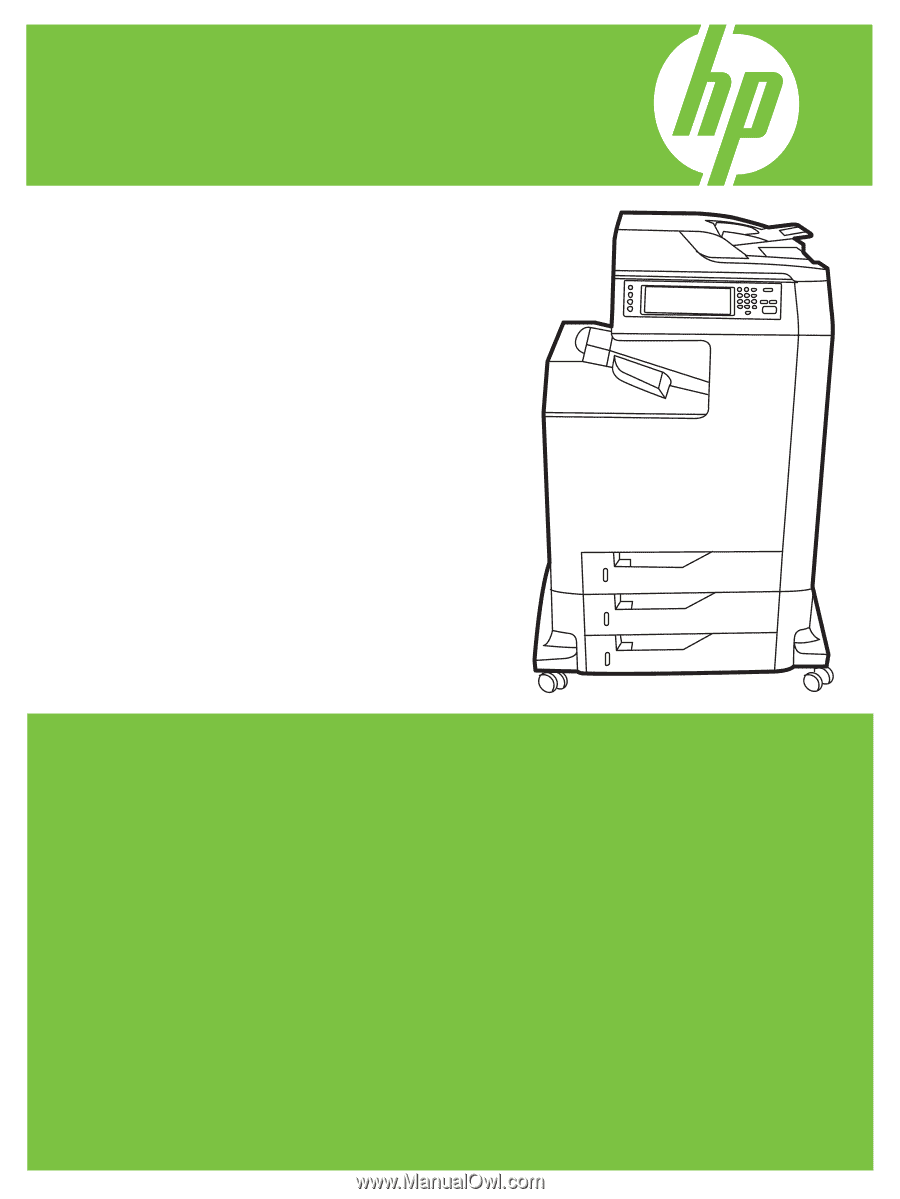
HP Color LaserJet CM4730 MFP
User Guide