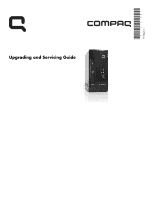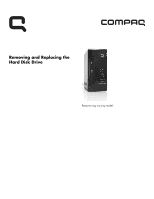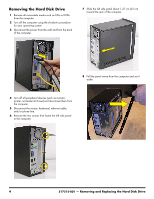HP CQ2480D Upgrade and Service
HP CQ2480D Manual
 |
View all HP CQ2480D manuals
Add to My Manuals
Save this manual to your list of manuals |
HP CQ2480D manual content summary:
- HP CQ2480D | Upgrade and Service - Page 1
Printed in Upgrading and Servicing Guide - HP CQ2480D | Upgrade and Service - Page 2
- HP CQ2480D | Upgrade and Service - Page 3
Removing and Replacing the Hard Disk Drive Features may vary by model. - HP CQ2480D | Upgrade and Service - Page 4
- HP CQ2480D | Upgrade and Service - Page 5
Removing and Replacing the Hard Disk Drive 20 to 40 minutes Before You Begin After you replace the hard disk drive, you have to perform a system recovery. Refer to the documentation that came with your computer for detailed system recovery steps. IMPORTANT: A hard drive is extremely sensitive to - HP CQ2480D | Upgrade and Service - Page 6
Removing the Hard Disk Drive 1 Remove all removable media such as CDs or DVDs from the computer. 2 Turn off the computer using the shutdown procedure for your operating system. 3 Disconnect the power from the wall and from the back of the computer. 7 Slide the left side panel about 1.27 cm (0.5 in) - HP CQ2480D | Upgrade and Service - Page 7
9 Release the two latching tabs on the left side of the front bezel by pulling them slightly outward. When the left side of the front bezel is released, pull it away from the computer. 12 Lift the front edge of the optical drive and cage assembly (1), and then slide the tabs (2) out of the notches - HP CQ2480D | Upgrade and Service - Page 8
15 Remove the two hard drive retention screws. Set them aside for use with the new hard drive. 17 Lift the hard drive straight up and out. CAUTION: Using retention screws that are too long can damage some hard disk drives. The hard disk drive retention screws are slightly shorter than the rest of - HP CQ2480D | Upgrade and Service - Page 9
specifications. Please do not return this part because it is different. Follow the steps in this procedure to install your new drive. 1 Remove the two guide screws from the old hard drive. When you hold the drive with the label (A) facing up and the data and power connectors (B) toward you, the - HP CQ2480D | Upgrade and Service - Page 10
4 Place the drive so the guide screws fit into the guide screw slots. The drive manufacturer's label should be visible when the drive is in place. 6 Replace the hard drive retention screws and tighten them. 7 Reconnect - HP CQ2480D | Upgrade and Service - Page 11
8 Insert the tabs at the rear of the optical drive and cage assembly into the slots at the rear of the computer. Then lower the front of the drive and cage assembly onto the computer. 11 Insert the tabs on the right side of the bezel into the slots on the right side of the front of the computer. 9 - HP CQ2480D | Upgrade and Service - Page 12
13 Align the tabs on the inside edge of the left side panel with the slots in the edge of the left side of the computer case. 15 Replace the screws that secure the side panel to the computer. 14 Slide the left side panel into place. 10 517212-001 - Removing and Replacing the Hard Disk Drive - HP CQ2480D | Upgrade and Service - Page 13
517212-001 - Removing and Replacing the Hard Disk Drive 11 - HP CQ2480D | Upgrade and Service - Page 14
12 517212-001 - Removing and Replacing the Hard Disk Drive - HP CQ2480D | Upgrade and Service - Page 15
Removing and Replacing the Optical Disc Drive Features may vary by model. - HP CQ2480D | Upgrade and Service - Page 16
- HP CQ2480D | Upgrade and Service - Page 17
Removing and Replacing the Optical Disc Drive 15 to 25 minutes Before You Begin Observe the following requirements before removing and replacing an optical disc (CD/DVD) drive. IMPORTANT: Treat an optical disc drive with care. It is easy to damage. It is sensitive to shock impact. Do not bang or - HP CQ2480D | Upgrade and Service - Page 18
Removing the Optical Disc Drive 1 Remove all removable media such as CDs or DVDs from the computer. 2 Turn off the computer using the shutdown procedure for your operating system. 3 Disconnect the power from the wall and from the back of the computer. 7 Slide the left side panel about 1.27 cm (0.5 - HP CQ2480D | Upgrade and Service - Page 19
9 Release the two latching tabs on the left side of the front bezel by pulling them slightly outward. When the left side of the front bezel is released, pull it away from the computer. 12 Lift the front edge of the optical drive and cage assembly (1), and then slide the tabs (2) out of the notches - HP CQ2480D | Upgrade and Service - Page 20
14 Remove the four screws (two on each side) that hold the optical drive in the drive cage. NOTE: The black, optical drive cage retention screws are metric screws. 15 Remove the drive cage from the drive. Replacing the Optical Disc Drive IMPORTANT: The new (replacement) part may not look the same - HP CQ2480D | Upgrade and Service - Page 21
3 Replace the four drive cage screws. 6 Replace the two optical drive cage screws. 4 Reconnect the power cable and data cable to the optical drive. 7 Stand the computer upright. 8 Insert the tabs on the right side of the bezel into the slots on the right side of the front of the computer. NOTE: - HP CQ2480D | Upgrade and Service - Page 22
9 Snap the left side of the bezel in place. 11 Slide the left side panel into place. 10 Align the tabs on the inside edge of the left side panel with the slots in the edge of the left side of the computer case. 12 Replace the screws that secure the side panel to the computer. 18 517212-001 - - HP CQ2480D | Upgrade and Service - Page 23
- HP CQ2480D | Upgrade and Service - Page 24
- HP CQ2480D | Upgrade and Service - Page 25
- HP CQ2480D | Upgrade and Service - Page 26
Copyright © 2009 Hewlett-Packard Development Company, L.P. The information contained herein is subject to change without notice. Version: 2.0
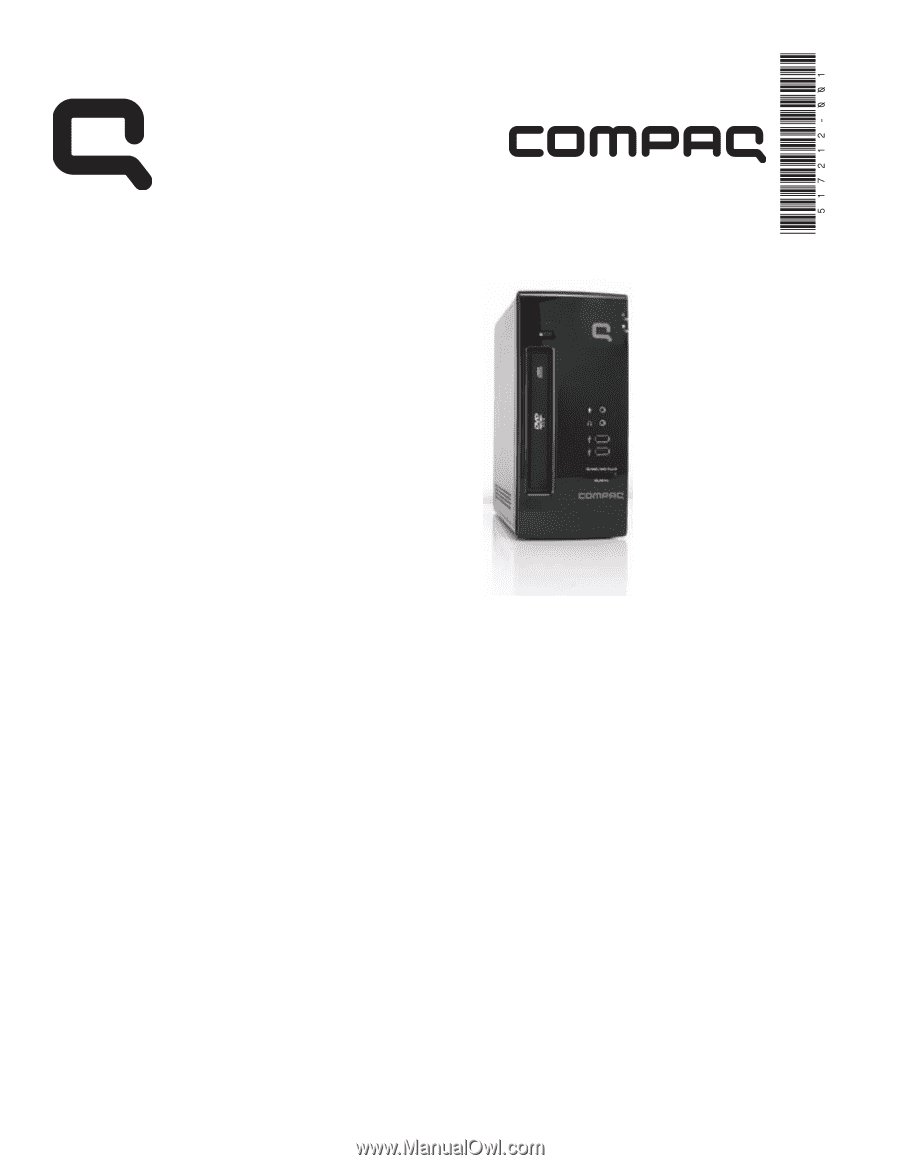
Printed in
Upgrading and Servicing Guide