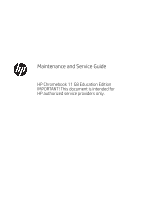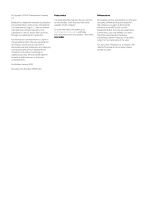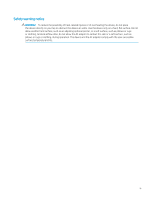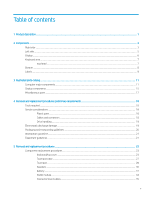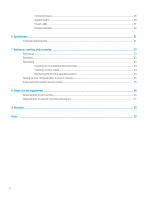HP Chromebook 11 G8 EE Maintenance and Service Guide
HP Chromebook 11 G8 EE Manual
 |
View all HP Chromebook 11 G8 EE manuals
Add to My Manuals
Save this manual to your list of manuals |
HP Chromebook 11 G8 EE manual content summary:
- HP Chromebook 11 G8 EE | Maintenance and Service Guide - Page 1
Maintenance and Service Guide HP Chromebook 11 G8 Education Edition IMPORTANT! This document is intended for HP authorized service providers only. - HP Chromebook 11 G8 EE | Maintenance and Service Guide - Page 2
. First Edition: January 2020 Document Part Number: L89292-001 Product notice This guide describes features that are common to most models. Some features may not be available on the computer. To access the latest user guides, go to http://www.hp.com/support, and follow the instructions to find - HP Chromebook 11 G8 EE | Maintenance and Service Guide - Page 3
Safety warning notice WARNING! To reduce the possibility of heat-related injuries or of overheating the device, do not place the device directly on your lap or obstruct the device air vents. Use the device only on a hard, flat surface. Do not allow another hard surface, such as an adjoining optional - HP Chromebook 11 G8 EE | Maintenance and Service Guide - Page 4
iv Safety warning notice - HP Chromebook 11 G8 EE | Maintenance and Service Guide - Page 5
Keyboard area ...7 touchpad ...7 Bottom ...8 Labels ...9 3 Illustrated parts catalog ...11 Computer major components ...11 Display components ...15 Miscellaneous parts ...17 4 Removal and replacement procedures preliminary requirements 18 Tools required ...18 Service ...23 Keyboard/top cover ...23 - HP Chromebook 11 G8 EE | Maintenance and Service Guide - Page 6
...51 Computer specifications ...51 7 Backing up, resetting, and recovering ...53 Backing up ...53 Resetting ...53 Recovering ...53 Installing the Chromebook Recovery Utility 54 Creating recovery media ...54 Recovering the Chrome operating system ...54 Setting up your computer after a reset or - HP Chromebook 11 G8 EE | Maintenance and Service Guide - Page 7
Table 1-1 Product description Category Description Product Name HP Chromebook 11 G8 Education Edition Processor ● Intel® Celeron™ N4120 1.1 GHz keyboard in dark sage green and sage green finish Touchpad Power requirements Supports a 2-cell, 47.36-WHr, 6.15-AHr, Li-ion battery Supports - HP Chromebook 11 G8 EE | Maintenance and Service Guide - Page 8
Table 1-1 Product description (continued) Category Description Supports a 1-meter C5 power cord Operating system Preinstalled: Chrome64 Serviceability End user replaceable parts: AC adapter 2 Chapter 1 Product description - HP Chromebook 11 G8 EE | Maintenance and Service Guide - Page 9
powered stereo speakers, headphones, earbuds, a headset, or a television audio cable. Also connects an optional headset microphone. This jack does not support optional standalone microphones. WARNING! To reduce the risk of personal injury, adjust the volume before putting on headphones, earbuds, or - HP Chromebook 11 G8 EE | Maintenance and Service Guide - Page 10
Table 2-1 Right-side components and their descriptions (continued) Component Description ● Blinking amber: The battery has an error. ● Off: The battery is not charging. (5) USB Type-C power connector and super Connects an AC adapter that has a USB Type-C connector, speed port supplying power - HP Chromebook 11 G8 EE | Maintenance and Service Guide - Page 11
Left side Table 2-2 Left-side components and their descriptions Component Description (1) Nano security cable slot Attaches an optional security cable to the computer. NOTE: The security cable is designed to act as a deterrent, but it may not prevent the computer from being mishandled or - HP Chromebook 11 G8 EE | Maintenance and Service Guide - Page 12
obstructions. For wireless regulatory notices, see the section of the Regulatory, Safety, and Environmental Notices that applies to your country or region. To access this guide, go to http://www.hp.com/support, type HP Documentation in the taskbar search box, and then select - HP Chromebook 11 G8 EE | Maintenance and Service Guide - Page 13
Keyboard area touchpad Table 2-4 Touchpad components and their descriptions Component Description Touchpad zone Reads your finger gestures to move the pointer or activate items on the screen. Keyboard area 7 - HP Chromebook 11 G8 EE | Maintenance and Service Guide - Page 14
Bottom Table 2-5 Bottom components and their descriptions Components Description Speaker vents Enable airflow to cool internal components. NOTE: The computer fan starts up automatically to cool internal components and prevent overheating. It is normal for the internal fan to cycle on and off - HP Chromebook 11 G8 EE | Maintenance and Service Guide - Page 15
you may need when you troubleshoot system problems or travel internationally with the support. Your service label will resemble one of the following examples. Refer to the illustration that most closely matches the service label on your computer. Table 2-6 Service label components Component (1) HP - HP Chromebook 11 G8 EE | Maintenance and Service Guide - Page 16
Table 2-7 Service label components (continued) Component (3) Serial number (4) Warranty period ● Regulatory label(s)-Provide(s) regulatory information about the computer. ● Wireless certification label(s)-Provide(s) information about optional wireless devices - HP Chromebook 11 G8 EE | Maintenance and Service Guide - Page 17
Illustrated parts catalog NOTE: HP continually improves and changes product parts. For complete and current information on supported parts for your computer, go to http://partsurfer.hp.com, select your country or region, and then follow the on-screen instructions. Computer major components Computer - HP Chromebook 11 G8 EE | Maintenance and Service Guide - Page 18
For use in Turkey L90338-141 For use in the United Kingdom L90338-031 For use in the United States L90338-001 Keyboard/top cover in dark sage gray finish (includes keyboard cable): For use in Belgium L90339-A41 For use in Brazil L90339-261 For use in Canada L90339-DB1 For use - HP Chromebook 11 G8 EE | Maintenance and Service Guide - Page 19
Table 3-1 Major component spare part information (continued) Item Component For use in Israel For use in Italy For use in Latin America For use in the Netherlands For use in Portugal For use in Romania For use in Russia For use in Saudi Arabia For use in South Korea For use in Spain For - HP Chromebook 11 G8 EE | Maintenance and Service Guide - Page 20
cable) Battery bracket (not illustrated) Battery tape (not illustrated) (9) Speakers (include left and right speakers, cables, and 2 rubber isolators) (10) Bottom cover: In chalkboard gray finish In dark sage gray finish Spare part number L89780-001 L89779-001 L89778-001 L89777-001 L75783 - HP Chromebook 11 G8 EE | Maintenance and Service Guide - Page 21
panel: 11.6-in, HD, antiglare, LED, UWVA, touchscreen display panel 11.6-in, HD, antiglare, LED, UWVA, non-touchscreen display panel 11.6-in, the Cable Kit, spare part number L89767-001) (8) Display back cover (includes the wireless antenna cables and transceivers): In chalkboard gray finish - HP Chromebook 11 G8 EE | Maintenance and Service Guide - Page 22
Table 3-2 Display component spare part information (continued) Item Component In chalkboard gray finish In dark sage gray finish Spare part number L89769-001 L89770-001 16 Chapter 3 Illustrated parts catalog - HP Chromebook 11 G8 EE | Maintenance and Service Guide - Page 23
Miscellaneous parts Table 3-3 Miscellaneous spare part information Component 45-W, AC Adapter (non-PFC, USB Type-C, 1.8-m, 3-pin) Cable Kit (includes adapter cable, connector board high-speed cable, connector board low-speed cable, touchpad cable, and webcam module cable) Power cord (C5, 1.0-m, - HP Chromebook 11 G8 EE | Maintenance and Service Guide - Page 24
when handling the plastic. Cables and connectors IMPORTANT: When servicing the computer, be sure that cables are placed in their during removal and insertion. Handle cables by the connector whenever possible. In all cases, avoid bending, twisting, or tearing cables. Be sure that cables are routed in - HP Chromebook 11 G8 EE | Maintenance and Service Guide - Page 25
electricity. While handling a drive, avoid touching the connector. ● Before removing an optical tray is closed. ● Handle drives on surfaces covered with at least 2.54 cm (one in.) products that have magnetic fields, such as monitors or speakers. ● Avoid exposing a drive to in many cases, ESD contains - HP Chromebook 11 G8 EE | Maintenance and Service Guide - Page 26
V Relative humidity 40% 15,000 V 5,000 V 800 V 700 V 4,000 V 5,000 V 20,000 V 11,000 V 55% 7,500 V 3,000 V 400 V 400 V 2,000 V 3,500 V 7,000 V 5,000 V removing items from their containers. ● Always be properly grounded when touching a component or assembly. ● Store reusable ESD-sensitive parts from - HP Chromebook 11 G8 EE | Maintenance and Service Guide - Page 27
Cover the workstation with approved static-shielding material. ● Use a wrist strap connected to a properly grounded work surface and use properly grounded tools and equipment. ● Use conductive field service components, parts, and assemblies by the case or PCM laminate. Handle these items only - HP Chromebook 11 G8 EE | Maintenance and Service Guide - Page 28
The following table lists the shielding protection provided by antistatic bags and floor mats. Table 4-2 Shielding protection provided by antistatic bags and floor mats Material Use Voltage protection level Antistatic plastics Bags 1,500 V Carbon-loaded plastic Floor mats 7,500 V - HP Chromebook 11 G8 EE | Maintenance and Service Guide - Page 29
on-screen instructions. Component replacement procedures There are as many as 53 screws that must be removed, replaced, and/or loosened when servicing the computer. Make special note of each screw size and location during removal and replacement. Keyboard/top cover Table 5-1 Keyboard/top cover - HP Chromebook 11 G8 EE | Maintenance and Service Guide - Page 30
L90339-141 L90339-031 L90339-001 Remove the keyboard/top cover: 1. Shut down the computer. If you are unsure whether the computer is off or in Hibernation, turn the computer on, and then shut it down through the operating system. 2. Disconnect all external - HP Chromebook 11 G8 EE | Maintenance and Service Guide - Page 31
rear toward you. 9. Open the computer as far as it will open. 10. Lift the rear edge of the keyboard/top cover (1) as far as the keyboard cable and touchpad cable allow. 11. Release the zero insertion force (ZIF) connector (2) to which the touchpad board cable is connected, and then disconnect the - HP Chromebook 11 G8 EE | Maintenance and Service Guide - Page 32
14. Remove the keyboard/top cover (5). Reverse this procedure to install the keyboard/top cover. 26 Chapter 5 Removal and replacement procedures - HP Chromebook 11 G8 EE | Maintenance and Service Guide - Page 33
system. 2. Disconnect all external devices connected to the computer. 3. Disconnect the power from the computer by first unplugging the power cord from the AC outlet, and then unplugging the AC adapter from the computer. 4. Remove the keyboard/top cover (see Keyboard/top cover on page 23). Remove - HP Chromebook 11 G8 EE | Maintenance and Service Guide - Page 34
system. 2. Disconnect all external devices connected to the computer. 3. Disconnect the power from the computer by first unplugging the power cord from the AC outlet, and then unplugging the AC adapter from the computer. 4. Remove the keyboard/top cover (see Keyboard/top cover on page 23). Remove - HP Chromebook 11 G8 EE | Maintenance and Service Guide - Page 35
7. Remove the touchpad (6) and cable. Reverse this procedure to install the touchpad. Component replacement procedures 29 - HP Chromebook 11 G8 EE | Maintenance and Service Guide - Page 36
system. 2. Disconnect all external devices connected to the computer. 3. Disconnect the power from the computer by first unplugging the power cord from the AC outlet, and then unplugging the AC adapter from the computer. 4. Remove the keyboard/top cover (see Keyboard/top cover on page 23). Remove - HP Chromebook 11 G8 EE | Maintenance and Service Guide - Page 37
system. 2. Disconnect all external devices connected to the computer. 3. Disconnect the power from the computer by first unplugging the power cord from the AC outlet, and then unplugging the AC adapter from the computer. 4. Remove the keyboard/top cover (see Keyboard/top cover on page 23). 5. Remove - HP Chromebook 11 G8 EE | Maintenance and Service Guide - Page 38
4. Remove the battery (4). Reverse this procedure to install the battery. 32 Chapter 5 Removal and replacement procedures - HP Chromebook 11 G8 EE | Maintenance and Service Guide - Page 39
then contact technical support. Before removing external devices connected to the computer. 3. Disconnect the power from the computer by first unplugging the power cord from the AC outlet, and then unplugging the AC adapter from the computer. 4. Remove the keyboard/top cover (see Keyboard/top cover - HP Chromebook 11 G8 EE | Maintenance and Service Guide - Page 40
4. Remove the WLAN module (4) by pulling the module away from the slot at an angle. NOTE: WLAN modules are notched to prevent incorrect installation. Reverse this procedure to install the WLAN module. 34 Chapter 5 Removal and replacement procedures - HP Chromebook 11 G8 EE | Maintenance and Service Guide - Page 41
operating system. 2. Disconnect all external devices connected to the computer. 3. Disconnect the power from the computer by first unplugging the power cord from the AC outlet, and then unplugging the AC adapter from the computer. 4. Remove the keyboard/top cover (see Keyboard/top cover on page 23 - HP Chromebook 11 G8 EE | Maintenance and Service Guide - Page 42
operating system. 2. Disconnect all external devices connected to the computer. 3. Disconnect the power from the computer by first unplugging the power cord from the AC outlet, and then unplugging the AC adapter from the computer. 4. Remove the keyboard/top cover (see Keyboard/top cover on page 23 - HP Chromebook 11 G8 EE | Maintenance and Service Guide - Page 43
7. Remove the connector board (7) and cables. Reverse this procedure to install the connector board. Component replacement procedures 37 - HP Chromebook 11 G8 EE | Maintenance and Service Guide - Page 44
operating system. 2. Disconnect all external devices connected to the computer. 3. Disconnect the power from the computer by first unplugging the power cord from the AC outlet, and then unplugging the AC adapter from the computer. 4. Remove the keyboard/top cover (see Keyboard/top cover on page 23 - HP Chromebook 11 G8 EE | Maintenance and Service Guide - Page 45
9. Release the power cable from the retention clip (9) built into the bottom cover. 10. Remove the six Phillips M2.0×4.2 screws (1) that secure the system board to the bottom cover. Component replacement procedures 39 - HP Chromebook 11 G8 EE | Maintenance and Service Guide - Page 46
11. Remove the right-side I/O bracket (2). The I/O bracket is available using spare part number L89793-001. 12. Lift the left side the system board (1) until it - HP Chromebook 11 G8 EE | Maintenance and Service Guide - Page 47
operating system. 2. Disconnect all external devices connected to the computer. 3. Disconnect the power from the computer by first unplugging the power cord from the AC outlet, and then unplugging the AC adapter from the computer. 4. Remove the keyboard/top cover (see Keyboard/top cover on page 23 - HP Chromebook 11 G8 EE | Maintenance and Service Guide - Page 48
operating system. 2. Disconnect all external devices connected to the computer. 3. Disconnect the power from the computer by first unplugging the power cord from the AC outlet, and then unplugging the AC adapter from the computer. 4. Remove the keyboard/top cover (see Keyboard/top cover on page 23 - HP Chromebook 11 G8 EE | Maintenance and Service Guide - Page 49
L89773-001. 3. Remove the display bracket by following these steps: a. Remove the two Phillips M2.0×2.9 screws (1) that secure the display bracket to the display back cover. Component replacement procedures 43 - HP Chromebook 11 G8 EE | Maintenance and Service Guide - Page 50
Phillips M2.0×2.9 screws (1) that secure the display panel to the display back cover. b. Swing the top edge (2) of the display panel up and forward until it rests upside down on the computer. c. Release the adhesive support strip (1) that secures the display panel cable connector to the display panel - HP Chromebook 11 G8 EE | Maintenance and Service Guide - Page 51
HD, antiglare, LED, UWVA, touchscreen display panel ● L89784-001 - 11.6-in, HD, antiglare, LED, UWVA, non-touchscreen display panel ● L89783-001 - 11.6-in, HD, antiglare, LED, SVA, non-touchscreen display panel 5. Remove the display back cover by following these steps: a. Remove the six Phillips M2 - HP Chromebook 11 G8 EE | Maintenance and Service Guide - Page 52
b. Remove the display back cover (2). The display back cover is available using spare part numbers L89771-001 (in chalkboard gray finish) and L89772-001 ( the retention clips (1) and routing channel built into the bottom edge of the display back cover. 46 Chapter 5 Removal and replacement procedures - HP Chromebook 11 G8 EE | Maintenance and Service Guide - Page 53
on computers equipped with a non-touchscreen display assembly). 7. Remove the webcam module by following these steps: a. Detach the webcam module (1) from the display back cover. (The webcam module is attached to the display back cover with double-sided adhesive.) Component replacement procedures 47 - HP Chromebook 11 G8 EE | Maintenance and Service Guide - Page 54
module cable by following these steps: a. Release the webcam module cable from the retaining clips (1) built into the left hinge area of the display back cover. 48 Chapter 5 Removal and replacement procedures - HP Chromebook 11 G8 EE | Maintenance and Service Guide - Page 55
Remove the display hinges by following these steps: a. Remove the four Phillips M2.5×4.7 screws that secure the display hinges to the bottom cover. b. Slide the hinges (2) forward and remove them. The display hinges are available using spare part number L89768-001. Component replacement procedures - HP Chromebook 11 G8 EE | Maintenance and Service Guide - Page 56
Reverse this procedure to reassemble and install the display assembly. 50 Chapter 5 Removal and replacement procedures - HP Chromebook 11 G8 EE | Maintenance and Service Guide - Page 57
AC adapter or a DC power source that is supplied and approved by HP for use with this computer. The computer can operate on DC power within regulatory label. Table 6-1 Computer specifications Metric U.S. Dimensions: Width 29.5 cm 11.6 in Depth 20.5 cm 8.1 in Height 1.9 cm 0.7 in Weight - HP Chromebook 11 G8 EE | Maintenance and Service Guide - Page 58
Table 6-1 Computer specifications (continued) Metric U.S. Temperature Operating 5°C to 35°C 41°F to 95°F Nonoperating -20°C to 60°C -4°F to 140°F Relative humidity (noncondensing) Operating 10% to 90% Nonoperating 5% to 95% Maximum altitude (unpressurized) Operating -15 m to 3,048 m - HP Chromebook 11 G8 EE | Maintenance and Service Guide - Page 59
a backup, go to http://www.support.google.com. Resetting A factory reset files on Google Drive or an external storage device. IMPORTANT: Resetting permanently screen instructions to reset your computer. 5. After you complete the reset, you can set up your computer and check to see whether the problem - HP Chromebook 11 G8 EE | Maintenance and Service Guide - Page 60
Chromebook Recovery Utility: ▲ Open the Chrome Web Store, search for chrome recovery, click Chromebook Recovery Utility from the Apps list, and follow the on-screen instructions the recovery media that you created: 1. Disconnect any external devices connected to your computer, plug in the power - HP Chromebook 11 G8 EE | Maintenance and Service Guide - Page 61
. For details about setting up the computer, go to http://www.support.google.com. Erase and reformat the recovery media During the process of files. Use the steps in this section to erase the recovery media using the Chromebook Recovery Utility. 1. Click the Launcher icon, and then click All Apps. - HP Chromebook 11 G8 EE | Maintenance and Service Guide - Page 62
8 Power cord set requirements The wide-range input feature of the computer permits it to operate from any line voltage from 100 to 120 V ac, or from 220 to 240 V ac. The 3-conductor power cord set included with the computer meets the requirements for use in the country or region where the equipment - HP Chromebook 11 G8 EE | Maintenance and Service Guide - Page 63
Requirements for specific countries and regions Table 8-1 Power cord requirements Country/region Accredited agency Applicable note number Argentina IRAM 1 Australia SAA 1 Austria OVE 1 Belgium CEBEC 1 Brazil ABNT 1 Canada CSA 2 Chile IMQ 1 Denmark DEMKO 1 Finland FIMKO - HP Chromebook 11 G8 EE | Maintenance and Service Guide - Page 64
Table 8-1 Power cord requirements (continued) Country/region Accredited agency Applicable note number 2. The flexible cord must be Type SVT/SJT or equivalent, No. 18 AWG, 3-conductor. The wall plug must be a two-pole grounding type with a NEMA 5-15P (15 A, 125 V ac) or NEMA 6-15P (15 A, 250 V ac - HP Chromebook 11 G8 EE | Maintenance and Service Guide - Page 65
dispose of the battery in general household waste. Follow the local laws and regulations in your area for battery disposal. HP encourages customers to recycle used electronic hardware, HP original print cartridges, and rechargeable batteries. For more information about recycling programs, see the - HP Chromebook 11 G8 EE | Maintenance and Service Guide - Page 66
1 Chromebook Recovery Utility, installing 54 components bottom 8 display 6 left side 5 right side 3 computer major components 11 computer (headphone) 3 K keyboard/top cover removal 23 spare part numbers 12, 23 L labels Bluetooth 10 regulatory 10 serial number 9 service 9 wireless certification 10 - HP Chromebook 11 G8 EE | Maintenance and Service Guide - Page 67
Kit, spare part number 17 serial number, computer 9 service labels, locating 9 serviceability, product description 2 slots nano security cable 5 slots, spare part numbers 13, 38 system recovery Chrome operating system 54 Chromebook Recovery Utility 54 recovery media 54 W webcam module removal 47

Maintenance and Service Guide
HP Chromebook 11 G8 Education Edition
IMPORTANT! This document is intended for
HP authorized service providers only.