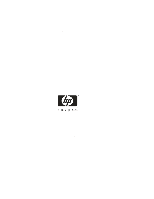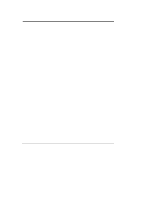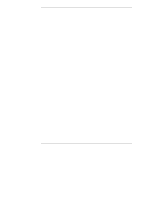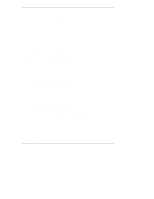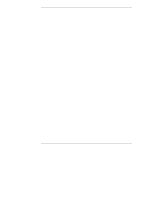HP D5970A HP NetRAID 1M/2M Installation & Configuration
HP D5970A - NetServer - LCII Manual
 |
View all HP D5970A manuals
Add to My Manuals
Save this manual to your list of manuals |
HP D5970A manual content summary:
- HP D5970A | HP NetRAID 1M/2M Installation & Configuration - Page 1
HP NetRAID-1M and NetRAID-2M Installation and Configuration Guide HP Part Number 5971-0808 Printed in December 2000 - HP D5970A | HP NetRAID 1M/2M Installation & Configuration - Page 2
Hewlett-Packard Company. Audience Assumptions This Installation and Configuration Guide is for the person who installs, administers, and troubleshoots LAN servers. Hewlett-Packard Company assumes you are qualified in the servicing of computer equipment and trained in recognizing hazards in products - HP D5970A | HP NetRAID 1M/2M Installation & Configuration - Page 3
Battery-backed Cache 4 SCSI Termination and Firmware 5 New Features of HP NetRAID-1M and 2M Adapters 5 Physical Disk Roaming and Data Tolerance and Management Features 7 Changing Capacity and RAID Levels 7 About This Guide 8 Other Information Sources 8 Tools You May Need 9 2 RAID Overview - HP D5970A | HP NetRAID 1M/2M Installation & Configuration - Page 4
42 Install the Adapter 43 Step E. Install Cables 44 Connect Cables 44 Replace Cover 46 Step F. Start HP Netserver Navigator to Launch HP NetRAID Assistant ..... 46 Boot HP Netserver Navigator CD-ROM 46 Boot Messages 46 Select Disk Array Controller Configuration 46 Step G. Configure Arrays and - HP D5970A | HP NetRAID 1M/2M Installation & Configuration - Page 5
68 Make NOS-specific Configuration Utility Diskette 70 Print NOS Installation Instructions 71 Step J. Install NOS and HP NetRAID Drivers 72 Install Network Operating System (If Necessary 72 Install HP NetRAID-1M or 2M Driver 72 Step K. Install NOS-specific Configuration Utility 73 Step L. Run - HP D5970A | HP NetRAID 1M/2M Installation & Configuration - Page 6
for Windows 114 Edit the regserv.dat and hosts Files 116 Finishing Up 116 Novell NetWare Server Installation Instructions 117 Using HP NetRAID Assistant to Manage Servers 118 Before Starting HP NetRAID Assistant 118 Start HP NetRAID Assistant 119 Select Another Server-Adapter Pair 121 Exit - HP D5970A | HP NetRAID 1M/2M Installation & Configuration - Page 7
142 Troubleshooting Management Over the Network 144 Common Problems 144 15Warranty and Support 147 Hardware Accessories Limited Warranty 147 Hewlett-Packard Hardware Accessories 147 Third-Party Hardware Products 148 HP Repair and Telephone Support 148 U.S. and Canada 148 Other - HP D5970A | HP NetRAID 1M/2M Installation & Configuration - Page 8
Contents Glossary ...163 Disk Array Terms and Technologies 163 Index...171 viii - HP D5970A | HP NetRAID 1M/2M Installation & Configuration - Page 9
supported on your server. CAUTION To use the HP NetRAID-1M or HP NetRAID-2M adapter, you must make sure that you have the adapter's latest version of firmware. The latest version of firmware for each HP NetRAID-1M or 2M adapter can be downloaded from the HP web site at: http://netserver.hp.com - HP D5970A | HP NetRAID 1M/2M Installation & Configuration - Page 10
SCSI (at data transfer rates of up to 160 MB/sec per channel) The HP NetRAID-1M adapter supports a maximum of six or twelve devices per channel. Number Disk Drives That Can Be Connected to the HP NetRAID-1M Channel 0 Using Internal Connector 6 or fewer Using External Connector* 12 or fewer - HP D5970A | HP NetRAID 1M/2M Installation & Configuration - Page 11
(at data transfer rates of up to 160 MB/sec per channel) The HP NetRAID-2M adapter supports a maximum of six or twelve disk drives per channel. Number of Disk Drives That Can Be Connected to the HP NetRAID-2M Channel 0 1 Using Internal Connectors 6 or fewer 6 or fewer Using External Connectors - HP D5970A | HP NetRAID 1M/2M Installation & Configuration - Page 12
-2M adapter, cache memory resides in a 64-MB or 128-MB SDRAM DIMM with ECC, depending on the model purchased. The HP NetRAID-1M or 2M adapters support Direct and Cached I/O and Write Through or Write Back caching, which can be selected for each logical drive. To improve performance in sequential - HP D5970A | HP NetRAID 1M/2M Installation & Configuration - Page 13
and consistency checks have user-definable priority. New Features of HP NetRAID-1M and 2M Adapters New features of HP NetRAID-1M and 2M adapters include: • Ultra3 SCSI support, with transfer rates up to 160 MB/sec for each channel • Greater number of disks per logical drive. All the physical disks - HP D5970A | HP NetRAID 1M/2M Installation & Configuration - Page 14
connectors. Maximum Number of Disk Drives Connected to the HP NetRAID-1M HP Rack Storage/12 supports a maximum of 12 Ultra3 SCSI disk drives. Support for Clustering The HP HP Netserver Clustering Solutions web site at: http://netserver.hp.com/netserver// Physical Disk Roaming and Data Migration HP - HP D5970A | HP NetRAID 1M/2M Installation & Configuration - Page 15
failed-drive detection with Autorebuild (automatic rebuild with a hot spare or when a drive is replaced) • Manual hot-swap replacement • Battery-backed cache memory (HP NetRAID-2M only) Management features include the following: • Monitoring of adapter configuration, data parity consistency, and - HP D5970A | HP NetRAID 1M/2M Installation & Configuration - Page 16
cable product numbers and I/O slot boot order. If you are setting up your HP Netserver for the first time, begin with the Installation Sheet, if one was supplied with your system. Otherwise, begin with your Installation Guide or User Guide. Return to this guide when the documentation instructs you - HP D5970A | HP NetRAID 1M/2M Installation & Configuration - Page 17
and SCSI ID switch settings) • Internet site: http://netserver.hp.com/netserver/ Tools You May Need Please refer to your HP Netserver documentation for the tools needed to open the chassis. Usually a flat 1/4-inch screwdriver and a T15 Torx driver are required. If you need to set SCSI ID switches - HP D5970A | HP NetRAID 1M/2M Installation & Configuration - Page 18
- HP D5970A | HP NetRAID 1M/2M Installation & Configuration - Page 19
used to describe RAID systems. It describes the different RAID levels available with the HP NetRAID1M and 2M adapters. For definitions of terms not introduced here, see the Glossary later in this guide. RAID Overview HP NetRAID-1M and 2M adapters let you link multiple hard disk drives together and - HP D5970A | HP NetRAID 1M/2M Installation & Configuration - Page 20
adapter. Using internal connectors, this means that the maximum number of disk drives in an array is 6 (HP NetRAID1M) or 12 (HP NetRAID-2M). Using external connectors, the maximum number of disk drives in an array is 12 (HP NetRAID-1M) or 24 (HP NetRAID-2M). Hot Spares A hot spare is a powered-on - HP D5970A | HP NetRAID 1M/2M Installation & Configuration - Page 21
Chapter 2 RAID Overview HP NetRAID Adapter Channel 0 Channel 1 Hot LD0 LD1 LD2 Spare level has different advantages in terms of performance, redundancy, and capacity. HP NetRAID-1M and 2M adapters support both basic array and spanned array configurations. • Basic arrays have logical - HP D5970A | HP NetRAID 1M/2M Installation & Configuration - Page 22
as one large logical drive. Each spanned array must contain the same number of disks and all the disks in the logical drive must be connected RAID Level 0 RAID 0: Striping In RAID 0 configurations, data is distributed among hard disks in the array via an algorithm called striping. Data written - HP D5970A | HP NetRAID 1M/2M Installation & Configuration - Page 23
Chapter 2 RAID Overview Basic Arrays with Redundancy: RAID Levels 1 and 5 RAID 1: Mirroring In RAID 1 configurations, data on one disk is completely duplicated on another disk. This is called mirroring. RAID 1 must be configured on a two-disk array. (The array cannot contain more than two disk - HP D5970A | HP NetRAID 1M/2M Installation & Configuration - Page 24
and data protection with a minimum loss of storage capacity. RAID 5 distributes the parity blocks equally among all disk drives. If you have five small and random. For example, to change Block 1 in the diagram above, the HP NetRAID-1M or 2M adapter must first read Blocks 2, 3, and 4 before it can - HP D5970A | HP NetRAID 1M/2M Installation & Configuration - Page 25
that can be attached to a single SCSI channel. For example, if the Rack Storage/12 enclosure is used, the maximum number of disks in a RAID 10 logical drive is 12. ♦ With the HP NetRAID-2M adapter, you can span up to eight RAID 1 arrays, resulting in a 16-disk RAID 10 logical drive - HP D5970A | HP NetRAID 1M/2M Installation & Configuration - Page 26
Spanning with Distributed Parity A RAID 50 configuration combines multiple RAID 5 arrays into a single storage space. A distributed parity algorithm logical drives: ♦ With the HP NetRAID-1M adapter, the total number of disks in the RAID 50 logical drive is limited by the number of disks that can be - HP D5970A | HP NetRAID 1M/2M Installation & Configuration - Page 27
the HP NetRAID-2M adapter, you can span up to eight RAID 5 arrays, although the total number of disks in the RAID 50 logical drive is limited by the number of disks small random writes with fault tolerance RAID 5 striping with distributed parity yes parity yes three or more intermediate capacity of - HP D5970A | HP NetRAID 1M/2M Installation & Configuration - Page 28
Mostly small random writes with fault tolerance and enhanced speed RAID 50 striping with distributed parity yes parity yes 6, 8, 10, 12, 14*, 16*, 18*, 20 tolerance and enhanced speed *HP NetRAID-2M only. The 1M can only support up to 12 disks per adapter while the 2M can support up to 24 disks - HP D5970A | HP NetRAID 1M/2M Installation & Configuration - Page 29
Start Data Protection (Redundancy) Required? Yes RAID Overview RAID 0 Complete Duplication Required? Yes No 2 Disks RAID 1 Number of Disk Drives 4 or more 3 or more Disks Disks Number of Disk Drives? 6 or more Disks RAID 10 RAID 5 RAID 50 Figure 2-4. Decision Tree for Choosing - HP D5970A | HP NetRAID 1M/2M Installation & Configuration - Page 30
- HP D5970A | HP NetRAID 1M/2M Installation & Configuration - Page 31
Use HP Netserver Navigator CD-ROM to Prepare Diskettes (Chapter 6) Step D. Install the Adapter (Chapter 5) Step J. Install NOS and HP NetRAID Driver ( existing HP NetRAID adapter with an HP NetRAID-1M or NetRAID-2M adapter, follow the instructions in Chapter 8, "Upgrading to an HP NetRAID-1M - HP D5970A | HP NetRAID 1M/2M Installation & Configuration - Page 32
your new adapter, refer to Chapter 9, "Managing Servers Over the Network," and the HP NetRAID Series User Guide for information on managing your adapter from a remote location. Chapter 10, "Understanding HP NetRAID Utilities," discusses the three utilities that are available to manage your - HP D5970A | HP NetRAID 1M/2M Installation & Configuration - Page 33
and your requirements for data protection, performance, and capacity. This chapter guides you through the planning process. • Step A, Plan Your Hardware, choices. You should make one copy of Worksheet A and Worksheet B for each HP NetRAID-1M or 2M adapter you plan to install. Step A. Plan Your - HP D5970A | HP NetRAID 1M/2M Installation & Configuration - Page 34
Array 0 Array 0 Array 0 Global Hot Spare 0 4GB 1 4GB 2 4GB 3 9GB 8 9GB 9 9GB Array 1 Array 1 Dedicated Hot Spare Array 1 Array 2 Array 2 Array 2 Figure 4-1. Sample Worksheet A for HP NetRAID-1M or 2M Adapter 26 - HP D5970A | HP NetRAID 1M/2M Installation & Configuration - Page 35
HP NetRAID drivers and firmware will support up to six adapters, but your particular model of HP system documentation and the NOS Installation Guide in the HP Netserver Navigator CD-ROM. Cable SCSI channel of the adapter. Record the SCSI ID number and physical capacity of each disk drive in the - HP D5970A | HP NetRAID 1M/2M Installation & Configuration - Page 36
4 Planning As explained in Chapter 1, "Introduction," for each channel, you have either one internal or one external connection. HP NetRAID-1M and 2M adapters support the following channels and connectors: • The HP NetRAID-1M adapter provides an internal and external connector for Channel 0. • The - HP D5970A | HP NetRAID 1M/2M Installation & Configuration - Page 37
capacities in an array, all the drives in the array are treated as though they have the capacity of the smallest drive.) • Arrays are numbered sequentially beginning with Array 0. • Each array can contain one or more physical drives. • The more disks you group together in an array, the better - HP D5970A | HP NetRAID 1M/2M Installation & Configuration - Page 38
can be divided into a maximum of 40 logical drives. • A single HP NetRAID-1M or 2M adapter can control a maximum of 40 logical drives. two or more arrays: ◊ Spanned arrays must be numbered consecutively. ◊ Spanned arrays must contain the same number of disk drives per array. ◊ Although each physical - HP D5970A | HP NetRAID 1M/2M Installation & Configuration - Page 39
Chapter 4 Adapter 0 Channel: 0 1 Planning LD0 LD0 LD0 LD1 LD1 LD1 LD1 LD1 LD1 Physical Drives Array A0 Array A1 Figure 4-2. Two Logical Drives Where Each Array Uses a Different Channel Figure 4-3 shows the same configuration, except that Array A1 contains physical drives from both - HP D5970A | HP NetRAID 1M/2M Installation & Configuration - Page 40
any array. • A hot spare must have capacity equal to or greater than the capacity of the physical drive it would replace. • An adapter can support up to eight hot spares. Decide the Rebuild Rate ! During a rebuild, the contents of a complete physical drive is rewritten. Normal operations can go - HP D5970A | HP NetRAID 1M/2M Installation & Configuration - Page 41
, plan to create just one logical drive per array. • The adapter can support a maximum of 40 logical drives. • Consider what RAID levels you need. arrays you have defined so far. Ensure that the arrays contain the minimum number of physical drives required for the RAID levels you want to create. • - HP D5970A | HP NetRAID 1M/2M Installation & Configuration - Page 42
be numbered consecutively. ◊ When you use an HP NetRAID numbered consecutively and that contain the same number of disk drives, up to a maximum of eight arrays. ◊ Spanned arrays must be controlled by the same adapter. Sample Worksheet B A sample Worksheet B is shown in Figure 4-4. The instructions - HP D5970A | HP NetRAID 1M/2M Installation & Configuration - Page 43
Chapter 4 Planning WORKSHEET B (LOGICAL DEVICES) Logical Array Span RAID Drive # # Level Logical Drive Size Stripe Size Write Policy Read Policy Cache Policy LD0 0 No 5 18 GB 64 KB W. Adapt. Cached Back LD1 1 No 1 4 GB 16 KB W. Adapt. Cached Back LD2 2 No 5 10 GB 64 KB W. - HP D5970A | HP NetRAID 1M/2M Installation & Configuration - Page 44
: • Array number to which the logical drive is assigned • Whether the logical drive spans up to eight sequentially numbered arrays • RAID capacity to assign to each logical drive, or you can let the HP NetRAID Assistant Wizard specify it during configuration. If you calculate logical drive - HP D5970A | HP NetRAID 1M/2M Installation & Configuration - Page 45
because otherwise data could be lost from cache memory in the event of a power failure. NOTE Write-Through is the recommended write policy for the HP NetRAID-1M adapter because this adapter does not have a battery backup unit. • Write-Back: In a write-back cache, data is written to disk only when - HP D5970A | HP NetRAID 1M/2M Installation & Configuration - Page 46
be used if the last two disk accesses were in sequential sectors. For each logical drive, record the read policy in Worksheet B. Cache Policy ! HP NetRAID lets you choose one of two cache policies: • Cached I/O: Reads are always cached regardless of randomness. The selected Read policy (Read - HP D5970A | HP NetRAID 1M/2M Installation & Configuration - Page 47
Drives" in Chapter 4, "Planning." Step C. Prepare the Adapter In this step, you install the adapter into the HP Netserver. Step C covers: • Plugging in the Battery Backup Unit on the HP NetRAID-2M adapter CAUTION The adapter is sensitive to static electricity and can easily be damaged by improper - HP D5970A | HP NetRAID 1M/2M Installation & Configuration - Page 48
. 1. Follow the directions below to plug in the Battery Backup Unit before you install the HP NetRAID-2M adapter in your Netserver. 2. When the Battery Backup Unit is connected: • Do not place the HP NetRAID-2M adapter on a conductive surface. • When installing the adapter, do not allow the adapter - HP D5970A | HP NetRAID 1M/2M Installation & Configuration - Page 49
shown in Figure 5-1. The connector is keyed to make sure the proper connection is made. Wire J2 Figure 5-1. Plugging in Battery Backup Unit on the HP NetRAID-2M CAUTIONS 1. The battery pack must be connected when the adapter card is not plugged in to the Netserver. 2. The adapter is sensitive - HP D5970A | HP NetRAID 1M/2M Installation & Configuration - Page 50
Documentation CD-ROM. You will need to know how to open or remove the HP Netserver panels and covers, as well as any special instructions for installing a board in a PCI slot of the HP Netserver. Turn off the HP Netserver and open it, as follows: 1. Bring down the operating system properly, as - HP D5970A | HP NetRAID 1M/2M Installation & Configuration - Page 51
existing adapter, disconnect its SCSI cables first. Follow the procedures in Chapter 8, "Upgrading to an HP NetRAID-1M or HP NetRAID-2M Adapter," to remove the adapter and to disconnect the battery if it is an HP NetRAID-2M. Install the Adapter CAUTION Do not allow the adapter to contact any part - HP D5970A | HP NetRAID 1M/2M Installation & Configuration - Page 52
Install the adapter by following the installation instructions for installing PCI boards in your host system manual and on the chassis labels. Align configurations. NOTE For additional information, refer to the HP Rack Storage/12 Installation Guide. Install and remove SCSI cables as follows: • - HP D5970A | HP NetRAID 1M/2M Installation & Configuration - Page 53
storage section of your system documentation for details on HP Netserver configurations. Avoid problems with your SCSI devices and adapter by observing the of all the drives will be degraded to that of the Fast/Wide. • The HP NetRAID-1M and 2M adapter are for disk drives only. Do not attempt to - HP D5970A | HP NetRAID 1M/2M Installation & Configuration - Page 54
them according to the instructions in your HP Netserver documentation. Close or replace the panels or HP NetRAID-1M and 2M adapters do not support bootable CD-ROM drives or tape drives. Boot Messages If you receive an error message during the boot process, refer to Chapter 14, "Troubleshooting - HP D5970A | HP NetRAID 1M/2M Installation & Configuration - Page 55
Chapter 5 Installation and Configuration 3. Choose Disk Array Controller Configuration from the Netserver Utilities screen. This launches the HP NetRAID Assistant utility. Step G. Configure Arrays and Logical Drives In this step, for each adapter that need to be configured, you will use Worksheets - HP D5970A | HP NetRAID 1M/2M Installation & Configuration - Page 56
with conventions similar to those in Microsoft Windows. Click on an object with the left mouse button to select or deselect it. NOTE Since the HP NetRAID-1M is a single-channel adapter, the HP NetRAID Assistant window for this adapter contains only Channel 0 information. The Channel 1 column does - HP D5970A | HP NetRAID 1M/2M Installation & Configuration - Page 57
Refer to the HP NetRAID Series User Guide in Information Assistant for more information about HP NetRAID Assistant. The HP NetRAID Assistant window HP NetRAID Assistant Main Menu Toolbar Options • Adapter box: The Adapter box shows the number of the current adapter that is being configured. If the HP - HP D5970A | HP NetRAID 1M/2M Installation & Configuration - Page 58
HP NetRAID-1M adapter), or two channel boxes (for an HP NetRAID-2M) adapter, which show the physical drives on the SCSI channels of the current adapter. The number fails. ◊ Failed: The physical drive failed and is out of service. ◊ Rebuilding: The physical drive is involved in a rebuild process to - HP D5970A | HP NetRAID 1M/2M Installation & Configuration - Page 59
setting for the Rebuild Rate is 50%. To check the Rebuild Rate from the HP NetRAID Assistant window: 1. Choose Rebuild Rate from the Adapter menu. 2. Reset the rate by dragging the slider with the mouse. 3. Click OK. NOTE Clearing the configuration does not affect the rebuild rate. Assign Global - HP D5970A | HP NetRAID 1M/2M Installation & Configuration - Page 60
Assistant was started, rescan the drives by choosing the Adapter menu and then selecting the Rescan option. To launch the HP NetRAID Assistant Wizard: 1. Select the Configuration menu. 2. Choose the Wizard. The Wizard starting window is displayed, as shown in Figure 5-5, with a choice of Custom - HP D5970A | HP NetRAID 1M/2M Installation & Configuration - Page 61
logical drives and set their parameters. ◊ Select Automatic if you want the HP NetRAID Assistant Wizard to define the arrays and logical drives (and set their They will be assigned RAID levels of 1 or 5, depending on the number and capacities of the physical drives. If the Redundancy box is empty, - HP D5970A | HP NetRAID 1M/2M Installation & Configuration - Page 62
5 Installation and Configuration Figure 5-6. HP NetRAID Assistant Wizard Array Definition Window Accept Array button. All physical drives assigned to arrays display their array numbers to the right of the SCSI ID. The numbering is zero-based. For example, A0 designates a physical drive assigned - HP D5970A | HP NetRAID 1M/2M Installation & Configuration - Page 63
Chapter 5 Installation and Configuration To assign physical drives to an existing (not new) array: 1. Click one or more Ready physical drives to select (or deselect) them. 2. Drag the drives into the existing array. All selected Ready drives will be added to the array. Drives cannot be removed - HP D5970A | HP NetRAID 1M/2M Installation & Configuration - Page 64
finish defining arrays and hot spares, and click Next, the HP NetRAID Assistant Wizard Logical Drive Definition window appears. A sample Drive 0. Figure 5-7. HP NetRAID Assistant Wizard Logical Drive Definition Window ◊ The Logical Drive Parameters box shows the number of the logical drive being - HP D5970A | HP NetRAID 1M/2M Installation & Configuration - Page 65
yellow diamond if the view is collapsed (logical drives are hidden). The HP NetRAID Assistant Wizard is ready for you to set the parameters of the drives on the current array that will not span to the next array. HP NetRAID Assistant Wizard keeps creating logical drives on the same array until its - HP D5970A | HP NetRAID 1M/2M Installation & Configuration - Page 66
To create a logical drive that spans two or more arrays: NOTE The arrays to be spanned must have sequential array numbers and each array must contain the same number of physical drives. HP NetRAID Assistant will attempt to span up to eight arrays. Array spanning will stop when: • It has created - HP D5970A | HP NetRAID 1M/2M Installation & Configuration - Page 67
to Worksheets A and B when checking the configuration. The HP NetRAID Assistant Wizard Configuration Preview window, shown in Figure 5-8, the configuration proposed for the physical and logical drives. Figure 5-8. HP NetRAID Assistant Wizard Configuration Preview Window NOTE The RAID level of - HP D5970A | HP NetRAID 1M/2M Installation & Configuration - Page 68
Chapter 5 Installation and Configuration To switch between showing logical drives and physical drives: Click Logical View or Physical View. To expand a view that has been collapsed (physical or logical drives, or hot spares are hidden): Click the + sign in the yellow diamond. To display the - HP D5970A | HP NetRAID 1M/2M Installation & Configuration - Page 69
that the configuration information is being written to the adapter's NVRAM. This is not a binary file that can be loaded to restore the configuration. HP NetRAID Assistant asks if you want to initialize your logical drives now. Logical drives must be initialized before they can be used. If you have - HP D5970A | HP NetRAID 1M/2M Installation & Configuration - Page 70
adapter, or communicate with HP Customer Support. Configure Any Other Adapters To configure another adapter from the HP NetRAID Assistant window: 1. modules. To initialize the logical drives you defined for the adapter in the HP NetRAID Assistant Wizard: 1. If you have more than one adapter, click - HP D5970A | HP NetRAID 1M/2M Installation & Configuration - Page 71
the Arrange menu and make a selection. 6. Repeat the initialization process for other logical drives and adapters as necessary. Exit HP NetRAID Assistant To exit HP NetRAID Assistant, choose Exit from the Configuration menu. You have now completed the installation and configuration of the disk array - HP D5970A | HP NetRAID 1M/2M Installation & Configuration - Page 72
- HP D5970A | HP NetRAID 1M/2M Installation & Configuration - Page 73
are required for your network operating system (NOS) and method of NOS installation: ◊ HP NetRAID drivers ◊ HP NetRAID NOS-specific utility • In Step J you install the NOS, if necessary, and the appropriate HP NetRAID drivers, if they are not installed automatically. • In Step K, you install the NOS - HP D5970A | HP NetRAID 1M/2M Installation & Configuration - Page 74
with NOS installation instructions and HP NetRAID drivers. NOS-specific configuration utility is included on diskette. Steps J and K Step L Install NOS. Install NOS-specific configuration utility. Install NOS manually. Install anything required in special instructions. Install NOS-specific - HP D5970A | HP NetRAID 1M/2M Installation & Configuration - Page 75
the NOS ◊ Diskette(s) containing the NOS-specific configuration utility • For manual installation of Windows NT or NetWare, create the following: ◊ Diskette(s) containing the HP NetRAID drivers and instructions for installing the NOS ◊ Diskette(s) containing the NOS-specific configuration utility - HP D5970A | HP NetRAID 1M/2M Installation & Configuration - Page 76
your CD-ROM in one of these ways: • Internet: Access URL http://netserver.hp.com/netserver/. Click on the line that corresponds to your document number. • Internet FTP: Address: ftp://ftp.hp.com/pub/servers Create Drivers Diskette and Instructions NOTE If you plan to use the automatic mode of NOS - HP D5970A | HP NetRAID 1M/2M Installation & Configuration - Page 77
Configuration Utility Diskette" later in Step I. Using the HP Netserver to Create Drivers Diskette and Instructions To use the HP Netserver you are configuring to create the diskette(s) containing the drivers for your NOS and the instructions for installing the NOS, do the following: 1. Turn - HP D5970A | HP NetRAID 1M/2M Installation & Configuration - Page 78
drivers diskette(s). Go to "Print NOS Installation Instructions" later in this chapter. You can use the HP mouse: Refer to "Using a Separate Workstation to Create NOS-specific Configuration Utility Diskette " later in this chapter. • On the HP Netserver you are configuring: Refer to "Using the HP - HP D5970A | HP NetRAID 1M/2M Installation & Configuration - Page 79
Exit to restart the HP Netserver. Print NOS Installation Instructions If you saved the Network Operating System Installation Instructions or NOS Installation Instructions to diskette, print them now. In Step J, you will follow these instructions to load the drivers from the driver diskette. 71 - HP D5970A | HP NetRAID 1M/2M Installation & Configuration - Page 80
on a non-hot-swap drive, on a hot-swap drive not under HP NetRAID control or on a logical drive under HP NetRAID control. Install HP NetRAID-1M or 2M Driver Load the appropriate driver(s) as instructed in the NOS Installation Instructions that you printed in Step I earlier in this chapter. The - HP D5970A | HP NetRAID 1M/2M Installation & Configuration - Page 81
about these utilities, see the HP NetRAID Series User Guide in Information Assistant on the HP Netserver Navigator CD-ROM. Install the instructions. NOTE Setup installs the following HP NetRAID-1M or 2M software: • HP NetRAID Assistant (nraid.exe) • HP NetRAID Monitor Service (megaserv.exe) • HP - HP D5970A | HP NetRAID 1M/2M Installation & Configuration - Page 82
:\setup at the Open: prompt, where is the drive letter of the diskette drive you are using. 5. Follow the on-screen instructions. NOTE Setup installs the following HP NetRAID-1M or 2M software: • HP NetRAID Assistant • HP NetRAID Monitor Service • HP NetRAID Consistency Check Scheduler 74 - HP D5970A | HP NetRAID 1M/2M Installation & Configuration - Page 83
Enter at the NetWare console prompt. SCO OpenServer 5.0.x and UnixWare 7.0 No instructions are necessary. The HP NetRAID Config utility was installed automatically when you installed the HP NetRAID driver. Step L. Run HP NetRAID Express Tools After you have installed your software, you may need to - HP D5970A | HP NetRAID 1M/2M Installation & Configuration - Page 84
Management menu. To Change the SCSI Transfer Rate 1. If you have installed one or more HP NetRAID-1M or 2M adapters, select the adapter controlling the SCSI channel on which Fast/Wide or Ultra SCSI support is to be enabled: ◊ Choose Select Adapter from the Tools Management menu. ◊ Select the adapter - HP D5970A | HP NetRAID 1M/2M Installation & Configuration - Page 85
your selection. 6. Press Esc to return to the Tools Management menu. To Exit HP NetRAID Express Tools To exit HP NetRAID Express Tools, press Esc repeatedly until the Exit? prompt is displayed. Choose ◊ EISA Configuration Utility (ECU) Refer to your HP Netserver documentation for instructions. 77 - HP D5970A | HP NetRAID 1M/2M Installation & Configuration - Page 86
- HP D5970A | HP NetRAID 1M/2M Installation & Configuration - Page 87
must be the only logical drive in the array. • Online Capacity Expansion is supported only for the Novell NetWare 4.2 and 5.x and Microsoft Windows NT and Windows 2000 Your NOS documentation and the HP NetRAID Series User Guide in Information Assistant describe how to actually expand capacity. 79 - HP D5970A | HP NetRAID 1M/2M Installation & Configuration - Page 88
Chapter 7 Preparing for Online Capacity Expansion Refer to one of the following sections in this chapter: • See "Preparing for Online Capacity Expansion Under NetWare 4.2" if you are using Novell NetWare 4.2. • See "Preparing for Online Capacity Expansion Under NetWare 5" if you are using Novell - HP D5970A | HP NetRAID 1M/2M Installation & Configuration - Page 89
To actually expand capacity online, refer to the HP NetRAID Series User Guide and your NetWare documentation. Precautions When using the careful when creating volumes in a partition containing virtual space. Use the HP NetRAID Config module to check the actual physical capacity available, and - HP D5970A | HP NetRAID 1M/2M Installation & Configuration - Page 90
added to create a new array and logical drive on an integrated HP NetRAID controller. Under the Install module, NetWare 4.2 can then volume, or they can be made into separate volumes. • NSS volumes are not supported in NetWare 4.2. NOTE If NetWare 4.2 must be installed on the disk array, create - HP D5970A | HP NetRAID 1M/2M Installation & Configuration - Page 91
Preparing for Online Capacity Expansion Preparation Steps for NetWare 4.2 This section makes the following assumptions: • You have already configured your HP NetRAID system as discussed in Chapter 5, "Installation and Configuration." You should have created only one logical drive per array. • You - HP D5970A | HP NetRAID 1M/2M Installation & Configuration - Page 92
10. 11. If there is more than one HP NetRAID-1M or 2M adapter installed (including any integrated HP NetRAID controller), press Esc to return to the in Express Tools to disable virtual sizing for all logical drives, or manually change the setting. II. Create the NetWare Partition 1. Start NetWare - HP D5970A | HP NetRAID 1M/2M Installation & Configuration - Page 93
Chapter 7 Preparing for Online Capacity Expansion 6. Press the F10 key to save the partition. The free space becomes a NetWare partition. The Available Disk Options menu is displayed. III. Create the NetWare Volume How you create the NetWare volume depends on where you installed NetWare. • For - HP D5970A | HP NetRAID 1M/2M Installation & Configuration - Page 94
Chapter 7 Preparing for Online Capacity Expansion The new volume is now ready for use. Assume, for example, that the volume is called VOL1 and that its physical capacity is 12 GB. Its partition is 144 GB. Leave the remaining virtual storage space (144 GB minus 12 GB) as unused. You can write data - HP D5970A | HP NetRAID 1M/2M Installation & Configuration - Page 95
it if it has been enabled. Refer to the HP NetRAID Series User Guide and your NetWare 5.x documentation for information about online capacity so forth. • NSS volumes are not supported in NetWare 5.x. NOTE If NetWare 5.x must be installed on the HP NetRAID disk array, create a single logical drive - HP D5970A | HP NetRAID 1M/2M Installation & Configuration - Page 96
no other preparation is necessary. • If Virtual Sizing is Enabled, disable virtual sizing in HP NetRAID Express Tools, as described below. To Disable Virtual Sizing NOTE • Clearing a previous for all logical drives. • To enable virtual sizing for a logical drive, manually change the setting. 88 - HP D5970A | HP NetRAID 1M/2M Installation & Configuration - Page 97
another logical drive, choose the logical drive and repeat steps 6 through 10. 11. If there is more than one HP NetRAID-1M or 2M adapter installed (including any integrated HP NetRAID controller), press Esc to return to the Objects menu. Disable virtual sizing on the logical drives of all adapters - HP D5970A | HP NetRAID 1M/2M Installation & Configuration - Page 98
GB can be expanded online, but the total logical drive remains at 500 GB. To actually expand capacity online, refer to the HP NetRAID Series User Guide and to your Windows NT documentation. Precautions When using the Online Capacity Expansion feature, it is important that you do not create volumes - HP D5970A | HP NetRAID 1M/2M Installation & Configuration - Page 99
physical capacity. Capacity of the logical drive can be checked with the HP NetRAID Assistant under Windows NT. The Online Capacity Expansion feature cannot be You have already installed Windows NT as discussed in Chapter 6, "HP NetRAID Software." The following steps are necessary to prepare your - HP D5970A | HP NetRAID 1M/2M Installation & Configuration - Page 100
setting for a logical drive. Use the Reset to Factory Defaults option in HP NetRAID Express Tools to disable virtual sizing for all logical drives, or manually change the setting as described below. 1. Restart the host HP Netserver, and watch for the message: Option: Experienced users may press - HP D5970A | HP NetRAID 1M/2M Installation & Configuration - Page 101
Contain Windows NT" below. • If Windows NT was installed on an HP NetRAID disk array, see "Partition and Format a Drive that Contains Windows below. Partition and Format Drives that do not Contain Windows NT Follow these instructions for drives that do not contain Windows NT. 1. Create a partition - HP D5970A | HP NetRAID 1M/2M Installation & Configuration - Page 102
Chapter 7 Preparing for Online Capacity Expansion The formatted drive is now ready for use. Assume for this example that the drive is now E: and was partitioned as a primary partition. The remaining virtual storage space (500 GB minus 12 GB) must be left unpartitioned. You can write data up to 12 - HP D5970A | HP NetRAID 1M/2M Installation & Configuration - Page 103
you will create a new volume with a new drive letter. Capacity can be expanded online again in the future. Refer to the HP NetRAID Series User Guide and your Windows 2000 documentation for information about adding a new volume online to expand capacity online. Preparation Steps for Windows 2000 This - HP D5970A | HP NetRAID 1M/2M Installation & Configuration - Page 104
does not reset the virtual sizing setting for a logical drive. Use the Reset to Factory Defaults option in HP NetRAID Express Tools to disable virtual sizing for all logical drives, or manually change the setting as described below. The factory default is that virtual sizing is disabled. If virtual - HP D5970A | HP NetRAID 1M/2M Installation & Configuration - Page 105
on another logical drive, choose the logical drive and repeat steps 6 through 10. 11. If there is more than one HP NetRAID-1M or 2M adapter installed (including any integrated HP NetRAID controller), press Esc to return to the Objects menu. Enable virtual sizing on the logical drives of all adapters - HP D5970A | HP NetRAID 1M/2M Installation & Configuration - Page 106
- HP D5970A | HP NetRAID 1M/2M Installation & Configuration - Page 107
HP NetRAID adapter is not necessarily compatible with any other HP NetRAID adapter. NOTE A new adapter must have channels that are equal in number an HP NetRAID-1M or NetRAID-2M adapter, you need to: 1. Back up your data. 2. Load the appropriate driver. 3. Insert the HP NetRAID-1M or HP NetRAID-2M - HP D5970A | HP NetRAID 1M/2M Installation & Configuration - Page 108
I of this guide. 2. Use the HP Netserver Navigator CD-ROM to prepare the diskettes you need to install the drivers and the HP NetRAID configuration utility specific to your NOS. See Step I for complete instructions. 3. Uninstall the old HP NetRAID drivers and install the new HP NetRAID drivers as - HP D5970A | HP NetRAID 1M/2M Installation & Configuration - Page 109
adapter. Remove the existing adapter, and place it on a grounding mat or other antistatic surface. If you have removed any HP NetRAID adapter with a Battery Backup Unit (BBU), disconnect the BBU by unplugging the connector shown in Figures 8-1, 8-2, and 8-3. Battery Backup Unit (BBU) J21 Unplug - HP D5970A | HP NetRAID 1M/2M Installation & Configuration - Page 110
Upgrading to an HP NetRAID-1M or HP NetRAID-2M Adapter Battery Backup Unit (BBU) J2 on BBU board Unplug BBU connector from J2 on BBU board Figure 8-2. Unplug Battery Backup Unit on the HP NetRAID Board Battery Backup Unit BBU Connector Figure 8-3. Unplug Battery Backup Unit on HP NetRAID-2M Board - HP D5970A | HP NetRAID 1M/2M Installation & Configuration - Page 111
the configuration information stored in NVRAM on the newly installed HP NetRAID-1M or 2M adapter. NOTE If there is more than one HP NetRAID adapter (including any integrated HP NetRAID controller), the message tells you which adapter number has the mismatch. Be sure to note which adapter needs - HP D5970A | HP NetRAID 1M/2M Installation & Configuration - Page 112
. Forward Migration Forward migration of the hard drives from the previous generation to the new generation of adapters is supported. NOTE HP NetRAID-1M or 2M adapter will support RAID 3 and 30 configurations when they are migrated from an older controller. You cannot, however, configure new RAID - HP D5970A | HP NetRAID 1M/2M Installation & Configuration - Page 113
1M Adapters NetRAID-2M Adapters NetRAID-4M Adapter Legacy RAID Disks-NetRAID, Yes Yes No NetRAID-1, NetRAID-3Si, NetRAID-1Si, integrated HP NetRAID (LH 3/LH 4), and integrated HP NetRAID (LH 3000/LH 6000/LT 6000r) NetRAID-1M disks NetRAID-2M disks No Yes No NetRAID-4M disks No No - HP D5970A | HP NetRAID 1M/2M Installation & Configuration - Page 114
- HP D5970A | HP NetRAID 1M/2M Installation & Configuration - Page 115
the installation and use of software to manage the HP NetRAID-1M or 2M adapters including integrated HP NetRAID controllers installed over a network. It lists features of the software, identifies the operating systems it supports, details installation instructions, and shows how to get started. It - HP D5970A | HP NetRAID 1M/2M Installation & Configuration - Page 116
Terminal Server Edition is not supported in either client or server for managing HP NetRAID-1M and HP NetRAID-2M over the network. be installed. • If the client will manage NetWare servers, you must install "Client Service for NetWare," which is part of Windows NT, Windows 2000, and Windows 95/98. - HP D5970A | HP NetRAID 1M/2M Installation & Configuration - Page 117
guide for instructions.) • NOS-specific HP NetRAID drivers are installed in all servers. (See Chapter 6, "HP NetRAID Software," of this guide for instructions HP NetRAID Access Service is installed on all servers with HP NetRAID-1M and 2M adapters or integrated HP by HP NetRAID Assistant. When HP - HP D5970A | HP NetRAID 1M/2M Installation & Configuration - Page 118
can be identified as the Registration Server. The Registration Server does not have to be the same server or client that is running HP NetRAID Assistant. The HP NetRAID Registration Server utility can be installed on only one server running Microsoft Windows NT, Windows 2000, or Novell NetWare. The - HP D5970A | HP NetRAID 1M/2M Installation & Configuration - Page 119
the Network Table 9-1. HP NetRAID Network Utilities Installation HP NetRAID Management Functions HP NetRAID Registration Server HP NetRAID Access Service HP NetRAID Assistant Server: - is the Registration Server X - has no HP NetRAID controller - cannot run HP NetRAID Assistant Server - HP D5970A | HP NetRAID 1M/2M Installation & Configuration - Page 120
95, 98, NT, or 2000 and having a CD-ROM drive and mouse: Refer to "Using a Separate Workstation to Create Network Utilities Diskette" later in this chapter. • On the HP Netserver you are configuring: Refer to "Using the HP Netserver to Create Network Utilities Diskette" later in this chapter. Using - HP D5970A | HP NetRAID 1M/2M Installation & Configuration - Page 121
Instructions ◊ Tested Configurations ◊ Diskette Library 7. On the Guide to Configure Server screen, click Diskette Library. 8. On the Diskette Library screen, double-click one of the following: ◊ For Windows NT, select NetRAID Software-NT/Win2000. Previously, this diskette was named " HP - HP D5970A | HP NetRAID 1M/2M Installation & Configuration - Page 122
/98 or Windows 2000, run Setup and then follow the on-screen instructions to install the appropriate utilities. All Windows NT, Windows 2000, and servers should be running the same versions of the HP NetRAID utilities supplied on the current HP Netserver Navigator CD-ROM. If they are not running - HP D5970A | HP NetRAID 1M/2M Installation & Configuration - Page 123
must be given for Full Access mode to manage this server. Passwords are case-sensitive. NOTE The Setting Password Screen appears only if you installed HP NetRAID Access Service in Step 7. 12. Choose to restart Windows now or defer this until later. The Setup program is now complete. 115 - HP D5970A | HP NetRAID 1M/2M Installation & Configuration - Page 124
the path to the Windows files: \system32\drivers\etc\regserv.dat ◊ In Windows 95/98 systems HP recommends that all servers and clients that manage integrated HP NetRAID controllers or HP NetRAID-1M or 2M adapters over the network have the same hosts file content. This prevents problems - HP D5970A | HP NetRAID 1M/2M Installation & Configuration - Page 125
Chapter 9 Managing Servers Over the Network Novell NetWare Server Installation Instructions NOTE All NetWare servers that contain HP NetRAID-1M or 2M adapters that will be managed by HP NetRAID Assistant must be running the same version of NetRAID Software-NetWare. Be sure to update any existing - HP D5970A | HP NetRAID 1M/2M Installation & Configuration - Page 126
is a Windows NT or Windows 2000 server, it must be running the HP NetRAID Registration Server icon (under the HP NetRAID program group). To access an HP NetRAID-1M or 2M adapter in a server from the network, the three services listed below must be running. Start them in the order listed. You may - HP D5970A | HP NetRAID 1M/2M Installation & Configuration - Page 127
Registration Server: Start it before the others by double clicking on its Windows icon or by loading NetWare module reg_serv.nlm. 3. HP NetRAID Access Service: Start it by double clicking on its Windows icon or by loading NetWare module raidserv.nlm. NOTE To change the password for a server - HP D5970A | HP NetRAID 1M/2M Installation & Configuration - Page 128
down list. When you select a server from the server selector box on HP NetRAID Assistant, a window appears with the choice of access modes: Full Access password. Full Access mode activates features that let you change the HP NetRAID configuration and the states of physical and logical drives. For - HP D5970A | HP NetRAID 1M/2M Installation & Configuration - Page 129
change to another adapter within the server, use the Adapter pull-down list. Select Another Server-Adapter Pair Use these pull-down lists on the HP NetRAID Assistant Main Screen to select the next server-adapter pair to be viewed or modified. NOTE You cannot leave the current server-adapter pair - HP D5970A | HP NetRAID 1M/2M Installation & Configuration - Page 130
- HP D5970A | HP NetRAID 1M/2M Installation & Configuration - Page 131
• If your NOS is Microsoft Windows NT or Windows 2000, click the HP NetRAID icon in the Windows Program Manager. • If your NOS is Novell NetWare, SCO OpenServer, or SCO UnixWare, you can start HP NetRAID Assistant from the HP Netserver Navigator CD-ROM as you did during initial installation. To use - HP D5970A | HP NetRAID 1M/2M Installation & Configuration - Page 132
for a SAF-TE processor. The number of the reserved SCSI ID varies with the type of external enclosure. • The SAF-TE processor is displayed as PROC. For complete instructions on using HP NetRAID Assistant, see the HP NetRAID Series User Guide. HP NetRAID Config HP NetRAID Config performs the same - HP D5970A | HP NetRAID 1M/2M Installation & Configuration - Page 133
a SAF-TE processor. The number of the reserved SCSI ID varies with the type of external enclosure. • The SAF-TE processor is displayed as PROC. For complete instructions on using HP NetRAID Config, see the HP NetRAID Series User Guide in Installation Assistant on the HP Netserver Navigator CD-ROM - HP D5970A | HP NetRAID 1M/2M Installation & Configuration - Page 134
Chapter 10 Understanding HP NetRAID Utilities For complete instructions on using HP NetRAID Express Tools, see the HP NetRAID Series User Guide Guide in Installation Assistant on the HP Netserver Navigator CD-ROM. HP NetRAID Monitor Utilities The HP NetRAID monitor utilities provide information - HP D5970A | HP NetRAID 1M/2M Installation & Configuration - Page 135
Battery Backup Unit monitors the voltage level of the DRAM modules installed on the HP NetRAID-2M adapter and supporting circuitry. If the voltage drops below a predefined level, the Battery Backup Unit switches the memory power source from the adapter to the battery pack attached - HP D5970A | HP NetRAID 1M/2M Installation & Configuration - Page 136
Unit Do not attempt to install a new Battery Backup Unit. If the battery needs to be changed, call an HP Service Representative. Connecting the Battery Backup Unit The HP NetRAID-2M adapter is shipped with the Battery Backup Unit installed and charged, but disconnected. Follow the directions below - HP D5970A | HP NetRAID 1M/2M Installation & Configuration - Page 137
and 2M software warns you when the battery needs to be replaced. Under normal usage, the battery should last twice the warranty period of the HP NetRAID-2M adapter. A new battery pack should be installed every 1 to 5 years. Retention Time for Cache Memory The Battery Backup Unit can preserve data in - HP D5970A | HP NetRAID 1M/2M Installation & Configuration - Page 138
Chapter 11 HP NetRAID-2M Battery Backup Unit for the 128-MB cache. The retention time for cache memory varies with the number of SIMMs installed, the number of chips on the installed SIMMs, the DRAM memory size, and the DRAM manufacturer. The more SIMMs the adapter has, the faster the battery - HP D5970A | HP NetRAID 1M/2M Installation & Configuration - Page 139
drives. For BIOS error messages, audible warnings, and other troubleshooting, refer to the "Troubleshooting" chapter in the HP NetRAID-1M and 2M Installation and Configuration Guide or the Integrated HP NetRAID Controller Configuration Guide. Microsoft Windows NT and Windows 2000 NOTE For Windows - HP D5970A | HP NetRAID 1M/2M Installation & Configuration - Page 140
-2. SCO OpenServer and UnixWare Messages Condition Messages Monitor starts HP NetRAID Monitor activated Monitor deactivated HP NetRAID Monitor deactivated No adapter found No HP NetRAID adapter found Adapter inquiry failed HP NetRAID inquiry failed for adapter x Physical drive state change - HP D5970A | HP NetRAID 1M/2M Installation & Configuration - Page 141
generators that indicate events and errors. NOTE The integrated HP NetRAID controller does not have alarm control or audible warnings from an older controller. You cannot configure new RAID 3 or 30 configurations on an HP NetRAID-1M or 3M adapter. To silence a sounding alarm (or to disable or - HP D5970A | HP NetRAID 1M/2M Installation & Configuration - Page 142
Chapter 13 Alarm Control and Audible Warnings • In HP NetRAID Express Tools, select Objects, then Adapter, then Alarm Control. Alarm Control has two options: • Enable/Disable Alarm: Choose this option to enable or disable - HP D5970A | HP NetRAID 1M/2M Installation & Configuration - Page 143
Tech Support Press Any Key to Continue......" Adapter BIOS Disabled. No Logical Drives Handled by BIOS Problem: The adapter BIOS is disabled. (This is not a problem if the BIOS is intentionally disabled to prevent booting from the adapter.) Suggested solution: Enable the BIOS by using HP NetRAID - HP D5970A | HP NetRAID 1M/2M Installation & Configuration - Page 144
Chapter 14 Troubleshooting NOTE Diagnostics are no longer a part of Express Tools (+). You must use the HP NetRAID Configuration Utility for DOS instead. Host Adapter at Baseport xxxx h not Responding Problem: The BIOS cannot communicate with the firmware on the adapter. Suggested - HP D5970A | HP NetRAID 1M/2M Installation & Configuration - Page 145
Chapter 14 Troubleshooting 3. of Configuration Utility. Press any key to enter the Configuration Utility. Problem: There is a single adapter, and the configuration stored in newer 1M or 2M controller. 1. Press any key to enter HP NetRAID Express Tools. 2. From the Configure menu, choose the View - HP D5970A | HP NetRAID 1M/2M Installation & Configuration - Page 146
, and the adapter settings. 4. Clear your configuration and reconfigure all of your drives using one of the HP NetRAID utilities (HP NetRAID Assistant, HP NetRAID Config, or HP NetRAID Express Tools). See the HP NetRAID User's Guide for more information. 5. Restore your data from a backup copy. 138 - HP D5970A | HP NetRAID 1M/2M Installation & Configuration - Page 147
Chapter 14 Troubleshooting 1 Logical Drive Failed Problem: One logical drive failed to sign on. Suggested solution: 1. Verify that all physical drives are connected and powered on. 2. Use a utility, such as HP NetRAID Assistant or HP NetRAID Config, to determine which physical drives are not - HP D5970A | HP NetRAID 1M/2M Installation & Configuration - Page 148
battery backing the cache memory is approaching its predicted end of life. Suggested solution: Call an HP Service Representative to replace the battery backup module. Battery temperature out of range Problem: The temperature of the battery backing the cache memory is too low or too high. Suggested - HP D5970A | HP NetRAID 1M/2M Installation & Configuration - Page 149
Chapter 14 Troubleshooting Drives not found at correct positions. Drive Roaming done. Problem: The physical drives . Error: Following SCSI Disk not found and No Empty Slot Available for mapping it Problem: The physical disk roaming feature failed to find the physical drive with the listed SCSI - HP D5970A | HP NetRAID 1M/2M Installation & Configuration - Page 150
Chapter 14 Troubleshooting Other Troubleshooting NOS Does Not Load (Boot) Problem: Operating system does not load at start up time in a computer with an adapter. Suggested solutions: • Verify that the system is trying to boot from the drive/adapter with the NOS. • Use HP NetRAID Express Tools to - HP D5970A | HP NetRAID 1M/2M Installation & Configuration - Page 151
Chapter 14 Troubleshooting Management Menu Not Displayed Problem: Running HP NetRAID Express Tools or HP NetRAID Config does not display the Management Menu. Suggested solution: Use a color monitor. Cannot Flash or Update the EEPROM Problem: Cannot flash or update the EEPROM. Suggested solution: - HP D5970A | HP NetRAID 1M/2M Installation & Configuration - Page 152
is not a warning of errors in the system. Troubleshooting Management Over the Network Only the most common problems are covered here. For more troubleshooting for HP NetRAID Assistant, refer to the HP NetRAID Series User Guide. Common Problems Without HP NetRAID Assistant, the client(s) and server - HP D5970A | HP NetRAID 1M/2M Installation & Configuration - Page 153
Chapter 14 Troubleshooting Can't unload raidserv.nlm If the adapter in a NetWare server is being accessed by a configuration utility (HP NetRAID Assistant in Full Access mode or HP NetRAID Config), the raidserv.nlm module cannot be unloaded until the adapter is no longer being accessed. This - HP D5970A | HP NetRAID 1M/2M Installation & Configuration - Page 154
- HP D5970A | HP NetRAID 1M/2M Installation & Configuration - Page 155
installed as part of an HP Netserver model, refer to the HP Netserver Warranty and Service/Support Booklet for the warranty limitations of the hardware accessory product. HP products external to the system processor unit, such as external storage subsystems, printers, or other peripherals, are - HP D5970A | HP NetRAID 1M/2M Installation & Configuration - Page 156
, 7-days a week). Other Countries Refer to the HP Netserver Warranty and Service/Support Booklet supplied with your HP Netserver system documentation for instructions on how to obtain HP repair and telephone support. World Wide Web On the World Wide Web go to: http://netserver.hp.com/netserver/ 148 - HP D5970A | HP NetRAID 1M/2M Installation & Configuration - Page 157
Product Number Card Size Processor Bus Type PCI Edge Connector Bus Data Transfer Rate BIOS Cache Configuration Firmware Nonvolatile RAM Operating Voltage SCSI Controllers SCSI Data Transfer Rate SCSI Bus SCSI Termination Termination Disable Devices per SCSI Channel SCSI Device Types Supported SCSI - HP D5970A | HP NetRAID 1M/2M Installation & Configuration - Page 158
Specifications HP NetRAID-2M Specifications Parameter Product Number Supported SCSI Connectors Multiple Cards Battery Backup Specification P3411A (64-MB cache), P3475A (128-MB cache) 6.875" x 4.2" (half-length PCI) Intel i960RN @ 100 MHz PCI 2.1/2.2 - 64-bits @ 66 MHz 3 V or 5 V (Universal) HP - HP D5970A | HP NetRAID 1M/2M Installation & Configuration - Page 159
energy and, if not installed and used in accordance with the instructions, may cause harmful interference to radio communications. However, there is no -Packard's system certification tests were conducted with HP-supported peripheral devices and HP shielded cables, such as those you receive with - HP D5970A | HP NetRAID 1M/2M Installation & Configuration - Page 160
Appendix B Regulatory Information Notice for Japan The configuration of the host bus adapter you have purchased may be in either the Class A or Class B category. For products labeled as Class B: This equipment is in the Class B category information technology equipment based on the rules of - HP D5970A | HP NetRAID 1M/2M Installation & Configuration - Page 161
B Notice for Taiwan Class A Warning Regulatory Information Statement Required for European Union: The HP NetRAID disk array controller was tested for EMC compliance per EN 55022:1994 to class B limits in the HP Netserver LD Pro. EMC compliance is achieved in HP Netserver applications. 153 - HP D5970A | HP NetRAID 1M/2M Installation & Configuration - Page 162
Guide 22 and EN 45014 Manufacturer's/Supplier Name: Manufacturer's/Supplier Address: Hewlett-Packard Company 10955 Tantau Avenue Cupertino, Ca. 95014 USA declares, that the product Product Name: Model Number(s): Product Options: NetRAID-1M & HP -Packard Sales and Service Office or Hewlett- - HP D5970A | HP NetRAID 1M/2M Installation & Configuration - Page 163
mass storage in HP Netserver LH 3000/3000r, LH 6000/6000r, and LT 6000r, SCSI ID 5 is reserved for the SAF-TE processor that manages the hot-swap mass storage cage. For an external mass storage enclosure with a SAF-TE processor, a SCSI ID is reserved for that processor. The number of the - HP D5970A | HP NetRAID 1M/2M Installation & Configuration - Page 164
# CH 0 Channel: CH 1 Array # or Hot Spare Type Rebuild Rate = Channel 1: SCSI Disk ID Capacity Array # or Hot Spare Type NOTE 156 Figure C-1. Worksheet A Since HP NetRAID-1M is a single-channel adapter, only Channel 0 applies. - HP D5970A | HP NetRAID 1M/2M Installation & Configuration - Page 165
Worksheet B forms that you can copy. The instructions for filling in each column in Worksheet B are these: • For the Logical Drive # (column 1), use up to 40 logical drives, starting with LD0. • For the Array # (column 2), start with Array 0 and number consecutively. • In the Span column (3), you - HP D5970A | HP NetRAID 1M/2M Installation & Configuration - Page 166
Appendix C Worksheets Logical Drive # LD0 LD1 LD2 LD3 LD4 LD5 LD6 LD7 LD8 LD9 LD10 LD11 LD12 LD13 LD14 LD15 LD16 LD17 LD18 LD19 Array # WORKSHEET B-LOGICAL DEVICES Span RAID Level Logical Drive Size Stripe Size Write Policy Read Policy Cache Policy 158 - HP D5970A | HP NetRAID 1M/2M Installation & Configuration - Page 167
Appendix C Worksheets WORKSHEET B-LOGICAL DEVICES (continued) Logical Drive # Array # Span RAID Level Logical Drive Size Stripe Size Write Policy Read Policy Cache Policy LD20 LD21 LD22 LD23 LD24 LD25 LD26 LD27 LD28 LD29 LD30 LD31 LD32 LD33 LD34 LD35 LD36 LD37 LD38 LD39 Figure C-2. - HP D5970A | HP NetRAID 1M/2M Installation & Configuration - Page 168
Appendix C Sample Configuration Worksheets PCI Slot # 5 Channel 0: SCSI Disk ID Capacity Adapter # 0 CH 0 Channel: CH 1 Array # or Hot Spare Type Rebuild Rate = 50 % Channel 1: SCSI Disk ID Capacity Array # or Hot Spare Type 1 9GB 2 9GB 3 9GB 4 9GB Array 0 Array 0 Array 0 Global - HP D5970A | HP NetRAID 1M/2M Installation & Configuration - Page 169
Appendix C Worksheets WORKSHEET B (LOGICAL DEVICES) Logical Array Span RAID Drive # # Level Logical Drive Size Stripe Size Write Policy Read Policy Cache Policy LD0 0 No 5 18 GB 64 KB W. Adapt. Cached Back LD1 1 No 1 4 GB 16 KB W. Adapt. Cached Back LD2 2 No 5 10 GB 64 KB - HP D5970A | HP NetRAID 1M/2M Installation & Configuration - Page 170
adapter with ten physical drives, three arrays, and three logical drives. It is adapter #0 in PCI Slot #5 in the HP Netserver, and it has a 50% rebuild rate. Physical Arrays and Hot Spares • Array 0 on Channel 0 contains three 9-GB physical drives (SCSI ID # 1, 2, 3). • Array 1 on Channel 1 - HP D5970A | HP NetRAID 1M/2M Installation & Configuration - Page 171
on the disk modules into a single segment of contiguous storage space. The HP NetRAID adapter can group disk modules on one or more of its SCSI channels space. Logical drives of the HP NetRAID adapter can span consecutively numbered arrays that each consist of the same number of disk modules. Array - HP D5970A | HP NetRAID 1M/2M Installation & Configuration - Page 172
virtual space when the "virtual sizing" option is enabled in the HP NetRAID Express Tools utility. A volume can then be expanded into the failed disk drive in a server without powering down the server and suspending network services. The hot swap module simply pulls out from its slot in the drive - HP D5970A | HP NetRAID 1M/2M Installation & Configuration - Page 173
been generated. IOP: The IOP (I/O Processor) for the integrated HP NetRAID controller directs all functions of the controller, including command processing is spread across all the disks in the array or spanned arrays. Each HP NetRAID-1M and 2M adapter can be configured with up to 40 logical drives - HP D5970A | HP NetRAID 1M/2M Installation & Configuration - Page 174
only a single drive. The RAID array appears to the host HP Netserver as a single storage unit. I/O is expedited because several disks It requires two physical drives in an array. • RAID 5 has parity redundancy distributed over all the disks in the array. It requires three or more physical drives in - HP D5970A | HP NetRAID 1M/2M Installation & Configuration - Page 175
See RAID Levels SAF-TE: SCSI Access Fault-Tolerant Enclosure; a processor that manages a hot-swap mass storage cage or enclosure. SCSI Channel: The HP NetRAID-1M and 2M adapters control the disk drives via SCSI buses called "channels" over which the system transfers data in Fastand-Wide, Ultra SCSI - HP D5970A | HP NetRAID 1M/2M Installation & Configuration - Page 176
: errors on the disk have caused it to fail, or you have used an HP NetRAID utility to take the drive offline. • Rebuilding: a disk in the process SCSI ID: Each SCSI device on a SCSI bus must have a different SCSI address number (Target) from 0 to 15, but not 7, which is reserved for the SCSI - HP D5970A | HP NetRAID 1M/2M Installation & Configuration - Page 177
, the data is first written to the cache on the assumption that the processor will probably read it again soon. The two Write policies for HP NetRAID are: • Write Back: In a write-back cache, data is written to main memory only when it is forced out of the cache. Write-back - HP D5970A | HP NetRAID 1M/2M Installation & Configuration - Page 178
- HP D5970A | HP NetRAID 1M/2M Installation & Configuration - Page 179
window, 59 Configuration utilities, 65 Configuration Wizard. See HP NetRAID Assistant Wizard Configuration worksheets, 155 sample Worksheet configuring, 55 planning, 32 Degraded state of logical drive, 165 Disable HP NetRAID BIOS, 76 Disconnect/Reconnect, 5 Disk Array Controller Configuration, 46 - HP D5970A | HP NetRAID 1M/2M Installation & Configuration - Page 180
73, 75, 124 HP NetRAID driver installation, 72 HP NetRAID Express Tools, 125 exiting, 77 starting, 76 HP NetRAID Monitor Utilities, 126 HP NetRAID Registration Server, 109 HP NetRAID Series User Guide, 8 HP NetRAID-1Si specifications, 149 HP NetRAID-3Si specifications, 150 HP Netserver Navigator CD - HP D5970A | HP NetRAID 1M/2M Installation & Configuration - Page 181
drivers, 67 network operating system (NOS), 72 NOS-specific utilities, 73 overview, 23 Interference, 151 IRQ Sharing, 27 L Logical Devices box Array Definition window, 53 HP instructions, 69, 70, 71, 72 NOS-specific configuration utility diskette, 70 creating on HP Devices box HP NetRAID Assistant, - HP D5970A | HP NetRAID 1M/2M Installation & Configuration - Page 182
RAID 5, 16 Read policy, 167 planning, 38 setting, 57 Readme file in HP Navigator, 8 Ready state of physical drive, 50 Ready status of SCSI disk, box, 56, 58 Spanning arrays, 58 Starting HP NetRAID Access Service, 119 HP NetRAID Assistant, 119 HP NetRAID Express Tools, 76 States of physical drives, - HP D5970A | HP NetRAID 1M/2M Installation & Configuration - Page 183
67 Step J. Install NOS and HP NetRAID Drivers, 72 Step K. Install NOS-specific Configuration Utility, 73 Step L. Run HP NetRAID Express Tools, 75 Step M. Prepare for Online Capacity Expansion, 79 Stripe size (depth) HP NetRAID, 168 planning, 36 setting, 57 Striping, 168 Support, 148 T Tagged Command
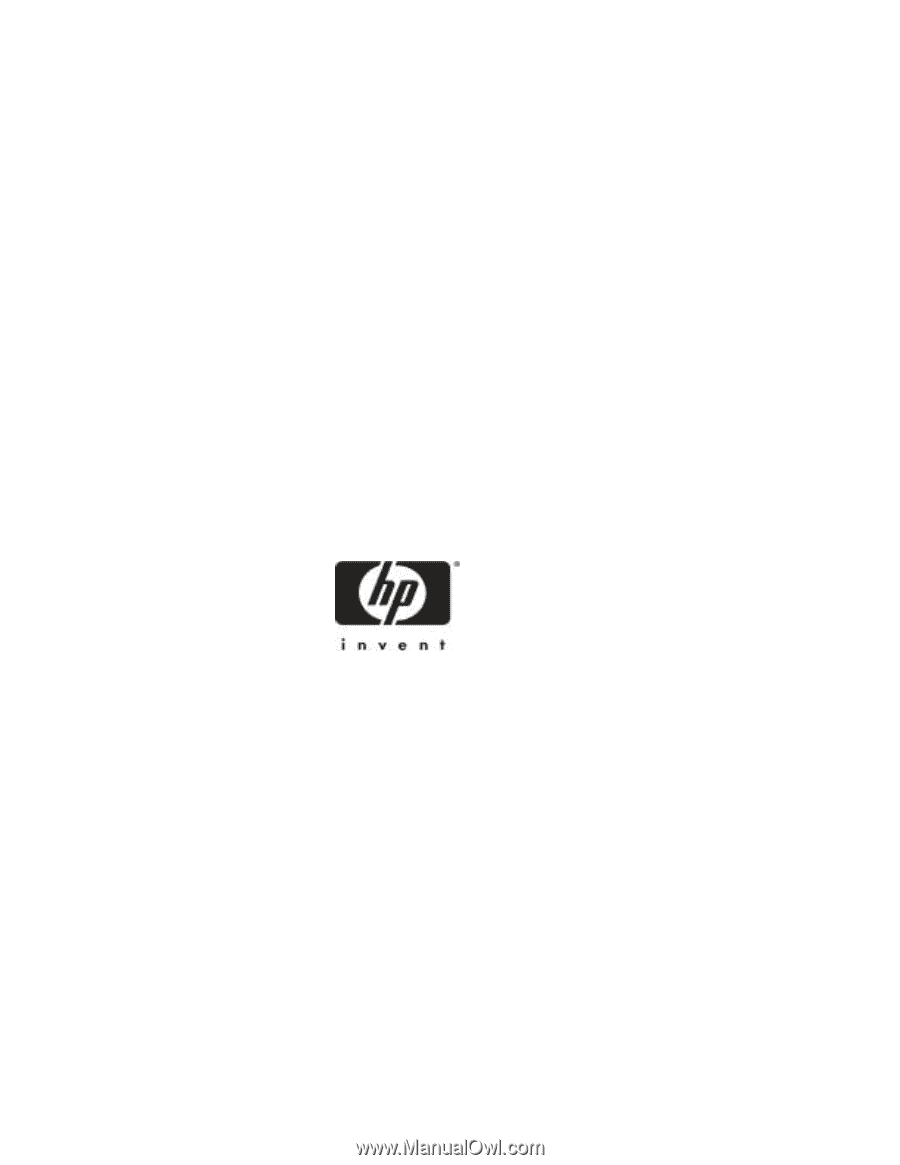
HP
NetRAID-1M and NetRAID-2M
Installation and Configuration Guide
HP
Part Number 5971-0808
Printed in December 2000