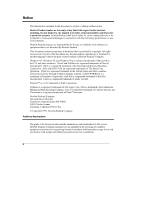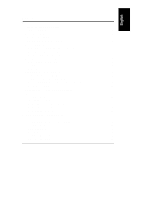HP D5970A HP Netserver LC 2000 Installation Guide
HP D5970A - NetServer - LCII Manual
 |
View all HP D5970A manuals
Add to My Manuals
Save this manual to your list of manuals |
HP D5970A manual content summary:
- HP D5970A | HP Netserver LC 2000 Installation Guide - Page 1
HP NetServer LC 2000/2000r Installation Guide HP Part Number D8514-90000 Printed November 1999 - HP D5970A | HP Netserver LC 2000 Installation Guide - Page 2
95014 USA © Copyright 1999, Hewlett-Packard Company. Audience Assumptions The guide is for the person who installs, administers, and troubleshoots LAN servers. Hewlett-Packard Company assumes you are qualified in the servicing of computer equipment and trained in recognizing hazards in products with - HP D5970A | HP Netserver LC 2000 Installation Guide - Page 3
16 NIC Indicators 17 Applying Power to the HP NetServer 18 Powering Up the HP NetServer 18 Powering Down the HP NetServer 18 Connecting AC Power to Multiple-Server Configurations 18 Sleep States (ACPI 19 3 Opening and Closing the HP NetServer 21 Introduction 21 Tools Required 21 Removing - HP D5970A | HP Netserver LC 2000 Installation Guide - Page 4
SCSI Devices 53 5 Installing Additional Memory 55 Introduction 55 Tools Required 55 Memory Installation Guidelines 56 DIMM Installation 56 8 Rack Mounting the HP NetServer 79 Introduction 79 Tools Required 80 Safety Precautions 81 Preparing the Rack 82 HP NetServer Rack Mount Parts List - HP D5970A | HP Netserver LC 2000 Installation Guide - Page 5
the HP NetServer 99 Introduction 99 HP NetServer Navigator CD-ROM 99 Contents of the Navigator CD-ROM - HP NetServer 99 Obtaining HP Navigator CD-ROM HP Management Solutions 108 TopTools for Servers 108 TopTools Remote Control 109 HP Integrated Remote Assistant 110 PcANYWHERE32 111 NetServer - HP D5970A | HP Netserver LC 2000 Installation Guide - Page 6
or Mouse Do Not Work 140 CD-ROM Drive Does Not Work 140 Hard Disk Drives Do Not Work 141 Password Problems 141 Battery Problems 142 13Alternative Rack Mounting 145 Introduction 145 Tools Required 146 Safety Precautions 147 Preparing the Rack 148 HP NetServer Rack Mount Parts List 148 - HP D5970A | HP Netserver LC 2000 Installation Guide - Page 7
, Australia 172 Regulatory Notices - Product Safety 173 CD-ROM and Laser Safety Statements 173 Battery Statements 175 Noise and Ergonomic Safety Statements 176 C Service and Support 177 D Warranty and Software License 179 Warranty ...179 HP Software Product License Agreement 179 Index...181 - HP D5970A | HP Netserver LC 2000 Installation Guide - Page 8
- HP D5970A | HP Netserver LC 2000 Installation Guide - Page 9
Setting Up the HP NetServer Installation Guidelines This Installation Guide is for the HP NetServer LC 2000 pedestal model, and the HP NetServer LC 2000r rack-optimized model. LC 2000 (Pedestal Model) LC 2000r (Rack-mounted Model) Figure 1-1. HP NetServers l For a trouble-free installation, read - HP D5970A | HP Netserver LC 2000 Installation Guide - Page 10
LC 2000r in the rack. Remove the handles only when you have secured the HP NetServer to the rack slides. l The height at which you install the HP NetServer in the rack determines how you will service the HP NetServer. Pedestal Installation Follow the setup steps in the exact order shown below for - HP D5970A | HP Netserver LC 2000 Installation Guide - Page 11
and Indicators." 3. If you have optional items to add to the HP NetServer (memory, accessory boards, or processors), remove the front bezel and the left of the HP NetServer. Refer to the Power Supply accessory guide. 10. Hook up the monitor, keyboard, and mouse to the rear of the HP NetServer. Refer - HP D5970A | HP Netserver LC 2000 Installation Guide - Page 12
Navigator CD-ROM, using the Express Configuration option. Refer to Chapter 10, "Configuring the HP NetServer." NOTE To fully configure the HP NetServer, all external components should be cabled and online. 17. Verify the HP NetServer's operation and troubleshoot if necessary. Your HP NetServer - HP D5970A | HP Netserver LC 2000 Installation Guide - Page 13
. This is especially important if you plan to ship the HP NetServer elsewhere for final installation. WARNING To prevent serious injury or damage to the HP NetServer, do not attempt to lift the HP NetServer by yourself. The HP NetServer LC 2000r weighs approximately 80 lbs. (36 kg) and requires - HP D5970A | HP Netserver LC 2000 Installation Guide - Page 14
If you have optional items to add to the HP NetServer (memory, accessory boards, mass storage, or processors), remove the bezel and the top cover. ◊ If there are no optional items to install, skip to Step 12. ◊ Refer to Chapter 3, "Opening and Closing the HP NetServer." 4. If you have items such as - HP D5970A | HP Netserver LC 2000 Installation Guide - Page 15
be cabled and online (though not necessarily installed in the rack.) Use the HP NetServer LC 2000r Rack Cabling Reference Guide for more details. 20. Verify the HP NetServer's operation and troubleshoot as necessary. Your HP NetServer installation should be complete. If not, refer to Chapter 12 - HP D5970A | HP Netserver LC 2000 Installation Guide - Page 16
- HP D5970A | HP Netserver LC 2000 Installation Guide - Page 17
This chapter describes the controls, ports and indicators on the front and rear of the HP NetServer LC 2000 and LC 2000r. Figures 2-1 and 2-2 below show the HP NetServers LC 2000/LC 2000r as pedestal and rack models respectively. TFPRDeiaoesnmswkeperrevreSatduuprpely Power LED Keyboard Lock - HP D5970A | HP Netserver LC 2000 Installation Guide - Page 18
does not support power management based on the ACPI (Advanced Configuration and Power Interface) standard. Refer to "Applying Power to the HP NetServer" and " Puts the NetServer in a locked mode, which locks the keyboard, if the NetServer was configured for keyboard lock or Network Server mode in - HP D5970A | HP Netserver LC 2000 Installation Guide - Page 19
LED has three distinctive colors: l steady Green for normal operation l blinking Red at 1 Hz blink rate for an overheated condition inside the HP NetServer l blinking Amber at 0.5 Hz blink rate for a warning condition. Fan LED RPS LED Reserved This Fan LED has three distinctive colors: l steady - HP D5970A | HP Netserver LC 2000 Installation Guide - Page 20
No +12 volt power Off: No disk activity Green (flashing): Accessing disk Green (solid for more than one minute): Disk spinning up, or "hung" CD-ROM Drive DAT Tape Drive (Optional) Activity Eject LED Button Flexible Disk Drive Activity Eject LED Button Status LEDs RE SET Hot Swap Hard Disk - HP D5970A | HP Netserver LC 2000 Installation Guide - Page 21
cleaning required) Cartridge Loading/Unloading, Caution (cleaning required) * Flashing at 4 Hz rate ** Pulsing at 2 Hz rate NOTE For more information on the HP Tape Drive and its error codes, refer to the documentation provided with the tape drive or refer to Hewlett-Packard's web site, at: http - HP D5970A | HP Netserver LC 2000 Installation Guide - Page 22
SCSI Connector (Optional) Redundant Power Supply #2 (Optional) AC Power Inlets Power Supply #1 Communication Ports Figure 2-4. Rear Panel of the HP NetServer CAUTION To prevent a power supply from overheating, ensure the other power supply opening remains covered, if a second supply is not used - HP D5970A | HP Netserver LC 2000 Installation Guide - Page 23
as shown in Figure 2-5, and each power supply has its own power cord connection. The HP NetServer comes with one power supply module standard, and a second power supply module for redundancy is ) will continue to operate providing the necessary power. Refer to Chapter 12, "Troubleshooting." 15 - HP D5970A | HP Netserver LC 2000 Installation Guide - Page 24
- This connector supports the embedded Integrated Remote Assistant and links the HP NetServer to a console for real time monitoring and diagnosis of the NetServer's operation. l Serial A - This is the standard serial port connector. l Parallel - This is the standard parallel printer port connection - HP D5970A | HP Netserver LC 2000 Installation Guide - Page 25
two LEDs associated with it, which can only be seen from the rear of the HP NetServer. See Figure 2-7 and Table 2-6. Link/Activity LED Transfer Rate LED Figure 2-7. NIC LEDs turns on to indicate when the NIC is supporting transfers of 100 Mbps (million bits per second). When it is off, the NIC is - HP D5970A | HP Netserver LC 2000 Installation Guide - Page 26
actions. Powering Down the HP NetServer 1. Log off all users and, if necessary, back-up files. 2. Follow instructions in your network operating to the HP NetServer until the power cord(s) is/are disconnected. Connecting AC Power to Multiple-Server Configurations The HP NetServer temporarily draws - HP D5970A | HP Netserver LC 2000 Installation Guide - Page 27
power states) and the user options are specific to the particular ACPI-compliant NOS installed on the NetServer. If your respective NOS is ACPI-compliant, refer to the power management features in the instructions provided for more information. The HP NetServer's power button can be configured to - HP D5970A | HP Netserver LC 2000 Installation Guide - Page 28
Chapter 2 Controls, Ports, and Indicators NOTE The HP NetServer power button will force a power down without waiting for the NOS to gracefully shut down the system if the power button is pressed and held - HP D5970A | HP Netserver LC 2000 Installation Guide - Page 29
HP NetServer LC 2000r and the pedestal model, HP NetServer LC 2000. This chapter also describes how to remove and replace the pedestal base from the HP NetServer . Tools Required l An anti-static service kit (3M™ 8501/8502/8503 or equivalent). This kit includes a static-dissipating work surface, - HP D5970A | HP Netserver LC 2000 Installation Guide - Page 30
disks, which must be replaced or the opening covered immediately (within 2 minutes). 1. If the HP NetServer is operating, log off all users and, if necessary, back up files. 2. Follow instructions in your network operating system (NOS) documentation to gracefully shut down all networking software - HP D5970A | HP Netserver LC 2000 Installation Guide - Page 31
until the power cable is disconnected. 5. At the front of the HP NetServer, extend the anti-tip foot from under the front of the rack. See Chapter 8, "Rack-Mounting the HP NetServer," later in this manual. Leveler Foot (4) Anti-Tip Foot Extended Figure 3-1. Extend the Rack's Anti-Tip Foot - HP D5970A | HP Netserver LC 2000 Installation Guide - Page 32
Chapter 3 Opening and Closing the HP NetServer 6. Swing the bezel open to the left to access the Bezel Release Tab. 7. Press on Blue Tab to Release Bezel Blue Slide Release Button (2) Hinge Pins (3) Figure 3-2. Removing the HP NetServer LC 2000r's Bezel 8. Lift the bezel away from the front of the - HP D5970A | HP Netserver LC 2000 Installation Guide - Page 33
column adapter on each side of the rack. See Figure 3-3. 10. Press in on each blue Slide Release button (2) with both hands to slide the HP NetServer out of the rack. See Figure 3-3. Slide Securing Screws (2) Hinge Pins(3) Handles(2) Figure 3-3. Releasing the Securing Buttons 11. Pull the - HP D5970A | HP Netserver LC 2000 Installation Guide - Page 34
Chapter 3 Opening and Closing the HP NetServer Figure 3-4. Extending the HP NetServer LC 2000r CAUTION To prevent damage to the covers, support the cover as you remove it from the HP NetServer. The NetServer's covers are heavy. 12. To remove the top cover, use the key provided to unlock the - HP D5970A | HP Netserver LC 2000 Installation Guide - Page 35
by loosening the thumbscrew at the front of the HP NetServer with one hand. See Figure 3-5. The bottom cover does not provide any additional access to the interior, except the bottom of the mass storage drives and the control panel board. 16. Support the bottom cover with your free hand, as you - HP D5970A | HP Netserver LC 2000 Installation Guide - Page 36
disks, which must be replaced or the opening covered immediately (within 2 minutes). 1. If the HP NetServer is operating, log off all users and, if necessary, back up files. 2. Follow instructions in your network operating system (NOS) documentation to gracefully shut down all networking software - HP D5970A | HP Netserver LC 2000 Installation Guide - Page 37
of the chassis and two metal tabs, which fit into two slots on the bottom front of the chassis. Figure 3-6. Removing the HP NetServer LC 2000 Bezel CAUTION To prevent damage to the covers, support the cover as you remove it from the HP NetServer. The NetServer's covers can be easily damaged. 29 - HP D5970A | HP Netserver LC 2000 Installation Guide - Page 38
Chapter 3 Opening and Closing the HP NetServer 6. To remove the left side cover, use the key provided to unlock the Mass Storage Cage and release to the right and away from the chassis. See Figure 3-7. Right Cover Left Cover Cover Pull Thumbscrews (2) Figure 3-7. HP NetServer LC 2000 Covers 30 - HP D5970A | HP Netserver LC 2000 Installation Guide - Page 39
Chapter 3 Opening and Closing the HP NetServer 12. To replace the left side cover, position the cover's tabs next to the respective holes along bezel toward the chassis until it snaps into place. See Figure 3-8. Figure 3-8. Replacing the Bezel 20. Return the HP NetServer to normal operation. 31 - HP D5970A | HP Netserver LC 2000 Installation Guide - Page 40
Chapter 3 Opening and Closing the HP NetServer Removing the Pedestal The pedestal version of the HP NetServer LC 2000 mounts to an anti-tip pedestal, which can be easily removed, if necessary. 1. Perform Steps 1-4 in the previous section, "Removing Covers - Pedestal (LC - HP D5970A | HP Netserver LC 2000 Installation Guide - Page 41
Assistant on the HP NetServer Navigator CD-ROM. For new products, you may use Order Assistant on the HP web site at: http://www.hp.com/go/netserver You may select "Buy HP" and choose the country and desired option that best suits your needs. You may also download the Order Assistant utility - HP D5970A | HP Netserver LC 2000 Installation Guide - Page 42
Bay Shelves The non-hot swap drives include the IDE CD-ROM and the 3.5 inch flexible disk drives which are standard for all HP NetServer models (LC 2000/2000r) and ship with each unit. The two empty drive shelves beneath the CD ROM drive support other non-hot swap SCSI devices, such as hard drives - HP D5970A | HP Netserver LC 2000 Installation Guide - Page 43
the SCSI Configuration Utility during the boot process. Refer to Chapter 10 "Configuring the HP NetServer" for more information. By default the NetServer searches for boot devices in this order: 1. IDE CD-ROM drive 2. Flexible disk drive 3. SCSI A bus (typically Hot Swap Mass Storage Cage) 4. SCSI - HP D5970A | HP Netserver LC 2000 Installation Guide - Page 44
cage provides the termination for any unused slots in the cage. ◊ Use only HP LVD SCSI 3.5-inch hard disk drives for the Hot Swap drive cage. You can space in the non-Hot Swap shelves supports two half-height (1.6 inch) devices. You can order HP mounting kits for removable media devices or trays for - HP D5970A | HP Netserver LC 2000 Installation Guide - Page 45
to the non-hot swap device connector must have a unique address. • SCSI Device Installation Order The Hot Swap Cage's supported hard drive configurations for both HP NetServer models are shown in Figures 4-2 through 4-5. The arrows indicate the order of hard drive installation. ◊ Start from the - HP D5970A | HP Netserver LC 2000 Installation Guide - Page 46
ensure proper airflow. If there are fewer drives than the Hot Swap drive cage supports, a 1-inch filler panel must be inserted in each empty disk location. The Configurations are summarized in Figures 4-2 through 4-5 for the HP NetServer's LC 2000r and LC 2000 respectively. There are various SCSI - HP D5970A | HP Netserver LC 2000 Installation Guide - Page 47
Chapter 4 Installing Mass Storage Devices Rack-Mounted Configurations for SCSI Hot Swap Mass Storage Cage Single Bus Control - SCSI Connector A Filler Panels 1 2 3 4 5 6 Slot Number 1 2 3 4 5 6 Slot Number 1 2 3 4 5 6 Disk Drive 1 2 3 Disk Drive 0 1 2 3 8 9 SCSI Device ID 0 2 8 SCSI - HP D5970A | HP Netserver LC 2000 Installation Guide - Page 48
Chapter 4 Installing Mass Storage Devices Pedestal Configurations for SCSI Hot Swap Mass Storage Cage Single Bus Control - Connector A SSSDliCCostSSkIINDCDurieomvvniebnceeercItDor SSSDliCCostSSkIINDCDurieomvvniebnceeercItDor 6 6 9A 5 5 8A 4 4 3A 3 3 2A 2 2 1A 1 1 0A Filler Panel 6 5 3 8A 4 3 2 - HP D5970A | HP Netserver LC 2000 Installation Guide - Page 49
Chapter 4 Installing Mass Storage Devices Rack-Mounted Configurations for SCSI Hot Swap Mass Storage Cage Duplex Board Installed - Two Bus Control Connector A and B Filler Panel 1 2 3 4 5 6 Slot Number 1 2 3 4 5 6 Disk Drives 0 1 2 0 1 2 SCSI Device ID B B B A A A SCSI Connector Con B Con A Center - HP D5970A | HP Netserver LC 2000 Installation Guide - Page 50
Chapter 4 Installing Mass Storage Devices Pedestal Configurations for SCSI Hot Swap Mass Storage Cage Duplex Board Installed - Two Bus Control Connectors A and B SlotDNiuskmSDCbreSSirvICeDSevI CicoenInDector 6 6 2A 5 5 1 A Con A 4 4 0A 33 2B 22 1B Center Line Con B 11 0B 6 5 2A 5 41A 4 3 0A 3 - HP D5970A | HP Netserver LC 2000 Installation Guide - Page 51
equal parts, with up to three drives each (requires duplex board accessory kit), and uses two independent SCSI busses, which require two SCSI cables. If the end. This cable always connects to the IDE devices (CD-ROM) in the HP NetServer. This sheathed ribbon cable (optional) is always used for the - HP D5970A | HP Netserver LC 2000 Installation Guide - Page 52
Swap Drives (Single Bus Control - No Duplex Board Installed) SCSI Channel A SCSI Channel B Cable 1 External SCSI Connections (Optional) Cable 2 Cable 3 Cable 4 CD-ROM Non-Hot Swap SCSI Devices (Hard Drive and Back-up Tape Drive) PCI SCSI Disk Controller Board System Board Termination Flexible - HP D5970A | HP Netserver LC 2000 Installation Guide - Page 53
-Hot Swap Drives (Two Bus Control - Duplex Board Installed) SCSI Channel A SCSI Channel B Cable 1 External SCSI Connections (Optional) Cable 2 (2) Cable 3 Cable 4 CD-ROM Non-Hot Swap SCSI Devices (Hard Drive and Back-up Tape Drive) Termination Flexible Disk Drive Connector A: Used for Top Half - HP D5970A | HP Netserver LC 2000 Installation Guide - Page 54
Chapter 4 Installing Mass Storage Devices Installing Hot Swap Hard Drives Use this section to install Hot Swap hard drives in the Hot Swap drive cage. CAUTION Protect the drive from static electricity by leaving it in its anti-static bag until you are ready to install it. Before handling the - HP D5970A | HP Netserver LC 2000 Installation Guide - Page 55
Chapter 4 Installing Mass Storage Devices 3. Remove any drive spacers, if necessary: a. Slide the drive spacer back, a fraction of an inch away from your body as you face the front of the drive. Drive spacers attach to the disk drive module with four small feet. b. Tilt up the front of the drive - HP D5970A | HP Netserver LC 2000 Installation Guide - Page 56
Chapter 4 Installing Mass Storage Devices CAUTION To prevent snapping off the handle do not use extreme force when opening it. Open the handle until you feel resistance. 4. Open the drive module by pressing in on the locking latch at the end of the drive ejector handle and pulling the handle - HP D5970A | HP Netserver LC 2000 Installation Guide - Page 57
Chapter 4 Installing Mass Storage Devices CAUTION Use caution when handling the drive to prevent damage to the fragile light pipes as you insert the drive. 5. Gently slide the drive module into the cage and stop when you feel resistance. See Figure 4-11. Figure 4-11. Inserting the Drive 6. - HP D5970A | HP Netserver LC 2000 Installation Guide - Page 58
the drive heads are parked prior to removal. Ensure you follow these instructions carefully to prevent handling damage, such as head slaps or head actuator to stop spinning and the drive heads to park. 4. Use your hand to support the bottom of the drive, while you slowly pull the drive straight out. - HP D5970A | HP Netserver LC 2000 Installation Guide - Page 59
4-13. Non-Hot Swap Drive Shelves To install a drive in the non-hot swap drive bay, refer to the following procedure. 1. If necessary, shutdown the HP NetServer's NOS. Refer to Chapter 2, "Controls, Ports, and Indicators." 2. Disconnect all telephone cables and power cords. 51 - HP D5970A | HP Netserver LC 2000 Installation Guide - Page 60
, remove the bezel and gain access to the HP NetServer's non-hot swap-drive bays. Refer to Chapter 3, "Opening and Closing the HP NetServer." 4. If working on a rack-mounted NetServer, follow the appropriate instructions to safely extend the NetServer from the rack. Refer to Chapter 3, "Opening and - HP D5970A | HP Netserver LC 2000 Installation Guide - Page 61
Installing Mass Storage Devices Connecting External SCSI Devices The HP NetServer may provide an external SCSI connector (optional) any of the SCSI channels or damage will occur. The HVD SCSI devices are not supported. Use only Single-Ended (SE) or Low-Voltage Differential (LVD) devices to connect - HP D5970A | HP Netserver LC 2000 Installation Guide - Page 62
- HP D5970A | HP Netserver LC 2000 Installation Guide - Page 63
Reference Label inside the HP NetServer's top or side cover • HP Order Assistant on the HP web site at: http://www.hp.com/go/netserver • Information Assistant on the HP NetServer Online Documentation CD-ROM • HP Customer Service Tools Required l An anti-static service kit (3M™ 8501/8502/8503 - HP D5970A | HP Netserver LC 2000 Installation Guide - Page 64
) SDRAM DIMMs, which are electrically different from the EDO and PC100 SDRAM memory modules used in previous HP NetServer models. • DIMM sizes supported are 64 MB, 128 MB, 256 MB, 512 MB, or 1 GB in any combination. • Supported memory capacity ranges from 64 MB to 4 GB maximum (1 GB per DIMM slot - HP D5970A | HP Netserver LC 2000 Installation Guide - Page 65
, perform one of the procedures listed below. NOTE It is not necessary to remove the system board from the HP NetServer to install the additional DIMM memory. ◊ If the NetServer is mounted on the pedestal, perform Steps 1-8 in the "Removing Covers - Pedestal (LC 2000)" in Chapter 3, "Opening and - HP D5970A | HP Netserver LC 2000 Installation Guide - Page 66
Chapter 5 Installing Additional Memory 5. Insert the DIMM fully into the slot, handling the DIMM by its edges. See Figures 5-2 and 5-3. The retaining clips removed for clarity. 6. If all DIMMs have been installed, replace the cover. Refer to Chapter 3, "Opening and Closing the HP NetServer." 58 - HP D5970A | HP Netserver LC 2000 Installation Guide - Page 67
Re-install the bezel onto the front of the HP NetServer. Refer to Chapter 3, "Opening and Closing the HP NetServer." 9. Reconnect the power cord(s). 10. Power on the HP NetServer according to the respective NOS power-up instructions. Refer to Chapter 2, "Controls, Ports, and Indicators." 11. Return - HP D5970A | HP Netserver LC 2000 Installation Guide - Page 68
Re-install the bezel onto the front of the HP NetServer. Refer to Chapter 3, "Opening and Closing the HP NetServer." 10. Reconnect the power cord(s). 11. Power on the HP NetServer according to the respective NOS power-up instructions. Refer to Chapter 2, "Controls, Ports, and Indicators." 12. Return - HP D5970A | HP Netserver LC 2000 Installation Guide - Page 69
Configuration Assistant on the Navigator CD-ROM or look for the Hardware Tested Products list for the HP NetServer LC 2000/2000r under the Service and Support topic for the specific NOS used in the NetServer at HP's web site: http://www.hp.com/netserver/support/compatibility CAUTION Some accessory - HP D5970A | HP Netserver LC 2000 Installation Guide - Page 70
By default the NetServer searches for boot devices in this order: 1. IDE CD-ROM drive NetServer to skip over the onboard SCSI channels and select a PCI slot instead, when scanning for boot devices. For instructions, refer to the SCSI Configuration Utility in Chapter 10, "Configuring the HP NetServer - HP D5970A | HP Netserver LC 2000 Installation Guide - Page 71
PCI specifications, but this does not always prove to be true between board manufacturers. To solve this problem requires an in-depth knowledge of a server's implementation to place a PCI board in a slot that would not conflict with another PCI board's IRQ setting. The HP NetServer provides various - HP D5970A | HP Netserver LC 2000 Installation Guide - Page 72
Code. • I/O connections - The system board provides connections to support the video monitor, mouse, keyboard, one serial port, one one parallel port, and an embedded NIC port. TopTools I2C Connector Front Panel Control IDE CD-ROM SCSI B SCSI A Flexible Disk Drive 1 2 3 45 6 Slots P1-4 - HP D5970A | HP Netserver LC 2000 Installation Guide - Page 73
all users and back-up all files. 3. Follow the instructions in the respective NOS (network operating system) documentation to gracefully shut down all networking software and applications. 4. Press the power button on the HP NetServer's control panel when prompted by the operating system. Normally - HP D5970A | HP Netserver LC 2000 Installation Guide - Page 74
on the pedestal, perform Steps 1-8 in the "Removing Covers - Pedestal (LC 2000)" in Chapter 3, "Opening and Closing the HP NetServer," to gain access to the NetServer. ◊ If the NetServer is in the rack, perform steps 1-14 in the "Removing Covers - Rack Mount (LC 2000r)" in Chapter 3, "Opening and - HP D5970A | HP Netserver LC 2000 Installation Guide - Page 75
Chapter 6 Installing Additional Boards 8. Remove the slot cover from the NetServer's rear panel, before installing the new board into the slot, as shown in Figure 6-3. 2. Lift Latch 3. Remove Slot Cover 1. Open Tab NOTE Figure 6-3. Removing the - HP D5970A | HP Netserver LC 2000 Installation Guide - Page 76
a handle attached, remove the handle before installing the board into the slot. NOTE Use only the right side of the two slots in the board guide, when installing PCI boards into some of the PCI slots (P3 through P6) on the system board. 10. Align the board with its slot along - HP D5970A | HP Netserver LC 2000 Installation Guide - Page 77
documentation for connection requirements. 14. If accessory board installation is complete, re-install the cover on the NetServer. Refer to Chapter 3, "Opening and Closing the HP NetServer." 15. Re-install the bezel onto the front of the HP NetServer. Refer to Chapter 3, "Opening and Closing the - HP D5970A | HP Netserver LC 2000 Installation Guide - Page 78
6 Installing Additional Boards 16. If all installation work is complete, return power to the NetServer according to the respective NOS power up instructions. 17. Use the respective NOS software to ensure the correct software drivers for the PCI board are loaded and verify correct operation. 70 - HP D5970A | HP Netserver LC 2000 Installation Guide - Page 79
board. Tools Required • An anti-static service kit (3M™ 8501/8502/8503 or equivalent). This kit includes a static-dissipating work surface, a chassis clip lead, and a wrist strap. Processor Configuration Guidelines The HP NetServer LC 2000/2000r supports a variety of processor speeds with an FSB - HP D5970A | HP Netserver LC 2000 Installation Guide - Page 80
speed, as this can result in unreliable or intermittent performance, and data integrity may also be at risk. l Use only processor upgrade kits with the same HP product number. This ensures the processor type, clock speed, and cache size match, and that product numbers are compatible. l Ensure you - HP D5970A | HP Netserver LC 2000 Installation Guide - Page 81
system board, follow the appropriate instructions for removing the cover. ◊ If the NetServer is mounted on the pedestal, perform Steps 1-8 in the "Removing Covers - Pedestal (LC 2000)" in Chapter 3, "Opening and Closing the HP NetServer," to gain access to the NetServer. NOTE It is not necessary - HP D5970A | HP Netserver LC 2000 Installation Guide - Page 82
Clear Configuration 6 Clear Password Shaded rectangle represents the position of slide switch. 8 FSB Speed (133/100 MHz) Rear of HP NetServer Figure 7-2. System Switch and Settings Table 7-1. Configuration Switch Settings FSB Switch Setting Processor Speed Settings SW8 - Off (Multiple (133 - HP D5970A | HP Netserver LC 2000 Installation Guide - Page 83
Processors NOTE Some processor speeds listed in Table 7-1 may not be supported. For the latest support information, visit the HP web site: http://www.hp.com/go/netserver NOTE The System board is shown removed from the HP NetServer for simplicity in the following figures, but it is not necessary - HP D5970A | HP Netserver LC 2000 Installation Guide - Page 84
Chapter 7 Installing Additional Processors 9. Remove the termination from the secondary processor slot by pressing in on the tabs and pulling directly upwards. See Figure 7-4. Terminator Figure 7-4. Remove Terminator Board 76 - HP D5970A | HP Netserver LC 2000 Installation Guide - Page 85
Chapter 7 Installing Additional Processors 10. Remove the processor module from the sealed bag. 11. Open the latches on top of the processor slot. See Figure 7-5. If a processor is installed in the slot, the processor module will move up in the slot where you can grasp it for removal. Figure 7-5. - HP D5970A | HP Netserver LC 2000 Installation Guide - Page 86
install the cover on the processor cage by reversing Step 8. 19. Re-install the cover and bezel onto the NetServer according to the appropriate procedure. Refer to Chapter 3, "Opening and Closing the HP NetServer," for instructions. 20. Return power to the NetServer and restore normal operation. 78 - HP D5970A | HP Netserver LC 2000 Installation Guide - Page 87
, see Chapter 13, "Alternative Rack Mounting," for instructions. (If you are mounting the NetServer in a non-HP rack, refer to the separate rack-mounting guide for third-party racks. It is packed in the accessories tray in the HP NetServer's shipping box.) a b Characteristics of c System/E and - HP D5970A | HP Netserver LC 2000 Installation Guide - Page 88
8 Rack-Mounting the HP NetServer NOTE If you want to put your NetServer into a third-party rack not mentioned in the guide, you may be able to find relevant documentation on HP's web site at the following URL: http://www.hp.com/netserver/support The HP NetServer rack mount kit requires five EIA - HP D5970A | HP Netserver LC 2000 Installation Guide - Page 89
the following safety and environmental issues in mind, especially if you install the HP NetServer in a non-HP rack environment: l Optimum Operating Environment - The optimum operating conditions for the HP NetServer is in an environmental controlled computer room with a temperature range of 20 to - HP D5970A | HP Netserver LC 2000 Installation Guide - Page 90
components are to be mounted in the rack below the HP NetServer, install those components before starting to mount the NetServer. NOTE Use the HP Rack Configuration Tools to determine where in the rack to mount the HP NetServer. The tools are available at: http: //www.hp.com/netserver/support 82 - HP D5970A | HP Netserver LC 2000 Installation Guide - Page 91
front rack columns. 3. Line up the bottom of the template with the lower line of the NetServer's location in the rack. The template covers a span of 5 EIA units, which is the height requirement of the HP NetServer. 4. Use the marking pen to mark the 2nd and 14th holes on both front columns, as - HP D5970A | HP Netserver LC 2000 Installation Guide - Page 92
# From Bottom # # "#" represents the EIA unit numbers on the rack columns. Front of Rack Left Right 2nd Hole From Bottom # Bottom of # HP NetServer Mark this face of the left-front and right-front columns. Figure 8-3. Location Marks on the Rack's Front Columns 5. Turn the template - HP D5970A | HP Netserver LC 2000 Installation Guide - Page 93
for the column adapter on the right front column. Slide Mount 14th Hole From Bottom Left Front Column Adapter Column Adapter Bottom of HP NetServer 2nd Hole From Bottom Figure 8-5. Mounting Column Adapter to Front Columns 6. Hold a slide in position inside the two left-hand rack columns and - HP D5970A | HP Netserver LC 2000 Installation Guide - Page 94
Chapter 8 Rack-Mounting the HP NetServer b. The two holes in the mounting flange should line up with the captive nuts (at 7th and 9th holes) in the column adapter and the - HP D5970A | HP Netserver LC 2000 Installation Guide - Page 95
out of the bottom. Failure to do so could result in injury and equipment damage. To prevent the rack from rolling while you mount the HP NetServer, ensure the leveler screws on the rack's lower four corners are in firm contact with the floor. See Figure 8-7. 1. Lower the leveler screws on the - HP D5970A | HP Netserver LC 2000 Installation Guide - Page 96
8-10. 4. With the help of at least one other person, lift the HP NetServer by its four handles off the floor or pallet. 5. Move the rear of the NetServer just beyond the extended slide members. 6. Position the NetServer's channels on each side to insert the slide members into the channels. See - HP D5970A | HP Netserver LC 2000 Installation Guide - Page 97
Chapter 8 Rack-Mounting the HP NetServer Channel(2) Figure 8-8. Mounting the HP NetServer on the Slides 7. Move the slide members into the NetServer's channels until both slide members are underneath all four of the NetServer's handles. See Figures 8-8 and 8-9. The mounting tabs in the slides - HP D5970A | HP Netserver LC 2000 Installation Guide - Page 98
Chapter 8 Rack-Mounting the HP NetServer Figure 8-9. Removing the Mounting Handles 10. Insert the flathead screws into the slides'holes at the rear and the panheads screws in the other four places to secure the chassis to the slides. 11. Use a T-15 Torx driver to remove the screws holding the - HP D5970A | HP Netserver LC 2000 Installation Guide - Page 99
in the rack. Attaching the Cable Management Arm Use this procedure to mount the Cable Management Arm on the HP NetServer LC 2000r when mounted in the HP System/E or System /U racks. The HP NetServer LC 2000r's Cable Management Arm allows the cables, including the power cord, to move in and out with - HP D5970A | HP Netserver LC 2000 Installation Guide - Page 100
this face of the left rear column. 14th Hole from Bottom 12th Hole from Bottom 9th Hole from Bottom 7th Hole from Bottom Bottom of HP NetServer Figure 8-11. Attaching the Rack Nuts to the Left Column 3. Orient the Cable Management Arm as shown in Figure 8-11. 4. Match the inner flange mounting - HP D5970A | HP Netserver LC 2000 Installation Guide - Page 101
out of the rack to ensure the Cable Management Arm moves along with the chassis without binding. NOTE Refer to the HP NetServer LC 2000r Rack Cabling Reference Guide, for information about cable dressing and routing. 8. If the Cable Management Arm moves with the chassis and the rack installation - HP D5970A | HP Netserver LC 2000 Installation Guide - Page 102
the Front Bezel The front bezel attaches to the HP NetServer by a hinge on the left and a latch on the right rack, which is done before mounting the rack slides. 1. Position the Bezel in front of the HP NetServer LC 2000r as shown in Figure 8-14. The hinge pins must be pushed down with the Blue Tab - HP D5970A | HP Netserver LC 2000 Installation Guide - Page 103
down on the blue Bezel Release Tab shown in Figure 8-13. Figure 8-14. Attaching the Bezel to the NetServer 3. Press the bezel onto the front of the HP NetServer and release the Blue Tab to engage the hinge pins. See Figures 8-13 and 8-14. 4. Swing the open bezel to the right to engage - HP D5970A | HP Netserver LC 2000 Installation Guide - Page 104
- HP D5970A | HP Netserver LC 2000 Installation Guide - Page 105
Connecting the Monitor, Keyboard, Mouse, and UPS Introduction This chapter provides the instructions for connecting a monitor, keyboard, mouse and Uninterruptible Power Supply (UPS) to the rear of the HP NetServer. Connecting the Monitor, Keyboard, and Mouse To connect the peripheral control devices - HP D5970A | HP Netserver LC 2000 Installation Guide - Page 106
have a console switch box, refer to the switch box's user guide for instructions on connecting the keyboard, mouse, and monitor. CAUTION The Keyboard and and the HP NetServer as specified in the HP Rack Installation Road Map. Refer to the user guide included with the UPS and to the HP Rack - HP D5970A | HP Netserver LC 2000 Installation Guide - Page 107
supports setting up software on your HP NetServer LC 2000/2000r. You may choose to do this before or after you install the NetServer in the rack. For more information on the overall process, see Chapter 1 of this manual and refer to the HP Rack Installation Road Map. HP NetServer Navigator CD - HP D5970A | HP Netserver LC 2000 Installation Guide - Page 108
for each release: • Major changes to the HP Navigator CD-ROM that were made for that release • Version number • Release date • Part number of the HP Navigator CD-ROM • Document Number The Status Report for your specific HP NetServer Navigator CD-ROM describes in detail any software updates between - HP D5970A | HP Netserver LC 2000 Installation Guide - Page 109
in one of these ways: • Internet WWW-- http://www.hp.com:80/netserver/support/news_main.html • Internet FTP--ftp://ftp.hp.com/pub/servers Obtaining Up-to-Date Configuration Details You can find up-to-date configuration information on the Navigator CD-ROM, both in the Readme File and in Configuration - HP D5970A | HP Netserver LC 2000 Installation Guide - Page 110
, Custom, and Replicate. HP Installation Assistant guides you through the NOS installation and configures the NOS with the appropriate drivers for the HP-bundled configuration. If Configuration Assistant detects that a newer version of the BIOS is available on the HP Navigator CD-ROM it will prompt - HP D5970A | HP Netserver LC 2000 Installation Guide - Page 111
HP NetServer Navigator CD-ROM into the CD-ROM drive. Turn the power off, wait 10 seconds, and turn the power on again. If the system fails to start, follow the instructions /IntranetWare and Microsoft Windows NT Server, you will be asked; Would you like to use HP's automated mode of NOS installation - HP D5970A | HP Netserver LC 2000 Installation Guide - Page 112
or Microsoft Windows NT Server, or if you have replaced any HP components. For Manual NOS Installation Only: Before you perform a manual NOS installation, you must print instructions and manually create NOS-specific driver diskettes as follows: ◊ Create Drivers Diskette(s): On the Create - HP D5970A | HP Netserver LC 2000 Installation Guide - Page 113
NetServer hard disk where HP Navigator will copy DiagTools, the BIOS Update utility, the Event Log Report utility, the Disk Array utility, the NIC Configuration utility, the Integrated Remote Assistant utilities, troubleshooting utilities on the HP NetServer Navigator CD-ROM. By selecting - HP D5970A | HP Netserver LC 2000 Installation Guide - Page 114
and NOS installation mode (automated or manual), and after you have viewed the Drivers Diskette(s): SCSI HP NetRaid Adapter and video adapter drivers for MS Windows NT 4.0 on HP NetServers NOS Installation Instructions: Select this option to save a copy of NOS installation instructions to diskette - HP D5970A | HP Netserver LC 2000 Installation Guide - Page 115
Windows NT Server, Configuration Assistant partitions and formats the hard disk drive, and Installation Assistant guides you through the NOS installation and configures the NOS with the appropriate drivers for the HP-bundled configuration. ◊ Manual NOS Installation: Follow the instructions on the - HP D5970A | HP Netserver LC 2000 Installation Guide - Page 116
Server Management Reference Guide included with your NetServer. This guide covers TopTools and all other HP NetServer management utilities and options for the HP NetServer. • View demonstrations of HP Remote Assistant and other third-party management applications. On the HP NetServer Navigator CD - HP D5970A | HP Netserver LC 2000 Installation Guide - Page 117
every NetServer L series HP NetServer and should be installed to help your service provider troubleshoot your system. TopTools is located on HP TopTools CD-ROM included with the system. • See the HP NetServer Management Reference Guide for detailed installation instructions. • You can also download - HP D5970A | HP Netserver LC 2000 Installation Guide - Page 118
HP NetServer Online Documenation CD-ROM or the Remote Administrator Guide included with your system. Integrated RA consists of: • Built-in Integrated RA Features - Remote management features are incorporated in the system board circuitry. Your HP NetServer includes a processor that permits server - HP D5970A | HP Netserver LC 2000 Installation Guide - Page 119
support provider. • Event Log Report Utility: Displays all logged HP NetServer management events, Power-On Self Test (POST) errors and other system events. • Diskette Library: Allows you to conveniently generate a flexible diskette for any utility or driver available on the HP NetServer Navigator - HP D5970A | HP Netserver LC 2000 Installation Guide - Page 120
10 Configuring the HP NetServer Setup Utility The HP NetServer has a Setup Utility (BIOS) in read-only memory. The utility features Device Settings - Use this menu to disable the Sharing Algorithm for each slot and manually set the IRQ for each PCI board installed into the six slots. This menu also - HP D5970A | HP Netserver LC 2000 Installation Guide - Page 121
HP NetServer's configuration. This would include selecting the hard drive's characteristics, manually or automatically, and selecting which drive would be the Primary Master or Slave. ◊ Processor/Memory Settings - Use this menu to select if the processor module's serial number (if supported) will - HP D5970A | HP Netserver LC 2000 Installation Guide - Page 122
menu, use the Esc key to close the pop-up without making a selection. Changing the System Date and Time Use this topic to change the HP NetServer's date and time and refer to the following procedure. 1. To reach the Setup Utility, boot or reboot the system and press F2 when prompted. 2. If - HP D5970A | HP Netserver LC 2000 Installation Guide - Page 123
Further, you can have a separate administrator password and a user password, but the user password is limited in access once booted. To configure the HP NetServer for passwords and require a password on boot-up, refer to the following procedure. 1. If not already in the Setup Utility, boot or reboot - HP D5970A | HP Netserver LC 2000 Installation Guide - Page 124
, but may choose to skip setting the User Password. NOTE You must set the Administrator Password before changing a User Password or configuring the HP NetServer to boot with a password. 4. Press the Enter key to enter a new password or change the old one. A pop-up menu appears titled, "Set - HP D5970A | HP Netserver LC 2000 Installation Guide - Page 125
[Disabled]" field. 12. Press Enter to toggle [Disabled] to "Enabled" in the Network Server Mode field. Setting this mode to Enabled will cause the HP NetServer to prompt for a password when booting from a diskette or a CD-ROM, but will not require a password when booting from a hard drive. The power - HP D5970A | HP Netserver LC 2000 Installation Guide - Page 126
switch, position 6, in the Configuration Switch Block on the System board. Changing Internal Device Boot Priority You can change the boot priority of the HP NetServer's internal mass storage devices: the CD-ROM, the flexible disk drive (or other removable device), and hard drives connected to the - HP D5970A | HP Netserver LC 2000 Installation Guide - Page 127
CD-ROM] 2. [Flexible Disk] 3. [Hard Drive] 4. [Network Boot] The list provides the current boot order of the internal device types, including a NIC in the HP NetServer Settings list shown in Step 1 above. 5. To change the hard driver boot order, scroll to "Hard Drive Priority" and press Enter. A - HP D5970A | HP Netserver LC 2000 Installation Guide - Page 128
be properly recognized and activated by the respective NOS. ◊ For more information about selection guidelines, refer to Information Assistant on the HP NetServer Online Documentation CD-ROM. 7. Press Esc to exit the Hard Drive Priority menu. 8. Press Esc again to exit the Boot Settings menu. 9. Use - HP D5970A | HP Netserver LC 2000 Installation Guide - Page 129
Off (open) on the system board's configuration switch block. See Figure 10-2. 7. Replace the cover and power up the HP NetServer. Refer to Chapter 3, "Opening and Closing the HP NetServer." SCSI Configuration Utility If you need to verify or modify SCSI host adapter settings, or if you need to low - HP D5970A | HP Netserver LC 2000 Installation Guide - Page 130
the configuration instructions before or after installing and setting up your HP NetServer. The Navigator CD-ROM will CD as well as a status report about the systems supported by this CD. It also provides the Internet address for the latest information including release notes about your HP NetServer - HP D5970A | HP Netserver LC 2000 Installation Guide - Page 131
option under "Guide to Configure Server." You may use this screen to create the required diskettes for "BIOS Update Diskette - LC 2000," or utilities such as "HP DiagTools." This menu selection is the same one offered by the Navigator CD-ROM if run on the HP NetServer. l Troubleshooting - This menu - HP D5970A | HP Netserver LC 2000 Installation Guide - Page 132
. Up-to-Date Configuration Details You can find up-to-date configuration information on the HP NetServer Navigator CD-ROM, in "What's New on the CD," in "System README," or in "Guide to Configure Server." Use these sources to learn about applicable compatibility issues and get the latest list of - HP D5970A | HP Netserver LC 2000 Installation Guide - Page 133
install your HP NetServer. 10. Access the other Menu items as required, such as "Configuration Advisor" under "Guide to Configure Server." The screens may display all or some of the following icons at the bottom of the screen. ◊ Exit - This icon allow you to exit the HP Navigator Program. ◊ Toolbox - HP D5970A | HP Netserver LC 2000 Installation Guide - Page 134
- HP D5970A | HP Netserver LC 2000 Installation Guide - Page 135
HP NetServer Online Documentation CD-ROM includes Information Assistant, which contains the entire set of documentation for your NetServer. Information Assistant provides a quick and efficient means to locate information about installing, managing and servicing your NetServer to navigate through its - HP D5970A | HP Netserver LC 2000 Installation Guide - Page 136
Displays the previous topic viewed. Clicking this button more than once backtracks through topics in the order that you viewed them. You can also navigate between topics by using hot spots and by using the History button to revisit previously viewed topics. For example: • Jump to other topics. Click - HP D5970A | HP Netserver LC 2000 Installation Guide - Page 137
. 3. Insert the HP NetServer Online Documentation CD-ROM into the CD-ROM drive. 4. From Program Manager, select the File menu and choose Run. 5. At the command prompt, type the following: drive:\infoasst\setup where drive is the letter of the CD-ROM drive. 6. Follow the instructions that appear on - HP D5970A | HP Netserver LC 2000 Installation Guide - Page 138
- HP D5970A | HP Netserver LC 2000 Installation Guide - Page 139
, boards, and mass storage devices. • HP Navigator contains HP NetServer Utilities. At the Main Menu, select "NetServer Utilities" to use the following tools: ◊ DiagTools: An easy-to-use hardware diagnostic for system verification, burn-in, and rapid troubleshooting. The DiagTools is located in - HP D5970A | HP Netserver LC 2000 Installation Guide - Page 140
diskette available on the HP Navigator CD-ROM. For example, you can create the following diskettes: BIOS Update, NOS Drivers, and DiagTools. • For problems with Integrated Remote Assistant, refer to the HP NetServer Remote Administrator Guide or Information Assistant. • For problems with the network - HP D5970A | HP Netserver LC 2000 Installation Guide - Page 141
the HP NetServer is properly configured. Most system problems are the result of incorrect system and SCSI subsystem configurations. • If it is a network-related error, determine if the HP NetServer has enough memory and hard disk drive capacity. Consult your network operating system (NOS) manual - HP D5970A | HP Netserver LC 2000 Installation Guide - Page 142
when the HP NetServer boots. 2. Follow the instructions on the screen. 3. Correct the error before proceeding, even if the HP NetServer appears to start successfully. 4. If the HP NetServer starts, but the POST hardware test still reports an error message, clear the system configuration memory, as - HP D5970A | HP Netserver LC 2000 Installation Guide - Page 143
12 Troubleshooting The following table describes common errors and the corrective action you may take to remedy the problem: the rear of the system. Replace the keyboard. If the problem persists, contact your service and support organization. Check that the mouse is connected to the correct - HP D5970A | HP Netserver LC 2000 Installation Guide - Page 144
Troubleshooting 2. The power outlet is working. 3. The NetServer processor. After Installing an Accessory 1. Turn off the HP NetServer, monitor, and any external devices. 2. Unplug all the accessory board are properly set. Refer to the manuals provided with the board. ◊ Verify the processor module, - HP D5970A | HP Netserver LC 2000 Installation Guide - Page 145
Chapter 12 Troubleshooting ◊ Verify all DIMMs are HP-supplied and are seated properly. The boot screen the display and the HP NetServer. ◊ If the HP NetServer now works, replace the boards and accessories one at a time to determine which one is causing the problem. Clearing the System Configuration - HP D5970A | HP Netserver LC 2000 Installation Guide - Page 146
12 Troubleshooting To clear the system configuration on the System Board: 1. Turn off power to the HP NetServer, and unplug the power cord. 2. Remove the front bezel and left side cover (or top cover). Refer to Figures 12-1, 12-2, and the Technical Reference Label. 3. Move the configuration memory - HP D5970A | HP Netserver LC 2000 Installation Guide - Page 147
Chapter 12 Troubleshooting Hardware Problems This section describes what to do if you have problems with your display, mass storage devices, printer, accessory boards, keyboard, or mouse. Display Does Not Work NOTE If the HP NetServer has a large amount of memory installed, it may take one - HP D5970A | HP Netserver LC 2000 Installation Guide - Page 148
12 Troubleshooting 6. Indicators" and the I/O panel label on the rear panel of the HP NetServer. 2. For a mouse error, verify the mouse is configured correctly the device. 3. If you intend to boot from the CD-ROM, ensure the Start from CD-ROM is enabled in the "Hardware Security" submenu located - HP D5970A | HP Netserver LC 2000 Installation Guide - Page 149
disk drive is in the correct boot order. Refer to the HP NetServer Hard Disk Drive Troubleshooting Guide on the HP Web Site at: http://www.hp.com/netserver/servsup/trouble/ . Password Problems If you have forgotten the password, your HP NetServer will function normally, but you will not be able to - HP D5970A | HP Netserver LC 2000 Installation Guide - Page 150
Chapter 12 Troubleshooting 8. Plug in the power cord, turn on power to the HP NetServer, and allow it to configuration, including the new password, and exit the Setup Utility. Battery Problems If your HP NetServer repeatedly loses its configuration or the CPU clock stops, you should replace - HP D5970A | HP Netserver LC 2000 Installation Guide - Page 151
Chapter 12 Troubleshooting 1 2 345 6 Battery Configuration Switch Figure 12-2. Battery on System cord. Refer to Chapter 3, "Opening and Closing the HP NetServer." 7. Restore power to the HP NetServer according to the respective NOS's power up instructions. 8. Reset the Date and Time in the Setup - HP D5970A | HP Netserver LC 2000 Installation Guide - Page 152
- HP D5970A | HP Netserver LC 2000 Installation Guide - Page 153
provides the instructions for mounting the HP NetServer in an HP Systems rack. Figure 13-1 shows the Systems rack. If you have the newer HP System/E or System/U racks, go to Chapter 8. If you are mounting the NetServer in a non-HP rack, see the documentation in the appropriate rack accessory kit - HP D5970A | HP Netserver LC 2000 Installation Guide - Page 154
. For more details, see the Rack Installation Road Map and the HP NetServer LC 2000r Rack Cabling Reference Guide. NOTE If the HP NetServer is completely configured by the vendor before delivery to the customer, then mounting the HP NetServer in the rack may be the final step in the installation - HP D5970A | HP Netserver LC 2000 Installation Guide - Page 155
the following safety and environmental issues in mind, especially if you install the HP NetServer in a non-HP rack environment: l Optimum Operating Environment - The optimum operating conditions for the HP NetServer is in an environmental controlled computer room with a temperature range of 20 to - HP D5970A | HP Netserver LC 2000 Installation Guide - Page 156
rack. A cardboard rack-mounting template comes with the HP NetServer. This template shows you where to mount the column adapters and slides on the rack. HP NetServer Rack Mount Parts List Ensure the rack-mounting kit provided with the HP NetServer contains the following parts: Table 13-1. Parts for - HP D5970A | HP Netserver LC 2000 Installation Guide - Page 157
From Bottom Left Front of Rack Column Adapter Column Adapter behind face of front rack column Column Adapter 2nd Hole From Bottom Bottom of HP NetServer Figure 13-2. Rack Nut Placement on Front Rack Columns 6. Place the column adapter mounting holes behind the face (2nd & 14th), and insert two - HP D5970A | HP Netserver LC 2000 Installation Guide - Page 158
provides the instructions for connecting the mounting slides to the rack. The slides' mounting flanges are not used in the HP System Rack and of the rack space the NetServer will occupy. The template covers a span of 5 EIA units, which is the height requirement of the NetServer. 5. Mark the single - HP D5970A | HP Netserver LC 2000 Installation Guide - Page 159
will mount through this face of columns. Left Front Stud on slide will mount in eighth hole from bottom of NetServer. Mark hole for reference. Right Front Bottom of HP NetServer Figure 13-4. Mounting Hole Placement for the Slides 7. Hold the template alongside the inside face of the left-rear - HP D5970A | HP Netserver LC 2000 Installation Guide - Page 160
Chapter 13 Alternative Rack Mounting c. Insert the slide's two threaded studs into the marked holes on the sides of the left-front and left-rear rack columns. See Figures 13-4 and 13-5. d. Tighten the nuts on both screws. Anti-tip Foot Figure 13-5. Securing the Slides to the Rack 10. Repeat Steps - HP D5970A | HP Netserver LC 2000 Installation Guide - Page 161
in the Rack Use this topic to place the HP NetServer safely in the rack. The following topics provide instruction for installing the Cable Management Arm and Bezel. WARNING To prevent rack instability while mounting the HP NetServer pull the rack's anti-tip foot forward out of the bottom. Failure - HP D5970A | HP Netserver LC 2000 Installation Guide - Page 162
the slides from moving back into the rack, unless the release latches are pressed as shown in Figure 13-9. CAUTION The HP NetServer weighs 80 lbs. (36 kg). To avoid accidents, use two people when placing the HP NetServer into the rack. 4. With the help of at least one other person, lift the - HP D5970A | HP Netserver LC 2000 Installation Guide - Page 163
Lower the NetServer onto the slide members. The NetServer's handles will temporarily support the NetServer on the slides. 9. Adjust the NetServer's position Torx T-15 driver to remove the screws holding the handles to the NetServer. See Figure 13-8. 12. Take the handles off the NetServer and store - HP D5970A | HP Netserver LC 2000 Installation Guide - Page 164
Press in the release latches on each slide, and push the NetServer all the way back into the rack. See Figure 13-9. The the two front rack columns. Figure 13-9. Pressing in the Release Latches 14. Verify the NetServer will slide all the way into the rack, before continuing with the procedures. 15. - HP D5970A | HP Netserver LC 2000 Installation Guide - Page 165
Alternative Rack Mounting Attaching the Cable Management Arm Use this procedure to mount the Cable Management Arm on the HP NetServer LC 2000r when mounted in the HP System racks. The HP NetServer LC 2000r's Cable Management Arm allows the cables, including the power cord, to move in and out with - HP D5970A | HP Netserver LC 2000 Installation Guide - Page 166
out of the rack to ensure the Cable Management Arm moves along with the chassis without binding. NOTE Refer to the HP NetServer LC 2000r Rack Cabling Reference Guide, for information about cable dressing and routing. 8. If the Cable Management Arm moves with the chassis and the rack installation - HP D5970A | HP Netserver LC 2000 Installation Guide - Page 167
adapters are the only items requiring installation on the rack, which is done before mounting the rack slides. 1. Position the Bezel in front of the HP NetServer LC 2000r as shown in Figure 13-12. The hinge pins must be pushed down with the blue Bezel Release tab shown in Figure 13 - HP D5970A | HP Netserver LC 2000 Installation Guide - Page 168
2. Press down on the blue Bezel Release tab shown in Figure 13-12. Figure 13-13. Attaching the Bezel to the NetServer 3. Press the bezel onto the front of the HP NetServer and release the Blue Tab to engage the hinge pins. See Figures 13-12 and 13-13. 4. Swing the open bezel - HP D5970A | HP Netserver LC 2000 Installation Guide - Page 169
Specifications Power Requirements Table A-1. HP NetServer is connected to an HP NetServer LC 2000/2000r. Europe (single server in a rack): service for a 16-amp device. Consult a qualified electrician or local regulatory authority before beginning electrical site preparation. Table A-2. HP NetServer - HP D5970A | HP Netserver LC 2000 Installation Guide - Page 170
Appendix A Specifications Power Supply AC Voltage selection for this NetServer is automatically determined by the power supply. is used, it must meet appropriate safety requirements in the country in which the NetServer is to be used. Table A-4. General Cord Set Requirements Cord set (Approved - HP D5970A | HP Netserver LC 2000 Installation Guide - Page 171
Environmental Requirements The specifications listed below can vary if you install a mass storage device in your HP NetServer that has more stringent environmental limits. Ensure the operating environment is suitable for all mass storage devices in use. Table A-5. Environmental Requirements - HP D5970A | HP Netserver LC 2000 Installation Guide - Page 172
Appendix A Specifications Physical Requirements Table A-6. LC 2000r Weight and Dimensions Height Width Depth Weight 216 mm (8.5 in) 445 mm (17.5 in) 675 mm (26.5 in) 36 kg ( - HP D5970A | HP Netserver LC 2000 Installation Guide - Page 173
Appendix A Specifications Video Support Table A-10. Video Driver Support Network Operating System (NOS) Windows NT 3.51 Windows NT 4.0 NetWare 5 SCO OpenServer 5.0 SCO UnixWare 7.0 OS/2 WarpServer Linux HP NetServer Supported No Yes No Yes Yes Yes Yes Comments No Support planned Provided with - HP D5970A | HP Netserver LC 2000 Installation Guide - Page 174
- HP D5970A | HP Netserver LC 2000 Installation Guide - Page 175
other electrical equipment, including public safety services. Two levels of radio frequency energy includes electrically sensitive equipment. The NetServer equipment you have purchased has been installed and used in accordance with the instructions, may cause harmful interference to radio - HP D5970A | HP Netserver LC 2000 Installation Guide - Page 176
-Packard's system certification tests were conducted with HP-supported peripheral devices and HP shielded cables, such as those you receive with energy and, if not installed and used in accordance with the instructions manual, may cause harmful interference to radio communications. Operation of this - HP D5970A | HP Netserver LC 2000 Installation Guide - Page 177
B Regulatory Information Notice for Japan The configuration of the NetServer you have purchased may be in either the class A or interference may be caused when used near a radio or TV receiver. Read the instructions for correct operation. For products labeled as Class A: This equipment is in the - HP D5970A | HP Netserver LC 2000 Installation Guide - Page 178
Appendix B Regulatory Information Notice for Korea The configuration of the NetServer you have purchased may be in either the class A or class B category. Class A Equipment: Please note that this equipment has been approved for business purposes - HP D5970A | HP Netserver LC 2000 Installation Guide - Page 179
Appendix B Notice for Taiwan Class A Warning Statement Regulatory Information Notice for European Union For Class A Products WARNING Class A Products: In a domestic environment this product may cause radio interference in which case the user may be required to take adequate measures. Radio - HP D5970A | HP Netserver LC 2000 Installation Guide - Page 180
: Model Number(s): Product Options: Network Server HP NetServer LC 2000/LC 2000r ALL conforms to the following Product Specifications: Safety: IEC 950: 1991+A1, 857-1501 European Contact: Your local Hewlett-Packard Sales and Service Office or Hewlett-Packard GmbH, Department ZQ / Standards Europe - HP D5970A | HP Netserver LC 2000 Installation Guide - Page 181
servers with factory-installed components. CD-ROM and Laser Safety Statements The following information applies only to servers with factory-installed drives. CD this instruction manual carefully and retain for future reference. Should the unit ever require maintenance, contact an authorized service - HP D5970A | HP Netserver LC 2000 Installation Guide - Page 182
HP NetServer LC 2000/LC 2000r - verkkopalvelimeen voidaan asentaa lisävarusteena laitteensisainen CD-ROM-lukulaite, joka on laserlaite. Kyseinen CD Germany VORSICHT VORSICHT Diese Gerät enthält ein Laser-System und ist als " und als Referenz aufbewahren. Falls Probleme mit diesem Modell aufreten, - HP D5970A | HP Netserver LC 2000 Installation Guide - Page 183
1 LASER PRODUCT label is located on the top of the drive. Bei diesem CD-ROM-Laufwerk CDU56S handelt es sich um ein Laser-Produkt der Klasse 1. Ein manufacturer. Dispose of used batteries according to the manufacturer's instructions. Battery Statements - France AVERTISSEMENT Il y a danger d' - HP D5970A | HP Netserver LC 2000 Installation Guide - Page 184
Appendix B Regulatory Information Noise and Ergonomic Safety Statements Noise Declaration and Ergonomics - Germany Sound Pressure: LpA < 55 dB (A) am Arbeitsplatz, Beobachter Position (workplace, bystander position) normaler Betrieb (normal operation) nach DIN 45635 T. 19 (per ISO 7779) This - HP D5970A | HP Netserver LC 2000 Installation Guide - Page 185
C Service and Support For all Service and Support information, see the HP NetServer Warranty and Service/Support Booklet included with your product. 177 - HP D5970A | HP Netserver LC 2000 Installation Guide - Page 186
- HP D5970A | HP Netserver LC 2000 Installation Guide - Page 187
HP NetServer Warranty and Service/Support Booklet included with your product for all warranty and service/support information. HP Software Product License Agreement ATTENTION: USE OF THE SOFTWARE IS SUBJECT TO THE HP of any rights in the Software. HP's third party suppliers may protect their rights - HP D5970A | HP Netserver LC 2000 Installation Guide - Page 188
D Warranty and Software Licenses If your Computer was shipped with a Recovery CD, (i) the Recovery CD and/or Support Utility software may be used only for restoring the hard disk of the HP computer system with which the Recovery CD originally was provided, and (ii) if separate EULA(s) are included - HP D5970A | HP Netserver LC 2000 Installation Guide - Page 189
configuration memory switch, 138 configuration switch block clearing CMOS, 120 Configuration Switch Block reset password, 118 Configuration, Express, 103 Configuration, replicate, 107 configuring the HP NetServer. See Setup Utility. See SCSI configuration utility. See HP NetServer Navigator CD-ROM - HP D5970A | HP Netserver LC 2000 Installation Guide - Page 190
disk array controller (DAC), 132 display, troubleshooting, 139 Drive Array Controller (DAC), 35 drive types supported, 12, 13 backup tape drive, 13 drives installing, 37 E Electromagnetic Compliance, 167 embedded NIC settings, 113 environmental specifications, 163 error messages, 134 none, 135 182 - HP D5970A | HP Netserver LC 2000 Installation Guide - Page 191
121 Setup Utility, 112 HP NetServer Hard Disk Drive Troubleshooting Guide, 141 HP NetServer LC 2000 Remote Administrator Guide, 132 HP NetServer LC 2000r Cable Management Arm, 1 features, 1 unique bezel hinge, 1 unique bezel latch, 1 Universal bezel, 1 HP NetServer Navigator CD-ROM, 99 Configuration - HP D5970A | HP Netserver LC 2000 Installation Guide - Page 192
disabled, 10 keyboard lock, 10 Network Server mode, 10 power button disabled, 10 video blanking disabled, 10 M mass storage, 34 mass storage devices installation, 33 memory installation, 56 messages, 134 mouse, 16, 97 mouse troubleshooting, 140 N Navigator CD-ROM autorun feature, 122 utilities, 111 - HP D5970A | HP Netserver LC 2000 Installation Guide - Page 193
, 34 serial ports, 16, 97 service and support, 177 setting IRQs automatically, 63, license agreement, 179 specifications, 163 support ticket text file, Guide, 132 TopTools for Servers, 108 TopTools Remote Control, 109 TopTools Remote Control card I2C connector, 61 slot location, 61 troubleshooting - HP D5970A | HP Netserver LC 2000 Installation Guide - Page 194
time, 114 Configuration Assistant utilities, 102 DiagTools, 111 event log report, 111 hard drive formatting, 102 HP NetServer Assistant, 111 Information Assistant, 127 Navigator CD-ROM utilities, 111 PowerWise Assistant, 111 SCSI configuration utility, 121 Setup, 102 Setup Utility, 112 Symbios

HP NetServer LC 2000/2000r
Installation Guide
HP Part Number D8514-90000
Printed November 1999