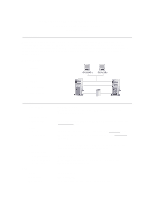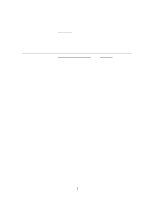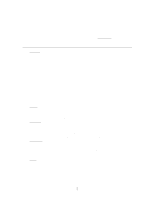HP D5970A HP Netserver LC 3 NetRAID Installation Guide
HP D5970A - NetServer - LCII Manual
 |
View all HP D5970A manuals
Add to My Manuals
Save this manual to your list of manuals |
HP D5970A manual content summary:
- HP D5970A | HP Netserver LC 3 NetRAID Installation Guide - Page 1
HP NetServer Microsoft Cluster Installation Guide - This is the first of two documents used to install the cluster. It covers the installation of all cluster supported HP using and must be used with the installation guide. It provides instructions for installing and setting up your shared storage - HP D5970A | HP Netserver LC 3 NetRAID Installation Guide - Page 2
This later version incorporates technical, grammatical and format changes along with adding installation instructions for additional HP NetServers. Revised the Configuration Guide to add: "Logical Disks - 1 per RAID array" to Shared Storage "6 maximum per NetRAID adapter" to Logical Disks in Shared - HP D5970A | HP Netserver LC 3 NetRAID Installation Guide - Page 3
allowed by this guide will not be supported by HP. What's Defined • Cluster • SPUs • LANs • Local Storage • Shared Storage Cluster Type of SPUs Number of nodes Shared Storage LANs: Client Intra-cluster Power source System software: Navigator version Operating System Service pack SPU Model - HP D5970A | HP Netserver LC 3 NetRAID Installation Guide - Page 4
may not be used for client communication. Client LAN Any LAN HP D5013A (10/100TX PCI) (or HP J3171A) 2.24.00.0000 or later 1 P4 Any that is on both the HP Tested Products List and the Microsoft Hardware Compatibility List. Any driver If the NIC used is the same as the Intra-cluster - HP D5970A | HP Netserver LC 3 NetRAID Installation Guide - Page 5
drives RAID arrays SPU internal drive bays or HP external drive cabinet (e.g., HP Storage System/6) Must be HP SPU embedded controller or any controller (any number, manufacturer or driver) in any available I/O slot (see SPU I/O slots above). Any HP cables that meet SCSI specifications and any SCSI - HP D5970A | HP Netserver LC 3 NetRAID Installation Guide - Page 6
HP Microsoft Cluster Server with One HP NetRAID Adapter 4 - HP D5970A | HP Netserver LC 3 NetRAID Installation Guide - Page 7
HP NetServer Microsoft Cluster Installation Guide with Shared Storage System Supplement NetRAID (Storage System/6, Rack Storage/8 and Rack Storage/12) HP AutoRAID Disk Array Model 12H or HP A3661B Model 30/FC High Availability Disk Array 8 March 1999 - HP D5970A | HP Netserver LC 3 NetRAID Installation Guide - Page 8
be read before performing the associated instruction(s). Do not proceed beyond a Servicing Any service, adjustment, maintenance, or repair must be performed only by authorized service . The following trademarks are used in this manual: • Microsoft and MS-DOS are U.S. HP NetServer Installation Guide 2 - HP D5970A | HP Netserver LC 3 NetRAID Installation Guide - Page 9
ASSIGNMENTS ...33 7 MICROSOFT CLUSTER SERVER SOFTWARE SETUP 35 INSTALL MSCS ON SYSTEM B...35 INSTALL MSCS ON SYSTEM A...39 INSTALL SERVICE PACK OR HOT FIX ...39 8 CLUSTER TESTING ...40 HARDWARE VERIFICATION AND LABELING UTILITY 40 CLUSTER INSTALLATION TEST...41 HP NetServer Installation Guide 3 - HP D5970A | HP Netserver LC 3 NetRAID Installation Guide - Page 10
local storage. Added installation instructions in part 5 for the LC3. Initial release Intended Audience The guide is for the person who installs, administers, and troubleshoots the Microsoft Cluster Server. Hewlett-Packard assumes this person is qualified to service computer equipment and trained - HP D5970A | HP Netserver LC 3 NetRAID Installation Guide - Page 11
A Graphical Overview to Setting Up the Cluster CAUTION Departing from the sequence shown here may cause unnecessary work and unpredictable results. HP NetServer Installation Guide 5 - HP D5970A | HP Netserver LC 3 NetRAID Installation Guide - Page 12
.com. 2. On the site navigator bar, select SEARCH, then search for Q147222 in the "Support & Knowledge Base" category. 3. On the Search Results page, select Group of Hotfixes for Exchange 5.5 and IIS 4.0, then follow the ftp path to download the "clusfixi.exe" file. HP NetServer Installation Guide - HP D5970A | HP Netserver LC 3 NetRAID Installation Guide - Page 13
's Guide on the Microsoft NT 4.0 base CD under \Support\Books • HP NetServer Configuration Guide. If not bundled with this Installation Guide downloaded from the "Planning" page on the HP Cluster Solutions web site at: http://www.hp.com/netserver/products/cluster HP NetServer Installation Guide 7 - HP D5970A | HP Netserver LC 3 NetRAID Installation Guide - Page 14
to the Shared Storage Systems and must be installed in specific PCI slots. See the Configuration Guide for your cluster configuration for the HP NetServer PCI slots to use. See instructions supplied with the component or see part "2 NetServer Hardware Setup" of the Shared Storage Supplement for - HP D5970A | HP Netserver LC 3 NetRAID Installation Guide - Page 15
3 Shared Storage Hardware Setup part "3 Shared Storage Hardware Setup" in the Shared Storage Supplement HP NetServer Installation Guide 9 - HP D5970A | HP Netserver LC 3 NetRAID Installation Guide - Page 16
instructions in the shared storage supplement. In addition you should have rack layouts of your system printed from the HP NetServers Rack Assistant program. If not, see HP NetServers web site to download this program at: http://www.hp.com . NOTE See the Configuration Guide for your cluster for the - HP D5970A | HP Netserver LC 3 NetRAID Installation Guide - Page 17
Install Windows NT following a procedure specific to your HP NetServer as listed below. Secondly, you will install the applicable Service Pack on the NetServer. Select your procedure from finished, the system reboots and displays the Custom Configuration window. HP NetServer Installation Guide 11 - HP D5970A | HP Netserver LC 3 NetRAID Installation Guide - Page 18
the intra-cluster and the client LAN. Be sure to load the correct intra-cluster LAN driver version as specified in the Configuration Guide for your cluster. If you are using two HP D5013A NICs, load the driver twice, once for the intra-cluster NIC and once for the client NIC. • Make sure TCP - HP D5970A | HP Netserver LC 3 NetRAID Installation Guide - Page 19
the intra-cluster and the client LAN. Be sure to load the correct intra-cluster LAN driver version as specified in the Configuration Guide for your cluster. If you are using two HP D5013A NICs, load the driver twice, once for the intra-cluster NIC and once for the client NIC. • Make sure TCP - HP D5970A | HP Netserver LC 3 NetRAID Installation Guide - Page 20
intra-cluster LAN driver version as specified in the Configuration Guide for your cluster. If you are using two HP D5013A NICs, load the driver twice, once for must be on different subnets. LH 3 These procedures provide instructions for servers using NetRAID, AutoRAID Model 12H, and Model 30 - HP D5970A | HP Netserver LC 3 NetRAID Installation Guide - Page 21
manually specify the mass storage drivers: • The drivers are loaded from the NT 4.0 Drivers floppy disk you created from the Navigator CD. • First, load the driver LAN driver version as specified in the Configuration Guide for your cluster. If you are using two HP D5013A NICs, load the driver twice, - HP D5970A | HP Netserver LC 3 NetRAID Installation Guide - Page 22
addresses must be on different subnets. 4. Once the NT installation is complete, the D5013A NIC drivers must be manually set to the correct LAN speed. Log on and from the start menu select: Settings, by clicking the Back button twice on the displayed window. HP NetServer Installation Guide 16 - HP D5970A | HP Netserver LC 3 NetRAID Installation Guide - Page 23
drivers you need. If you are using the embedded SCSI channels, load the Symbios driver at this time. 4. Continue the installation and select the following options when prompted: • Choose the unpartitioned space and install Windows NT. • Choose NTFS file system HP NetServer Installation Guide - HP D5970A | HP Netserver LC 3 NetRAID Installation Guide - Page 24
driver version as specified in the Configuration Guide for your cluster. If you are using two HP D5013A NICs, load the driver is complete, the D5013A NIC drivers must be manually set to the correct LAN setting. LH 4 These procedures provide instructions for servers using NetRAID, AutoRAID Model - HP D5970A | HP Netserver LC 3 NetRAID Installation Guide - Page 25
manually specify the mass storage drivers: • The drivers are loaded from the NT 4.0 Drivers floppy disk you created from the Navigator CD. • First, load the driver LAN driver version as specified in the Configuration Guide for your cluster. If you are using two HP D5013A NICs, load the driver twice, - HP D5970A | HP Netserver LC 3 NetRAID Installation Guide - Page 26
Once the NT installation is complete, the D5013A NIC drivers must be manually set to the correct LAN speed. Log on and Do not use the Auto setting. LPr These procedures provide instructions for servers using NetRAID and AutoRAID shared storage solutions. NOTE HP NetServer Installation Guide 20 - HP D5970A | HP Netserver LC 3 NetRAID Installation Guide - Page 27
the instructions to create the NetRAID Assistant installation floppy disks. Label the floppy disks HP NetRAID Assistant 1 and HP correct intra-cluster LAN driver version as specified in the Configuration Guide for your cluster. If you are using two HP D5013A NICs, load the driver twice, once for - HP D5970A | HP Netserver LC 3 NetRAID Installation Guide - Page 28
must be on different subnets. 4. Once the NT installation is complete, the D5013A NIC drivers must be manually set to the correct LAN speed. Log on and from the start menu select: Settings, partition, Navigator returns to the Custom Configuration screen. HP NetServer Installation Guide 22 - HP D5970A | HP Netserver LC 3 NetRAID Installation Guide - Page 29
the instructions to create the NetRAID Assistant installation floppy disks. Label the floppy disks HP NetRAID Assistant 1 and HP correct intra-cluster LAN driver version as specified in the Configuration Guide for your cluster. If you are using two HP D5013A NICs, load the driver twice, once for - HP D5970A | HP Netserver LC 3 NetRAID Installation Guide - Page 30
must be on different subnets. 5. Once the NT installation is complete, the D5013A NIC drivers must be manually set to the correct LAN speed. Log on and from the start menu select: Settings, unpartitioned space and install Windows NT. • Choose NTFS file system HP NetServer Installation Guide 24 - HP D5970A | HP Netserver LC 3 NetRAID Installation Guide - Page 31
intra-cluster LAN driver version as specified in the Configuration Guide for your cluster. If you are using two HP D5013A NICs, load the driver twice, once for must be on different subnets. LXr 8000 These procedures provide instructions for servers using NetRAID, AutoRAID Model 12H, and Model - HP D5970A | HP Netserver LC 3 NetRAID Installation Guide - Page 32
intra-cluster LAN driver version as specified in the Configuration Guide for your cluster. If you are using two HP D5013A NICs, load the driver twice, once for subnets. 4. Once the NT installation is complete, the D5013A NIC drivers must be manually set to the correct LAN speed. Log on and from the - HP D5970A | HP Netserver LC 3 NetRAID Installation Guide - Page 33
Pack for All HP NetServers Refer to the Configuration Guide for your cluster configuration and install the applicable Microsoft Service Pack (SP3 or SP4). Do not install the Hot Fix associated with Service Pack 3 at this time. NOTE Do not install the Microsoft Cluster Server Software (MSCS) at - HP D5970A | HP Netserver LC 3 NetRAID Installation Guide - Page 34
Storage Software Setup" in the Shared Storage Supplement Create the Array File Systems Use the instructions below and Windows NT Disk Administrator to partition, assign drive letters, and format the local (non-shared) disks followed by the shared disk arrays. HP NetServer Installation Guide 28 - HP D5970A | HP Netserver LC 3 NetRAID Installation Guide - Page 35
For example, the displayed and usable array capacity for a RAID 5 array would be C(N-1), where N is the number of drives and C is the capacity of one drive. Likewise, for RAID 1 the capacity would be one assigned a temporary drive letter to the disk array. HP NetServer Installation Guide 29 - HP D5970A | HP Netserver LC 3 NetRAID Installation Guide - Page 36
and OK when prompted. NOTE In the following example, Disk 2 has been partitioned and Disk Administrator assigned the next sequential letter to the disk array. HP NetServer Installation Guide 30 - HP D5970A | HP Netserver LC 3 NetRAID Installation Guide - Page 37
Letter. Disk Administrator displays the Assign Drive Letter dialog. 3. In the dialog, select a drive letter, and click OK. To avoid confusion later, HP recommends that you choose sequential drive letters. The example in this guide uses drive letters X and Y. HP NetServer Installation Guide 31 - HP D5970A | HP Netserver LC 3 NetRAID Installation Guide - Page 38
(name) for the drive. Choosing a descriptive label such as "Shared Drive X" will be helpful later when you need to match drive letter assignments at System B. HP NetServer Installation Guide 32 - HP D5970A | HP Netserver LC 3 NetRAID Installation Guide - Page 39
the Shutdown Computer prompt (with the option to Restart). 4. Leave the prompt displayed and the computer powered on. The computer is powered on but idle. HP NetServer Installation Guide 33 - HP D5970A | HP Netserver LC 3 NetRAID Installation Guide - Page 40
letter that matches the System A drive letter and click OK. Disk Administrator updates the disk driver letter assignment and makes the assignment permanent. NOTE To make sure you are assigning drive letters arrays are now fully configured for use by the cluster. HP NetServer Installation Guide 34 - HP D5970A | HP Netserver LC 3 NetRAID Installation Guide - Page 41
about the installation process outlined here, see the Microsoft Cluster Server Administrators Guide. Install MSCS on System B MSCS installation includes slightly different software setups for Click Next. Microsoft Cluster Administrator, Assigning a Cluster Name HP NetServer Installation Guide 35 - HP D5970A | HP Netserver LC 3 NetRAID Installation Guide - Page 42
NT installation. Type a Network Name for the LAN Adapter, and check Enable for cluster use. HP recommends that you identify the LAN adapter according to use (for example, intra-cluster LAN). When you LAN adapter, and System A and B reside on the same IP subnet. HP NetServer Installation Guide 36 - HP D5970A | HP Netserver LC 3 NetRAID Installation Guide - Page 43
communications between nodes. Move the Intra-cluster LAN to the top of the list so it has the highest priority. See the example dialog below. HP NetServer Installation Guide 37 - HP D5970A | HP Netserver LC 3 NetRAID Installation Guide - Page 44
, Setting the LAN Priority 12. Follow the on-screen instructions to order the adapters so that the intra-cluster LAN Cluster Server software. Setup activates your configuration specifications and starts the cluster service. 15. Microsoft Cluster Server is now fully installed on System B. Reboot - HP D5970A | HP Netserver LC 3 NetRAID Installation Guide - Page 45
a number of Service downloaded clusfixi.exe, see "Software" in part "1 What's Needed." 2. Install the Microsoft hotfix clusfixi.exe on System A and System B. NOTE When downloading the file, refer to the Microsoft readme file for instructions on installing the hotfix. HP NetServer Installation Guide - HP D5970A | HP Netserver LC 3 NetRAID Installation Guide - Page 46
include COMMAND.COM, so it is not usable as a DOS disk. Run the Utility CAUTION The Hardware and Verification Utility is designed to run on a single HP NetServer and detailed information on the utility and instructions for setting up and running the utility. HP NetServer Installation Guide 40 - HP D5970A | HP Netserver LC 3 NetRAID Installation Guide - Page 47
to download this program. Run CIT Follow the instructions in the CIT program. If additional information is needed refer to CIT on-line help. CIT help is context sensitive and has been expanded to provide detailed instructions for each step of the program. HP NetServer Installation Guide 41 - HP D5970A | HP Netserver LC 3 NetRAID Installation Guide - Page 48
NetRAID Supplement to HP NetServer Microsoft Cluster Installation Guide 8 March 1999 - HP D5970A | HP Netserver LC 3 NetRAID Installation Guide - Page 49
and troubleshoots the Microsoft Cluster Server. Hewlett-Packard Company assumes this person is qualified to service computer equipment and trained to recognize hazards in products with hazardous energy levels. NOTE Hewlett-Packard only supports and recommends installation of clustered HP NetServer - HP D5970A | HP Netserver LC 3 NetRAID Installation Guide - Page 50
the HP NetServers Microsoft Cluster Installation Guide. VERSION HISTORY...2 1 WHAT'S NEEDED ...4 SOFTWARE...4 NEED MORE HELP?...4 OBTAIN HP NETRAID UTILITIES ...4 2 NETSERVER HARDWARE SETUP ...6 3 SHARED STORAGE HARDWARE SETUP 7 HP RACK STORAGE/12 SETUP...7 HP RACK STORAGE/8 SETUP ...8 HP STORAGE - HP D5970A | HP Netserver LC 3 NetRAID Installation Guide - Page 51
Installation Guide Obtain HP NetRAID Utilities You must use the cluster certified versions of the NetRAID driver and firmware for cluster installations. To obtain the correct versions of this software: 1. Go to the Certified Consultant's Corner of the HP cluster web at: http://www.hp.com/netserver - HP D5970A | HP Netserver LC 3 NetRAID Installation Guide - Page 52
NT Explorer, extract the downloaded file by double-clicking the filename. The file is self-extracting, and when executed, creates the following subdirectories: Subdirectory Fw_dvr Nrast_1 Nrast_2 Contents NetRAID firmware update and NetRAID Driver for Windows NT HP NetRAID Assistant program Setup - HP D5970A | HP Netserver LC 3 NetRAID Installation Guide - Page 53
use two NetRAID adapters. If an additional adapter is provided install it in the next allowable PCI slot listed in the Configuration Guide. 3. Replace the HP NetServer cover(s) and secure thumbscrews. part "3 Shared Storage Hardware Setup" of this supplement NetRAID Supplement to the - HP D5970A | HP Netserver LC 3 NetRAID Installation Guide - Page 54
storage devices. Follow the instructions for the type(s) of devices that you are using in your cluster. See the Configuration Guide for allowed shared storage devices that can be used in your cluster. • HP Rack Storage/12 • HP Rack Storage/8 • HP Storage System/6 HP Rack Storage/12 Setup Set - HP D5970A | HP Netserver LC 3 NetRAID Installation Guide - Page 55
option switches as shown below. Option Switches Set to Up Down %ULGJH &DEOH HP Rack Storage/8 Single Bus Configuration Connect the Bridge Cable Use the bridge cable included Cluster Cabling and Setup" in the Installation Guide NetRAID Supplement to the HP NetServer Microsoft Cluster Installation - HP D5970A | HP Netserver LC 3 NetRAID Installation Guide - Page 56
HP Storage System/6 for cluster operations by: • Configuring the internal cabling on the HP Storage System/6. • Assigning SCSI IDs for the disks in the HP in the HP Storage System/6, set up the internal cables to support the HP Storage System/6 Cabinet with Bezel and Side Cover Removed NetRAID Supplement - HP D5970A | HP Netserver LC 3 NetRAID Installation Guide - Page 57
and Reconnect Internal Cabling Using the schematic view of the HP Storage System/6's internal cabling shown below, check and SCSI C SCSI B SCSI D Hot Swap Subsystem Cabling Diagram Legend Cable Label Description Part Number C14 Fast-Wide SCSI (68 pin) cable 5182-6747 C20 Fast-Wide SCSI (68 - HP D5970A | HP Netserver LC 3 NetRAID Installation Guide - Page 58
of the HP Storage System/6 HP Storage System/6 side cover. Replace the HP Storage System/6 to be included in the cluster. NOTE The HP 2 3 LOWER 4 CAGE 5 6 WARNING HP Storage System/6 DIP Switch and Cluster Assignments Do time. You must configure the HP NetRAID Adapter and install Microsoft - HP D5970A | HP Netserver LC 3 NetRAID Installation Guide - Page 59
NetServers through the storage cabinet to channel 0, 1, and 2 respectively on the second HP NetServer. Follow the cabling diagram(s) in the configuration guide carefully. It is a good idea to number or color-code the cable ends for the channels used. In this way, when a cluster device is removed for - HP D5970A | HP Netserver LC 3 NetRAID Installation Guide - Page 60
5 NetServer Software Setup This part of the supplement is intentionally left blank. NetRAID Supplement to the HP NetServer Microsoft Cluster Installation Guide 13 - HP D5970A | HP Netserver LC 3 NetRAID Installation Guide - Page 61
, go to the next step. 2. Insert the NetRAID-3Si Cluster Firmware and Driver floppy disk you created earlier and reboot the system. 3. The system will boot to DOS and run the HP NetRAID firmware flash utility. Follow the instructions to update the firmware on all NetRAID-3Si adapters. When complete - HP D5970A | HP Netserver LC 3 NetRAID Installation Guide - Page 62
may press for HP NetRAID Express Tools now. NOTE that the BIOS is Disabled. If not, disable it. HP NetRAID Express Tools displays the message, BIOS Is Currently step 2, except replace Adapter-0 with Adapter-1. 8. Exit HP NetRAID Express Tools when all adapters have been configured. - HP D5970A | HP Netserver LC 3 NetRAID Installation Guide - Page 63
Management Menu check that the BIOS is Enabled. If not, enable it. HP NetRAID Express Tools displays the message, BIOS Is Currently Enabled. 2. If you starting with step 5 except replace Adapter-1 with Adapter-2. 10. Exit HP NetRAID Express Tools when all adapters have been configured. 11. Power down - HP D5970A | HP Netserver LC 3 NetRAID Installation Guide - Page 64
system log during reboot. The entry is: Event ID: Source: Type: Description: 4 mraidnt Error Driver detect an internal error in its data structure for. This is a spurious event and may be ignored. No error occurred. NetRAID Supplement to the HP NetServer Microsoft Cluster Installation Guide 17 - HP D5970A | HP Netserver LC 3 NetRAID Installation Guide - Page 65
stated below return to "Create the Array File Systems" in part "6 Shared Storage Software Setup" of the Installation Guide. Set RAID Levels on a Cluster Use these instructions to set up HP NetServer cluster RAID level 1, 5, 10, or 50, or any combination of these levels. Refer to the Configuration - HP D5970A | HP Netserver LC 3 NetRAID Installation Guide - Page 66
of a physical or logical device listed, double-click the device. The number in parentheses to the right of each physical drive icon is its service because a fault occurred. Rebuilding an array on a new drive. Refer to the HP NetRAID User Guide in Information Assistant for more information about HP - HP D5970A | HP Netserver LC 3 NetRAID Installation Guide - Page 67
from the good drive to the new drive. The following table shows how data is distributed: Raid Level 1 Data Distribution Stripe Drive 1 Drive 2 1 Block 1 2 Block 2 3 Block 3 Block 4 to define identical arrays. NetRAID Supplement to the HP NetServer Microsoft Cluster Installation Guide 20 - HP D5970A | HP Netserver LC 3 NetRAID Installation Guide - Page 68
data I/O and achieve better overall performance. Raid Level 5 Parity Distribution Stripe Disk 1 Disk 2 Disk 3 1 Block 1.1 Block 1.2 Parity 1 2 Block 2.1 Parity 2 Block 2.2 3 Parity 3 Block 3.1 Block 3.2 NetRAID Supplement to the HP NetServer Microsoft Cluster Installation Guide 21 - HP D5970A | HP Netserver LC 3 NetRAID Installation Guide - Page 69
in the dialog and click Next. The Configuration Wizard displays its Array Definition window. HP NetRAID Array Definition 3. In the Array Definition window define an array by selecting the storage capacity for the NetRAID Supplement to the HP NetServer Microsoft Cluster Installation Guide 22 - HP D5970A | HP Netserver LC 3 NetRAID Installation Guide - Page 70
The useable array capacity will be C(N-1), where N is the number of drives and C is the capacity of one drive. HP NetRAID Initialization may be time consuming. 2. When initialization is complete, exit HP NetRAID Assistant. NetRAID Supplement to the HP NetServer Microsoft Cluster Installation Guide - HP D5970A | HP Netserver LC 3 NetRAID Installation Guide - Page 71
Attachment A to HP NetServer Microsoft Cluster Installation Guide "Using the NetRAID Adapter for LCII or LC3 Local Storage" 17 March 1999 - HP D5970A | HP Netserver LC 3 NetRAID Installation Guide - Page 72
the HP NetServers Microsoft Cluster Installation Guide. When prompted return to the Installation Guide to get the necessary instructions. HP NetRAID Adapter...3 Configure the Local Storage RAID Array...3 5 - NETSERVER SOFTWARE SETUP ...4 Create a "NOS Drivers" Disk ...4 Copy the NetRAID Driver - HP D5970A | HP Netserver LC 3 NetRAID Installation Guide - Page 73
those paragraphs and parts that are revised. 1 - What's Needed • If not already available, obtain HP NetRAID Utilities (driver, firmware, and NetRAID Assistant). See HP NetServer Installation Guide for instructions. • Windows NT boot floppies. Make a set of Windows NT boot floppies from the Windows - HP D5970A | HP Netserver LC 3 NetRAID Installation Guide - Page 74
5 - NetServer Software Setup Create a "NOS Drivers" Disk While running HP NetServer Navigator in the Installation Guide and before leaving the "Configure NetServer Hardware and BIOS" procedure, make a drivers disk from the Navigator CD as follows: 1. From the Navigator main menu select, NetServer
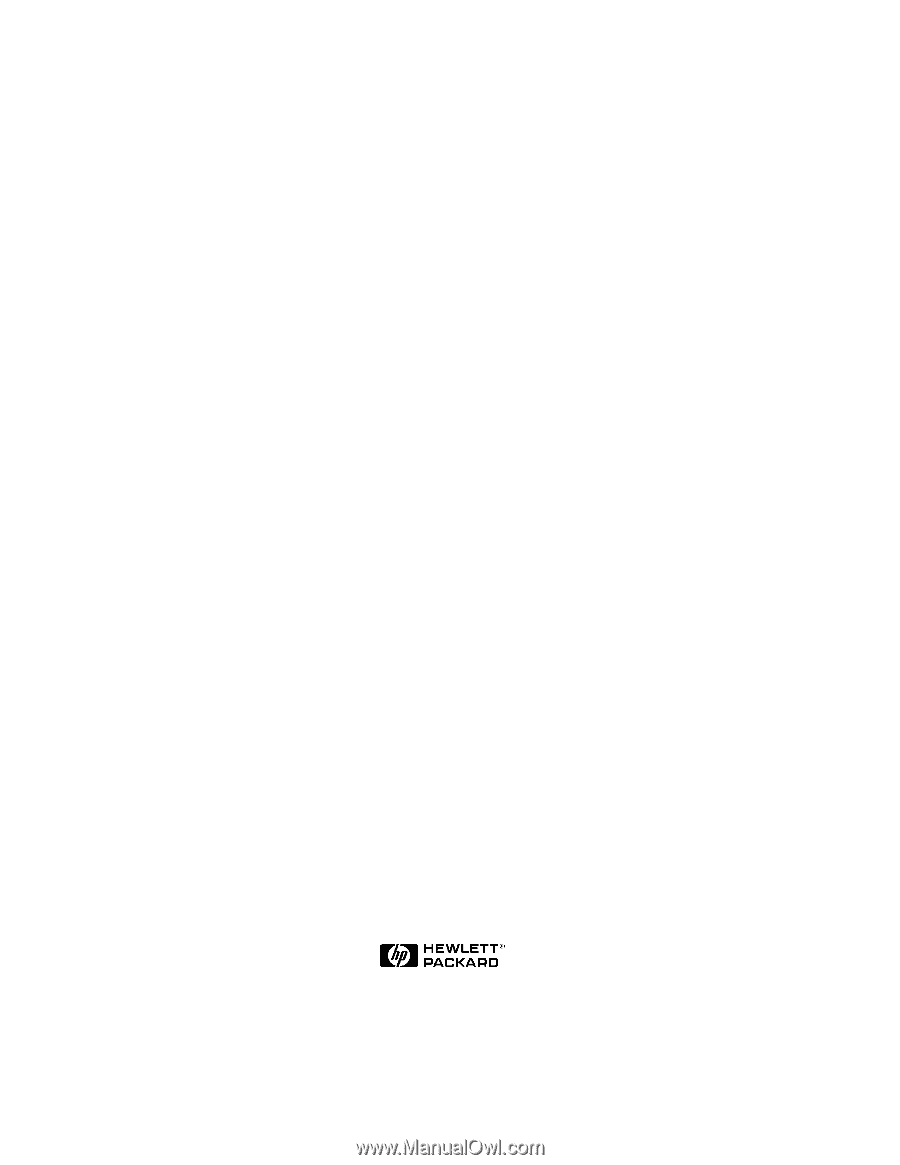
Microsoft Cluster Installation
Documentation
To assist you in installing your HP NetServer Microsoft Cluster, this file contains the
separate documents listed below combined into one pdf file.
•
Configuration Guide
- This guide provides configuration information specific to your
cluster configuration that you will need during the installation of your cluster.
•
HP NetServer Microsoft Cluster Installation Guide
- This is the first of two
documents used to install the cluster.
It covers the installation of all cluster supported
HP NetServers and the cluster software, and references the Shared Storage Supplement
for installation and setup of the shared storage.
•
Shared Storage Supplement
- This supplement is specific to the shared storage device
you are using and must be used with the installation guide.
It provides instructions for
installing and setting up your shared storage devices.
•
Attachment A
- This attachment describes installation of a NetRAID adapter for local
storage.
17 March 1999
(See next page)