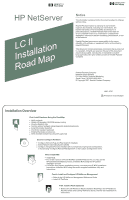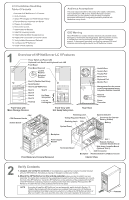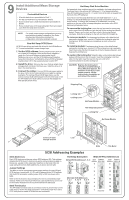HP D5970A HP Netserver LC II Installation Roadmap
HP D5970A - NetServer - LCII Manual
 |
View all HP D5970A manuals
Add to My Manuals
Save this manual to your list of manuals |
HP D5970A manual content summary:
- HP D5970A | HP Netserver LC II Installation Roadmap - Page 1
NetWare and MS Windows NT, you may use the HP automated installation process. Install the NOS using the HP-guided , installation process. For NOSs using vendor-installation process, view and print HP NOS Installation Instructions. Install the NOS using the vendor-supplied installation utility - HP D5970A | HP Netserver LC II Installation Roadmap - Page 2
HP NetServer 13. Install in Rack (Optional) Audience Assumptions This road map is intended for the person who installs, administers, and troubleshoots LAN servers. Hewlett-Packard Company assumes that you are qualified in the servicing Serial A Port Parallel Port Mouse Port Keyboard Port Monitor - HP D5970A | HP Netserver LC II Installation Roadmap - Page 3
and request document number 6005 ! Internet WWW-http://www.hp.com:80/netserver/support/news_main.html HP NetServer Naviga tor ! Internet FTP-ftp://ftp.netserver.hp.com; logon: anonymous; password: ; cd NSNAVCD; get 6005.txt ! BBS-Call 1-208-334-1691; download 6005.txt from - HP D5970A | HP Netserver LC II Installation Roadmap - Page 4
the documentation included with each accessory board. Follow any special instructions and installation recommendations. Some boards have preferred slot locations. If ISA board or a 32-bit PCI board. Board Guide and Board Retainer are behind the HP NetServer front panel: Top View of Board Retainer - HP D5970A | HP Netserver LC II Installation Roadmap - Page 5
models have a hot swap subsystem that can support up to three hot swap drive modules. numbers. Non-Hot Swap SCSI Drives HP SCSI tape drives and hard disk drives for the HP guide, the Technical Reference Label inside the HP NetServer top cover, and the SCSI Addressing Examples below for instructions - HP D5970A | HP Netserver LC II Installation Roadmap - Page 6
NOS installation process, you will be guided through the process by a series of HP display screens. To install the NOS manually: ! On the Create Driver Diskette(s) screen, select "Create Drivers Diskette(s)." ! On the Show NOS Installation Instructions screen, select "Save to Disk." Then
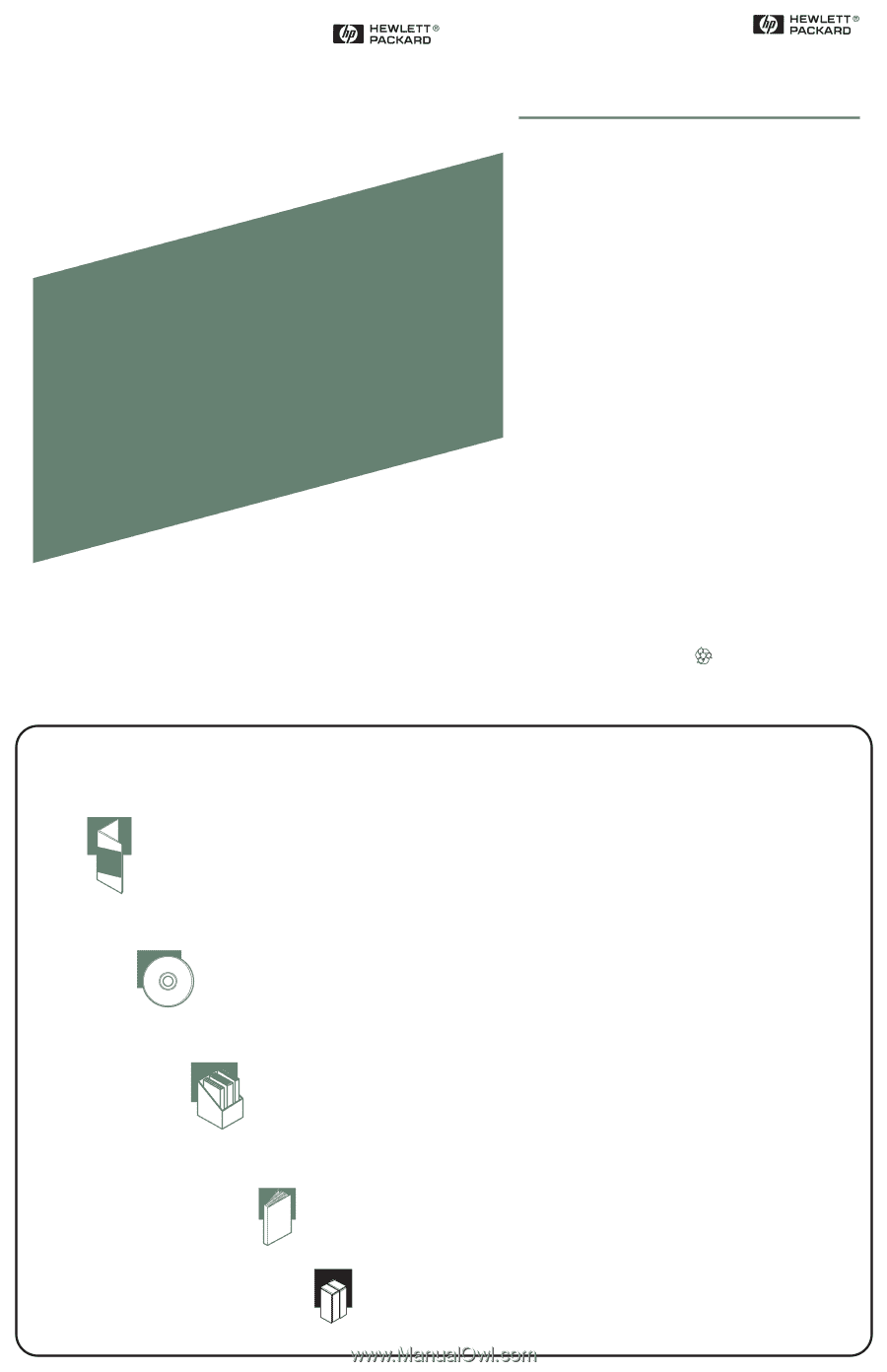
Notice
The information contained in this document is subject to change
without notice.
Hewlett-Packard makes no warranty of any kind with
regard to this material, including, but not limited to, the
implied warranties of merchantability and fitness for a
particular purpose. Hewlett-Packard shall not be liable for
errors contained herein or for incidental or consequential
damages in connection with the furnishing, performance, or use
of this material.
Hewlett-Packard assumes no responsibility for the use or
reliability of its software on equipment that is not furnished by
Hewlett-Packard.
This document contains proprietary information that is protected
by copyright. All rights are reserved. No part of this document
may be photocopied, reproduced, or translated to another
language without the prior written consent of Hewlett-Packard
Company.
Hewlett-Packard Company
Network Server Division
P.O. Box 58059, Technical Marketing
Santa Clara, CA 95052-8059 USA
© Copyright 1997, Hewlett-Packard Company
5967-1515
Printed on recycled paper.
LC II
Installation
Road Map
HP NetServer
Installation Overview
Installation Overview
,
,
,
Configure ISA non-Plug-and-Play board (if installed).
Select Network Operating System (NOS).
Configure Integrated Remote Assistant when prompted during Express configuration,
or by selecting "Configure Remote Management" on the Custom Configuration menu.
,
,
,
,
,
,
,
,
Verify contents.
Obtain HP Navigator CD-ROM release history.
View the Readme File.
Test the system hardware using Diagnostic Assistant (optional).
Install all hardware accessories.
Verify installed hardware accessories (optional).
Install Information Assistant.
Visit Order Assistant (optional).
First: Install Hardware Using this Road Map
Second: Configure Hardware
,
,
Install HP TopTools.
Refer to the
.
HP NetServer Management Reference Guide
Fourth: Install and Configure HP NetServer Management
,
Refer to the
, the
, and the rack installation kit
instructions.
HP NetServer Rack Installation Road Map
HP NetServer
Rack Assembly and Cabling Reference Guide
Fifth: Install in Rack (Optional)
Third: Install NOS
,
,
,
Install NOS.
For certain versions of Novell NetWare and MS Windows NT, you may use the
HP automated installation process. Install the NOS using the HP-guided
installation process.
For NOSs using vendor-installation process, view and print HP NOS Installation
Instructions. Install the NOS using the vendor-supplied installation utility and
instructions.