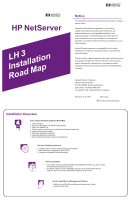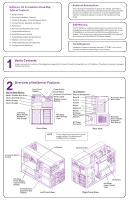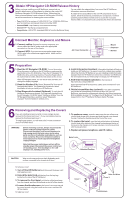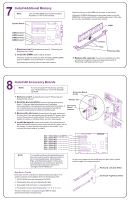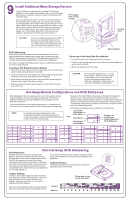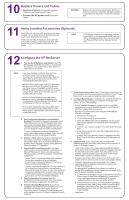HP D5970A HP Netserver LH 3 Installation Roadmap
HP D5970A - NetServer - LCII Manual
 |
View all HP D5970A manuals
Add to My Manuals
Save this manual to your list of manuals |
HP D5970A manual content summary:
- HP D5970A | HP Netserver LH 3 Installation Roadmap - Page 1
the , HP automated installation process For NOSs using a vendor-installation process, first create a NOS drivers diskette, and view and print HP NOS Installation Instructions Fourth: Install Server Management Software , , Refer to the HP NetServer Remote Administrator Guide Install HP TopTools - HP D5970A | HP Netserver LH 3 Installation Roadmap - Page 2
Verify Installed Accessories (Optional) 12. Configure the HP NetServer Audience Assumptions This road map is intended for the person who installs, administers, and troubleshoots LAN servers. Hewlett-Packard Company assumes that you are qualified in the servicing of computer equipment and trained in - HP D5970A | HP Netserver LH 3 Installation Roadmap - Page 3
directions provided by the component or network as well as instructions for obtaining the current release. operating system (NOS) manufacturer to access the necessary Internet, BBS, or CompuServe site containing the drivers and software. ! Fax-Call HP's fax system at 1-800-333-1917 (or 1-208-344 - HP D5970A | HP Netserver LH 3 Installation Roadmap - Page 4
HP Navigator CD-ROM. 1. Remove cover 1 as described in panel 6: "Removing and Replacing the Covers." 2. Read the documentation included with each accessory board. Follow any special instructions release it, and then slide it out of the board guide. 4. Install the boards: Insert each board in the - HP D5970A | HP Netserver LH 3 Installation Roadmap - Page 5
9 Install Additional Mass Storage Devices This HP NetServer supports both hot-swap SCSI devices, installed in the swap mass-storage cage. NOTE For maximum storage density and to avoid configuration problems, install hot-swap drives in consecutive locations only, beginning with the lowest location - HP D5970A | HP Netserver LH 3 Installation Roadmap - Page 6
Before you perform a manual NOS installation, print out instructions and create NOSspecific drivers diskette(s), as follows: A. Create Drivers Diskette(s): On the Create Drivers Diskette(s) screen, select Create Drivers Diskette(s) to create one or more customized diskettes containing HP drivers and
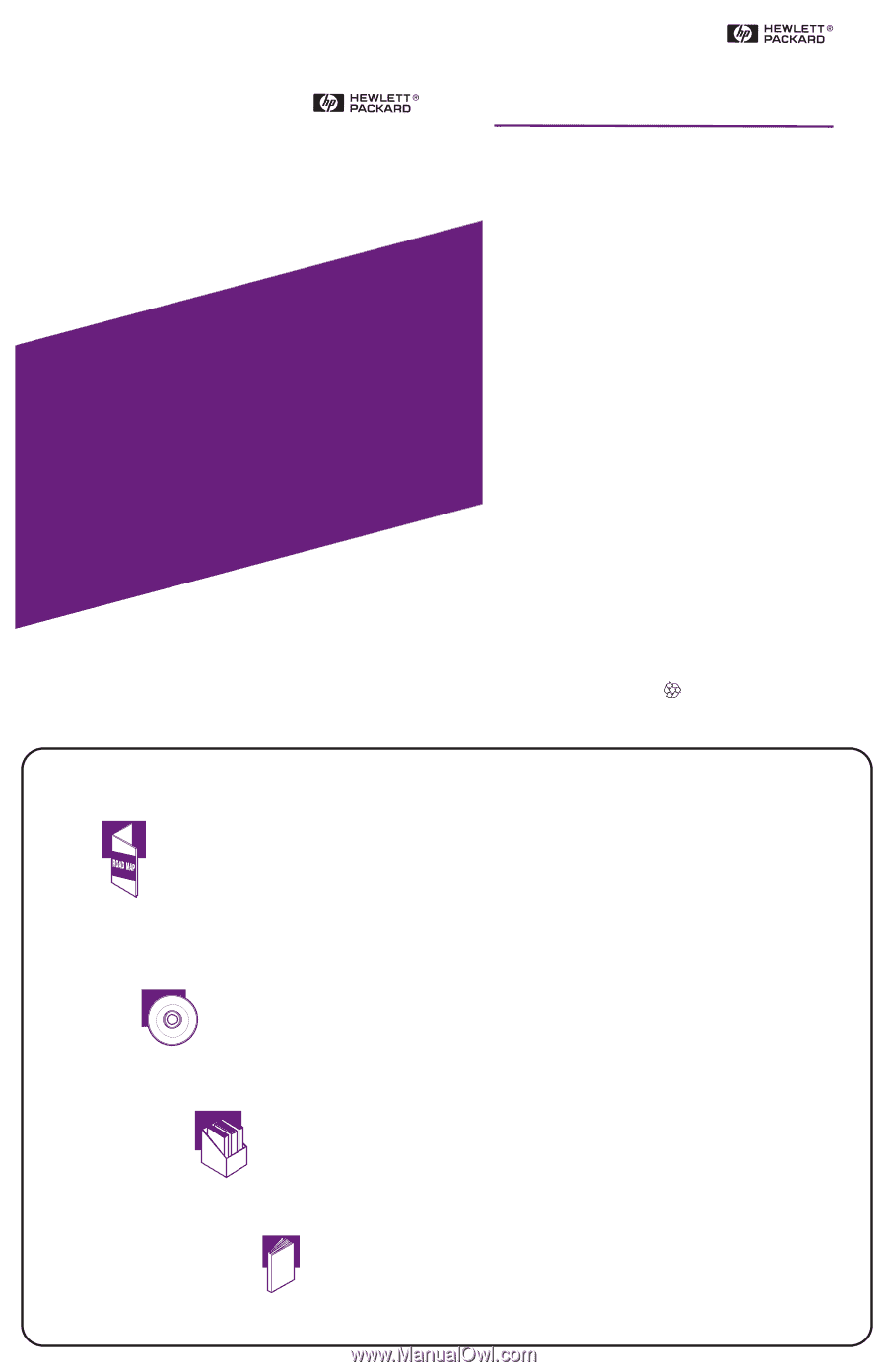
Notice
The information contained in this document is subject to change
without notice.
Hewlett-Packard makes no warranty of any kind with
regard to this material, including, but not limited to, the
implied warranties of merchantability and fitness for a
particular purpose. Hewlett-Packard shall not be liable for
errors contained herein or for incidental or consequential
damages in connection with the furnishing, performance, or use
of this material.
Hewlett-Packard assumes no responsibility for the use or
reliability of its software on equipment that is not furnished by
Hewlett-Packard.
This document contains proprietary information that is protected
by copyright. All rights are reserved. No part of this document
may be photocopied, reproduced, or translated to another
language without the prior written consent of Hewlett-Packard
Company.
Hewlett-Packard Company
Network Server Division
P.O. Box 58059, Technical Marketing
Santa Clara, CA 95052-8059 USA
© Copyright 1998, Hewlett-Packard Company
LH 3
Installation
Road Map
HP NetServer
Installation Overview
,
,
,
Configure ISA non-Plug-and-Play board (if installed)
Select Network Operating System (NOS)
Configure Integrated Remote Assistant
First: Install Hardware Using this Road Map
Second: Configure Hardware
,
,
Refer to the
Install HP TopTools
HP NetServer Remote Administrator Guide
Fourth: Install Server Management Software
Third: Install NOS
,
,
For certain versions of Novell NetWare and MS Windows NT, you may use the
HP automated installation process
For NOSs using a vendor-installation process, first create a NOS drivers
diskette, and view and print HP NOS Installation Instructions
5967-4216
Printed on recycled paper.
Printed in June 1998
,
,
,
,
,
,
,
,
Verify contents
Obtain HP Navigator CD-ROM release history
View the Readme File
Test the system hardware using Diagnostic Assistant (optional)
Install Information Assistant
Visit Order Assistant (optional)
Install all hardware accessories
Verify installed hardware accessories (optional)