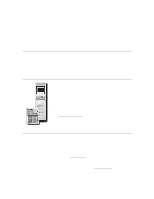HP D5970A HP Netserver LH 3 NetRAID Installation Guide
HP D5970A - NetServer - LCII Manual
 |
View all HP D5970A manuals
Add to My Manuals
Save this manual to your list of manuals |
HP D5970A manual content summary:
- HP D5970A | HP Netserver LH 3 NetRAID Installation Guide - Page 1
HP NetServer Microsoft Cluster Installation Guide - This is the first of two documents used to install the cluster. It covers the installation of all cluster supported HP and must be used with the installation guide. It provides instructions for installing and setting up your shared storage devices. 25 - HP D5970A | HP Netserver LH 3 NetRAID Installation Guide - Page 2
25 May 1999 3 May 1999 Version History Additional disk drives added to the Configuration Guide. See Versions in the guide for details. Package released - HP D5970A | HP Netserver LH 3 NetRAID Installation Guide - Page 3
, etc. Gather: Hardware È Software (Windows NT, NIC drivers, etc.) IP Addresses, subnet mask, etc. User names, Service Pack 3 only) Testing È Run: Hardware Verification and Labeling Utility Cluster Installation Test (CIT) How to do it! (See the referenced part in the Installation Guide - HP D5970A | HP Netserver LH 3 NetRAID Installation Guide - Page 4
This page intentionally left blank. - HP D5970A | HP Netserver LH 3 NetRAID Installation Guide - Page 5
of failure (SPOF), provide maximum availability, and have been certified by Hewlett-Packard and Microsoft. This guide is prescriptive; it describes the configurations supported by HP. Any deviance to these configurations can result in an inoperative cluster or an operating cluster with degraded - HP D5970A | HP Netserver LH 3 NetRAID Installation Guide - Page 6
Service pack L.15.15 or later Microsoft Windows NT Server 4.0, Enterprise Edition or later SP4 or later SPU Model Clock speed No. of CPUs BIOS version CPU cache RAM No. of power supplies Local storage I/O slots: HP Driver NetRAID Assistant SPU I/O slot SCSI ID Channels RAID level Logical disks HP - HP D5970A | HP Netserver LH 3 NetRAID Installation Guide - Page 7
GB Hot-Swap Ultra SCSI Disk Module D5039A NOTE All disks in a Rack Storage/8 must be the same speed. HP D5957A Cluster Adapter (2 required per HP Rack Storage/8) NOTE If both channels 0 and 2 of the NetRAID Adapter are used, then cable D7131A must be used with Cluster Adapter D5957A on both - HP D5970A | HP Netserver LH 3 NetRAID Installation Guide - Page 8
cable. It may not be used for client communication. HP D5013A (10/100TX PCI) (or HP J3171A) 3.00.06.004 or later 1 P1 Client LAN Any LAN Any that is on both the HP Tested Products List and the Microsoft Hardware Compatibility List. Any driver If the NIC used is the same as the - HP D5970A | HP Netserver LH 3 NetRAID Installation Guide - Page 9
Shared Storage Cabling This part of the guide defines the allowable cabling configurations for clusters using the HP NetServer LH 3 and HP Rack Storage/12s and /8s. Only these cabling configurations and cables are supported. HP Microsoft Cluster using the HP Rack Storage/12 5 - HP D5970A | HP Netserver LH 3 NetRAID Installation Guide - Page 10
HP Microsoft Cluster using the HP Rack Storage/8 6 - HP D5970A | HP Netserver LH 3 NetRAID Installation Guide - Page 11
HP Microsoft Cluster Server Power Cabling (Rack Storage/12 shown. Rack Storage/8 is the same except for the rear view) 7 - HP D5970A | HP Netserver LH 3 NetRAID Installation Guide - Page 12
Version History 25 May 1999 3 May 1999 Added two 18.2 GB disk drives for use with the Rack Storage/12. These are the D7031A HH 10K rpm disk drive and the D7174A low profile 7200 rpm drive. Initial release. 8 - HP D5970A | HP Netserver LH 3 NetRAID Installation Guide - Page 13
HP NetServer Microsoft Cluster Installation Guide with Shared Storage System Supplement NetRAID Rack Storage/12 NetRAID Rack Storage/8 NetRAID Storage System/6 HP AutoRAID Disk Array Model 12H or HP A3661B Model 30/FC High Availability Disk Array 7 April 1999 - HP D5970A | HP Netserver LH 3 NetRAID Installation Guide - Page 14
This page intentionally left blank. HP NetServer Installation Guide 2 - HP D5970A | HP Netserver LH 3 NetRAID Installation Guide - Page 15
be read before performing the associated instruction(s). Do not proceed beyond a Servicing Any service, adjustment, maintenance, or repair must be performed only by authorized service . The following trademarks are used in this manual: • Microsoft and MS-DOS are U.S. HP NetServer Installation Guide 3 - HP D5970A | HP Netserver LH 3 NetRAID Installation Guide - Page 16
FILE SYSTEMS...29 7 MICROSOFT CLUSTER SERVER SOFTWARE SETUP 35 INSTALL MSCS ON SYSTEM A...35 INSTALL MSCS ON SYSTEM B...39 INSTALL SERVICE PACK OR HOT FIX ...39 8 CLUSTER TESTING ...40 HARDWARE VERIFICATION AND LABELING UTILITY 40 CLUSTER INSTALLATION TEST...40 HP NetServer Installation Guide 4 - HP D5970A | HP Netserver LH 3 NetRAID Installation Guide - Page 17
. The basic cluster consists of two HP NetServer systems instructions in part 5 for the LC3. Initial release Intended Audience The guide is for the person who installs, administers, and troubleshoots the Microsoft Cluster Server. Hewlett-Packard assumes this person is qualified to service - HP D5970A | HP Netserver LH 3 NetRAID Installation Guide - Page 18
A Graphical Overview to Setting Up the Cluster CAUTION Departing from the sequence shown here can cause unnecessary work and unpredictable results. HP NetServer Installation Guide 6 - HP D5970A | HP Netserver LH 3 NetRAID Installation Guide - Page 19
. 2. On the site navigator bar, select SEARCH, then search for Q147222 in the "Support & Knowledge Base" category. 3. On the Search Results page, select Group of Hotfixes for Exchange 5.5 and IIS 4.0, then follow the ftp path to download the "clusfixi.exe" file. HP NetServer Installation Guide 7 - HP D5970A | HP Netserver LH 3 NetRAID Installation Guide - Page 20
Assistant's Main menu. Referenced Documents • MSCS Administrator's Guide on the Microsoft NT 4.0 base CD under \Support\Books • HP NetServer Configuration Guide. If not bundled with this Installation Guide downloaded from the "Planning" page on the HP Cluster Solutions web site at: http://www - HP D5970A | HP Netserver LH 3 NetRAID Installation Guide - Page 21
to the Shared Storage Systems and must be installed in specific PCI slots. See the Configuration Guide for your cluster configuration for the HP NetServer PCI slots to use. See instructions supplied with the component or see part "2 NetServer Hardware Setup" of the Shared Storage Supplement for - HP D5970A | HP Netserver LH 3 NetRAID Installation Guide - Page 22
3 Shared Storage Hardware Setup part "3 Shared Storage Hardware Setup" in the Shared Storage Supplement HP NetServer Installation Guide 10 - HP D5970A | HP Netserver LH 3 NetRAID Installation Guide - Page 23
instructions in the shared storage supplement. In addition you should have rack layouts of your system printed from the HP NetServers Rack Assistant program. If not, see HP NetServers web site to download this program at: http://www.hp LAN. NOTE See the Configuration Guide for your cluster for the - HP D5970A | HP Netserver LH 3 NetRAID Installation Guide - Page 24
Install Windows NT following a procedure specific to your HP NetServer as listed below. Secondly, you will install the applicable Service Pack on the NetServer. Select your procedure from finished, the system reboots and displays the Custom Configuration window. HP NetServer Installation Guide 12 - HP D5970A | HP Netserver LH 3 NetRAID Installation Guide - Page 25
the intra-cluster and the client LAN. Be sure to load the correct intra-cluster LAN driver version as specified in the Configuration Guide for your cluster. If you are using two HP D5013A NICs, load the driver twice, once for the intra-cluster NIC and once for the client NIC. • Make sure TCP - HP D5970A | HP Netserver LH 3 NetRAID Installation Guide - Page 26
the intra-cluster and the client LAN. Be sure to load the correct intra-cluster LAN driver version as specified in the Configuration Guide for your cluster. If you are using two HP D5013A NICs, load the driver twice, once for the intra-cluster NIC and once for the client NIC. • Make sure TCP - HP D5970A | HP Netserver LH 3 NetRAID Installation Guide - Page 27
intra-cluster LAN driver version as specified in the Configuration Guide for your cluster. If you are using two HP D5013A NICs, load the driver twice, once for must be on different subnets. LH 3 These procedures provide instructions for servers using NetRAID, AutoRAID Model 12H, and Model 30 - HP D5970A | HP Netserver LH 3 NetRAID Installation Guide - Page 28
manually specify the mass storage drivers: • The drivers are loaded from the NT 4.0 Drivers floppy disk you created from the Navigator CD. • First, load the driver LAN driver version as specified in the Configuration Guide for your cluster. If you are using two HP D5013A NICs, load the driver twice, - HP D5970A | HP Netserver LH 3 NetRAID Installation Guide - Page 29
addresses must be on different subnets. 4. Once the NT installation is complete, the D5013A NIC drivers must be manually set to the correct LAN speed. Log on and from the start menu select: Settings, by clicking the Back button twice on the displayed window. HP NetServer Installation Guide 17 - HP D5970A | HP Netserver LH 3 NetRAID Installation Guide - Page 30
drivers you need. If you are using the embedded SCSI channels, load the Symbios driver at this time. 4. Continue the installation and select the following options when prompted: • Choose the unpartitioned space and install Windows NT. • Choose NTFS file system HP NetServer Installation Guide - HP D5970A | HP Netserver LH 3 NetRAID Installation Guide - Page 31
driver version as specified in the Configuration Guide for your cluster. If you are using two HP D5013A NICs, load the driver is complete, the D5013A NIC drivers must be manually set to the correct LAN setting. LH 4 These procedures provide instructions for servers using NetRAID, AutoRAID Model - HP D5970A | HP Netserver LH 3 NetRAID Installation Guide - Page 32
manually specify the mass storage drivers: • The drivers are loaded from the NT 4.0 Drivers floppy disk you created from the Navigator CD. • First, load the driver LAN driver version as specified in the Configuration Guide for your cluster. If you are using two HP D5013A NICs, load the driver twice, - HP D5970A | HP Netserver LH 3 NetRAID Installation Guide - Page 33
Once the NT installation is complete, the D5013A NIC drivers must be manually set to the correct LAN speed. Log on and Do not use the Auto setting. LPr These procedures provide instructions for servers using NetRAID and AutoRAID shared storage solutions. NOTE HP NetServer Installation Guide 21 - HP D5970A | HP Netserver LH 3 NetRAID Installation Guide - Page 34
the instructions to create the NetRAID Assistant installation floppy disks. Label the floppy disks HP NetRAID Assistant 1 and HP correct intra-cluster LAN driver version as specified in the Configuration Guide for your cluster. If you are using two HP D5013A NICs, load the driver twice, once for - HP D5970A | HP Netserver LH 3 NetRAID Installation Guide - Page 35
must be on different subnets. 4. Once the NT installation is complete, the D5013A NIC drivers must be manually set to the correct LAN speed. Log on and from the start menu select: Settings, partition, Navigator returns to the Custom Configuration screen. HP NetServer Installation Guide 23 - HP D5970A | HP Netserver LH 3 NetRAID Installation Guide - Page 36
the instructions to create the NetRAID Assistant installation floppy disks. Label the floppy disks HP NetRAID Assistant 1 and HP correct intra-cluster LAN driver version as specified in the Configuration Guide for your cluster. If you are using two HP D5013A NICs, load the driver twice, once for - HP D5970A | HP Netserver LH 3 NetRAID Installation Guide - Page 37
must be on different subnets. 5. Once the NT installation is complete, the D5013A NIC drivers must be manually set to the correct LAN speed. Log on and from the start menu select: Settings, unpartitioned space and install Windows NT. • Choose NTFS file system HP NetServer Installation Guide 25 - HP D5970A | HP Netserver LH 3 NetRAID Installation Guide - Page 38
intra-cluster LAN driver version as specified in the Configuration Guide for your cluster. If you are using two HP D5013A NICs, load the driver twice, once for must be on different subnets. LXr 8000 These procedures provide instructions for servers using NetRAID, AutoRAID Model 12H, and Model - HP D5970A | HP Netserver LH 3 NetRAID Installation Guide - Page 39
intra-cluster LAN driver version as specified in the Configuration Guide for your cluster. If you are using two HP D5013A NICs, load the driver twice, once for subnets. 4. Once the NT installation is complete, the D5013A NIC drivers must be manually set to the correct LAN speed. Log on and from the - HP D5970A | HP Netserver LH 3 NetRAID Installation Guide - Page 40
Pack for All HP NetServers Refer to the Configuration Guide for your cluster configuration and install the applicable Microsoft Service Pack (SP3 or SP4). Do not install the Hot Fix associated with Service Pack 3 at this time. NOTE Do not install the Microsoft Cluster Server Software (MSCS) at - HP D5970A | HP Netserver LH 3 NetRAID Installation Guide - Page 41
Storage Software Setup" in the Shared Storage Supplement Create the Array File Systems Use the instructions below and Windows NT Disk Administrator to partition, assign drive letters, and format the local (non-shared) disks followed by the shared disk arrays. HP NetServer Installation Guide 29 - HP D5970A | HP Netserver LH 3 NetRAID Installation Guide - Page 42
disk in the partition (the default). In the following example, Disk 1 has been partitioned and Disk Administrator assigned a temporary drive letter to the disk array. HP NetServer Installation Guide 30 - HP D5970A | HP Netserver LH 3 NetRAID Installation Guide - Page 43
and OK when prompted. NOTE In the following example, Disk 2 has been partitioned and Disk Administrator assigned the next sequential letter to the disk array. HP NetServer Installation Guide 31 - HP D5970A | HP Netserver LH 3 NetRAID Installation Guide - Page 44
Letter. Disk Administrator displays the Assign Drive Letter dialog. 3. In the dialog, select a drive letter, and click OK. To avoid confusion later, HP recommends that you choose sequential drive letters. The example in this guide uses drive letters X and Y. HP NetServer Installation Guide 32 - HP D5970A | HP Netserver LH 3 NetRAID Installation Guide - Page 45
that File System is set for NTFS. 4. In the Volume Label field type a label (name) for the drive. Choose a descriptive label such as "Shared Drive X.". HP NetServer Installation Guide 33 - HP D5970A | HP Netserver LH 3 NetRAID Installation Guide - Page 46
in the cluster. The following example depicts both drives formatted with permanent drive letters assigned. Disk Administrator, Formatting and Assigning Volume labels 7. Exit Disk Administrator. HP NetServer Installation Guide 34 - HP D5970A | HP Netserver LH 3 NetRAID Installation Guide - Page 47
about the installation process outlined here, see the Microsoft Cluster Server Administrators Guide. Install MSCS on System A MSCS installation includes slightly different software setups for Click Next. Microsoft Cluster Administrator, Assigning a Cluster Name HP NetServer Installation Guide 35 - HP D5970A | HP Netserver LH 3 NetRAID Installation Guide - Page 48
NT installation. Type a Network Name for the LAN Adapter, and check Enable for cluster use. HP recommends that you identify the LAN adapter according to use (for example, intra-cluster LAN). When you LAN adapter, and System A and B reside on the same IP subnet. HP NetServer Installation Guide 36 - HP D5970A | HP Netserver LH 3 NetRAID Installation Guide - Page 49
communications between nodes. Move the Intra-cluster LAN to the top of the list so it has the highest priority. See the example dialog below. HP NetServer Installation Guide 37 - HP D5970A | HP Netserver LH 3 NetRAID Installation Guide - Page 50
, Setting the LAN Priority 12. Follow the on-screen instructions to order the adapters so that the intra-cluster LAN Cluster Server software. Setup activates your configuration specifications and starts the cluster service. 15. Microsoft Cluster Server is now fully installed on System A. Reboot - HP D5970A | HP Netserver LH 3 NetRAID Installation Guide - Page 51
Service Pack downloaded clusfixi.exe, see "Software" in part "1 What's Needed." 2. Install the Microsoft hotfix clusfixi.exe on System A and System B. NOTE When downloading the file, refer to the Microsoft readme file for instructions on installing the hotfix. HP NetServer Installation Guide - HP D5970A | HP Netserver LH 3 NetRAID Installation Guide - Page 52
to download this program. Run CIT Follow the instructions in the CIT program. If additional information is needed refer to CIT on-line help. CIT help is context sensitive and has been expanded to provide detailed instructions for each step of the program. HP NetServer Installation Guide 40 - HP D5970A | HP Netserver LH 3 NetRAID Installation Guide - Page 53
NetRAID Supplement to HP NetServer Microsoft Cluster Installation Guide 8 March 1999 - HP D5970A | HP Netserver LH 3 NetRAID Installation Guide - Page 54
and troubleshoots the Microsoft Cluster Server. Hewlett-Packard Company assumes this person is qualified to service computer equipment and trained to recognize hazards in products with hazardous energy levels. NOTE Hewlett-Packard only supports and recommends installation of clustered HP NetServer - HP D5970A | HP Netserver LH 3 NetRAID Installation Guide - Page 55
the HP NetServers Microsoft Cluster Installation Guide. VERSION HISTORY...2 1 WHAT'S NEEDED ...4 SOFTWARE...4 NEED MORE HELP?...4 OBTAIN HP NETRAID UTILITIES ...4 2 NETSERVER HARDWARE SETUP ...6 3 SHARED STORAGE HARDWARE SETUP 7 HP RACK STORAGE/12 SETUP...7 HP RACK STORAGE/8 SETUP ...8 HP STORAGE - HP D5970A | HP Netserver LH 3 NetRAID Installation Guide - Page 56
" on the HP Information Assistant's Main menu: • HP NetRAID User Guide • HP Rack Storage/12 Installation Guide • HP Rack Storage/8 Installation Guide • HP Storage System/6 Installation Guide Obtain HP NetRAID Utilities You must use the cluster certified versions of the NetRAID driver and firmware - HP D5970A | HP Netserver LH 3 NetRAID Installation Guide - Page 57
NT Explorer, extract the downloaded file by double-clicking the filename. The file is self-extracting, and when executed, creates the following subdirectories: Subdirectory Fw_dvr Nrast_1 Nrast_2 Contents NetRAID firmware update and NetRAID Driver for Windows NT HP NetRAID Assistant program Setup - HP D5970A | HP Netserver LH 3 NetRAID Installation Guide - Page 58
use two NetRAID adapters. If an additional adapter is provided install it in the next allowable PCI slot listed in the Configuration Guide. 3. Replace the HP NetServer cover(s) and secure thumbscrews. part "3 Shared Storage Hardware Setup" of this supplement NetRAID Supplement to the - HP D5970A | HP Netserver LH 3 NetRAID Installation Guide - Page 59
storage devices. Follow the instructions for the type(s) of devices that you are using in your cluster. See the Configuration Guide for allowed shared storage devices that can be used in your cluster. • HP Rack Storage/12 • HP Rack Storage/8 • HP Storage System/6 HP Rack Storage/12 Setup Set - HP D5970A | HP Netserver LH 3 NetRAID Installation Guide - Page 60
option switches as shown below. Option Switches Set to Up Down %ULGJH &DEOH HP Rack Storage/8 Single Bus Configuration Connect the Bridge Cable Use the bridge cable included Cluster Cabling and Setup" in the Installation Guide NetRAID Supplement to the HP NetServer Microsoft Cluster Installation - HP D5970A | HP Netserver LH 3 NetRAID Installation Guide - Page 61
HP Storage System/6 for cluster operations by: • Configuring the internal cabling on the HP Storage System/6. • Assigning SCSI IDs for the disks in the HP in the HP Storage System/6, set up the internal cables to support the HP Storage System/6 Cabinet with Bezel and Side Cover Removed NetRAID Supplement - HP D5970A | HP Netserver LH 3 NetRAID Installation Guide - Page 62
Verify and Reconnect Internal Cabling Using the schematic view of the HP Storage System/6's internal cabling shown below, check and if necessary, reroute the three 5182-9326 Storage System/6 Cabinet Internal Cabling NetRAID Supplement to the HP NetServer Microsoft Cluster Installation Guide 10 - HP D5970A | HP Netserver LH 3 NetRAID Installation Guide - Page 63
of the HP Storage System/6 HP Storage System/6 side cover. Replace the HP Storage System/6 to be included in the cluster. NOTE The HP 2 3 LOWER 4 CAGE 5 6 WARNING HP Storage System/6 DIP Switch and Cluster Assignments Do time. You must configure the HP NetRAID Adapter and install Microsoft - HP D5970A | HP Netserver LH 3 NetRAID Installation Guide - Page 64
not cross. That is, make sure to connect channel 0, 1, and 2 from one HP NetServers through the storage cabinet to channel 0, 1, and 2 respectively on the second HP NetServer. Follow the cabling diagram(s) in the configuration guide carefully. It is a good idea to number or color-code the cable ends - HP D5970A | HP Netserver LH 3 NetRAID Installation Guide - Page 65
5 NetServer Software Setup This part of the supplement is intentionally left blank. NetRAID Supplement to the HP NetServer Microsoft Cluster Installation Guide 13 - HP D5970A | HP Netserver LH 3 NetRAID Installation Guide - Page 66
, go to the next step. 2. Insert the NetRAID-3Si Cluster Firmware and Driver floppy disk you created earlier and reboot the system. 3. The system will boot to DOS and run the HP NetRAID firmware flash utility. Follow the instructions to update the firmware on all NetRAID-3Si adapters. When complete - HP D5970A | HP Netserver LH 3 NetRAID Installation Guide - Page 67
may press for HP NetRAID Express Tools now. NOTE that the BIOS is Disabled. If not, disable it. HP NetRAID Express Tools displays the message, BIOS Is Currently step 2, except replace Adapter-0 with Adapter-1. 8. Exit HP NetRAID Express Tools when all adapters have been configured. - HP D5970A | HP Netserver LH 3 NetRAID Installation Guide - Page 68
Management Menu check that the BIOS is Enabled. If not, enable it. HP NetRAID Express Tools displays the message, BIOS Is Currently Enabled. 2. If you starting with step 5 except replace Adapter-1 with Adapter-2. 10. Exit HP NetRAID Express Tools when all adapters have been configured. 11. Power down - HP D5970A | HP Netserver LH 3 NetRAID Installation Guide - Page 69
system log during reboot. The entry is: Event ID: Source: Type: Description: 4 mraidnt Error Driver detect an internal error in its data structure for. This is a spurious event and may be ignored. No error occurred. NetRAID Supplement to the HP NetServer Microsoft Cluster Installation Guide 17 - HP D5970A | HP Netserver LH 3 NetRAID Installation Guide - Page 70
stated below return to "Create the Array File Systems" in part "6 Shared Storage Software Setup" of the Installation Guide. Set RAID Levels on a Cluster Use these instructions to set up HP NetServer cluster RAID level 1, 5, 10, or 50, or any combination of these levels. Refer to the Configuration - HP D5970A | HP Netserver LH 3 NetRAID Installation Guide - Page 71
. Configured as a hot spare, powered up and ready for use. Out of service because a fault occurred. Rebuilding an array on a new drive. Refer to the HP NetRAID User Guide in Information Assistant for more information about HP NetRAID Assistant. Setup RAID 1 and 10 Arrays Each RAID 1 disk array is - HP D5970A | HP Netserver LH 3 NetRAID Installation Guide - Page 72
the dialog and click Next. The Configuration Wizard displays its Array Definition window. HP NetRAID Array Definition 3. In the Array Definition window define an array by selecting 3 and 4 to define identical arrays. NetRAID Supplement to the HP NetServer Microsoft Cluster Installation Guide 20 - HP D5970A | HP Netserver LH 3 NetRAID Installation Guide - Page 73
you have defined the cluster's arrays, initialize the arrays you defined. HP NetRAID Assistant initializes all arrays at the same time. To initialize the 2.1 Parity 2 Block 2.2 3 Parity 3 Block 3.1 Block 3.2 NetRAID Supplement to the HP NetServer Microsoft Cluster Installation Guide 21 - HP D5970A | HP Netserver LH 3 NetRAID Installation Guide - Page 74
in the dialog and click Next. The Configuration Wizard displays its Array Definition window. HP NetRAID Array Definition 3. In the Array Definition window define an array by selecting the storage capacity for the NetRAID Supplement to the HP NetServer Microsoft Cluster Installation Guide 22 - HP D5970A | HP Netserver LH 3 NetRAID Installation Guide - Page 75
's arrays, initialize the arrays you defined. HP NetRAID Assistant initializes all arrays you have defined HP NetRAID Initialization may be time consuming. 2. When initialization is complete, exit HP NetRAID Assistant. NetRAID Supplement to the HP NetServer Microsoft Cluster Installation Guide

Microsoft Cluster Installation
Documentation
To assist you in installing your HP NetServer Microsoft Cluster, this file contains the documents
listed below in one pdf file.
•
Installation Overview
- This page provides an overview of the installation steps provided in
the Installation Guide.
•
Configuration Guide
- This guide provides configuration information specific to your cluster
configuration that you will need during installation of your cluster.
•
HP NetServer Microsoft Cluster Installation Guide
- This is the first of two documents used
to install the cluster.
It covers the installation of all cluster supported HP NetServers and the
cluster software, and references the Shared Storage Supplement for installation and setup of the
shared storage.
•
Shared Storage Supplement
- This supplement is specific to the shared storage device you are
using and must be used with the installation guide.
It provides instructions for installing and
setting up your shared storage devices.
25 May 1999
(See next page)