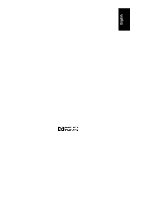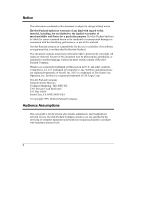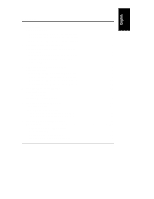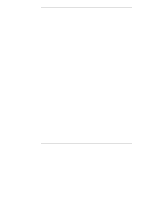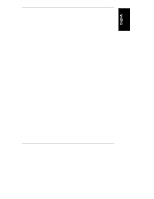HP D5970A HP Netserver LH 3/3r User Guide
HP D5970A - NetServer - LCII Manual
 |
View all HP D5970A manuals
Add to My Manuals
Save this manual to your list of manuals |
HP D5970A manual content summary:
- HP D5970A | HP Netserver LH 3/3r User Guide - Page 1
HP NetServer LH 3/LH 3r User Guide - HP D5970A | HP Netserver LH 3/3r User Guide - Page 2
Packard shall not be liable for errors contained herein or for incidental or use or reliability of its software on equipment that is not furnished guide is for the person who installs, administers, and troubleshoots network servers. Hewlett-Packard Company assumes you are qualified in the servicing - HP D5970A | HP Netserver LH 3/3r User Guide - Page 3
Additional Memory 22 Installing Additional Memory in the LH 3 22 Installing Additional Memory in the LH 3r 23 6 Installing Mass Storage Devices 27 Mass Storage 27 Supported Mass Storage Devices 27 SCSI Addressing 28 Hot-Swap Mass Storage Cage 29 Installing a Hot-Swap Hard Disk Drive 32 iii - HP D5970A | HP Netserver LH 3/3r User Guide - Page 4
Drive 37 Integrated HP NetRAID 37 7 Installing Additional Power Supplies 39 Power Supplies 39 Installing Additional Power Supplies 40 Ventilating Fans 40 8 Mounting the NetServer in a Rack 41 Prevent Rack Tip-Over, Equipment Damage and Injury 41 These Instructions for the HP NetServer LH - HP D5970A | HP Netserver LH 3/3r User Guide - Page 5
Does Not Function 88 Error Messages 89 POST Error Codes 90 13 Service and Support 93 System Design, Integration, and Support 93 Information and Support When You Need It 93 HP Navigator Release History and Status Report 94 HP Navigator CD-ROM Subscription Service 95 HP Navigator CD-ROM 96 - HP D5970A | HP Netserver LH 3/3r User Guide - Page 6
Self-Help Tools 118 Supplemental Warranty Service and Support 119 Notice for Australia and New Zealand 119 Notice for Mexico: Hardware Warranty Statement 120 Software Product Limited Warranty 122 HP Software Product License Agreement 124 NetServer Warranty Frequently-Asked Questions 125 16 - HP D5970A | HP Netserver LH 3/3r User Guide - Page 7
Contents Notice for USA 133 FCC Radio Frequency Emissions Statements 133 CD-ROM 134 Notice for Canada: DOC Requirements 135 Battery 135 Notice for EU 135 Radio Frequency Emissions Warning for Accessories 135 Notice for Finland: Laser Safety Statement 137 Notice for Germany 137 Noise - HP D5970A | HP Netserver LH 3/3r User Guide - Page 8
- HP D5970A | HP Netserver LH 3/3r User Guide - Page 9
1 Introduction This User Guide contains information for both the HP NetServer LH 3 (the floorstanding pedestal configuration) and LH 3r (the rack-optimized configuration). The NetServer configurations are shown below. Figure 1-1. NetServer Configurations Verifying Contents Unpack and verify the - HP D5970A | HP Netserver LH 3/3r User Guide - Page 10
before reshipment. Electronic components (especially hard disk drives) can sustain damage when shipped in rack enclosures. HP NetServer LH 3 Installation Procedures Refer to the HP NetServer LH 3 Installation Road Map for step-by-step installation instructions. If you are installing any accessories - HP D5970A | HP Netserver LH 3/3r User Guide - Page 11
connectors. Front Panel Before installation, familiarize yourself with the HP NetServer's switches and indicators. The figure below shows the HP NetServer LH 3's Front Panel (the HP NetServer LH 3r is similar, but has no lock). LH 3 Front Panel Figure 2-1. HP NetServer LH 3's Front Panel 3 - HP D5970A | HP Netserver LH 3/3r User Guide - Page 12
, Ports, and Indicators Table 2-1. Front Panel Switch and Indicator Definitions Control Description Lock (LH 3 only) Locks system to prevent unauthorized use. DC Power Switch and indicator light Turns the NetServer on and off. This switch is behind the protective door on the front panel. Push - HP D5970A | HP Netserver LH 3/3r User Guide - Page 13
, HP will notify you via e-mail when the next firmware version is ready to download and use. See Chapter 13, "Service and Support," for more details. Status LEDs Indicates various types of system status: Green = Normal operation Yellow = Abnormal operation Red = Problem detected Table 2-2. Front - HP D5970A | HP Netserver LH 3/3r User Guide - Page 14
provides a power supply and power supply cage for installation on the right rear. Since the NetServer only requires two power supplies to run, installing a third power supply prevents service interruptions from a single power supply failure. With the Redundancy Kit installed a new power supply can - HP D5970A | HP Netserver LH 3/3r User Guide - Page 15
Port Controls, Ports, and Indicators Power Supplies Power Connector Figure 2-2. Rear Panel and Ports Connecting the NetServer to AC Power When you connect the NetServer to an AC power source, the server temporarily draws additional current. This occurs even when the system is in standby mode. This - HP D5970A | HP Netserver LH 3/3r User Guide - Page 16
to a power source. If the NetServer passes the tests, you will see: HP NetServer LH 3 If the NetServer does not pass the tests, you will see: Display now? Press Enter to view the error message. Write the error message down and refer to "POST Codes" in Chapter 12, "Troubleshooting." 8 - HP D5970A | HP Netserver LH 3/3r User Guide - Page 17
3 Removing and Replacing Covers NetServer Covers The NetServer has three removable cover panels: • Cover 1 covers the side where the I/O Board is located. • Cover 2 covers the area above the processor. • Cover 3 covers the side where the processor is located. Figure 3-1. HP NetServer LH 3 Covers 9 - HP D5970A | HP Netserver LH 3/3r User Guide - Page 18
Cover 1 Cover 2 Cover 3 Figure 3-2. HP NetServer LH 3r Covers WARNING Before removing covers, always disconnect static-dissipating work surface connected to the chassis at all times. Removing the HP NetServer LH 3 Covers To remove the covers, first unlock the bezel, using the supplied key, - HP D5970A | HP Netserver LH 3/3r User Guide - Page 19
until it unsnaps, then lift the bezel forward and upward from the chassis face. Cover 1 Cover 2 Cover 3 Bezel Lock Pull here Figure 3-3. Removing the HP NetServer LH 3 Bezel CAUTION The NetServer covers are heavy. Support them as you remove them, and allow room to move them away from the - HP D5970A | HP Netserver LH 3/3r User Guide - Page 20
thumbscrew and pulling it forward to disengage it. Lift it outward and away from the chassis. Replacing the HP NetServer LH 3 Covers CAUTION Replace all covers before operating this NetServer, even for a short time. Otherwise, damage to system components may result due to improper cooling air flow - HP D5970A | HP Netserver LH 3/3r User Guide - Page 21
Replacing Covers Figure 3-4. Removing the HP NetServer LH 3r Bezel CAUTION Do not unscrew the NetServer from the rack until you have extended the anti-tip foot from under the front of the rack. This anti-tip device must be extended to prevent the rack and NetServer from tipping over, which could - HP D5970A | HP Netserver LH 3/3r User Guide - Page 22
rack. Leave the other screws securing the hinge to the chassis. Figure 3-5. Unscrewing the HP NetServer LH 3r Chassis From the Rack Remove two screws securing NetServer to rack. Cover 1 Remove two screws securing NetServer to rack. Do not remove three Cover 3 screws securing the hinge to the - HP D5970A | HP Netserver LH 3/3r User Guide - Page 23
it. Lift it away from the chassis. Cover 3 Remove cover 3 by supporting it with your hand, then unscrewing the thumbscrew. Pull the cover forward to disengage it and catch it as it falls away from the chassis. Replacing the HP NetServer LH 3r Covers CAUTION Replace all covers before operating this - HP D5970A | HP Netserver LH 3/3r User Guide - Page 24
- HP D5970A | HP Netserver LH 3/3r User Guide - Page 25
4 Installing Accessory Boards Accessory Boards The HP NetServer accepts PCI and ISA accessory boards connected contains cache memory used by the Intel i960RD I/O processor. • The SE SCSI connector, which services any single-ended SCSI device installed in the internal (non-hot-swap) trays. • The PCI - HP D5970A | HP Netserver LH 3/3r User Guide - Page 26
the integrated HP NetRAID controller. Remote Management I/0 Memory SE SCSI PCI Board Slots ISA Board Slot SCSI B SCSI A Figure 4-2. I/O Board With Devices and Bus Structure NOTE For a list of boards HP has tested with the NetServer, see the Help topic "Tested Parts List" on the HP NetServer - HP D5970A | HP Netserver LH 3/3r User Guide - Page 27
. The system searches for a bootable device in the following order: 1. IDE CD-ROM drive with a bootable CD-ROM. 2. Flexible disk drive with a bootable flexible disk. 3. Embedded SCSI controller or embedded DAC. 4. PCI boards on the retainer to release it, and then slide it out of the board guide. 19 - HP D5970A | HP Netserver LH 3/3r User Guide - Page 28
Board Retainer Installing Accessory Boards Figure 4-4. Accessory Board Retainer and Guide 3. Install the boards: Insert each board in the desired for reference when you reserve system resouces. See "Configuring the NetServer" for details of using ISA Plug and Play boards. 4. Replace cover 1. 20 - HP D5970A | HP Netserver LH 3/3r User Guide - Page 29
Additional Memory The System Board The System Board contains memory used by the NetServer, one or two Pentium II processors, support devices for the processors, bus speed jumpers, and various support devices: • The primary processor slot contains a Pentium II processor. There is space for - HP D5970A | HP Netserver LH 3/3r User Guide - Page 30
NOTE Use only HP DIMMs listed in HP Information Assistant or in HP Order Assistant. System Board DIMM Socket 0 DIMM Socket 1 DIMM Socket 2 DIMM Socket 3 Figure 5-2. DIMM Sockets Installing Additional Memory Installing Additional Memory in the LH 3 1. Remove the NetServer's cover 3 (see Chapter - HP D5970A | HP Netserver LH 3/3r User Guide - Page 31
installing any other accessories, replace cover 3. (See Chapter 3, "Removing and Replacing the Covers.") Installing Additional Memory in the LH 3r 1. Remove the NetServer's cover 2 (see Chapter 3, "Removing and Replacing the Covers.") 2. Remove the system board by raising the retaining latches to - HP D5970A | HP Netserver LH 3/3r User Guide - Page 32
Chapter 5 Installing Additional Memory Figure 5-4. Removing System Board From LH 3r 3. Position the system board flat and component side up on an anti-static surface. Ensure that the corner clears the table surface, as shown - HP D5970A | HP Netserver LH 3/3r User Guide - Page 33
inserted correctly. 5. Repeat step 4 to install all of the DIMMs for your memory configuration. 6. Reinstall the system board in the HP NetServer LH 3r by inserting it into the chassis guides and pushing it inward as far as it will go. Refasten the latches to engage the system board with its socket - HP D5970A | HP Netserver LH 3/3r User Guide - Page 34
- HP D5970A | HP Netserver LH 3/3r User Guide - Page 35
more storage than your configuration allows, you can purchase the HP NetServer Mass Storage Upgrade Kit to obtain a second hot-swap mass storage cage. Like the primary cage, the secondary cage can hold up to six low-profile Ultra2 hot-swap hard disk drives. There are two empty shelves in the non-hot - HP D5970A | HP Netserver LH 3/3r User Guide - Page 36
7. This address is reserved for the SCSI controller. Hot Swap Drive Cage Addresses The HP NetServer comes with a single hot-swap mass storage cage installed. In the HP NetServer LH 3, the cage is on the lower right front. In the HP NetServer LH 3r, the cage is at the lower left front. The SCSI - HP D5970A | HP Netserver LH 3/3r User Guide - Page 37
Half-Height Drives SCSI hot-swap hard disk drives come in two heights: the 1-inch low-profile drive and the 1.6-inch half-height drive. Ultra2 drives are LVD (low voltage differential) drives, which allow the integration of the differential drivers and receivers into SCSI drive controllers. Ultra2 - HP D5970A | HP Netserver LH 3/3r User Guide - Page 38
supported configurations of SCSI hot-swap hard disk drives in both versions of the NetServer. The arrows indicate the order that you insert hard disk drives. These configurations may use filler panels and drive • If you have an HP NetServer LH 3r, add hard disk drives starting from the left. If you - HP D5970A | HP Netserver LH 3/3r User Guide - Page 39
Chapter 6 Installing Mass Storage Devices Figure 6-1. Hot-Swap Drive Configurations 31 - HP D5970A | HP Netserver LH 3/3r User Guide - Page 40
the anti-static bag, handle it only by the frame. Do not touch the electrical components. Place the drive on the anti-static bag whenever you set it down. Hard disk drives are very susceptible to mechanical shock and can be damaged by a drop as short as one-quarter of an inch. Take - HP D5970A | HP Netserver LH 3/3r User Guide - Page 41
a Filler Panel From the Hot-Swap Mass Storage Location 2. Drive spacers attach to the disk drive module with four small feet. If you need to remove a drive spacer from the adjacent disk drive module, remove it as follows: • Slide the drive spacer back, a fraction of an inch away from your body - HP D5970A | HP Netserver LH 3/3r User Guide - Page 42
Chapter 6 Installing Mass Storage Devices Drive Spacer Figure 6-3. Removing the Drive Spacer 3. On the drive, press the locking latch in and pull the ejector handle out as far as it can go, as shown in Figure 6-4. CAUTION Be careful when - HP D5970A | HP Netserver LH 3/3r User Guide - Page 43
into the location until it stops. (See Figures 6-5 and 6-6). CAUTION Be careful not to damage the light pipes as you insert the drive. They are very fragile. You must insert the drive slowly and gently. If the drive is inserted too quickly when the system is on, in-rush current can cause the power - HP D5970A | HP Netserver LH 3/3r User Guide - Page 44
Chapter 6 Installing Mass Storage Devices Make sure the ejector handle is open when you insert the drive Figure 6-5. Installing a Drive in the HP NetServer LH 3 Make sure the ejector handle is open when you insert the drive Figure 6-6. Installing a Drive in the HP NetServer LH 3r 36 - HP D5970A | HP Netserver LH 3/3r User Guide - Page 45
Do not stack drives. Integrated HP NetRAID The HP NetServer contains an Integrated HP NetRAID controller, which puts the power of the HP NetRAID series of disk array controllers in the NetServer with no additional hardware. HP NetRAID technology lets you link multiple hard disk drives together and - HP D5970A | HP Netserver LH 3/3r User Guide - Page 46
- HP D5970A | HP Netserver LH 3/3r User Guide - Page 47
and one empty power supply bay (covered with a protective panel). The NetServer operates with just two power supplies, but you can add another power additional power supply for redundancy, you can purchase the HP NetServer Redundancy Kit. This kit includes: • a power supply • a power supply - HP D5970A | HP Netserver LH 3/3r User Guide - Page 48
guide Installing Additional Power Supplies Refer to the HP NetServer Redundancy Kit User Guide for instructions on how to install additional power supplies. Ventilating Fans HP NetServer precautions may result in thermal damage to the NetServer. Servicers can hot-swap any fan except the processor - HP D5970A | HP Netserver LH 3/3r User Guide - Page 49
to use the anti-tip foot and leveler feet could result in serious injury. CAUTION The HP NetServer LH 3r weighs up to 160 pounds (73 kg.) when fully loaded. Take out power supplies and hot-swap hard disk drives before lifting the NetServer into the rack. CAUTION Use two people when moving the - HP D5970A | HP Netserver LH 3/3r User Guide - Page 50
NetServer in a Rack These Instructions for the HP NetServer LH 3r Only Use the instructions in this chapter to put an HP NetServer LH 3r into an HP rack. These instructions cannot be used to put an HP NetServer LH 3 (the pedestal version of the NetServer) into a rack. The HP NetServer LH 3 and LH - HP D5970A | HP Netserver LH 3/3r User Guide - Page 51
Chapter 8 Mounting the NetServer in a Rack Overview and Terminology Terms used in this chapter are defined in Figure 8-2. Bar Nut Column Slide Template Inside Face Outside Face Handles Server Bezel Latch Bezel Unit Mounted Under Server Leveler Foot Hex Nut and Star Washer Removable Mounting - HP D5970A | HP Netserver LH 3/3r User Guide - Page 52
Chapter 8 Mounting the NetServer in a Rack Determine HP Rack Enclosure Type Figure 8-3. Comparison of the Two HP Rack Versions There are two types of HP NetServer Racks which are available or in use. Refer to Figure 8-3 and Table 8-1 for a comparison of the two types. 44 - HP D5970A | HP Netserver LH 3/3r User Guide - Page 53
Chapter 8 Mounting the NetServer in a Rack Note which rack type you have and follow the instructions for your version. Table 8-1. The Edge of Base You can mount the HP NetServer LH 3r in either the Type 1 rack (HP Rack System/E) or in the Type 2 rack (HP Rack Systems). The procedures for mounting - HP D5970A | HP Netserver LH 3/3r User Guide - Page 54
Chapter 8 Mounting the NetServer in a Rack Figure 8-4. Rack Configuration Tools Layout 2. Determine where to put the mounting slides and install them in the rack. NOTE The slides are mounted - HP D5970A | HP Netserver LH 3/3r User Guide - Page 55
find the correct location for mounting the slides, you need to know the following: ◊ Note that the HP NetServer LH 3r is 8 EIA Units high. The mounting slides for the server attach first to the rack enclosure. Then the server attaches to the slides near its top. ◊ Unlike some slides, these (for the - HP D5970A | HP Netserver LH 3/3r User Guide - Page 56
Chapter 8 Mounting the NetServer in a Rack ◊ The "bar nut" is a two-holed metal bar used to secure the mounting flanges of the slide to the rack columns (see Figure 8-5). - HP D5970A | HP Netserver LH 3/3r User Guide - Page 57
Chapter 8 Mounting the NetServer in a Rack Figure 8-6. Securing Slide to the Front holes for mounting (on all four columns). 2a.To mount the slides in a Type 1 rack, follow the instructions titled "Type 1--Locating the Slides" (see Figure 8-7), and "Type 1--Mounting the Slides" (see Figure 8-8). 2b - HP D5970A | HP Netserver LH 3/3r User Guide - Page 58
Chapter 8 Mounting the NetServer in a Rack Type 1--Locating and Mounting the Slides Type 1--Locating the Slides For Type 1, see Figure 8-7. All four the eighth EIA unit (and the middle hole of the 7th EIA unit) above the unit under the server. Figure 8-7. Locating the Slides for the Type 1 Rack 50 - HP D5970A | HP Netserver LH 3/3r User Guide - Page 59
Chapter 8 Mounting the NetServer in a Rack Type 1--Mounting the Slides Once you have marked the locations of the slides, attach them. To do so for the "Type 1" Rack, follow - HP D5970A | HP Netserver LH 3/3r User Guide - Page 60
Chapter 8 Mounting the NetServer in a Rack Type 2--Locating and Mounting the Slides Type 2--Locating the Slides For Type 2, see Figure 8-9. The two front mounting brackets attach behind the outside - HP D5970A | HP Netserver LH 3/3r User Guide - Page 61
Chapter 8 Mounting the NetServer in a Rack ◊ Before attaching the slides, take off the removable mounting flanges from the rear of each slide and save two hex nuts and lock - HP D5970A | HP Netserver LH 3/3r User Guide - Page 62
Chapter 8 Mounting the NetServer in a Rack Figure 8-10. Orientation and Fastening of Type 2 Slides 54 - HP D5970A | HP Netserver LH 3/3r User Guide - Page 63
Chapter 8 Mounting the NetServer in a Rack Type 1 and Type 2--Completing the Installation 1. For either in the front columns. You will need these rack nuts in place later in order to secure the server to the rack columns. ◊ The rack nuts are placed in different positions on the front right-hand - HP D5970A | HP Netserver LH 3/3r User Guide - Page 64
in the 11th and 15th EIA holes above the unit mounted below the HP NetServer. Place the rack nuts for the bezel hinge on the left front column in the 6th and 19th EIA holes above the unit mounted below the HP NetServer. See Figure 8-11. 2. Extend the slides fully until you hear a click, - HP D5970A | HP Netserver LH 3/3r User Guide - Page 65
the total weight to be lifted. See Figure 8-13. 4. Using two people, grasp the handles and lift the HP NetServer LH 3r. Move the server in between the extended slide members. Position the server so it is supported by the handles resting on the extended slide members. Figure 8-13. Lift and Place - HP D5970A | HP Netserver LH 3/3r User Guide - Page 66
in the top of the HP NetServer LH 3r chassis with the screw holes in the slides. See Figure 8-14. 6. Insert all three screws on each side through the slide members and into the sides of the HP NetServer LH 3r, so that the slides are securely fastened to the server. See Figure 8-14. Figure 8-14 - HP D5970A | HP Netserver LH 3/3r User Guide - Page 67
recommends that you retain these handles and the associated screws in case of removal and reshipping of the server. Figure 8-15. Remove Mounting Handles 8. The HP NetServer LH 3r is fastened to the front of the rack by screws which are placed through sheet metal brackets that are also used for the - HP D5970A | HP Netserver LH 3/3r User Guide - Page 68
Chapter 8 Mounting the NetServer in a Rack 11. Depress the lockout releases, and push the server completely into the rack. See Figure 8-16. Lockout Latch Bezel Latch Bezel Hinge Figure 8-16. Location of Lockout Releases, Bezel Latch, and Bezel Hinge 60 - HP D5970A | HP Netserver LH 3/3r User Guide - Page 69
Chapter 8 Mounting the NetServer in a Rack 12. Slide the server into the rack and attach the bezel hinge to the two (previously installed) rack nuts on the left column (refer to Figure 8-11) by means of two screws. Secure the latch plate on the right side of the server to the two previously - HP D5970A | HP Netserver LH 3/3r User Guide - Page 70
Chapter 8 Mounting the NetServer in a Rack 13. Snap the bezel in place so it swings open to access the HP NetServer LH 3r internal mass storage cage. See Figure 8-18. Figure 8-18. Snap Bezel into Place 62 - HP D5970A | HP Netserver LH 3/3r User Guide - Page 71
HP NetServer LH 3r for instructions on how to cable the NetServer to external connections. The HP NetServer performs a diagnostic test when it is connected to an external power source, and then performs another test when the power switch is turned on. If an error condition occurs, note any error - HP D5970A | HP Netserver LH 3/3r User Guide - Page 72
- HP D5970A | HP Netserver LH 3/3r User Guide - Page 73
should also be familiar with HP Diagnostic Assistant (on the HP NetServer Navigator CD-ROM) and Information Assistant (on the HP NetServer Online Documentation CD-ROM) to help you configure the NetServer. Follow the instructions in your HP NetServer LH 3 (or LH 3r) Installation Road Map to complete - HP D5970A | HP Netserver LH 3/3r User Guide - Page 74
. Press the CD-ROM drive eject button. Place the HP NetServer Navigator CD-ROM in the drive, and press the eject button again to close the drive. Turn the power off, wait 10 seconds, and turn the power on again. If the system fails to boot, follow the diagnostic instructions on the screen. 2. Go - HP D5970A | HP Netserver LH 3/3r User Guide - Page 75
NT Server, you will be asked, Would you like to use HP's automated mode of NOS installation? ◊ Select Yes for automated NOS installation, which will guide you through the NOS installation, set up the hard disk drive, and configure your NOS with appropriate drivers for HP-bundled configurations - HP D5970A | HP Netserver LH 3/3r User Guide - Page 76
logical drives. Select "Execute" on the Configure Disk Array screen to start the HP NetRAID Assistant. For more information, refer to the Integrated HP NetRAID Controller Configuration Guide. 2. Exclude SCSI A channel from the integrated HP NetRAID controller, as follows: a. Restart the HP NetServer - HP D5970A | HP Netserver LH 3/3r User Guide - Page 77
, you must print instructions and manually create NOS-specific drivers diskettes, as follows: ◊ Create Drivers Diskette(s): On the Create Drivers Diskette(s) screen, select Create Drivers Diskette(s) to create one or more customized diskettes containing HP drivers and configuration files to - HP D5970A | HP Netserver LH 3/3r User Guide - Page 78
Windows NT Server, Configuration Assistant partitions and formats the hard disk drive, and Installation Assistant guides you through the NOS installation and configures the NOS with the appropriate drivers for the HP-bundled configuration. ◊ Manual NOS Installation: Follow the instructions on the - HP D5970A | HP Netserver LH 3/3r User Guide - Page 79
Drivers Diskette(s) (in manual NOS installation mode) • Recommended Steps: ◊ Update System BIOS: Use this to update the system BIOS to the newer version on the HP NetServer Navigator CD-ROM. ◊ Install Utility Partition: This step creates an 8 MB utility partition on the server hard disk where HP - HP D5970A | HP Netserver LH 3/3r User Guide - Page 80
Windows NT Server, Configuration Assistant partitions and formats the hard disk drive, and Installation Assistant guides you through the NOS installation and configures the NOS with the appropriate drivers for the HP-bundled configuration. ◊ Manual NOS Installation: Follow the instructions on the - HP D5970A | HP Netserver LH 3/3r User Guide - Page 81
." TopTools for Servers HP TopTools for Servers is new browser-based management software that provides remote administration and monitoring of critical server components. TopTools provides vital information for the fastest troubleshooting and proactive management of NetServers. Processors, memory - HP D5970A | HP Netserver LH 3/3r User Guide - Page 82
troubleshoot your system. TopTools is located on HP NetServer Navigator CD-ROM versions G.01.50 and later G versions, as well as L.10.00 and later L versions. • See the HP NetServer Management Reference Guide for detailed installation instructions. • You can also download the TopTools software - HP D5970A | HP Netserver LH 3/3r User Guide - Page 83
software from Symantec Corporation that allows you to take control of Microsoft Windows NT servers across the network or over a modem. Refer to the HP NetServer Online Documentation CD-ROM for details, or the HP NetServer Remote Administrator Guide. NetServer Utilities NetServer Utilities - HP D5970A | HP Netserver LH 3/3r User Guide - Page 84
from the list in the Main Menu • Select "Device Selections" • Select the hard disk to format • Select "format" menu option For more details, including default settings, refer to Information Assistant on the HP NetServer Online Documentation CD-ROM. ISA Non-Plug-and-Play Boards (Optional) Reserving - HP D5970A | HP Netserver LH 3/3r User Guide - Page 85
for the board does not discuss some of these resources, they may not be required, and need not be reserved. 2. Turn on power to the NetServer and display monitor. 3. When you see the message "Press to enter SETUP" appears on the display monitor, press the F2 function key. 4. If a password - HP D5970A | HP Netserver LH 3/3r User Guide - Page 86
Chapter 10 Configuring the NetServer installing, and press the + or - key on the keypad to reserve it. If the memory range required for a board spans . In the Setup Confirmation dialog box, press ENTER to answer "Yes" to the question, "Save configuration and exit now?" The NetServer will reboot. 78 - HP D5970A | HP Netserver LH 3/3r User Guide - Page 87
Chapter 10 NOTE Configuring the NetServer If you change your mind and want to exit the Setup utility without making the changes you have selected, press ESC once or twice to - HP D5970A | HP Netserver LH 3/3r User Guide - Page 88
- HP D5970A | HP Netserver LH 3/3r User Guide - Page 89
help system. Restart from the HP NetServer Online Documentation CD-ROM on the NetServer and run Information Assistant, or install Information Assistant as an application program on a Windows client machine (see the section "Installing HP Information Assistant Software"). Getting Help The Help - HP D5970A | HP Netserver LH 3/3r User Guide - Page 90
Chapter 11 HP Information Assistant Search for a word or phrase using Search. Search performs fulltext searches for topic text. It not only takes you to the topic found, - HP D5970A | HP Netserver LH 3/3r User Guide - Page 91
appears. Print options vary with the capabilities of your printer. Installing HP Information Assistant Software HP Information Assistant runs on a PC running Windows 3.1 and above, Windows 95 or Windows NT. Install it from the HP NetServer Online Documentation CD-ROM onto the client system that will - HP D5970A | HP Netserver LH 3/3r User Guide - Page 92
- HP D5970A | HP Netserver LH 3/3r User Guide - Page 93
troubleshooting. 1. Indicator lights on the NetServer front panel are described in Chapter 1. 2. The HP NetServer Online Documentation CD-ROM contains: ◊ Troubleshooting Information ◊ Part Information ◊ A List of Error Messages and Beep Error Messages 3. HP NetServer Utilities (on the HP NetServer - HP D5970A | HP Netserver LH 3/3r User Guide - Page 94
Chapter 12 Troubleshooting For problems with HP TopTools, refer to the HP NetServer Management Reference Guide on the HP Web Site at http://www.hp.com/go/netserver Common Installation Problems The following sections contain general procedures to help you locate installation problems. If you need - HP D5970A | HP Netserver LH 3/3r User Guide - Page 95
question, "Save configuration and exit now?" The NetServer will start up again, and HP Navigator will restart. • If it is a network-related error, determine if the server has enough memory and hard disk drive capacity. Consult your network operating system manual. • Verify that all cables and boards - HP D5970A | HP Netserver LH 3/3r User Guide - Page 96
Does Not Function If an error message displays on the screen, read the error message text for actions to take. If the actions do not solve your problem, contact HP or your reseller. If there is no error message, follow these steps: 1. Check to ensure that the NetServer is configured correctly in the - HP D5970A | HP Netserver LH 3/3r User Guide - Page 97
Turn on the server. i. Check for error messages. 4. Run Diagnostic Assistant from the HP NetServer Navigator CD-ROM. Diagnostic Assistant is also provided on a diskette mounted inside your NetServer in a plastic pouch. Error Messages If you get an error message, insert your HP NetServer Navigator CD - HP D5970A | HP Netserver LH 3/3r User Guide - Page 98
management failure HP NetServer Management Controller Selftest Failure IDE Device #0 Error Keyboard Error Keyboard Error Incorrect System Configuration Date and Time Lost Flexible Disk Drive A Error Flexible Disk Drive B Error System Cache Error CD-ROM Error IDE Device Error IDE Device Error Invalid - HP D5970A | HP Netserver LH 3/3r User Guide - Page 99
Memory Error IDE Device 0 Error IDE Device 1 Error IDE Device 2 Error IDE Device 3 Error Flexible Disk Drive Error Date and Time Lost Invalid internal product type, correct with F2 Flexible Disk Drive Error Proteus FPGA data loading failed Proteus FPGA data checksum failed Integrated HP NetRAID - HP D5970A | HP Netserver LH 3/3r User Guide - Page 100
- HP D5970A | HP Netserver LH 3/3r User Guide - Page 101
13 Service and Support System Design, Integration, and Support The hardware, utility software, and any operating system or environment software supplied by Hewlett-Packard provide an enhanced, industry-standard base. A network operating system, utilities, and application software have been added to - HP D5970A | HP Netserver LH 3/3r User Guide - Page 102
Chapter 13 Service and Support • HP NetServer Information Assistant • HP TopTools server management software • CompuServe discussion forum and library • World Wide Web and Internet FTP • Automated Fax • HP Repair and Telephone Support HP provides a complete communications program to help you keep - HP D5970A | HP Netserver LH 3/3r User Guide - Page 103
to the HP NetServer Navigator CD-ROM Subscription Service to automatically receive CD-ROM updates. The subscription service issues up to 12 releases per year. The updates include the following: • Updates to your system software, such as BIOS and driver upgrades • Enhancements to server management - HP D5970A | HP Netserver LH 3/3r User Guide - Page 104
retrieval system for quick access to information on HP NetServers and accessories, NOS installation and tuning, and product service and support. For subscription information on the HP NetServer Navigator CD-ROM, obtain ordering instructions from the library at the HPPC forum on CompuServe - HP D5970A | HP Netserver LH 3/3r User Guide - Page 105
Wide Web and Internet FTP HP has a home page on the Internet World Wide Web specifically for the HP NetServer. For information or to download drivers: http://www.hp.com/netserver/servsup To download HP NetServer drivers from HP via Internet FTP, enter the following: ftp://ftp.hp.com/pub/servers 97 - HP D5970A | HP Netserver LH 3/3r User Guide - Page 106
specific support needs. This free service then searches HP NetServer information and, based on your profile, proactively provides you with the important information that you need to effectively manage your network. The types of technical information that will be emailed to you include: • Software - HP D5970A | HP Netserver LH 3/3r User Guide - Page 107
Chapter 13 Service and Support NOTE This address is case-sensitive. The 'N' and 'S' in 'NetServer' must be capitalized. Telephone Support During the warranty period, telephone technical support is available to assist you with setup, configuration, startup, and troubleshooting of your HP hardware - HP D5970A | HP Netserver LH 3/3r User Guide - Page 108
Operating System Installation Instructions, and this user guide contain troubleshooting sections. Please refer to them and to Configuration Advisor on the HP Navigator CD-ROM before telephoning for support. Obtaining HP Repair and Telephone Support Chapter 15, "Warranty and Software License" gives - HP D5970A | HP Netserver LH 3/3r User Guide - Page 109
the frequency of the error • What was the last display on the monitor • What changes were made to the server recently (including hardware and/or software) For hardware repair or telephone support in the U.S. and Canada, contact either: • Participating Service Authorized HP Personal Computer Reseller - HP D5970A | HP Netserver LH 3/3r User Guide - Page 110
or HP office. For telephone support, contact your authorized HP reseller. Ordering HP Cables, Drive Trays, and Technical Publications If you need more technical information, Hewlett-Packard publishes other references that you can order from HP, such as the HP NetServer Product Line Service Handbook - HP D5970A | HP Netserver LH 3/3r User Guide - Page 111
Chapter 13 Service and Support Telephone Ordering Information U.S. • To identify a part or manual: automated fax (800) 333-1917; voice (916) 783-0804. • To order with a credit card: (800) 227-8164. Canada • Call (800) 387-3154. • Also available for part or manual identification: automated fax (800 - HP D5970A | HP Netserver LH 3/3r User Guide - Page 112
Service and Support Contacting HP Regional Headquarters Should you need to contact Hewlett-Packard, check your local telephone directory for the HP Sales and Service Office near you. If you cannot locate an HP office, contact one of the Worldwide HP kit at a computer software reseller or you can - HP D5970A | HP Netserver LH 3/3r User Guide - Page 113
Chapter 13 Service and Support • Chile--ChilePac, Santiago • France--CompuServe SARL, Rueil • Hong Kong--CompuServe Hong Kong, Motorola AirCommunications • Hungary--CompuServe Hungary, Middle Europe Network, Budapest • Israel--CompuServe Israel, Trendline - HP D5970A | HP Netserver LH 3/3r User Guide - Page 114
- HP D5970A | HP Netserver LH 3/3r User Guide - Page 115
Specifications The specifications listed below can vary if you install a mass storage device in your server that has more stringent environmental limits. Make sure that the operating environment for your server Minimum Clearance HP NetServer LH 3 Front Sides Top Back HP NetServer LH 3r Front Sides - HP D5970A | HP Netserver LH 3/3r User Guide - Page 116
Chapter 14 Specifications Weight and Dimensions HP NetServer LH 3 Height Width Depth Weight 494.8 mm (19.5 in) 350.5 mm (13.8 in) 724.2 mm (28.5 in) 35 - 50 kg (77 - 110 lb) NOTE A fully-loaded NetServer can weigh up to 160 pounds. Follow local regulations, and use one person for every 40 - HP D5970A | HP Netserver LH 3/3r User Guide - Page 117
parts are new or equivalent to new. When service involves the exchange of an NetServer or a part, all removed parts, in their entirety, become the property of HP and must be returned to HP. The replacement part becomes Customer's property. HP or Reseller will restore the warranted hardware product - HP D5970A | HP Netserver LH 3/3r User Guide - Page 118
option, repair or replace products that prove to be defective. An NetServer Hardware Accessory is an HP hardware product, specifically designated for use with NetServers, that is added on or integrated into an NetServer in order to provide higher performance, capacity, or increased capability; and - HP D5970A | HP Netserver LH 3/3r User Guide - Page 119
monitored component can be replaced prior to an actual failure. HP components covered by the Pre-Failure Warranty are HP SCSI-based hard disk drives. Limitation of Warranty HP does not warrant uninterrupted or error-free operation of an NetServer. This warranty extends only to the original owner and - HP D5970A | HP Netserver LH 3/3r User Guide - Page 120
, loss of use, Customer downtime, cost of data recovery/re-creation), even if HP is informed of their possibility; 4. Third-party claims against Customer for losses or damages. NetServers are not specifically designed, manufactured or intended for sale as parts, components or assemblies for the - HP D5970A | HP Netserver LH 3/3r User Guide - Page 121
provided-- a. Having the NetServer's system administrator available for consultation with HP or Reseller; b. Running HP-supplied configuration and diagnostics programs or following the problem determination, problem analysis, and service request procedures that HP or Reseller provides; c. Securing - HP D5970A | HP Netserver LH 3/3r User Guide - Page 122
Chapter 15 Warranty and Software License require that the product be maintained by Customer personnel under direct HP or Reseller supervision. Obtaining Warranty Service To obtain warranty service, Customer must contact HP or Reseller. The customer must be prepared to provide the product model - HP D5970A | HP Netserver LH 3/3r User Guide - Page 123
Chapter 15 Warranty and Software License On-site service for this product is restricted or unavailable in certain locations. In HP Excluded Travel Areas--areas where geographical obstacles, undeveloped roads, or unsuitable public transportation prohibit routine travel--service is provided on a - HP D5970A | HP Netserver LH 3/3r User Guide - Page 124
are eligible for on-site service during the server warranty period. Technical Support During the warranty period, telephone technical support is available to assist with setup, configuration, startup, and troubleshooting of your hardware product. Prior to calling HP or Reseller, please follow this - HP D5970A | HP Netserver LH 3/3r User Guide - Page 125
serial number • Applicable error messages from system or diagnostics • Applicable hardware driver revision levels • Add-on boards or hardware • Third-party hardware or software • Operating system type and revision level U.S. and Canada For hardware service and telephone support, contact either - HP D5970A | HP Netserver LH 3/3r User Guide - Page 126
5202 Other Countries For hardware service, contact your local Reseller or HP sales office. For telephone support, contact your Reseller. Self Internet World Wide Web: http://www.hp.com/netserver/servsup Internet FTP Server: ftp://ftp.hp.com/pub/servers HP Forum on CompuServe: GO HPPC Fax - HP D5970A | HP Netserver LH 3/3r User Guide - Page 127
and server application support are available to provide a total hardware and software solution. These services are available from HP or Reseller at additional charge. Notice for Australia and New Zealand: There may be warranty statements enclosed with your HP product (such as in the user manuals or - HP D5970A | HP Netserver LH 3/3r User Guide - Page 128
Chapter 15 Warranty and Software License Under the TPA, if at the time such a product even where the local manufacturer/importer has not supplied those products directly to such consumers. For HP products, the local importer for New Zealand would usually be Hewlett-Packard (NZ) Limited. Under - HP D5970A | HP Netserver LH 3/3r User Guide - Page 129
Chapter 15 Warranty and Software License de enseñanza o adiestramiento en su manejo o en su instalación, a partir de la fecha en que hubiese quedado operando normalmente el producto después de - HP D5970A | HP Netserver LH 3/3r User Guide - Page 130
installed and used. HP does not warrant that the software will be uninterrupted or error free. If HP receives notice of such defects during the warranty period, HP will replace software media which does not execute its programming instructions due to such defects. Should HP be unable to replace - HP D5970A | HP Netserver LH 3/3r User Guide - Page 131
This warranty gives specific legal rights, manual or service booklet. Consumer transactions in Australia and the United Kingdom: The disclaimers and limitations above shall not apply and shall not affect the statutory rights of a Consumer. ATTENTION: USE OF THE SOFTWARE IS SUBJECT TO THE HP SOFTWARE - HP D5970A | HP Netserver LH 3/3r User Guide - Page 132
onto any public network. If your Computer was shipped with a Recovery CD, (i) the Recovery CD and/or Support Utility software may be used only for restoring the hard disk of the HP computer system with which the Recovery CD originally was provided, and (ii) if separate EULA(s) are included with - HP D5970A | HP Netserver LH 3/3r User Guide - Page 133
or as "Restricted computer software" as defined in FAR server application support services to assist you during normal operation of your NetServer. Q: When does the warranty begin? A: HP's warranty begins when you receive your NetServer. Q: What is the warranty on HP hardware add-ons to the NetServer - HP D5970A | HP Netserver LH 3/3r User Guide - Page 134
is longer. Q: What are some examples of NetServer Hardware Accessories that would qualify? A: Accessories that are specifically designed to be used with NetServers, such as HP memory modules, HP disk drives, and HP processor upgrade kits, that are integrated into the system processor unit are some - HP D5970A | HP Netserver LH 3/3r User Guide - Page 135
or BIOS, are not eligible for on-site services under warranty. Self-help tools, described later in this document, are available for you to download drivers at the recommendation of HP or your reseller support representative. If you need professional services to assist you with upgrades, contact your - HP D5970A | HP Netserver LH 3/3r User Guide - Page 136
Warranty and Software License Q: Can NetServer hardware components be replaced prior to an actual failure? A: During the warranty period of the NetServer system processor unit, HP SCSI-based hard disk drives that are monitored by HP TopTools for Servers are eligible for the NetServer Pre-Failure - HP D5970A | HP Netserver LH 3/3r User Guide - Page 137
to minimize any disruptions to your business in case of a hardware failure; and c. Use current driver and software revision levels to optimize your server environment. Q: Is the warranty still valid if I ship my NetServer to another location within my company? A: The warranty is valid as long as the - HP D5970A | HP Netserver LH 3/3r User Guide - Page 138
documentation for instructions. c. Record the following information: ∗ Product model name and number ∗ Product serial number ∗ Applicable error messages from system or diagnostics ∗ Applicable hardware driver revision levels ∗ Add-on boards or hardware ∗ Third-party hardware or software ∗ Operating - HP D5970A | HP Netserver LH 3/3r User Guide - Page 139
Software License Internet World Wide Web: Internet FTP Server: HP Forum on CompuServe: Fax Retrieval System: Audio Tips: http://www.hp.com/netserver/servsup ftp://ftp.hp.com/pub/servers hardware warranty services are available from HP or an Authorized HP Reseller at an additional charge. 131 - HP D5970A | HP Netserver LH 3/3r User Guide - Page 140
- HP D5970A | HP Netserver LH 3/3r User Guide - Page 141
Information Your server may fit into and, if not installed and used in accordance with the instructions, may cause harmful interference to radio communications. However, there system certification tests were conducted with HP-supported peripheral devices and HP shielded cables, such as those you - HP D5970A | HP Netserver LH 3/3r User Guide - Page 142
Act of 1968. To ensure proper use of this product, please read this instruction manual carefully and retain for future reference. Should the unit ever require maintenance, contact an authorized service location. Use of controls, adjustments or the performance procedures other than those specified - HP D5970A | HP Netserver LH 3/3r User Guide - Page 143
une batterie du même type ou d'un type équivalent recommandé par le constructeur. Mettre au rebut les batteries usagées conformément aux instructions du fabricant. Notice for EU: Radio Frequency Emissions Warning for Accessories This connection has been found to comply with CISPR 22 EMC emission - HP D5970A | HP Netserver LH 3/3r User Guide - Page 144
Guide 22 and EN 45014 Manufacturer's Name: Manufacturer's Address: Hewlett-Packard Company 5301 Stevens Creek Blvd. Santa Clara, CA 95052 USA declares, that the product Product Name: Model(s): Product Options: Network Server LH 3 and LH 3r All conforms to the following Product Specifications - HP D5970A | HP Netserver LH 3/3r User Guide - Page 145
Statement LASERTURVALLISUUS LUOKAN 1 LASERLAITE KLASS 1 LASER APPARAT LH 3 - verkkopalvelimeen voidaan asentaa lisävarusteena laitteensisainen CDROM-lukulaite Modells die Bedienungsanleitung sorgfältig durchlesen und als Referenz aufbewahren. Falls Probleme mit diesem Modell aufreten, die nächste - HP D5970A | HP Netserver LH 3/3r User Guide - Page 146
Information VORSICHT Die Verwendung von anderen Steuerungen oder Einstellungen oder das Durchführen von anderen Vorgängen als in der Bedienungsanleitung beschrieben kann gefährliche Strahlenexpositionen zur Folge haben. CLASS 1 LASER PRODUCT LASSER KLASSE 1 PRODUKT This CD-ROM Drive Unit is - HP D5970A | HP Netserver LH 3/3r User Guide - Page 147
actions. Power Line Harmonics This product conforms to the Power Line Harmonics guideline. Notice for Korea: RFI Statement (Translation) User Guide (Class A) Please note that this equipment has been approved for business purposes with regard to electromagnetic interference. If purchased in - HP D5970A | HP Netserver LH 3/3r User Guide - Page 148
Chapter 16 Regulatory Information Notice for Taiwan: Class A Warning Statement Mexico: Hardware Warranty Statement This warranty statement applies only to sales in Mexico. Póliza de Garantía Hewlett-Packard de México, S. A. de C. V. con domicilios en: Guadalajara, Jalisco Montemorelos No. 299 - HP D5970A | HP Netserver LH 3/3r User Guide - Page 149
Chapter 16 Regulatory Information CONDICIONES 1. Centros de Servicio, Refacciones y Partes: Para hacer efectiva esta garantía, no podrán exigirse mayores requisitos que la presentación de esta póliza junta con el producto en el lugar donde fue adquirido o en cualquiera de los centros de servicio - HP D5970A | HP Netserver LH 3/3r User Guide - Page 150
a su proveedor para que se le expida otra póliza de garantía, previa presentación de la nota de compra o factura respectiva. Notice for U.K.: General Approval The LH 3 is approved under approval number NS/G/ 1234/J/100003 for indirect connection to Public Telecommunication Systems in the U.K. 142 - HP D5970A | HP Netserver LH 3/3r User Guide - Page 151
21 disk drive installing, 32 NetRAID, 37 removing, 37 SCSI address configurations, 30 DMA channel, 77 DMA resources, 78 drive spacer, 29, 33 drive types supported, 28 drives installing, 30 E environmental specifications, 142 error messages, 89 POST codes, 90 F fastening bezel hinge to the server, 59 - HP D5970A | HP Netserver LH 3/3r User Guide - Page 152
Navigator CD-ROM release history, 94 status report, 94 Subscription Service, 95 HVD drives, 27 HVD hard disk drives, 27 I I/O memory slot, 17 I/O port range, 77 I/O Resources, 78 Indicators, 6 Integrated HP NetRAID, 37 interference, 133 interrupt (IRQ) level, 77 interrupt resources, 78 IRQ resources - HP D5970A | HP Netserver LH 3/3r User Guide - Page 153
K Keyboard Lock, 4 Keyboard Port, 6 L lifting server into rack, 57 location of NetServer, 45 Lock, 4 lockout releases, 60 low-profile hard drives, 29 LVD (Ultra2) drives, 27 LVD (Ultra2) hot-swap hard disk drives, 27 M mass storage, 27 memory DIMM sockets, 21 installing, 21 memory range, 77 memory - HP D5970A | HP Netserver LH 3/3r User Guide - Page 154
27 telephone support, 99 Tested Products List, 27 thermal damage, 40 TopTools, 86, 96 troubleshooting basics, 86 error messages, 89 finding the problem, 86 tools, 85 type of rack table of differences, 45 Type 1 illustration, 44 Type 2 illustration, 44 U Ultra2 hot-swap hard disk drives, 27 upgrades

HP NetServer LH 3/LH 3r
User Guide