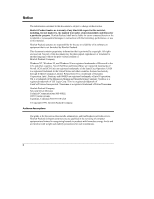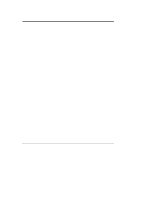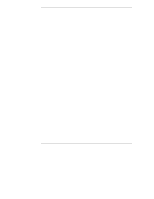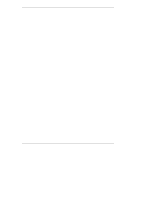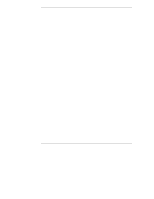HP D5970A HP Netserver LH 3000 Installation Guide
HP D5970A - NetServer - LCII Manual
 |
View all HP D5970A manuals
Add to My Manuals
Save this manual to your list of manuals |
HP D5970A manual content summary:
- HP D5970A | HP Netserver LH 3000 Installation Guide - Page 1
HP NetServer LH 3000/3000r Installation Guide - HP D5970A | HP Netserver LH 3000 Installation Guide - Page 2
Packard shall not be liable for errors contained herein or for incidental or use or reliability of its software on equipment that is not furnished guide is for the person who installs, administers, and troubleshoots network servers. Hewlett-Packard Company assumes you are qualified in the servicing - HP D5970A | HP Netserver LH 3000 Installation Guide - Page 3
System Info Menu 17 Component Info Menu 18 Service Menu 18 Adjust Contrast Menu 19 Hard Disk Drive LED Indicators 19 Indicators and Controls behind the LH 3000r Front Bezel 19 Rear of the Chassis 20 LEDs at the Rear of the Chassis 22 Connecting the HP NetServer to AC Power 24 Power-On Tests - HP D5970A | HP Netserver LH 3000 Installation Guide - Page 4
45 Boot Priority 45 Installing Hot-Swap Mass Storage 46 Removing a Hot-Swap Hard Disk Drive Module 49 Installing Non-Hot-Swap Mass Storage 50 Connecting SCSI Sub-Systems 52 Integrated HP NetRAID 52 5 Installing Additional Memory 53 Introduction 53 Memory Guidelines 53 Tools Required 54 - HP D5970A | HP Netserver LH 3000 Installation Guide - Page 5
105 Power Supplies 106 10Configuring the HP NetServer 107 Introduction 107 HP NetServer Navigator CD-ROM 107 Using a Separate Workstation to View Navigator Information 107 Use Navigator to get Configuration Information 108 Getting the Latest Software and Drivers 108 Check the Readme File - HP D5970A | HP Netserver LH 3000 Installation Guide - Page 6
131 Finding Information 131 Copying and Printing Information 133 Installing HP Information Assistant Software 133 Installing from the CD-ROM 134 12Troubleshooting 135 Troubleshooting Tools 135 Common Installation Problems 136 Troubleshooting Sequence 136 If the System Does Not Power On 138 - HP D5970A | HP Netserver LH 3000 Installation Guide - Page 7
Contents DiagTools 139 Error Messages 140 Clearing the System Configuration 140 Password Problems 142 13Alternative Rack Mounting 143 Bar Nuts 149 Attaching the Slides 150 Completing the NetServer Installation 152 A Specifications 153 Environment 153 Thermal 153 Humidity 153 Altitude 153 - HP D5970A | HP Netserver LH 3000 Installation Guide - Page 8
162 Regulatory Notices - Product Safety 163 CD-ROM and Laser Safety Statements 163 Battery Statements 165 Noise and Ergonomic Safety Statements 166 C Service and Support 167 D Warranty and Software License 169 Warranty ...169 HP Software Product License Agreement 169 Index...171 viii - HP D5970A | HP Netserver LH 3000 Installation Guide - Page 9
1 Setting Up the HP NetServer LH 3000r and LH 3000 Installation Guidelines This Installation Guide is for the LH 3000r rack-mount HP NetServer and the LH 3000 pedestal HP NetServer. Rack-mount Orientation LH 3000r Pedestal Orientation LH Figure 1-1. HP NetServers l Observe all warnings and - HP D5970A | HP Netserver LH 3000 Installation Guide - Page 10
important if you plan to ship the HP NetServer elsewhere for final installation. WARNING The HP NetServer LH 3000r and LH 3000 each weigh up to 165 pounds (75 kgs). More than one person is required to lift a server. Do not attempt to lift the HP NetServer by yourself. Failure to observe this - HP D5970A | HP Netserver LH 3000 Installation Guide - Page 11
Install internal non-hot-swap mass storage devices such as hard drives and tape back-up devices into the front of the HP NetServer. Refer to Chapter 4, "Installing Mass Storage Devices." 7. Reconnect internal cables as needed. 8. Install the server in the rack. NOTE If you removed the system board - HP D5970A | HP Netserver LH 3000 Installation Guide - Page 12
Mouse, and Power Supplies," and to the power supply installation guide. 16. Connect external cables. 17. Power up the HP NetServer. Refer to Chapter 2, "Controls, Ports and Indicators." 18. Go to the "Configuring the HP NetServer" section later in this chapter. Pedestal Installation Follow the setup - HP D5970A | HP Netserver LH 3000 Installation Guide - Page 13
internal non-hot-swap mass storage devices such as hard drives and tape back-up devices into the front of the HP NetServer. 7. Install the system board assembly into the HP NetServer if you removed it. 8. Install non-hot swap disk drives, tape drives, and other mass storage devices into the front of - HP D5970A | HP Netserver LH 3000 Installation Guide - Page 14
section, "Configuring the HP NetServer." Configuring the HP NetServer XXXX Document Number Figure 1-4. Navigator CD-ROM 1. Load the HP Navigator CD-ROM. Place the HP NetServer Navigator CD-ROM in the drive and close the drive. NOTE To fully configure the HP NetServer, all the rack components - HP D5970A | HP Netserver LH 3000 Installation Guide - Page 15
Assistant." 7. Configure Mass Storage: This HP NetServer ships with the hot-swap mass storage device(s) NetRAID enabled. To configure the drive(s), either: ◊ Run HP NetRAID Assistant to configure one or more RAID logical drives. To run HP NetRAID Assistant, select "Execute" from the Configure - HP D5970A | HP Netserver LH 3000 Installation Guide - Page 16
Remote Management: If you plan to manage the HP NetServer LH 3000/3000r remotely, refer to the HP NetServer Server Management Reference Guide for instructions. Select "Configure Remote Management" on the Navigator screen to configure Integrated Remote Assistant. 13. Show System Information: Select - HP D5970A | HP Netserver LH 3000 Installation Guide - Page 17
the hard disk drive. Installation Assistant then guides you through the NOS installation and configures the NOS with the appropriate drivers for the HP-bundled configuration or for network interface cards on HP's Tested Products List. or b. Manual NOS Installation: Follow the instructions on - HP D5970A | HP Netserver LH 3000 Installation Guide - Page 18
1 Setting Up the HP NetServer LH 3000r and LH 3000 Shipping the fully-configured HP NetServer Label each cable and component to facilitate re-assembly. l If racked, remove all components from the rack, including external mass storage. l For both rack-mounted and pedestal NetServers, repack the - HP D5970A | HP Netserver LH 3000 Installation Guide - Page 19
Introduction Before installation, familiarize yourself with the controls, ports, and indicators. Front of the Chassis Use the front panel console from the front of the HP NetServer. Front Panel Console Figure 2-1. LH 3000r Bezel and Front Panel Console Front Panel Reset Console Figure - HP D5970A | HP Netserver LH 3000 Installation Guide - Page 20
Console Figure 2-3 shows the HP NetServer LH 3000's Front Panel Console (the HP NetServer LH 3000r is similar, but has no lock). Door reveals this panel Power Switch Power-on LED Reset Switch Secure Mode Switch Lock Reset Secure Mode LED Status Screen Server Status LEDs Escape Enter - HP D5970A | HP Netserver LH 3000 Installation Guide - Page 21
Server Status LEDs Red Yellow Green Three LEDs -- one red, one yellow, one green -- are on the right side of the front panel console. They give you a quick idea of the HP NetServer in the NetServer. The NetServer may not be fully operational due to this condition, such as POST errors. Attention - HP D5970A | HP Netserver LH 3000 Installation Guide - Page 22
are disabled temporarily so that the status screen can display POST and boot messages. Main Menu This is the status screen default display for the LH 3000: HP NetServer LH 3000 1. To reach the main menu from this default screen, press the Enter button. 14 - HP D5970A | HP Netserver LH 3000 Installation Guide - Page 23
Log >FW Info >System Info >Component Info >Service >Adjust Contrast Menus beginning with a greater-than symbol currently in the log. These may be errors or normal system events like a system boot and in the Event Log Report Utility in NetServer Utilities on Navigator. The details may differ slightly - HP D5970A | HP Netserver LH 3000 Installation Guide - Page 24
>007^ TempError >006 CPU Failure >005 POST Error >004 Volt Error >003 CPU Failure >002^ POST Error >001 System Boot Each line includes a brief summary of a log entry, including the log entry number. An "^" on a log entry means the problem is current. 3. To read the complete log for an event, use - HP D5970A | HP Netserver LH 3000 Installation Guide - Page 25
information, and the amount of RAM on each memory board. 1. Select System Info from the Main Menu. A display similar to this appears on the NetServer's status screen. **System Info*** No. Of CPUs=x 2. Use the down-arrow button to scroll through the rest of the information. A full screen of the - HP D5970A | HP Netserver LH 3000 Installation Guide - Page 26
Tag: AAAAAAAAAAAAAA Product Part: nnnn-nnnn Product Serial AAAAAAAAAAAAAA Chassis Part: nnnn nnnn Chassis Serial: AAAAAAAAAAAAAA 3. Press Escape again to return to the Main Menu. Service Menu This is the Service display. It contains the NOS Memory Dump menus - HP D5970A | HP Netserver LH 3000 Installation Guide - Page 27
for status and one for activity. You can view these LEDs on the LH 3000 and the LH 3000r with the bezel open. For more information on hard drives, see Chapter 4, "Installing Mass Storage Devices." Table 2-3. Hard Disk Drive LED Indicators LED Red Fast Flashing Amber Normal Flashing Green Solid Red - HP D5970A | HP Netserver LH 3000 Installation Guide - Page 28
Bays (Non-hot-swap) Status LED Activity LED Figure 2-4. CD-ROM, Flexible Disk Drive, and Hard Disk Drive LEDs Rear of the Chassis The HP NetServer's rear panel includes communication ports, the AC power inlet, and the NetServer's two power supplies cages. The four hot-plug PCI slots LEDs are above - HP D5970A | HP Netserver LH 3000 Installation Guide - Page 29
Power Connectors 1 2 34 Figure 2-5. Rear Panel of the HP NetServer The optional Redundancy Kit provides a third power supply. Since the HP NetServer requires two power supplies to run, a third power supply helps to prevent service interruptions. With the Redundancy Kit installed, a power supply - HP D5970A | HP Netserver LH 3000 Installation Guide - Page 30
PCI LED appears, you must remove the cover to see the power LEDs for each hot plug PCI slot (see Chapter 3, "Opening and Closing the HP NetServer"). PCI Power LEDs Four pairs of very small LEDs are on the I/O board above left of each hot-plug PCI slot. Power (Green) 5 Attention (Amber - HP D5970A | HP Netserver LH 3000 Installation Guide - Page 31
and Indicators Onboard LEDs Figure 2-8. Light Pipes Display PCI LEDs Table PCI Boards," and Information Assistant on the HP NetServer Online Documentation CD-ROM. Power Supply LEDs LEDs Green LED Steady Green Flashing Off Indicates this NetServer Status: The system is powered up. The system - HP D5970A | HP Netserver LH 3000 Installation Guide - Page 32
data is being transferred at 100Mbps. OFF The LAN is not connected or is not operational (see Chapter 12, "Troubleshooting"). Connecting the HP NetServer to AC Power When you connect the HP NetServer to an AC power source, the server temporarily draws additional current. This occurs even when - HP D5970A | HP Netserver LH 3000 Installation Guide - Page 33
first connected to a power source. If the LH 3000r passes the tests, you will see: HP NetServer LH 3000r If the HP NetServer does not pass the tests, you will see: Display now? Press Enter to view the error message. Refer to the HP NetServer Navigator CD-ROM to get an interpretation of - HP D5970A | HP Netserver LH 3000 Installation Guide - Page 34
Chapter 2 Controls, Ports, and Indicators 2. Follow instructions in your network operating system (NOS) documentation to gracefully shut down all networking software and applications. 3. Press the Power switch to shut down the HP NetServer. See Figure 2-3. Normally, this completes the procedure. - HP D5970A | HP Netserver LH 3000 Installation Guide - Page 35
may provide programming features to add more sleep states, to change the activation time for each state, and to shut down or wake up the NetServer at certain times, depending on the way the NOS interface is programmed. This option can be provided through the TopTools Remote Control card (Wake on - HP D5970A | HP Netserver LH 3000 Installation Guide - Page 36
- HP D5970A | HP Netserver LH 3000 Installation Guide - Page 37
Introduction Use this chapter to see how to open and close the HP NetServer to add components. Components such as DIMMs and processors are on the system board shown outlined below. LH 3000r LH 3000 Figure 3-1. System Board Assembly Location WARNING Before removing covers, disconnect the - HP D5970A | HP Netserver LH 3000 Installation Guide - Page 38
Chapter 3 NOTE Opening and Closing the HP NetServer If the backlight on the LCD display is on, standby power is also on. Tools Required l Torx 15 Driver l Torx 25 Driver (rack-mount only) l An anti-static service kit (3M 8501/8502/8503 or equivalent). This kit includes a static-dissipating work - HP D5970A | HP Netserver LH 3000 Installation Guide - Page 39
posts on the bezel hinge. The bezel has three clips that mount onto a hinge assembly, which is secured to the HP NetServer chassis. Figure 3-3. Removing the HP NetServer LH 3000r Bezel 3. Use a Torx 15 screwdriver to unscrew the four screws, as shown in Figure 3-4. 4. Do not unscrew the entire - HP D5970A | HP Netserver LH 3000 Installation Guide - Page 40
Chapter 3 Opening and Closing the HP NetServer Remove two screws Securing the Netserver to the rack. Cover 1 Remove the two screws securing the NetServer to the rack. Do not remove the two screws securing the bracket to the NetServer. Cover 2 Do not remove the three screws securing the hinge - HP D5970A | HP Netserver LH 3000 Installation Guide - Page 41
the lockout device engage with a click. Locking Latch Figure 3-6. Locking Latch CAUTION The HP NetServer covers are heavy. Support them as you remove them, and allow room to move them away from the HP NetServer and for storage. 7. Remove Cover 1 by loosening the thumbscrew and sliding the cover - HP D5970A | HP Netserver LH 3000 Installation Guide - Page 42
Chapter 3 Opening and Closing the HP NetServer Cover 1 Thumbscrew Cover 2 Thumbscrew Cover 3 Figure 3-7. HP NetServer LH 3000r Covers 8. Remove Cover 2 by supporting it with your hand, then loosening the thumbscrew and pulling the cover forward to disengage it. Lift it away from the chassis (see - HP D5970A | HP Netserver LH 3000 Installation Guide - Page 43
Chapter 3 Opening and Closing the HP NetServer Replacing the LH 3000r Covers CAUTION Do NOT operate the NetServer for more than thirty minutes with any cover (including power supplies and disk drives) removed. Otherwise, damage to system components may result due to improper cooling airflow. - HP D5970A | HP Netserver LH 3000 Installation Guide - Page 44
you, then up and away from the front panel, releasing the tabs from the slots at the bottom of the front panel. 2. 3. 1. Figure 3-8. Removing the HP NetServer LH 3000 Bezel CAUTION The NetServer covers are heavy. Support them as you remove them, and allow room to move them away from the - HP D5970A | HP Netserver LH 3000 Installation Guide - Page 45
Chapter 3 Opening and Closing the HP NetServer 3. Once you have removed the bezel, remove Cover 1 by loosening the thumbscrew and then pulling the it. Lift it outward and away from the chassis. Cover 2 Thumbscrew Thumbscrew Thumbscrew Cover 3 Figure 3-9. HP NetServer LH 3000 Covers 37 - HP D5970A | HP Netserver LH 3000 Installation Guide - Page 46
Chapter 3 Opening and Closing the HP NetServer Replacing the HP NetServer LH 3000 Covers CAUTION Do NOT operate the NetServer for more than thirty minutes with any cover (including power supplies and disk drives) removed. Otherwise, damage to system components may result due to improper cooling - HP D5970A | HP Netserver LH 3000 Installation Guide - Page 47
4 Installing Mass Storage Devices Introduction The HP NetServer standard configuration is: l One hot-swap mass storage cage (primary) ◊ Configured with a single SCSI bus ◊ Installed with requested drives ◊ With filler panels in the slots not occupied by drives l An enclosure for a second hot-swap - HP D5970A | HP Netserver LH 3000 Installation Guide - Page 48
board preinstalled. The duplex board supports dual-bus mass storage configurations. Duplex hot-swap drive configurations and SCSI IDs are later in this chapter. Upgrade If you are installing the duplex board, refer to the HP NetServer Duplex Kit Installation Guide that came with the Duplex Board - HP D5970A | HP Netserver LH 3000 Installation Guide - Page 49
configurations. NOTE In the tables below, the absence of a number in the disk drive row indicates a spacer or filler panel is present in a slot. Primary Cage - SCSI A This is a block diagram of the standard LH 3000r cage configuration. I/O Board PCI Slots SCSI A Primary Hot-Swap Mass Storage - HP D5970A | HP Netserver LH 3000 Installation Guide - Page 50
- SCSI B This is a block diagram of an optional LH 3000r cage configuration. I/O Board PCI Slots SCSI A Secondary 10 B 34 2 12 B 56 3 14 B 1 2 3456 123 45 10 11 12 14 15 BBB BB Slot Number Disk Drive SCSI Device ID SCSI Bus ID 1 2 34 56 1 2 345 10 12 13 14 15 B BBBB 1 2 3456 1 2 - HP D5970A | HP Netserver LH 3000 Installation Guide - Page 51
LH Drive SCSI Device ID SCSI Bus ID 1 234 56 123456 012 012 BBB A AA Bus B Bus A Center Line 1 2 3 4 56 1 23 4 0 20 2 B BA A Bus B Bus A Center Line 1 234 56 1 2 34 5 0 2012 B BAAA Bus B Bus A Center Line Figure 4-7. Rack-mount Duplex Mass Storage Configurations NOTE HP - HP D5970A | HP Netserver LH 3000 Installation Guide - Page 52
Half D Channel D to Bottom Half D uplex B oard Secondary Cage Channel C to Top Half Figure 4-8. Both Cages Duplexed Secondary Cage Load Slot Number Disk Drive SCSI Device ID SCSI Bus ID 1 23456 12 3456 012 012 DD DCC C Bus D Bus C Center Line Primary Cage 1 2 3 4 56 1 23 4 0 20 - HP D5970A | HP Netserver LH 3000 Installation Guide - Page 53
Boot Priority This is the default boot priority for the LH 3000r and LH 3000: 1. IDE CD-ROM drive with a bootable CD-ROM 2. Flexible disk drive with a bootable flexible disk 3. Embedded SCSI controller or integrated HP NetRAID controller. SCSI channel A precedes channel B. On a SCSI bus, boot order - HP D5970A | HP Netserver LH 3000 Installation Guide - Page 54
HP NetServer." Use the Symbios Configuration Utility to configure the HP NetServer to use a PCI slot for boot devices. Refer to the Symbios Configuration Utility on the Information Assistant CD-ROM under LH the HP NetServer." 2. Remove necessary filler panels: Figure 4-12. Hot Swap Drive and Filler - HP D5970A | HP Netserver LH 3000 Installation Guide - Page 55
than one drive, do not stack drives on your work surface. Hard disk drives are very drive ejector handle and pulling open the handle. CAUTION Be careful when you open the ejector handle. Extreme force can snap off the handle. Be careful not to damage the light pipes as you insert the drive - HP D5970A | HP Netserver LH 3000 Installation Guide - Page 56
Chapter 4 Installing Mass Storage Devices Locking tab pivots when the ejector handle is open Drive ejector handle Light Pipes (fragile) Locking Latch Figure 4-14. Readying Drive Module for Installation 5. With the drive ejector handle open, gently slide the module into the cage. Stop when you - HP D5970A | HP Netserver LH 3000 Installation Guide - Page 57
mass storage devices according to Chapter 10, "Configuring the HP NetServer." Removing a Hot-Swap Hard Disk Drive Module CAUTION You must remove the drive slowly to ensure the drive heads are parked prior to removal. Follow these instructions to prevent handling damage, such as head slaps or head - HP D5970A | HP Netserver LH 3000 Installation Guide - Page 58
Installing Non-Hot-Swap Mass Storage Follow this procedure to install a flexible disk drive, CD-ROM, tape backup, or non-hot-swap hard disk drive. Non-hot-swap shelves CAUTION Figure 4-16. Non-Hot-Swap Shelves Leave the drive in its anti-static bag until you are ready to install it. Before - HP D5970A | HP Netserver LH 3000 Installation Guide - Page 59
one to support re-assembly. CAUTION The power supplies will continue to provide standby current to the NetServer until the power cable is disconnected. 4. For rack-mount and pedestal models, follow the instructions in Chapter 3, "Opening and Closing the HP NetServer," to gain access to the server - HP D5970A | HP Netserver LH 3000 Installation Guide - Page 60
on the same SCSI bus. Integrated HP NetRAID The HP NetServer contains an integrated HP NetRAID controller, which puts the power of the HP NetRAID series of DACs (disk array controllers) in the NetServer. Refer to the Integrated HP NetRAID Controller Configuration Guide for complete information. You - HP D5970A | HP Netserver LH 3000 Installation Guide - Page 61
Additional Memory Introduction This chapter describes adding memory to the HP NetServer LH 3000r and LH 3000. The standard configuration ships with one 128 MB DIMM in the socket. l Use only HP-supported DIMMs. NOTE If non-HP DIMMs are used, the NetServer will report this during boot. 53 - HP D5970A | HP Netserver LH 3000 Installation Guide - Page 62
cable is disconnected. 4. For rack-mount and pedestal models, follow the instructions in Chapter 3, "Opening and Closing the HP NetServer," to gain access to the server. NOTE In the LH 3000r this assembly is under the right cover; in the LH 3000 it is under the top cover. While you can perform - HP D5970A | HP Netserver LH 3000 Installation Guide - Page 63
Chapter 5 Installing Additional Memory LH 3000r LH 3000 Figure 5-2. Location of System Board Assembly WARNING Always disconnect the power cord before removing the latches to release the board. Blue Retaining Latches Figure 5-3. Removing the System Board from the Rack-Mount NetServer 55 - HP D5970A | HP Netserver LH 3000 Installation Guide - Page 64
lbs. (7 kgs). Removing the board assembly with the assistance of another person is advised. 6. Pull the board out until it clears the chassis guides (see Figures 5-3 and 5-4). Rotate retaining latches and lift system board assembly up and out of the chassis. Figure 5-4. Removing the System Board - HP D5970A | HP Netserver LH 3000 Installation Guide - Page 65
Chapter 5 Installing Additional Memory 7. Slide the system board assembly from the chassis and place it metal plate side down on an anti-static pad. 8. Install the DIMMs: a. Spread the latches outward on each socket to receive a DIMM. b. Remove a DIMM from its anti-static bag, handling the module - HP D5970A | HP Netserver LH 3000 Installation Guide - Page 66
into its guides until the blue latches return to the flat, locked position. Figure 5-6. Install the System Board Assembly 10. Follow the procedure in Chapter 3, "Opening and Closing the HP NetServer," for closing up the server. 11. Reconnect power and cables. 12. Restore HP NetServer to normal - HP D5970A | HP Netserver LH 3000 Installation Guide - Page 67
3000r and under the left cover of the LH 3000. If you want to do a "hot" add or "hot" replacement (with the HP NetServer powered up), go to Hot Adding or Replacing Hot-Plug PCI Boards at the end of this chapter. Remote Integrated NetRAID Memory Management SE SCSI Slots 1- 4 Non-hot-plug Slots - HP D5970A | HP Netserver LH 3000 Installation Guide - Page 68
drives l The SE SCSI connector for non-hot-swap drives software utility to: ◊ Ensure the correct software drivers for the PCI board are loaded. ◊ Verify correct operation. ◊ Shut down power to hot-plug slots. CAUTION Do not attempt to install or remove non-hot-plug PCI boards with the HP NetServer - HP D5970A | HP Netserver LH 3000 Installation Guide - Page 69
driver l Torx 25 driver l An anti-static service kit (3M 8501/8502/8503 or equivalent). This kit includes a static-dissipating work surface, a chassis clip lead, and a wrist strap with ground lead. Remote Control Board The HP Remote Control board supports HP TopTools software the HP NetServer Online - HP D5970A | HP Netserver LH 3000 Installation Guide - Page 70
10, "Configuring the HP NetServer." Tested PCI Boards and Drivers For a list of tested PCI boards, check "Configuration Assistant" on the HP NetServer Navigator CD-ROM, or look for the Hardware Tested Products link for the LH 3000r and LH 3000 under NetServer Service and Support for the NOS used - HP D5970A | HP Netserver LH 3000 Installation Guide - Page 71
one to support reassembly. CAUTION The power supplies will continue to provide standby current to the NetServer until the power cable is disconnected. 5. For rack-mount and pedestal models, follow the instructions in Chapter 3, "Opening and Closing the HP NetServer," to gain access to the server - HP D5970A | HP Netserver LH 3000 Installation Guide - Page 72
-plug slot covers use a black retainer and a blue locking lever to hold the slot cover and board in place, instead of a screw commonly used on HP NetServers. 64 - HP D5970A | HP Netserver LH 3000 Installation Guide - Page 73
Chapter 6 Installing Additional PCI Boards Retainer Locking Lever 2 1 1 3 Non Hot-Plug Slot 3 Figure 6-3. Remove the Slot Cover NOTE After removing the slot cover, leave the retainer and locking lever open so that you can install the board. 10. Install the PCI non-hot-plug board in the - HP D5970A | HP Netserver LH 3000 Installation Guide - Page 74
the board until it is fully seated in its connector. NOTE To prevent EMI problems, ensure each unused PCI slot has a PCI slot cover. If a PCI closes fully (clicks) so that the slot will power on when the HP NetServer boots. 13. If the installed accessory board requires an external connection or - HP D5970A | HP Netserver LH 3000 Installation Guide - Page 75
HP NetServer," for closing up the server. 16. Reconnect power and cables. 17. Power on the HP NetServer according to the respective NOS power-up instructions. the correct software drivers for the PCI board are loaded and verify correction operation. NOTE If the hot-plug compliant driver and the - HP D5970A | HP Netserver LH 3000 Installation Guide - Page 76
or Replacing Hot-Plug PCI Boards" in the following section. To remove a hot-plug board from the HP NetServer which is not running: 1. Make sure power is off and follow the instructions for accessing the I/O board. 2. Pull the brown plastic slot separator out until you feel resistance (about three - HP D5970A | HP Netserver LH 3000 Installation Guide - Page 77
Plug (NOS ) procedures: 1. Make sure that the HP NetServer Online Documentation CD-ROM (Information Assistant) is installed on a computer. See Chapter 11 for installation instructions. 2. Select NetServers L-Series button. 3. Scroll down to and select NetServer LH 3000 in the list. 4. Select Install - HP D5970A | HP Netserver LH 3000 Installation Guide - Page 78
- HP D5970A | HP Netserver LH 3000 Installation Guide - Page 79
7 Installing Additional Processors Introduction The HP NetServer LH 3000/3000r supports two processors in primary and secondary slots. The NetServer ships with one processor and an accompanying VRM in the primary slots. The processor and VRM are on the system board. Primary Configuration VRM - HP D5970A | HP Netserver LH 3000 Installation Guide - Page 80
data integrity may also be at risk. l Use only processor upgrade kits with the same HP product slots. Tools Required • Torx 15 driver l Torx 25 driver • An anti-static service kit (3M 8501/8502/8503 or for the rack-mounted as for the pedestal HP NetServer once you gain access to the system board - HP D5970A | HP Netserver LH 3000 Installation Guide - Page 81
one to support re-assembly. WARNING Power supplies will continue to provide standby current to the NetServer until the power cables are disconnected. 4. To gain access to the system board assembly, follow instructions in Chapter 3, "Opening and Closing the HP NetServer." NOTE In the LH 3000r - HP D5970A | HP Netserver LH 3000 Installation Guide - Page 82
Chapter 7 Installing Additional Processors Rotate retaining latches and lift system board assembly up and out of the chassis. ' Figure 7-3. Removing the System Board Assembly from the Pedestal NetServer 74 - HP D5970A | HP Netserver LH 3000 Installation Guide - Page 83
Chapter 7 Installing Additional Processors 7. Slide the system board assembly from the chassis and place it metal plate side down on an anti-static pad. 8. Remove the processor cage cover by releasing the thumbscrew. Set the cover aside. Thumbscrew Figure 7-4. Remove Processor Cage Cover 75 - HP D5970A | HP Netserver LH 3000 Installation Guide - Page 84
Chapter 7 Installing Additional Processors 9. Slide the blue plastic release levers forward to free the terminator. 10. Hold the terminator by its edges and lift straight up to remove it. 11. Save the terminator for future use. Terminator Release Levers Figure 7-5. Remove the Terminator 12. - HP D5970A | HP Netserver LH 3000 Installation Guide - Page 85
Chapter 7 Installing Additional Processors 13. Align the additional processor over the secondary slot so that the heat sink faces towards the center of the enclosure like the processor already installed. Figure 7-6. Install Processor 14. Gently push down on the additional processor until the blue - HP D5970A | HP Netserver LH 3000 Installation Guide - Page 86
Chapter 7 Installing Additional Processors 16. Holding the VRM by its edges, insert it into the socket. Figure 7-7. Handle VRM by Edges Figure 7-8. Insert the VRM 78 - HP D5970A | HP Netserver LH 3000 Installation Guide - Page 87
: 18. Locate the configuration switches on the system board. 19. Look up the appropriate switch settings for the processors installed in the HP NetServer. CPU Speed CPU Speed CPU Speed Clear Config Clear Password Not Used Configuration Switch ON 12 34 56 78 Figure 7-9. Configuration Switch and - HP D5970A | HP Netserver LH 3000 Installation Guide - Page 88
Clear Password Boot Block Not Used ON (normally OFF) ON (normally OFF) ON (normally OFF) N/A NOTE Some processor speeds listed in Table 7-1 may not be supported. For the latest support information, visit the HP web site: http://www.hp.com/go/netserver 21. Replace the processor cage cover. 80 - HP D5970A | HP Netserver LH 3000 Installation Guide - Page 89
speed. Do not set the configuration switches to a different speed. Setting the processor speed to another speed may result in unreliable or intermittent performance. Data integrity may also be placed at risk if processors are operated at speeds other than that specified on the module. 81 - HP D5970A | HP Netserver LH 3000 Installation Guide - Page 90
System Board Assembly CAUTION Do not operate the HP NetServer without first installing all covers and the front bezel. Operating the system without all covers in place reduces critical cooling airflow over some components, such as hard disk drives and processors. Operating the system without all - HP D5970A | HP Netserver LH 3000 Installation Guide - Page 91
uni-processor to multi-processor configuration, check your NOS documentation or the Readme First file and Configuration Advisor utilities on the HP NetServer Navigator CD-ROM. This completes the installation of the additional processor and VRM. Removing a Processor Module Use the same procedure as - HP D5970A | HP Netserver LH 3000 Installation Guide - Page 92
- HP D5970A | HP Netserver LH 3000 Installation Guide - Page 93
Mounting," for instructions. (If you are mounting the HP NetServer in a non-HP rack, refer to the separate rack-mounting guide for third-party racks. It is packed in the accessories tray in the HP NetServer's shipping box.) HP NetServer and Rack Components The HP NetServer LH 3000r requires eight - HP D5970A | HP Netserver LH 3000 Installation Guide - Page 94
without a conversion kit. Contact your HP reseller for information about the HP NetServer LH 3000 to LH 3000r Conversion Kit. Tools Required The following tools are required to mount the HP NetServer in the rack: • Torx 15 driver • Torx 25 driver • HP NetServer LH 3000r Rack Template l Tape or - HP D5970A | HP Netserver LH 3000 Installation Guide - Page 95
://netserver.hp.com/netserver/support/ Anti-tip Foot Leveler Feet Figure 8-2. Anti-tip Foot and Leveler Feet l Install components such as DIMMs and processors into the system board assembly before rack-mounting the NetServer. l Remove power supplies and hard drives before lifting the HP NetServer - HP D5970A | HP Netserver LH 3000 Installation Guide - Page 96
8 Installing the HP NetServer in the HP Rack System/E or Rack System/U • Reduced Air Flow - As you mount equipment in the rack, make sure that you allow enough air flow for safe operation of the equipment. Observe the minimum clearance dimensions listed in Appendix A, "Specifications." • Circuit - HP D5970A | HP Netserver LH 3000 Installation Guide - Page 97
to mark the correct holes for mounting (on all four columns). 2. Hold the bottom of the rack template at the baseline. 3. Mark the top of HP NetServer (eight EIA units up from the baseline). 4. Mark the slide screw mounting holes (holes 20 and 22 up from the baseline). 5. Mark the remaining columns - HP D5970A | HP Netserver LH 3000 Installation Guide - Page 98
Chapter 8 Installing the HP NetServer in the HP Rack System/E or Rack System/U Installing Bezel Rack Nuts Facing the front of the rack: 1. Install the bezel-latch rack nuts on the right front - HP D5970A | HP Netserver LH 3000 Installation Guide - Page 99
Chapter 8 Installing the HP NetServer in the HP Rack System/E or Rack System/U Installing Bar Nuts The "bar nut" is a two-hole metal bar used to secure the mounting flanges of the slide - HP D5970A | HP Netserver LH 3000 Installation Guide - Page 100
Chapter 8 Installing the HP NetServer in the HP Rack System/E or Rack System/U The bar nut is placed behind the outside face of the column, at the height determined with the template, or - HP D5970A | HP Netserver LH 3000 Installation Guide - Page 101
Chapter 8 Installing the HP NetServer in the HP Rack System/E or Rack System/U Attaching the Slides The slides have mounting flanges at each end (see Figure 8-7). The mounting flange is inserted between the - HP D5970A | HP Netserver LH 3000 Installation Guide - Page 102
Chapter 8 Installing the HP NetServer in the HP Rack System/E or Rack System/U 1. Hold the slide so the slide members can extend out the front of the rack. 2. Insert the slide front and - HP D5970A | HP Netserver LH 3000 Installation Guide - Page 103
Chapter 8 Installing the HP NetServer in the HP Rack System/E or Rack System/U Installing the HP NetServer The following steps require lifting the HP NetServer with the mounting handles, placing it in front of the slide members, and sliding the slide members underneath the handles to secure it to - HP D5970A | HP Netserver LH 3000 Installation Guide - Page 104
NOTE The slide members cannot be removed. 4. Remove power supplies and hard disk drives from the server to reduce the total weight to be lifted. WARNING Two people are required to move or lift the NetServer. The HP NetServer LH 3000r weighs up to 176 pounds (80 kg.) when fully loaded. 5. Lift - HP D5970A | HP Netserver LH 3000 Installation Guide - Page 105
chassis with the screw holes in the slides (see Figure 8-11). Figure 8-11. Securing the HP NetServer to the Slides 8. Insert three screws through each slide member into the HP NetServer. Tighten all screws securely. 9. Remove the two screws from each handle and remove. WARNING Save the handles - HP D5970A | HP Netserver LH 3000 Installation Guide - Page 106
/E or Rack System/U Figure 8-12. Removing Mounting Handles Securing the HP NetServer to the Rack Complete the following steps to secure the HP NetServer to the rack and install the front bezel. 1. Attach the bezel hinge to the HP NetServer with three screws through the right edge of the bezel hinge - HP D5970A | HP Netserver LH 3000 Installation Guide - Page 107
Chapter 8 Installing the HP NetServer in the HP Rack System/E or Rack System/U Lockout Latch Bezel Latch Bezel Hinge Figure 8-13. Slide Lockout Releases, Bezel Latch, and Bezel Hinge 4. Install two screws through - HP D5970A | HP Netserver LH 3000 Installation Guide - Page 108
8 Installing the HP NetServer in the HP Rack System/E or Rack System/U Bezel Latch Bezel Hinge Figure 8-14. Securing the HP NetServer to the Rack 6. Snap the bezel on the bezel hinge and close the bezel on the bezel latch. The bezel swings open to access the HP NetServer internal mass storage - HP D5970A | HP Netserver LH 3000 Installation Guide - Page 109
Installation Road Map to complete the rack installation. Attaching the Cable Management Arm The Cable Management Arm for the HP NetServer LH 3000r can only be mounted on HP Systems racks. The HP NetServer Cable Management Arm allows the cables, including the power cord, to move in and out with the - HP D5970A | HP Netserver LH 3000 Installation Guide - Page 110
of the rack to ensure the Cable Management Arm moves with the chassis without binding. 8. Slide the HP NetServer back into the rack. 9. At the front of the rack, insert the screws through the flanges into the rack nuts and secure the HP NetServer to the front rack columns with a Torx 25 driver. 102 - HP D5970A | HP Netserver LH 3000 Installation Guide - Page 111
HP NetServer's power cable and all available data cables into the back of the HP NetServer. Refer to the HP NetServer LH 3000r Rack Cabling Reference Guide columns with two Torx screws, using the Torx T-25 driver. Fasten the bracket to the HP NetServer with two Torx screws (see Figure 8-18). 2. - HP D5970A | HP Netserver LH 3000 Installation Guide - Page 112
- HP D5970A | HP Netserver LH 3000 Installation Guide - Page 113
, keyboard, and mouse cables to the appropriate connectors on the rear of the chassis. Serial Port Parallel Port Remote Management Port Mouse Port Keyboard Port LAN Port Hot-Plug PCI LEDs Monitor Port 1 2 34 Power Supplies Power Supply Status LEDs Power Connectors Figure 9-1. Rear View of - HP D5970A | HP Netserver LH 3000 Installation Guide - Page 114
the HP NetServer LH 3000r Rack Cabling Reference Guide for instructions on how to cable the NetServer to external connections. The HP NetServer performs a diagnostic test when it is connected to an external power source, and then performs another test when the power switch is turned on. If an error - HP D5970A | HP Netserver LH 3000 Installation Guide - Page 115
for example, French) l Installing the Network Operating System (NOS) NOTE The HP NetServer ships with NetRAID as the default. If you plan to configure mass storage as LVD SCSI, containing necessary tools and drivers. From your desktop or laptop: 1. Insert the Navigator CD-ROM in the CD drive. 107 - HP D5970A | HP Netserver LH 3000 Installation Guide - Page 116
.exe. 2. Choose the HP NetServer you are installing. 3. Choose the NOS of the server you are configuring. 4. Review "What's New on the CD." You can save to a flexible diskette and print information for later reference. For example, you can create a disk containing the HP NetRAID-3si firmware update - HP D5970A | HP Netserver LH 3000 Installation Guide - Page 117
Report for your specific Navigator CD-ROM version describes in detail any software updates between the version and the previous version. To obtain a Release History or a Status Report, go to one of these sites: • http://netserver.hp.com/netserver/ or l ftp://ftp.hp.com/pub/servers For a release - HP D5970A | HP Netserver LH 3000 Installation Guide - Page 118
Chapter 10 Configuring the HP NetServer Check the Readme File First This file includes the most recent information that was not included in the printed installation documentation. Follow these steps to view the file. 1. Press the power-on button. 2. Press the CD-ROM drive eject button. 3. Place - HP D5970A | HP Netserver LH 3000 Installation Guide - Page 119
automated NOS installation. Perform an automated NOS installation for first-time installation of Novell NetWare/IntranetWare or Microsoft Windows NT Server on a factory-configured NetServer. Automated NOS installation will guide you through the NOS installation, set up the hard disk drive, and 111 - HP D5970A | HP Netserver LH 3000 Installation Guide - Page 120
NT Server, Configuration Assistant partitions and formats the hard disk drive, and Installation Assistant guides you through the NOS installation and configures the NOS with the appropriate drivers for the HP-bundled configuration. ◊ Select No for manual NOS installation. Perform a manual NOS - HP D5970A | HP Netserver LH 3000 Installation Guide - Page 121
-based utility partition on the NetServer hard disk where HP Navigator will copy DiagTools, the BIOS Update utility, the Event Log Report utility, the Disk Array utility, the NIC Configuration utility, the Integrated Remote Assistant utilities, troubleshooting utilities, and other utilities. However - HP D5970A | HP Netserver LH 3000 Installation Guide - Page 122
and NOS installation mode (automated or manual), and after you have viewed the Integrated Remote Assistant configuration utility. • Configure Disk Array: This configures your HP Drivers Diskette(s): SCSI IDE HP NetRaid Adapter and video adapter drivers for MS Windows NT 4.0 on HP NetServers - HP D5970A | HP Netserver LH 3000 Installation Guide - Page 123
is Express guides you through the process. Manual NOS Installation Before you perform a manual NOS installation, you must manually create NOS-specific drivers diskettes and print instructions. You can do this either on a separate PC or on the powered-up NetServer. ◊ Create Drivers Diskette(s): On - HP D5970A | HP Netserver LH 3000 Installation Guide - Page 124
menu. TopTools for Servers HP TopTools for Servers is browser-based management software that provides remote administration and monitoring of critical HP NetServer components. TopTools provides vital information for the fast troubleshooting and proactive management of NetServers. Processors, memory - HP D5970A | HP Netserver LH 3000 Installation Guide - Page 125
TopTools to help your service provider troubleshoot your system. TopTools is located on HP TopTools CD-ROM included with the system. • See the HP NetServer Management Reference Guide for detailed installation instructions. • You can also download the TopTools software and documentation from the - HP D5970A | HP Netserver LH 3000 Installation Guide - Page 126
-redirection software from Symantec Corporation that allows you to take control of Microsoft Windows NT Servers across the network or over a modem. Refer to the HP NetServer Online Documentation CD-ROM for details, or the HP TopTools Remote Control User Guide. NetServer Utilities HP NetServer - HP D5970A | HP Netserver LH 3000 Installation Guide - Page 127
. If you do not press [F2], the HP NetServer boots normally. Menu Bar The Setup Utility provides a menu bar that leads to several menus. The menu bar choices are: l Configuration - Sets the system time and date, or select from the following options: ◊ Integrated I/O Port Settings - Use this menu to - HP D5970A | HP Netserver LH 3000 Installation Guide - Page 128
and IDE Settings - Use this menu to change the flexible disk type or add an IDE hard drive to HP NetServer's configuration. This would include selecting the hard drive's characteristics manually or automatically, and selecting which drive would be the Primary Master or Slave, the CD-ROM or the IDE - HP D5970A | HP Netserver LH 3000 Installation Guide - Page 129
exit without saving changes, which reverts to previous settings. When you exit, the HP NetServer reboots. Using the Setup Screens Online help explains the settings displayed on the Setup Utility screens. Instructions are also provided for navigating between the screens and entering or changing the - HP D5970A | HP Netserver LH 3000 Installation Guide - Page 130
Further, you can have a separate administrator password and a user password, but the user password is limited in access once booted. To configure the HP NetServer for passwords and require a password on boot-up, refer to the following procedure. 1. If not already in the Setup Utility, boot or reboot - HP D5970A | HP Netserver LH 3000 Installation Guide - Page 131
, but may choose to skip setting the User Password. NOTE You must set the Administrator Password before changing a User Password or configuring the HP NetServer to boot with a password. 4. Press the Enter key to enter a new password or change the old one. A pop-up menu appears titled, "Set - HP D5970A | HP Netserver LH 3000 Installation Guide - Page 132
to toggle [Disabled] to "Enabled" in the Network Server Mode field. Setting this mode to Enabled will cause the HP NetServer to prompt for a password when booting from a diskette or a CD-ROM, but will not require a password when booting from a hard drive. The power-switch and keyboard will remain - HP D5970A | HP Netserver LH 3000 Installation Guide - Page 133
toggle [Disabled] to "Enabled" in the Video Blanking [Disabled] field. Setting this feature only provides a blank screen on the HP NetServer's Monitor, when the Keyboard Lock or Network Server Mode are also enabled. The screen remains blank until the password is typed and only applies to the monitor - HP D5970A | HP Netserver LH 3000 Installation Guide - Page 134
HP NetServer's internal mass storage devices: the CD-ROM, the flexible disk drive (or other removable device), and hard drives connected to the HP NetServer 1 above. 5. To change the hard driver boot order, scroll to "Hard Drive Priority" and press Enter. A hard drive (HD) boot list similar to the - HP D5970A | HP Netserver LH 3000 Installation Guide - Page 135
activated by the respective NOS. ◊ For more information about selection guidelines, refer to Information Assistant on the HP NetServer Online Documentation CD-ROM. 7. Press Esc to exit the Hard Drive menu. 8. Press Esc again to exit the Boot Settings menu. 9. Use the right-arrow key to select - HP D5970A | HP Netserver LH 3000 Installation Guide - Page 136
Speed Clear Config Clear Password Not Used ON 12345678 Figure 10-2. Resetting the Configuration Switches 3. Power up the HP NetServer. Refer to Chapter 2, "Controls, Ports, and Indicators." 4. Allow the HP NetServer to boot the operating system. 5. Shut down the operating system and power down the - HP D5970A | HP Netserver LH 3000 Installation Guide - Page 137
the HP NetServer SCSI Configuration Utility NOTE The Symbios Configuration Utility is not available if you leave the NetRAID default unchanged ID setting and other advanced adapter settings. 5. To format a hard disk or change hard disk parameters: ◊ Select an adapter from the list in the main - HP D5970A | HP Netserver LH 3000 Installation Guide - Page 138
- HP D5970A | HP Netserver LH 3000 Installation Guide - Page 139
installing, managing, and servicing your HP NetServer l Complete documentation on the HP NetServer and accessories l HP NetServer Online Documentation CD-ROM on: l The HP NetServer you are installing, or l a Windows client machine (see the section "Installing HP Information Assistant Software - HP D5970A | HP Netserver LH 3000 Installation Guide - Page 140
current topic of the product book. After selecting the print option, the Windows Print dialog box appears. Print options vary with the capabilities of your printer. Exit. Closes the window and exits the application. 132 - HP D5970A | HP Netserver LH 3000 Installation Guide - Page 141
appears. Print options vary with the capabilities of your printer. Installing HP Information Assistant Software HP Information Assistant runs on a PC running Windows 3.1, Windows 95 and 98, or Windows NT. Install it from the HP NetServer Online Documentation CD-ROM onto the system that will manage - HP D5970A | HP Netserver LH 3000 Installation Guide - Page 142
the CD-ROM To install Information Assistant onto a Windows PC from the HP NetServer Online Documentation CD-ROM, perform these steps: 1. Turn on your computer. 2. Insert the HP NetServer Online Documentation CD-ROM into the CD-ROM drive. 3. If you have the Autorun feature enabled, the CD-ROM starts - HP D5970A | HP Netserver LH 3000 Installation Guide - Page 143
you are having problems installing your HP NetServer, a number of different tools are available for troubleshooting: • HP NetServer Information Assistant (see Chapter 11) contains the following tools: ◊ Troubleshooting Information ◊ Parts Information ◊ List of Error and Beep Error Messages WARNING - HP D5970A | HP Netserver LH 3000 Installation Guide - Page 144
require assistance from Hewlett-Packard, see the HP NetServer Warranty and Service/Support Booklet or refer to the HP NetServer Online Documentation CD-ROM included with your product. Troubleshooting Sequence To troubleshoot an installation problem, perform the following checks in the order given - HP D5970A | HP Netserver LH 3000 Installation Guide - Page 145
SCSI Configuration Utility. ◊ If the HP NetServer is configured with a disk array, check the disk array utility. • If the error is a network-related problem, determine if the server has enough memory and hard disk drive capacity. Consult your network operating system manual. • Verify all cables and - HP D5970A | HP Netserver LH 3000 Installation Guide - Page 146
for actions to take. If the actions do not solve the problem, contact HP or your reseller. If there is no error message, follow these steps: 1. Check to ensure that the NetServer is configured correctly in the Setup Utility. 2. If the server still does not work, turn it off and remove all external - HP D5970A | HP Netserver LH 3000 Installation Guide - Page 147
Turn on the monitor. h. Turn on the server. i. Check for error messages. 3. Copy DiagTools from the HP NetServer Navigator CD-ROM to diskette, and run it modules • hard disk packs • flexible disks • keyboards • serial ports • parallel ports • video monitor • CD-ROM drives DiagTools does not - HP D5970A | HP Netserver LH 3000 Installation Guide - Page 148
. • Add comments to the Support Ticket. If you have TopTools remote management software installed and configured for use with DiagTools, you can accomplish any of the above tasks remotely. See the online documentation HP NetServer DiagTools Error Reference and User Guide for more information on - HP D5970A | HP Netserver LH 3000 Installation Guide - Page 149
Chapter 12 Troubleshooting CPU Speed CPU Speed CPU Speed Clear Config Clear Password Not Used Configuration Switch ON 12345678 CPU Speed CPU Speed CPU Speed Clear Config Clear - HP D5970A | HP Netserver LH 3000 Installation Guide - Page 150
Setup utility. To reset the password: 1. For rack-mount and pedestal models, follow the instructions in Chapter 3, "Opening and Closing the HP NetServer," to gain access to the server. 2. Turn off power to the HP NetServer and unplug the power cord. 3. Refer to Figure 12-1 and move switch 6 on the - HP D5970A | HP Netserver LH 3000 Installation Guide - Page 151
13 Alternative Rack Mounting Introduction This chapter provides the instructions for mounting the HP NetServer in an HP Systems rack. Bar Nut Column Inside Face Outside Face Slide Rack Template Handles NetServer Bezel Latch Bezel Leveler Feet Slide Member Bezel Anti-Tip Hinge Foot Figure - HP D5970A | HP Netserver LH 3000 Installation Guide - Page 152
power, weight, and stability of the configured rack. Download HP Rack Assistant from: http://www.hp.com/netserver/servsup l Install components such as DIMMs and processors into the system board assembly before rack-mounting the NetServer. l Remove power supplies and hard drives before lifting the - HP D5970A | HP Netserver LH 3000 Installation Guide - Page 153
need to know for installing components in the rack. HP Rack Assistant can be used to plan the rack configuration. HP Rack Assistant can be downloaded from the following web site: http://www.hp.com/go/netserver The rack-optimized HP NetServer LH 3000r fits into 19-inch-wide EIA (Electrical Industry - HP D5970A | HP Netserver LH 3000 Installation Guide - Page 154
Chapter 13 Alternative Rack Mounting Tools Required The following tools are required to install the NetServer: • Small adjustable open-end wrench • Torx 15 and 25 drivers • Phillips head screwdriver • Hewlett-Packard Systems Rack template • Tape or a marker pen to mark mounting locations - HP D5970A | HP Netserver LH 3000 Installation Guide - Page 155
faces of the rear columns. 6. Mark the baseline (bottom) of the NetServer at an EIA unit mark on the column. 7. Hold the bottom of the rack template at the baseline. Mark the top of NetServer (8 EIA units counted up from the baseline). 8. Mark the slide mounting hole - HP D5970A | HP Netserver LH 3000 Installation Guide - Page 156
Chapter 13 Alternative Rack Mounting Installing Rack Nuts Rack nuts are installed on the front columns to secure the bezel latch and hinge. Use the rack template to locate the mounting holes. 10. Install the bezel latch rack nuts on the right front column (holes 11 and 15 counted up from the - HP D5970A | HP Netserver LH 3000 Installation Guide - Page 157
Chapter 13 Alternative Rack Mounting Installing Bar Nuts The "bar nut" is a two-hole metal bar used to secure the mounting flanges of the slide to the front columns. Place bar nut behind outside face of column. Start two screws in bar nut but do not tighten. Figure 13-4. Installing Bar Nuts 12. - HP D5970A | HP Netserver LH 3000 Installation Guide - Page 158
flange and the slide from the end of the slide may help in removal. This mounting flange is not required when installing a slide in an HP systems rack. 15. Remove hex nuts and lock washers securing the removable mounting flange to the slide. Save the hex nuts and lock washers. 16 - HP D5970A | HP Netserver LH 3000 Installation Guide - Page 159
Chapter 13 Alternative Rack Mounting 17. Insert the slide fixed mounting flange between the column and bar nuts. Press the slide firmly against the front column (see Figure 13-6). 1. Insert mounting flange of slides between bar nut and rear side of column face. 2. Press slide tightly against - HP D5970A | HP Netserver LH 3000 Installation Guide - Page 160
Chapter 13 Alternative Rack Mounting Completing the NetServer Installation Installing the HP NetServer on the slides, securing it to the rack, and installing the cable management arm completes the installation of the NetServer in the HP Systems rack. Follow the steps beginning in the section " - HP D5970A | HP Netserver LH 3000 Installation Guide - Page 161
to 12,180 m (~ 40,000 ft) Acoustic Emissions Sound level (LpA): 58 - HP D5970A | HP Netserver LH 3000 Installation Guide - Page 162
Requirements Power Supply Specifications: Power supply type Input voltages: Nominal: Range: Power availability: Auto-Ranging 100 to 127 VAC ~ 8.3 A at 50Hz 200 to 240 VAC ~ 3.9 A at 60 Hz 90 to 132 VAC at 47 - 63 Hz 180 to 264 VAC at 47 - 63 Hz 550 W continuous HP NetServer LH 3000/3000r Input - HP D5970A | HP Netserver LH 3000 Installation Guide - Page 163
Appendix A Specifications Video The video memory used for the HP LH 3000 or HP LH 3000r NetServer is a 16Mbit (2MB) SGRAM, with architecture of 256K x 32 bit x 2 banks. 2D Video Modes The LH 3000 supports these 2D video configurations: Resolution 256 Colors 65K Colors 640 x 480 800 x 600 - HP D5970A | HP Netserver LH 3000 Installation Guide - Page 164
- HP D5970A | HP Netserver LH 3000 Installation Guide - Page 165
to other electrical equipment, including public safety services. Two levels of radio frequency energy are environment includes electrically sensitive equipment. The NetServer equipment you have purchased has been and used in accordance with the instructions, may cause harmful interference to radio - HP D5970A | HP Netserver LH 3000 Installation Guide - Page 166
-Packard's system certification tests were conducted with HP-supported peripheral devices and HP shielded cables, such as those you receive with energy and, if not installed and used in accordance with the instructions manual, may cause harmful interference to radio communications. Operation of this - HP D5970A | HP Netserver LH 3000 Installation Guide - Page 167
B Regulatory Information Notice for Japan The configuration of the NetServer you have purchased may be in either the class A or interference may be caused when used near a radio or TV receiver. Read the instructions for correct operation. For products labeled as Class A: This equipment is in the - HP D5970A | HP Netserver LH 3000 Installation Guide - Page 168
for Korea The configuration of the NetServer you have purchased may be in either the class A or class B category. Class A Equipment: Please note that this equipment has been approved for business purposes with regards to electromagnetic interference, if purchased in error for use in residential area - HP D5970A | HP Netserver LH 3000 Installation Guide - Page 169
Appendix B Notice for Taiwan Class A Warning Statement Regulatory Information Notice for European Union For Class A Products WARNING Class A Products: In a domestic environment this product may cause radio interference in which case the user may be required to take adequate measures. Radio - HP D5970A | HP Netserver LH 3000 Installation Guide - Page 170
: Model Number(s): Product Options: Network Server HP NetServer LH 3000/LH 3000r ALL Conforms to the following Product Specifications: Safety: IEC 950: 1991+A1, 857-1501 European Contact: Your local Hewlett-Packard Sales and Service Office or Hewlett-Packard GmbH, Department ZQ / Standards Europe - HP D5970A | HP Netserver LH 3000 Installation Guide - Page 171
Laser Safety Statements The following information applies only to servers with factory-installed drives. CD-ROM Electrical Safety Statement - United States this instruction manual carefully and retain for future reference. Should the unit ever require maintenance, contact an authorized service - HP D5970A | HP Netserver LH 3000 Installation Guide - Page 172
LASERTURVALLISUUS LUOKAN 1 LASERLAITE KLASS 1 LASER APPARAT HP NetServer LH 3000r/LH 3000 - verkkopalvelimeen voidaan asentaa lisävarusteena laitteensisainen Modells die Bedienungsanleitung sorgfältig durchlesen und als Referenz aufbewahren. Falls Probleme mit diesem Modell aufreten, die nächste - HP D5970A | HP Netserver LH 3000 Installation Guide - Page 173
. The CLASS 1 LASER PRODUCT label is located on the top of the drive. Bei diesem CD-ROM-Laufwerk CDU56S handelt es sich um ein Laser-Produkt the manufacturer. Dispose of used batteries according to the manufacturer's instructions. Battery Statements - France AVERTISSEMENT Il y a danger d'explosion - HP D5970A | HP Netserver LH 3000 Installation Guide - Page 174
Appendix B Regulatory Information Noise and Ergonomic Safety Statements Noise Declaration and Ergonomics - Germany Sound Pressure: LpA < 58 dB (A) am Arbetsplatz, Beobachter Position (workplace, bystander position) normaler Betrieb (normal operation) nach DIN 45635 T. 19 (per ISO 7779) This - HP D5970A | HP Netserver LH 3000 Installation Guide - Page 175
C Service and Support For all Service and Support information, see the HP NetServer Warranty and Service/Support Booklet included with your product. 167 - HP D5970A | HP Netserver LH 3000 Installation Guide - Page 176
- HP D5970A | HP Netserver LH 3000 Installation Guide - Page 177
D Warranty and Software License Warranty See the HP NetServer Warranty and Service/Support Booklet included with your product for all warranty and service/support information. HP Software Product License Agreement ATTENTION: USE OF THE SOFTWARE IS SUBJECT TO THE HP SOFTWARE LICENSE TERMS SET FORTH - HP D5970A | HP Netserver LH 3000 Installation Guide - Page 178
License If your Computer was shipped with a Recovery CD, (i) the Recovery CD and/or Support Utility software may be used only for restoring the hard disk of the HP computer system with which the Recovery CD originally was provided, and (ii) if separate EULA(s) are included with your Computer - HP D5970A | HP Netserver LH 3000 Installation Guide - Page 179
channels from boot order, 129 Boot password setting, 122 C CAUTION NetServer covers are heavy, 36 Change flexible disk type, 120 Changes system 62 Default boot priority, 45 DiagTools, 118 support ticket, 118 Disk drive NetRAID, 52 drive spacer, 47 E error messages, 140 event activity Event Log, 116 - HP D5970A | HP Netserver LH 3000 Installation Guide - Page 180
Utility, 69 Hot-swap hard disk drive NetRAID, 52 HP Management Solutions, 116 HP Navigator, 110 HP NetServer rack mount kit, 89 SCSI configuration utility, 129 service and support, 167 Setup Utility, 119 HP NetServer Navigator software license, 169 warranty, 169 HP NetServer Navigator CD-ROM, 82 - HP D5970A | HP Netserver LH 3000 Installation Guide - Page 181
hard disk drive formatting, 110 System date changing, 121 T Terminating resistor module, 83 Time changing, 121 TopTools, 136 TopTools Administrator Guide, 136 TopTools for Servers, 116 TopTools Remote Control, 117 troubleshooting error messages, 140 Troubleshooting basics, 136 finding the problem - HP D5970A | HP Netserver LH 3000 Installation Guide - Page 182
Index U Utilities BIOS Update, 118 Configuration Assistant utilities, 111 DiagTools, 118 event log report, 118 hard drive formatting, 110 HP NetServer Assistant, 118 Information Assistant, 131 Navigator CD-ROM utilities, 118 on Navigator CD-ROM, 135 PowerWise Assistant, 118 SCSI configuration
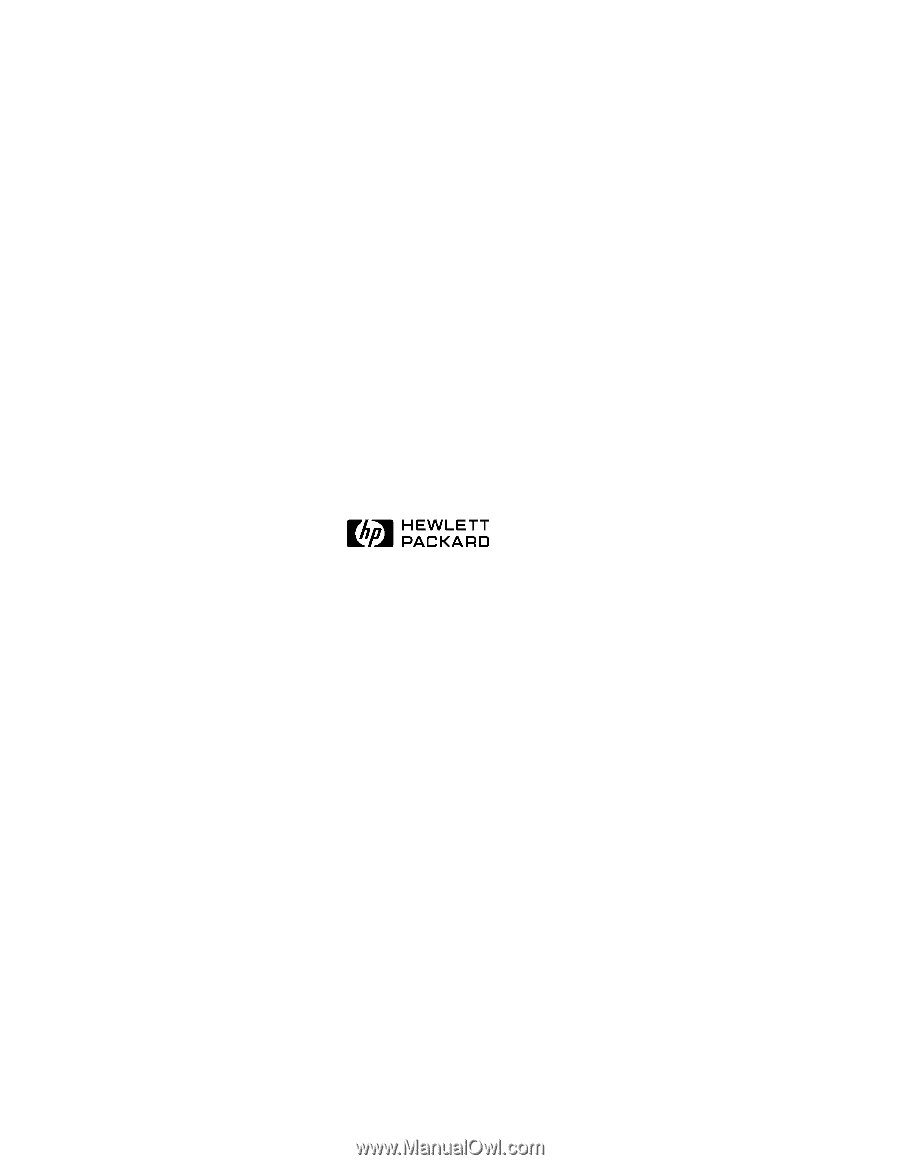
HP NetServer
LH 3000/3000r
Installation Guide