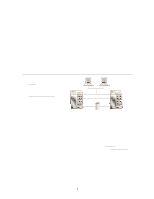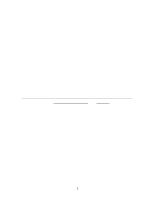HP D5970A HP Netserver LH Pro NetRAID Installation Guide
HP D5970A - NetServer - LCII Manual
 |
View all HP D5970A manuals
Add to My Manuals
Save this manual to your list of manuals |
HP D5970A manual content summary:
- HP D5970A | HP Netserver LH Pro NetRAID Installation Guide - Page 1
Cluster Installation Documentation To assist you in installing your HP NetServer Microsoft Cluster, this file contains three separate documents combined into one pdf file. • Configuration Guide - This guide provides configuration information specific to your cluster configuration that you will need - HP D5970A | HP Netserver LH Pro NetRAID Installation Guide - Page 2
18 November 1998 15 September 1998 10 June 1998 Version History Revised the Configuration Guide to add, "6 maximum per NetRAID adapter" to Logical Disks in Shared Storage. Revised the Configuration Guide to add, "Logical Disks - 1 per RAID array" to Shared Storage. Package released - HP D5970A | HP Netserver LH Pro NetRAID Installation Guide - Page 3
) LAN Power source System software: Navigator version Operating System Service pack HP NetServer LH Pro 6/200 Model 1 Each node must be the same model SPU, but may have different size main memory and cache. 2 HP Storage System/6 with HP NetRAID controller and HP disks. See Shared Storage below - HP D5970A | HP Netserver LH Pro NetRAID Installation Guide - Page 4
slots: HP NetServer LH Pro 6/200 Model 1 200 MHz 2 (at least two are required) 4.05.14 PF or later Any size 128 MB minimum. Must be HP. 2 May Driver NetRAID Assistant SPU I/O slot SCSI ID Channels RAID level Logical disks Configuration options: HP NetRAID D4943A Use with HP Storage System/6 and HP - HP D5970A | HP Netserver LH Pro NetRAID Installation Guide - Page 5
SPU hot swap cages Disk drives: Cables RAID arrays LANs LAN connection NIC: Model Driver SPU I\O slot HP Storage System/6 D3604B 1, 2 A cluster with a single storage cabinet has only one SCSI bus connected to HP NetRAID channel 0. A cluster with 2 storage cabinets must have one cabinet connected to - HP D5970A | HP Netserver LH Pro NetRAID Installation Guide - Page 6
This page intentionally left blank. 4 - HP D5970A | HP Netserver LH Pro NetRAID Installation Guide - Page 7
HP NetServer LH Pro Microsoft Cluster Installation Guide 1 October 1997 - HP D5970A | HP Netserver LH Pro NetRAID Installation Guide - Page 8
this manual: Microsoft and MS-DOS are U.S. registered trademarks of Microsoft Corp. Windows and Windows NT are trademarks of Microsoft Corp Network Server Division 5301 Stevens Creek Boulevard P.O. Box 58059 Santa Clara, CA 95052-8059, USA © Copyright 1997, Hewlett-Packard Company HP NetServer LH - HP D5970A | HP Netserver LH Pro NetRAID Installation Guide - Page 9
the Disk Arrays 16 Part 6: Installing and Testing Microsoft Cluster Server Software 25 APPENDIX A Obtaining HP NetRAID Utilities 33 APPENDIX B Updating HP NetRAID Firmware 34 APPENDIX C RAID Array Configuration 35 HP NetServer LH Pro Microsoft Cluster Installation Guide - 1 October 1997 iii - HP D5970A | HP Netserver LH Pro NetRAID Installation Guide - Page 10
Overview of an HP NetServer LH Pro Cluster Installation NOTE Hewlett-Packard does not support nor recommend the installation of clustered HP NetServer systems using Microsoft Cluster Server software unless installed by an HP Cluster Certified Installer. An HP NetServer LH Pro cluster provides a - HP D5970A | HP Netserver LH Pro NetRAID Installation Guide - Page 11
flat-blade screwdriver • TorxTM driver (#T15) • Paper clip, or similar pointed instrument (used to toggle small dip switches) • Flashlight (optional) • Portable Field Service Grounding Kit (3M part number 8505, or equivalent) HP NetServer LH Pro Microsoft Cluster Installation Guide - 1 October 1997 - HP D5970A | HP Netserver LH Pro NetRAID Installation Guide - Page 12
Cluster Server. They are available by choosing "Install" or "Reference Books" on the HP Information Assistant's Main menu: • HP NetRAID User Guide • HP Storage System/6 User Guide • Processor Upgrade Instructions • HP NetServer LH Pro Microsoft Windows NT 4.0 Installation Guide HP NetServer LH Pro - HP D5970A | HP Netserver LH Pro NetRAID Installation Guide - Page 13
HP NetServer LH Pros, referred to here as System A and System B. The installation is complete when you have setup and tested the Microsoft Cluster Server software on both systems. A Microsoft Cluster Server based on HP NetServers Cluster Server software As you proceed through these instructions, pay - HP D5970A | HP Netserver LH Pro NetRAID Installation Guide - Page 14
use a Portable Field Service Grounding Kit (3M part number 8505, or equivalent). The kit contains a wrist strap, anti-static mat, and cable. Using this kit prevents damage to the system from static electricity. NOTE The steps outlined below are duplicated on both HP NetServer LH Pro systems (System - HP D5970A | HP Netserver LH Pro NetRAID Installation Guide - Page 15
A and B: 1. If necessary, install additional main memory according to the instructions that come with the memory. (See Note above.) 2. Install the system disk. HP recommends use of a hot swap drive. Install it in the upper center slot of the HP NetServer LH Pro card cage (SCSI address 0). 3. Install - HP D5970A | HP Netserver LH Pro NetRAID Installation Guide - Page 16
from the CD-ROM HP NetRAID Adapter at Systems A and B: 1. Plug the connector on the wire leading from the lower left corner of the battery backup module into the connector as shown below. Battery Backup Module with Disconnected Battery Pack HP NetServer LH Pro Microsoft Cluster Installation Guide - HP D5970A | HP Netserver LH Pro NetRAID Installation Guide - Page 17
Microsoft Cluster Server, use only an HP NetRAID Adapter (model number D4943A). 2. Using a TorxTM driver, remove the PCI card holdown plate. 3. With the battery backup module connected, install the HP NetRAID Adapter in PCI slot 9. 4. Replace the hold-down plate. 5. Replace the HP NetServer LH Pro - HP D5970A | HP Netserver LH Pro NetRAID Installation Guide - Page 18
chassis, as shown in the following illustration. HP Storage System/6 Cabinet with Bezel and Side Cover Removed 3. Loosen the door-mounting screws using a flat-blade screwdriver. (The screws remain attached to the door.) HP NetServer LH Pro Microsoft Cluster Installation Guide - 1 October 1997 9 - HP D5970A | HP Netserver LH Pro NetRAID Installation Guide - Page 19
SCSI Device Shelf SCSI Device Shelf UPPER CAGE LOWER CAGE SCSI A SCSI C SCSI B SCSI D Hot Swap Subsystem Schematic View of Storage System/6 Cabinet Internal Cabling HP NetServer LH Pro Microsoft Cluster Installation Guide - 1 October 1997 10 - HP D5970A | HP Netserver LH Pro NetRAID Installation Guide - Page 20
the shared storage units to System A and B at this time. You must configure the HP NetRAID Adapter (Part 3), and install Microsoft Windows NT Server, Enterprise Edition (Part 4) before attaching the HP Storage System/6. HP NetServer LH Pro Microsoft Cluster Installation Guide - 1 October 1997 11 - HP D5970A | HP Netserver LH Pro NetRAID Installation Guide - Page 21
HP NetServers to support cluster operations, and configured both the HP NetServers and the shared storage units for use in the cluster. In Part 3, you will be configuring the HP 7. On System B, set the Initiator ID to 6. HP NetServer LH Pro Microsoft Cluster Installation Guide - 1 October 1997 12 - HP D5970A | HP Netserver LH Pro NetRAID Installation Guide - Page 22
, press Yes. The utility re-boots to enable the changes you have made. When the HP NetRAID Adapters on both systems are configured, proceed to "Part 4: Installing Microsoft Windows NT, and configuring the LAN Adapters." HP NetServer LH Pro Microsoft Cluster Installation Guide - 1 October 1997 13 - HP D5970A | HP Netserver LH Pro NetRAID Installation Guide - Page 23
Server, Enterprise Edition. Prior to Windows NT installation, use the HP EISA Configuration Utility to configure the hardware for use with the network operating system. NOTE Ensure that your HP NetServer Navigator CD NT." HP NetServer LH Pro Microsoft Cluster Installation Guide - 1 October 1997 14 - HP D5970A | HP Netserver LH Pro NetRAID Installation Guide - Page 24
click OK. When prompted, supply the TCP/IP properties for this network connection. After installing Windows NT on both systems, proceed to Part 5: Installing the HP NetRAID Software and Configuring Disk Arrays. HP NetServer LH Pro Microsoft Cluster Installation Guide - 1 October 1997 15 - HP D5970A | HP Netserver LH Pro NetRAID Installation Guide - Page 25
and Netware Servers Choose option one. Do not choose the option that includes Netware servers. After you have installed the NetRAID software on both systems, you are ready to proceed to "Connecting the Cluster's Shared Storage." HP NetServer LH Pro Microsoft Cluster Installation Guide - 1 October - HP D5970A | HP Netserver LH Pro NetRAID Installation Guide - Page 26
System/6 5. Connect System A's NetRAID channel 1 to the SCSI A port located on the back of HP Storage System/6 #1. 6. Connect System B's NetRAID channel 1 to the SCSI B port located on the back of HP Storage System/6 #1. HP NetServer LH Pro Microsoft Cluster Installation Guide - 1 October 1997 17 - HP D5970A | HP Netserver LH Pro NetRAID Installation Guide - Page 27
. CAUTION At this point and until Microsoft Cluster Server is fully installed, only one HP NetServer system should be running NT 4.0 at a time. The other system must be either powered off or held at the NT loader prompt. HP NetServer LH Pro Microsoft Cluster Installation Guide - 1 October 1997 18 - HP D5970A | HP Netserver LH Pro NetRAID Installation Guide - Page 28
display shows "HP" or the unit identification number. Typical error messages related to power-up problems include: • Fan Fault Display show "FF" alternately with "HP" Do not located in the external shared storage cabinets HP NetServer LH Pro Microsoft Cluster Installation Guide - 1 October 1997 19 - HP D5970A | HP Netserver LH Pro NetRAID Installation Guide - Page 29
Administrator. Disk Administrator loads, scans the disks and displays a list of the logical disks you created when you initialized the arrays using HP NetRAID Assistant. Disk Administrator, Partitioning Logical Drives HP NetServer LH Pro Microsoft Cluster Installation Guide - 1 October 1997 20 - HP D5970A | HP Netserver LH Pro NetRAID Installation Guide - Page 30
default). Although NT allows you to partition a disk into separate drives, Microsoft Cluster Server will only manage one partition per disk. 4. Repeat steps 1 through 3 for Disk Administrator, Assigning Drive Letters HP NetServer LH Pro Microsoft Cluster Installation Guide - 1 October 1997 21 - HP D5970A | HP Netserver LH Pro NetRAID Installation Guide - Page 31
Part 5: Installing HP NetRAID Software and Configuring the Disk Arrays 3. In the Assign Drive Letter dialog box, select a drive point. The computer is powered on but idle. Proceed to "Confirming the Arrays on System B." HP NetServer LH Pro Microsoft Cluster Installation Guide - 1 October 1997 22 - HP D5970A | HP Netserver LH Pro NetRAID Installation Guide - Page 32
Part 5: Installing HP NetRAID Software and Configuring the Disk Arrays Confirming the Arrays on System B To confirm the cluster's make the assignments permanent, so NT does not change the assignments at the next reboot. HP NetServer LH Pro Microsoft Cluster Installation Guide - 1 October 1997 23 - HP D5970A | HP Netserver LH Pro NetRAID Installation Guide - Page 33
letter assignment. Disk Administrator updates the disk driver letter assignment. 5. Repeat steps 2 HP NetServer systems and the shared disks are ready for you to proceed to "Part 6: Installing and Testing Microsoft Cluster Server Software." HP NetServer LH Pro Microsoft Cluster Installation Guide - HP D5970A | HP Netserver LH Pro NetRAID Installation Guide - Page 34
Server to run in. To install Microsoft Cluster Server at System B: 1. Insert the Component CD of Microsoft Windows NT Server, Enterprise Edition in System B's CD-ROM drive. 2. Run the Microsoft Cluster Server by name. HP NetServer LH Pro Microsoft Cluster Installation Guide - 1 October 1997 25 - HP D5970A | HP Netserver LH Pro NetRAID Installation Guide - Page 35
the name you enter here. You will need to provide the identical name during Microsoft Cluster Server software setup at System A. Click Next. 5. Setup allows you to specify a directory in before the client-network adapter. HP NetServer LH Pro Microsoft Cluster Installation Guide - 1 October 1997 26 - HP D5970A | HP Netserver LH Pro NetRAID Installation Guide - Page 36
to the cluster's internal LAN. Follow the on screen instructions to order the adapters so that the Cluster LAN adapter is identified first (at the top of the list). After you have ordered the adapters, click Next. HP NetServer LH Pro Microsoft Cluster Installation Guide - 1 October 1997 27 - HP D5970A | HP Netserver LH Pro NetRAID Installation Guide - Page 37
hardware components to create a Microsoft Cluster Server. At this point, your cluster is operational. You are now ready to proceed to "Testing the Cluster Installation" to ensure that your cluster is fully operational. HP NetServer LH Pro Microsoft Cluster Installation Guide - 1 October 1997 28 - HP D5970A | HP Netserver LH Pro NetRAID Installation Guide - Page 38
on the cluster. • The Microsoft Windows NT, Enterprise Edition component CD. • to enable the local drives of each cluster node for sharing. • to set up two file shares on the cluster Enable the Local Drives for Sharing HP NetServer LH Pro Microsoft Cluster Installation Guide - 1 October 1997 29 - HP D5970A | HP Netserver LH Pro NetRAID Installation Guide - Page 39
Testing Microsoft Cluster Server Software On each We will use Disk Group 1 and Disk Group 2 for this test. Perform the instructions below for both disk groups. Setting Up an IP Address Resource 1. Click the Disk address.) HP NetServer LH Pro Microsoft Cluster Installation Guide - 1 October 1997 30 - HP D5970A | HP Netserver LH Pro NetRAID Installation Guide - Page 40
Part 6: Installing and Testing Microsoft Cluster Server Software 6. On the TCP/IP Address Parameters dialog enter the following, then click created for this group. • Add the Physical Disk in this group (e.g., Drive U). HP NetServer LH Pro Microsoft Cluster Installation Guide - 1 October 1997 31 - HP D5970A | HP Netserver LH Pro NetRAID Installation Guide - Page 41
Installing and Testing Microsoft Cluster Server Software 4. On the Disk node. Run the Cluster Installation Test on the Client System: 1. Download the self-extracting archive to the cluster client that will run the test HP NetServer LH Pro Microsoft Cluster Installation Guide - 1 October 1997 32 - HP D5970A | HP Netserver LH Pro NetRAID Installation Guide - Page 42
HP NetRAID utilities that contain firmware, driver and the HP NetRAID Assistant program, you must download, extract, and then copy of nr_clust.exe, a special version of the HP firmware update utility runs under DOS. HP NetServer LH Pro Microsoft Cluster Installation Guide - 1 October 1997 33 - HP D5970A | HP Netserver LH Pro NetRAID Installation Guide - Page 43
& Driver, in the system's floppy drive. 3. At the A: prompt, run the firmware update program mflash.exe by typing: a:\mflash [Return] The mflash utility begins updating the firmware and provides feedback in the form of three animated bars that gauge the utility's progress. HP NetServer LH Pro - HP D5970A | HP Netserver LH Pro NetRAID Installation Guide - Page 44
Disk Administrator utility. Setting Up RAID 1 Arrays on an HP NetServer Cluster The HP NetRAID adapter and proprietary HP NetRAID software can be used to organize the cluster's disk the good drive to the new drive. HP NetServer LH Pro Microsoft Cluster Installation Guide - 1 October 1997 35 - HP D5970A | HP Netserver LH Pro NetRAID Installation Guide - Page 45
spare HOTSP configured as a hot spare, powered up and ready for use (not Cluster supported). FAILED out of service because a fault occurred. REBUILDING rebuilding and salvaging data recovered from a degraded array. HP NetServer LH Pro Microsoft Cluster Installation Guide - 1 October 1997 36 - HP D5970A | HP Netserver LH Pro NetRAID Installation Guide - Page 46
the Physical Devices pane. 4. Click Add to Array, then Accept Array. Set Array Parameters After the array has been defined, its parameters must be set. HP NetServer LH Pro Microsoft Cluster Installation Guide - 1 October 1997 37 - HP D5970A | HP Netserver LH Pro NetRAID Installation Guide - Page 47
is used for redundancy. Note that each array supporting RAID 5 logical disks requires at least three physical drives. Raid Level 5 Parity Distribution Stripe Disk 1 Disk 2 Disk 3 1 Block 1.1 Block 1.2 Parity 1 HP NetServer LH Pro Microsoft Cluster Installation Guide - 1 October 1997 38 - HP D5970A | HP Netserver LH Pro NetRAID Installation Guide - Page 48
NetRAID Assistant's menu bar click Configuration, then Wizard. 2. Select Custom in the dialog box and click Next. The Configuration Wizard displays its Array Definition window. HP NetRAID Array Definition HP NetServer LH Pro Microsoft Cluster Installation Guide - 1 October 1997 39 - HP D5970A | HP Netserver LH Pro NetRAID Installation Guide - Page 49
arrays, you need to initialize the arrays you defined. HP NetRAID Assistant initializes all arrays you have defined at the HP NetRAID Assistant, return to Part 5 and finish array configuration using the Windows NT Disk Administrator utility. HP NetServer LH Pro Microsoft Cluster Installation Guide

Microsoft Cluster Installation
Documentation
To assist you in installing your HP NetServer Microsoft Cluster, this file contains three
separate documents combined into one pdf file.
•
Configuration Guide
- This guide provides configuration information specific to your
cluster configuration that you will need during the installation of your cluster.
•
HP NetServer Microsoft Cluster Installation Guide
- Use this document to install
the cluster.
18 November 1998
(See next page)