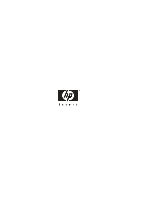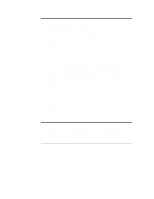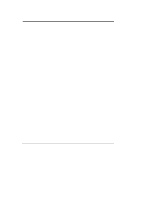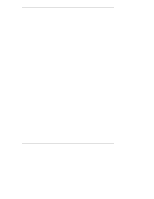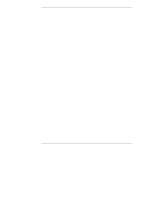HP D5970A HP Netserver LP 1000r User Guide
HP D5970A - NetServer - LCII Manual
 |
View all HP D5970A manuals
Add to My Manuals
Save this manual to your list of manuals |
HP D5970A manual content summary:
- HP D5970A | HP Netserver LP 1000r User Guide - Page 1
HP Netserver LP 1000r User Guide HP Part Number P1810-90010 Printed in December 2000 - HP D5970A | HP Netserver LP 1000r User Guide - Page 2
is a registered trademark of LSI Logic Corporation. Netscape and Navigator are registered trademarks of Netscape Communications Corporation in the U.S. guide is for the person who installs, administers, and troubleshoots LAN servers. Hewlett-Packard Company assumes you are qualified in the servicing - HP D5970A | HP Netserver LP 1000r User Guide - Page 3
HP Netserver 6 Powering-Up the Netserver 6 Powering-Down the Netserver 6 Connecting AC Power to Multiple-Server Configurations 7 Sleep States (ACPI 7 2 Opening and Closing the HP Netserver Installing Additional Memory 27 Introduction 27 Tools Required 27 Memory Installation Guidelines 28 - HP D5970A | HP Netserver LP 1000r User Guide - Page 4
59 Tools Required 60 Rack Configuration Tools 61 Safety Precautions 61 Preparing the Rack 62 HP Netserver Rack Mount Parts List 62 Marking the Rack 62 Preparing the HP Netserver 64 Placing the HP Netserver in the Rack 66 Attaching the Front Bezel 68 Continuing with the Rack Installation - HP D5970A | HP Netserver LP 1000r User Guide - Page 5
Setting the HP Netserver's Boot Passwords 92 SCSI Configuration Utility 94 11HP Netserver Online Documentation CD-ROM 97 Overview ...97 Using the Online Documentation CD 97 12Troubleshooting 99 Introduction 99 Tools Required 99 Common Installation Problems 100 Troubleshooting Sequence 100 - HP D5970A | HP Netserver LP 1000r User Guide - Page 6
CD-ROM Drive Does Not Work 110 SCSI Device Does Not Work 110 Replacing a Battery 110 Problems Running the Setup Utility 112 13Alternative Rack Mounting (4-Post 113 Introduction 113 Tools Required 114 Rack Configuration Tools 114 Safety Precautions 115 Preparing the Rack 116 HP Netserver - HP D5970A | HP Netserver LP 1000r User Guide - Page 7
ports, and indicators, as shown in Figures 1-1 through 1-3. Front Panel The front panel of the HP Netserver provides the controls and indicators commonly used when operating the Netserver. Bezel (removed) CD-ROM LED Indicators Flexible Disk Drive SCSI Drives (3) Power LED & Switch Reset Switch - HP D5970A | HP Netserver LP 1000r User Guide - Page 8
RESET Controls, Ports, and Indicators FDD Eject Button CD-ROM CD-ROM Activity LED FDD Activity LED Flexible Disk Drive NOS does not support power management based on the ACPI (Advanced Configuration and Power Management Interface) standard. Refer to "Applying Power to the HP Netserver" and "Sleep - HP D5970A | HP Netserver LP 1000r User Guide - Page 9
data corruption will occur. Must take action to correct problem. • Steady Red indicates the temperature has exceeded the critical threshold. If the shutdown feature is currently enabled in HP Integrated Remote Assistant software, the Netserver shuts down to prevent processor or system board damage - HP D5970A | HP Netserver LP 1000r User Guide - Page 10
port which supports Extended Capabilities Port (ECP)/Enhanced Parallel Port (EPP). • The Serial A/MGMT Port is a standard serial port which can be used for serial devices or for management functions. For more information on management functions refer to Chapter 10, "Configuring the HP Netserver." 4 - HP D5970A | HP Netserver LP 1000r User Guide - Page 11
Chapter 1 Controls, Ports, and Indicators • The Video Port interface specifications are listed in Table A-4, "HP Netserver Hardware Specifications" and Table A-5, "Video Display Modes" of Appendix A, "Specifications." • The two LAN ports (LAN A/MGMT and LAN B) are for embedded controllers based on - HP D5970A | HP Netserver LP 1000r User Guide - Page 12
HP Netserver before you power-on the Netserver. This allows proper auto-configuration of video output of the Netserver as it boots up. 1. Ensure the HP Netserver to Chapter 12, "Troubleshooting." Powering-Down the Netserver 1. Log off all Netserver's data has been backed up. ◊ Follow instructions - HP D5970A | HP Netserver LP 1000r User Guide - Page 13
trip and thus prevent the servers from powering up. When preparing your site for installation, allow for the additional inrush current. Refer to Table A-1, "System Power Specifications," in Appendix A, "Specifications." Sleep States (ACPI) The HP Netserver supports the ACPI (Advanced Configuration - HP D5970A | HP Netserver LP 1000r User Guide - Page 14
power states) and the user options are specific to the particular ACPI-compliant NOS installed on the Netserver. If your NOS is ACPI-compliant, refer to the power management features in the NOS instructions provided for more information. The HP Netserver's power button can be configured to initiate - HP D5970A | HP Netserver LP 1000r User Guide - Page 15
Introduction This chapter describes how to the remove the top cover, front bezel, and the air duct from the HP Netserver LP 1000r. WARNING Before removing the top cover, always disconnect the power cord and unplug telephone cables. Disconnect the power cord to avoid exposure to - HP D5970A | HP Netserver LP 1000r User Guide - Page 16
Chapter 2 Opening and Closing the HP Netserver 4. Pull and lift the bezel out toward you and remove it from the chassis. See Figure 2-1. Pins Spring Latch (2) Figure 2-1. Front Bezel Location NOTE The - HP D5970A | HP Netserver LP 1000r User Guide - Page 17
do not need to removal the front bezel to remove the top cover of the Netserver. 1. If the HP Netserver is operating, log off all users and shutdown the operating system. Refer to the instructions in Chapter 1, "Controls, Ports, and Indicators." 2. Disconnect the power cord and any cables attached - HP D5970A | HP Netserver LP 1000r User Guide - Page 18
the Top Cover Replacing the Top Cover To replace the top cover, follow these steps: 1. If the HP Netserver is already laying on a flat surface with no power applied, continue with Step 5. 2. If the HP Netserver was operating with the cover removed, power down the operating system and turn off the - HP D5970A | HP Netserver LP 1000r User Guide - Page 19
the Top Cover 8. Install the Netserver back into the rack and secure it to the rack. Refer to the instructions in Chapters 7, 8, or 13 (depending on the rack type) to install the chassis back into the rack. NOTE Some rack options do not require removing the HP Netserver from the rack to remove or - HP D5970A | HP Netserver LP 1000r User Guide - Page 20
Chapter 2 Opening and Closing the HP Netserver Removing the Air Duct The air duct directs air from the fan onto the heatsinks of both processors. The air duct also restricts access to - HP D5970A | HP Netserver LP 1000r User Guide - Page 21
the drive. ◊ Do not stack drives when out of the Netserver chassis. ◊ The Netserver is internally limited to 5 mass storage bays. The flexible disk drive and CD-ROM drive, which are standard on all models of the HP Netserver LP 1000r, occupy bays 1 and 2 respectively. See Figure 3-1. The three - HP D5970A | HP Netserver LP 1000r User Guide - Page 22
Refer to Figure A-1,"System Board Layout," in Appendix A, "Specifications." ◊ The IDE CD-ROM has only one connector on the cable from the drive trays, ensure you use the mounting tray adapter recommended by HP, which is HP part number P2452A. ◊ Ensure the SCSI devices you install in Netserver. 16 - HP D5970A | HP Netserver LP 1000r User Guide - Page 23
bays support various SCSI HDD configurations. ◊ Start from the left side of the chassis when adding Hot Swap SCSI hard drives in the HP Netserver. • 2 CD-ROM Flexible Disk Drive (FDD) Drive Bay 1 Drive Bay 3 SCSI ID 0 Drive Bay 4 SCSI ID 1 Drive Bay 5 SCSI ID 2 Figure 3-1. HP Netserver Drive Bays - HP D5970A | HP Netserver LP 1000r User Guide - Page 24
location in the boot order. By default the Netserver searches for boot devices in this order: 1. IDE CD-ROM drive 2. Flexible disk drive 3. Embedded SCSI Configuring the HP Netserver," for more information. Hardware Mirroring You may choose to mirror hard drives (RAID 1) in the HP Netserver's hot - HP D5970A | HP Netserver LP 1000r User Guide - Page 25
Refer to the documentation provided by the supported HP NetRAID Controller board for external cabling requirements. Installed Mass Storage Devices Table 3-1 lists the number and types of mass storage devices that may be installed into the HP Netserver LP 1000r. Table 3-1. SCSI Mass Storage Device - HP D5970A | HP Netserver LP 1000r User Guide - Page 26
Panel's Tab Latches CAUTION 20 Save the filler panel for future use. If the filler panels are left out of empty drive bays while the Netserver is operating, thermal damage and/or excessive EMI could occur. - HP D5970A | HP Netserver LP 1000r User Guide - Page 27
Chapter 3 Installing Mass Storage Devices 2. Remove the SCSI drive from its protective packaging and open the ejector arms as shown in Figure 3-3. The SCSI drive should already be mounted in the Hot Swap mounting tray adapter. a. Place both thumbs in the center opening at the front of the SCSI - HP D5970A | HP Netserver LP 1000r User Guide - Page 28
Chapter 3 Installing Mass Storage Devices 6. Verify the tab on each ejector arm engages the edge of the drive bay as you close it. See Figure 3-4. You should feel each ejector arm click into place when it closes completely. Closing both ejector arms engages the drive with the electrical connector - HP D5970A | HP Netserver LP 1000r User Guide - Page 29
to park before completely removing the drive. Ensure you follow these instructions carefully to prevent handling damage, such as head slaps or head actuator spinning and for the drive heads to park. 4. Use your hand to support the bottom of the drive, while you slowly pull the drive straight out. - HP D5970A | HP Netserver LP 1000r User Guide - Page 30
moved from the SCSI A cable connection on the system board to the SCSI connector on the supported HP NetRAID Controller board. 1. Refer to Chapter 5, "Installing Additional Boards," to access the Netserver. CAUTION Don't disconnect the SCSI cable on the SCSI backplane board. This cable end remains - HP D5970A | HP Netserver LP 1000r User Guide - Page 31
board. See Figures 3-6 and 3-7. 3. Unfold the cable and connect it to the SCSI connector on the HP NetRAID Controller board before installing the board into the Netserver. SCSI Connector Leave SCSI cable connected here. SCSI Backplane Board Figure 3-6. SCSI Backplane Board SCSI Backplane Board - HP D5970A | HP Netserver LP 1000r User Guide - Page 32
- HP D5970A | HP Netserver LP 1000r User Guide - Page 33
replace the DIMMs on the system board of the HP Netserver. • ¼-inch flat blade screw driver (may be needed for the air duct when it is removed for the first time) • An anti-static service kit (3M 8501/8502/8503 or equivalent). This kit includes a static-dissipating work surface, a chassis clip lead - HP D5970A | HP Netserver LP 1000r User Guide - Page 34
) buffered SDRAM DIMMs, which are electrically different from the EDO and PC100 SDRAM memory modules used in other HP Netserver models. • DIMMs sizes supported are 128 MB, 256 MB, 512 MB, or 1 GB in any combination. • Supported memory capacity ranges from 128 MB to 4 GB maximum (1 GB in each of the - HP D5970A | HP Netserver LP 1000r User Guide - Page 35
Chapter 4 Installing Additional Memory NOTE You do not need to remove the system board from the Netserver chassis to install or replace DIMMs. 5. Locate the DIMM slots on the system board. See Figures 4-1 and 4-2. 6. Loosen the two captive screws holding the air - HP D5970A | HP Netserver LP 1000r User Guide - Page 36
accessory kit: • Leave the memory module in the anti-static container until you are ready to install it. • Always use an anti-static wrist strap and a grounding mat. • Before you remove a memory module from the anti-static container, touch a grounded, unpainted metal surface on the HP Netserver - HP D5970A | HP Netserver LP 1000r User Guide - Page 37
Memory 9. Remove a DIMM from its container, handling the module by its edges. If not ready to install it, lay it on an anti-static surface until you are ready. CAUTION Use only HP use another DIMM slot or replace the entire HP Netserver, since this Netserver is not repairable in the field. 11. - HP D5970A | HP Netserver LP 1000r User Guide - Page 38
your memory configuration or to replace a defective DIMM. 1. If the HP Netserver is already installed and working, power down the Netserver. Refer to Chapter 1, "Controls, Ports, and Indicators." 2. Disconnect the power cables and all external cables. If necessary, label each one to support re - HP D5970A | HP Netserver LP 1000r User Guide - Page 39
Chapter 4 Installing Additional Memory Refer to the appropriate chapter (Chapters 7, 8, or 13) for instructions. 4. Remove the top cover. Refer to Chapter 2, "Opening and Closing the HP Netserver." NOTE You do not need to remove the system board from the Netserver chassis to install or replace - HP D5970A | HP Netserver LP 1000r User Guide - Page 40
- HP D5970A | HP Netserver LP 1000r User Guide - Page 41
in Configuration Assistant on the Navigator CD-ROM or look for the Hardware Tested Products list for the HP Netserver LP 1000r under the Service and Support topic for the specific NOS used in the Netserver at HP's web site: http://www.hp.com/netserver/support/ CAUTION Some accessory board outputs - HP D5970A | HP Netserver LP 1000r User Guide - Page 42
HP Netserver LP 1000r. IRQ Settings The IRQ settings are automatically assigned and don't require user intervention. The HP Netserver ID 0 and works up from there. By default the Netserver searches for boot devices in this order: 1. IDE CD-ROM drive 2. Flexible disk drive 3. SCSI A channel (Hot - HP D5970A | HP Netserver LP 1000r User Guide - Page 43
Remote Control Card The HP Netserver LP 1000r supports the HP Remote Control (PCI) card, which makes use of the HP TopTools remote management of the HP TopTools function, refer to Chapter 10, "Configuring the HP Netserver," and Chapter 11, "HP Netserver Online Documentation CD-ROM." Installing - HP D5970A | HP Netserver LP 1000r User Guide - Page 44
board and follow any special instructions. NOTE Adding a PCI-to-PCI bridge board to the HP Netserver may alter the Netserver's boot order. This Netserver. See Figures 5-2 and 5-3. NOTE Refer to the Readme file, Tested Products List, or Configuration Advisor on your HP Netserver Navigator CD-ROM - HP D5970A | HP Netserver LP 1000r User Guide - Page 45
(not shown) I2C Connector System Board (top view) Figure 5-2. PCI Accessory Board Slot NOTE Refer to "System Board Layout" in the Appendix A, "Specifications," for connections not shown in Figure 5-2. 7. Lift and rotate the securing clamp up to about a 45° angle. See Figure 5-3. The securing - HP D5970A | HP Netserver LP 1000r User Guide - Page 46
Chapter 5 Securing Clamp Installing Additional Boards Riser Board Figure 5-3. Riser Board and Securing Clamp 9. Lift up the latch and move the slot cover to the left away from the tabs and out of the chassis as shown in Figure 5-4. The PCI slot cover is held in place by the latch and must be - HP D5970A | HP Netserver LP 1000r User Guide - Page 47
Chapter 5 Tabs (2) Latch Installing Additional Boards Tab Rest Slot Cover Riser Board Figure 5-4. Removing the Accessory Slot Cover 10. If necessary, remove the riser board from the PCI slot. You may leave the riser board in place with smaller PCI boards, but you will need to remove the riser - HP D5970A | HP Netserver LP 1000r User Guide - Page 48
. See Figure 5-6. a. Raise the board clamp before installing the PCI board. See Figure 5-6. b. Install the PCI board into the Netserver, securing the PCI board into the slot opening between the two tabs. See Figures 5-4 and 5-5. c. Lower the PCI board onto the tab rests. See Figure 5-6. d. - HP D5970A | HP Netserver LP 1000r User Guide - Page 49
5 Installing Additional Boards 16. Once the Netserver is returned to normal operation, you may need to install software drivers. The drivers for the new PCI board are either part of your existing system software or included on a flexible diskette or CD-ROM provided with the accessory board. Step - HP D5970A | HP Netserver LP 1000r User Guide - Page 50
- HP D5970A | HP Netserver LP 1000r User Guide - Page 51
• ¼-inch flat blade screwdriver • An anti-static service kit (3M 8501/8502/8503 or equivalent). This kit includes a static-dissipating work surface, a chassis clip lead, and a wrist strap. Processor Configuration Guidelines The HP Netserver LP 1000r supports a variety of processor speeds with an FSB - HP D5970A | HP Netserver LP 1000r User Guide - Page 52
Processor • The processors must operate at the designated speed stated by the product type on the processor. • Use only processor upgrade kits with the same HP product number. This ensures the processor type, clock speed, and cache size are the same. • Ensure a processor is installed in the - HP D5970A | HP Netserver LP 1000r User Guide - Page 53
Do the following when handling the accessory kit: • Leave the processor in the metal surface on the HP Netserver LP 1000r to discharge Netserver until the power cables are disconnected. 4. Disconnect the AC power cord. 5. Gain access to the system board by following the appropriate instructions - HP D5970A | HP Netserver LP 1000r User Guide - Page 54
processor must also be changed. Both processors must have the same product number, which includes the same clock speed, cache size, and FSB speed. The supported processors only perform at the rated speed indicated on the processor in the HP Netserver. 48 - HP D5970A | HP Netserver LP 1000r User Guide - Page 55
to the system board. Terminator ZIF Lever Processor Socket Figure 6-3. Removing the Terminator NOTE Retain the terminator for future use. The Netserver will not operate properly if using only one processor with no terminator installed in the second processor socket. 9. Lift the terminator out - HP D5970A | HP Netserver LP 1000r User Guide - Page 56
Chapter 6 Installing an Additional Processor 10. Align the second processor over the empty processor socket. The socket has a triangle marking for pin-1 that should match the triangle for pin-1 on the processor near the end of the ZIF lever. See Figure 6-4. CAUTION Ensure you the align pin-1 of - HP D5970A | HP Netserver LP 1000r User Guide - Page 57
switch settings are required for the supported processors (866, 933 MHz, or 1 GHz) in the HP Netserver. These processors rely on the internal the old patch and replace it with a new thermal patch. The heatsink kit should contain extra thermal patches. The thermal patch is pealed off the backing - HP D5970A | HP Netserver LP 1000r User Guide - Page 58
Chapter 6 Installing an Additional Processor NOTE The heatsinks are not reusable unless the thermal patch has been replaced each time the heatsink is removed, even if the heatsink is just temporarily removed from a processor and then re-installed on the same processor. Each time the heatsink is - HP D5970A | HP Netserver LP 1000r User Guide - Page 59
Chapter 6 Thumb Latch Tab Installing an Additional Processor Hook Latch (hidden) Step A Tab Processor Socket Figure 6-5. Placing the Heatsink on the Processor CAUTION Ensure the left ridge on the bottom of the heatsink fits into the groove between the processor socket and processor, while both - HP D5970A | HP Netserver LP 1000r User Guide - Page 60
Thumb Latch Hold Down Hook Latch Step C Step B Ridges Figure 6-6. Setting the Latches CAUTION Failure to re-install the air duct will cause the Netserver to shut down with no messages displayed and possible damage to the processor. 5. Replace the air duct on the system board and tighten the - HP D5970A | HP Netserver LP 1000r User Guide - Page 61
NOS to recognize the second processor. Upgrading the Firmware If your processor included a new HP Netserver Navigator CD-ROM, insert the CD into the HP Netserver LP 1000r CD-ROM drive and power on the Netserver. Follow the instructions provided on screen to ensure the system BIOS is up-to-date. The - HP D5970A | HP Netserver LP 1000r User Guide - Page 62
uni-processor to dual-processor configuration, check your NOS documentation, or the Readme file and Configuration Advisor utilities on the HP Netserver Navigator CD-ROM. Removing a Processor and Heatsink Use this procedure to remove a processor and its heatsink. The heatsink must be removed before - HP D5970A | HP Netserver LP 1000r User Guide - Page 63
Chapter 6 Installing an Additional Processor 8. If you intend to use the heatsink again for a new or replacement processor, you must insert a new thermal patch on the bottom of the heatsink. Refer to the heatsink installation procedure earlier in this chapter. CAUTION To prevent damage to the - HP D5970A | HP Netserver LP 1000r User Guide - Page 64
- HP D5970A | HP Netserver LP 1000r User Guide - Page 65
, see Chapter 8, "Rack Mounting the HP Netserver (4-post)," or Chapter 13, "Alternative Rack Mounting (4-post)," for instructions. If you are mounting the Netserver in a non-HP rack, refer to the documentation in the appropriate rack accessory kit. B A Characteristics of 2-Post Rack: A. U-shaped - HP D5970A | HP Netserver LP 1000r User Guide - Page 66
in this guide, you may find relevant documentation on HP's web site at the following URL: http://www.hp.com/netserver/support Before mounting the Netserver, determine the Netserver's location in the rack relative to other rack components. The HP Netserver LP 1000r rack mounting kit only requires - HP D5970A | HP Netserver LP 1000r User Guide - Page 67
(LP 1000r and LP 2000r). You can read about the tools or download copies for installation. These tools can be used to plan a rack configuration for the components in your system. The white papers, specifically HP Netserver High Density Rack Solutions Overview (LP 1000r and LP 2000r), provide rack - HP D5970A | HP Netserver LP 1000r User Guide - Page 68
chassis and the new brackets can be mounted on the chassis. Once the brackets are installed the Netserver can be mounted onto the columns. HP Netserver Rack Mount Parts List Ensure the rack-mounting kit provided with the HP Netserver contains the following parts: Table 7-1. Parts for Rack Mount - HP D5970A | HP Netserver LP 1000r User Guide - Page 69
Rack Configuration Tools to determine where in the rack to mount the HP Netserver. The tools are available at: http: //www.hp.com/netserver/support 1. Use the mounting brackets to help find the Netserver location on the columns, as shown in Figure 7-2. The screw holes cover a span of only one EIA - HP D5970A | HP Netserver LP 1000r User Guide - Page 70
, remove the screws holding the front mounting brackets to each side of the chassis. See Figure 7-3. 5. Locate the brackets in the kit. ◊ If you are mounting the HP Netserver as a flush mount, you only need the two flush mount brackets mounted on the front of the chassis. ◊ If you are mounting - HP D5970A | HP Netserver LP 1000r User Guide - Page 71
Chapter 7 Rack Mounting the HP Netserver (2-Post) original front mounting brackets to provide a connection for the front bezel. See Figure 7-3. 6. Mount the two flush mount brackets on the Netserver chassis using the four screws provided for each one. See Figure 7-4. Figure 7-4. Mounting Flush - HP D5970A | HP Netserver LP 1000r User Guide - Page 72
personal injury or damage to the equipment, use two people to mount the HP Netserver into the rack. 1. With the help of at least one other person, lift the HP Netserver off the table or pallet. 2. Move the center of the Netserver beyond the face (or front) of the two columns. See Figure 7-6. 66 - HP D5970A | HP Netserver LP 1000r User Guide - Page 73
7 Rack Mounting the HP Netserver (2-Post) Figure 7-6. Flush Mounting in the Rack 3. Position the Netserver's two flush mount screws enough with the Torx driver to hold the Netserver in place, while you insert the two remaining screws. 6. If mounting the Netserver with the center mounts, follow - HP D5970A | HP Netserver LP 1000r User Guide - Page 74
Attaching the Front Bezel The front bezel attaches to the HP Netserver by pivoting on two pins at the bottom and holding rotate in or out, ensuring a rotating action. 1. Position the Bezel in front of the HP Netserver LP 1000r as shown in Figure 7-8. 2. Push in on the bottom to engage the pins, - HP D5970A | HP Netserver LP 1000r User Guide - Page 75
Spring Latches (2) Figure 7-8. Installing the Bezel Continuing with the Rack Installation Process After you install the HP Netserver in the rack, refer to the white paper located on the HP web site for high-density rack configurations to continue with the process of installing and configuring the - HP D5970A | HP Netserver LP 1000r User Guide - Page 76
- HP D5970A | HP Netserver LP 1000r User Guide - Page 77
If you have the older HP Systems rack, see Chapter 13, "Alternative Rack Mounting (4-post)," for instructions. If you are mounting the Netserver in a 2-post non-HP rack, refer to Chapter 7, "Rack Mounting the HP Netserver (2-Post)," or see the documentation in the appropriate rack accessory kit. 71 - HP D5970A | HP Netserver LP 1000r User Guide - Page 78
NOTE If you want to put your Netserver into a third-party rack not mentioned in this guide, you may find relevant documentation on HP's web site at the following URL: http://www.hp.com/netserver/support Before mounting the Netserver, plan the Netserver's location in the rack relative to other - HP D5970A | HP Netserver LP 1000r User Guide - Page 79
(LP 1000r and LP 2000r). You can read about the tools or download copies for installation. These tools can be used to plan a rack configuration for the components in your system. The white papers, specifically HP Netserver High Density Rack Solutions Overview (LP 1000r and LP 2000r), provide rack - HP D5970A | HP Netserver LP 1000r User Guide - Page 80
the following safety and environmental issues in mind, especially if you install the HP Netserver in a non-HP rack environment: • Optimum Operating Environment - The optimum operating conditions for the HP Netserver is in an environmental controlled computer room with a temperature range of 20 to - HP D5970A | HP Netserver LP 1000r User Guide - Page 81
weighs 32 lbs. (14.5 kg.) fully loaded. It is not necessary to use two people when placing the Netserver into the rack, but it may be helpful. HP Netserver Rack Mount Parts List Ensure the rack-mounting kit provided with the HP Netserver contains the following parts: Table 8-1. Parts for Rack Mount - HP D5970A | HP Netserver LP 1000r User Guide - Page 82
in the rack below the HP Netserver, install those components before starting to mount the Netserver. NOTE Use the HP Rack Configuration Tools to determine where in the rack to mount the HP Netserver. The tools are available at: http://www.hp.com/netserver/support 1. Find the EIA unit markings - HP D5970A | HP Netserver LP 1000r User Guide - Page 83
the EIA unit numbers on the rack columns. 3rd Hole From Bottom 1st Hole From Bottom # # Masking Tape # Marker Left Side # # Bottom of HP NetServer Mark this face of the columns with masking tape or marker pen. Front of Rack Figure 8-3. Location Marks on the Rack's Columns Right Side 3. Mark - HP D5970A | HP Netserver LP 1000r User Guide - Page 84
Chapter 8 Rack Mounting the HP Netserver (4-Post) Leveler Screws (4) Anti-tip Foot Extended Figure 8-4. Mounting Outer-Rails to Columns 4. Match the outer-rail pins to the column holes (1st & 3rd) marked - HP D5970A | HP Netserver LP 1000r User Guide - Page 85
Chapter 8 Rack Mounting the HP Netserver (4-Post) 6. Repeat Steps 3 through 5 for the outer-rail on the right front and rear columns. 7. If you need to release the outer-rail assembly once - HP D5970A | HP Netserver LP 1000r User Guide - Page 86
bottom of the rack. Failure to do so could result in injury and equipment damage. To prevent the rack from rolling while you mount the HP Netserver, ensure the leveler screws on the rack's lower four corners are in firm contact with the floor. See Figure 8-4. 1. Ensure the leveler screws on the - HP D5970A | HP Netserver LP 1000r User Guide - Page 87
should stop the chassis from going all the way into the rack. 6. Secure the Netserver chassis to the rack with the captive screws. Attaching the Front Bezel The front bezel attaches to the HP Netserver by pivoting on two pins at the bottom and grasping the top pins with spring latches. The middle - HP D5970A | HP Netserver LP 1000r User Guide - Page 88
Spring Latches (2) Figure 8-7. Attaching the Bezel Continuing with the Rack Installation Process After you install the HP Netserver in the rack, refer to the white paper, located on the HP web site for high-density rack configurations, to continue the process of installing and configuring the rack - HP D5970A | HP Netserver LP 1000r User Guide - Page 89
HP Netserver LP 1000r using the connections provided on the rear of the chassis. See Figure 9-1. When connecting the Netserver to peripherals, use the cable ties and labels provided with the product. NOTE The two USB connectors are reserved for printers box user guide for instructions on connecting - HP D5970A | HP Netserver LP 1000r User Guide - Page 90
. 3. If you have connected the serial cable between the two devices, turn on the UPS. The HP Netserver LP 1000r performs a diagnostic test when the power switch is turned on. If an error condition occurs, note any error code appearing on the display, then refer to Chapter 12, "Troubleshooting." 84 - HP D5970A | HP Netserver LP 1000r User Guide - Page 91
and resource information. • Setup mode: insert the Navigator CD-ROM in your HP Netserver and boot from it. Use the Navigator interface to configure your system, view important information, and obtain drivers and utilities to setup your HP Netserver through the installation of the Network Operating - HP D5970A | HP Netserver LP 1000r User Guide - Page 92
each CD-ROM release: • Version number (HP Netserver model specific) • HP models supported • Release date • Document Number • Part number of the HP Navigator CD-ROM • Major changes to the HP Navigator CD-ROM made for a specific release The Status Report for your specific HP Netserver Navigator CD-ROM - HP D5970A | HP Netserver LP 1000r User Guide - Page 93
://Netserver.hp.com/netserver/support/ • Internet FTP -- ftp://ftp.hp.com/pub/servers Once on the web site, select from the following items: 1. Under Support Offerings and Support Categories, click on HP Netserver Navigator CD. HP Netserver Navigator CD >> Latest information for your HP Netserver - HP D5970A | HP Netserver LP 1000r User Guide - Page 94
Report to view the latest information or the CD Archive to view the release history. Netserver Navigator CD Status Report >> Ensures the latest documentation for your HP Netserver Netserver Navigator CD Archive >> HP Netserver Navigator CD Status reports are arranged with the most recent archived - HP D5970A | HP Netserver LP 1000r User Guide - Page 95
software. Refer to the Netserver Alert-On-LAN 2 User Guide available online on the HP Netserver Online Documentation CD-ROM included with your system. DiagTools This utility provides an easy-to-use hardware diagnostic for Netserver verification, burn-in, and rapid troubleshooting. It must first be - HP D5970A | HP Netserver LP 1000r User Guide - Page 96
HP Netserver Menu Bar The Setup Utility provides a menu bar with several menu selections. The menu bar choices are: • User Preferences - Use this menu option to set the Netserver drive, and CD-ROM. • to enable/ disable specific options or features, Memory - Enable or disable memory cache, memory - HP D5970A | HP Netserver LP 1000r User Guide - Page 97
changes, which reverts to previous settings. When you exit, the HP Netserver reboots. Using the Setup Screens Online help explains the settings displayed on the Setup Utility screens. Instructions are also provided for navigating between the screens and entering or changing the setup data. • Press - HP D5970A | HP Netserver LP 1000r User Guide - Page 98
you to confirm your decision. 13. Choose Yes and then press Enter. Then the HP Netserver reboots. Setting the HP Netserver's Boot Passwords Use this topic to set a password to boot the HP Netserver. To configure the HP Netserver for a password, which will require a password on boot-up, refer to the - HP D5970A | HP Netserver LP 1000r User Guide - Page 99
password. If you do not know the existing password, then refer to "Resetting a Lost Password" in Chapter 12, "Troubleshooting." NOTE You must set the Power-on Password to configure the HP Netserver to boot with a password. 4. Press the Enter key to enter a new password or change the old one - HP D5970A | HP Netserver LP 1000r User Guide - Page 100
a Lost Password" in Chapter 12, "Troubleshooting." SCSI Configuration Utility The HP Netserver uses the Symbios SCSI Configuration Utility to verify you are an experienced administrator or requested to do so by a support provider. During the boot process the message "SCSI BIOS successfully loaded" - HP D5970A | HP Netserver LP 1000r User Guide - Page 101
To access the Symbios SCSI Configuration Utility, refer to the following instructions. 1. Reboot the HP Netserver. If you are already in the boot process, you should see the following message appear. Press to start Symbios Configuration Utility... 2. Press keys - HP D5970A | HP Netserver LP 1000r User Guide - Page 102
- HP D5970A | HP Netserver LP 1000r User Guide - Page 103
and documentation Using the Online Documentation CD The HP Netserver Online Documentation CD-ROM contains all your system documentation online. To use this CD you must have a browser (either Microsoft Internet Explorer 4.x (or greater), or Netscape Navigator version 4.x (or greater)) and the Adobe - HP D5970A | HP Netserver LP 1000r User Guide - Page 104
- HP D5970A | HP Netserver LP 1000r User Guide - Page 105
provided in this chapter. • HP Netserver Online Documentation CD-ROM contains the following information in the HP Netserver LP 1000r Service Manual. ◊ Troubleshooting Information ◊ Parts Information ◊ List of Error Messages ◊ List of Beep Error Messages • Navigator CD-ROM provides several utilities - HP D5970A | HP Netserver LP 1000r User Guide - Page 106
to help you locate installation problems. If you need assistance, HP recommends contacting your reseller first. If you need to get assistance from Hewlett-Packard, refer to the HP Netserver Warranty and Service/Support booklet provided with the Netserver. WARNING Before removing the cover - HP D5970A | HP Netserver LP 1000r User Guide - Page 107
Troubleshooting Problems" later in this chapter. 1. Log users off the network and power down the HP Netserver. 2. Remove the Netserver HP Netserver configuration to the required minimum, removing all third-party options. For example, reduce the Netserver to the monitor, one flexible disk drive, one CD - HP D5970A | HP Netserver LP 1000r User Guide - Page 108
a text message occurs during the POST, details of the error are displayed. Follow the instructions on the screen. If an alpha-numeric code appears, refer to the codes listed in the HP Netserver LP 1000r Service Manual. • Beep Codes - These are series of audible beeps, which occur during the boot - HP D5970A | HP Netserver LP 1000r User Guide - Page 109
Chapter 12 Troubleshooting No Error Messages Displayed On Screen General Checks: 1. Listen for beep codes. If you hear a series of audible beeps refer to refer to the beep codes listed in the HP Netserver LP 1000r Service Manual. If no beep codes are heard, continue with the next step. 2. Verify - HP D5970A | HP Netserver LP 1000r User Guide - Page 110
Chapter 12 Troubleshooting 5. Replace the cover and connect all cables. 6. Turn on the monitor and Netserver. 7. If the Netserver still does not work one is causing the problem. 8. If the Netserver still does not work contact your service representative to replace the Netserver. POST Error Messages - HP D5970A | HP Netserver LP 1000r User Guide - Page 111
. • Verify the connector is pushed completely. If the problem persists, replace the mouse or contact your HP support organization. • If no text or messages appear listen for the beep codes. Refer to the beep codes listed in the HP Netserver LP 1000r Service Manual. • If no message appears but the - HP D5970A | HP Netserver LP 1000r User Guide - Page 112
manual is also located on the HP Netserver Online Documentation CD-ROM, provided with the HP Netserver. These codes will appear on the display monitor, provided it and the supporting circuitry are functioning. NOTE Do not take remove/replacement actions until you have taken other troubleshooting - HP D5970A | HP Netserver LP 1000r User Guide - Page 113
Chapter 12 Troubleshooting 7. Turn on power to the Netserver and the following message displays: Incorrect System Configuration 8. Press to run the Setup Utility when appears. 9. Make any configuration changes required. 10. - HP D5970A | HP Netserver LP 1000r User Guide - Page 114
reboot the Netserver. 1. Turn off power to the HP Netserver. 2. Remove Problems This section describes what to do if you have problems with your monitor, mass storage devices, printer, accessory boards, keyboard, or mouse. Monitor Does Not Work NOTE If the Netserver has a large amount of memory - HP D5970A | HP Netserver LP 1000r User Guide - Page 115
Chapter 12 Troubleshooting 1. If nothing is displayed on the screen, but the Netserver starts and you have verified the Also check your monitor manual to find out which refresh rate is required. 4. If the screen goes blank after the NOS has booted, contact your HP support organization. Keyboard or - HP D5970A | HP Netserver LP 1000r User Guide - Page 116
Troubleshooting CD-ROM Drive Does Not Work 1. Verify a CD is inserted in the drive. 2. Verify the power and data cables are correctly connected to the device. 3. Verify the CD used batteries according to the manufacturer's instructions. 1. Power down the HP Netserver and unplug power cord. 2. Gain - HP D5970A | HP Netserver LP 1000r User Guide - Page 117
Chapter 12 Troubleshooting Refer to Chapter 2, "Opening and Closing the HP Netserver," to gain access to the system board. 3. If necessary, remove the PCI board to gain access to the battery. See Figure 12-2. 4. Insert a small flat- - HP D5970A | HP Netserver LP 1000r User Guide - Page 118
and replace the top cover. 11. Re-install the Netserver into the rack. 12. Power on the Netserver and reset the CMOS settings. Problems Running the Setup Utility If you cannot run the Setup Utility, the HP Netserver's configuration in CMOS memory may have become corrupt. The only way to recover - HP D5970A | HP Netserver LP 1000r User Guide - Page 119
13 Alternative Rack Mounting (4-Post) Introduction This chapter provides the instructions for mounting the HP Netserver in a four-post (column) HP Systems rack. Figure 13-1 shows the Systems rack. If you have the newer 4-post HP System/E or System/U racks, go to Chapter 8. If you are mounting the - HP D5970A | HP Netserver LP 1000r User Guide - Page 120
(LP 1000r and LP 2000r). You can read about the tools or download copies for installation. These tools can be used to plan a rack configuration for the components in your system. The white papers, specifically HP Netserver High Density Rack Solutions Overview (LP 1000r and LP 2000r), provide rack - HP D5970A | HP Netserver LP 1000r User Guide - Page 121
the following safety and environmental issues in mind, especially if you install the HP Netserver in a non-HP rack environment: • Optimum Operating Environment - The optimum operating conditions for the HP Netserver is in an environmental controlled computer room with a temperature range of 20 to - HP D5970A | HP Netserver LP 1000r User Guide - Page 122
32 lbs. (14.5 kg.) fully loaded. It is not necessary to use two people when placing the Netserver into the rack, but it may be helpful. HP Netserver Rack Mount Parts List Ensure the rack-mounting kit provided with the HP Netserver contains the following parts: Table 13-1. Parts for Rack Mount - HP D5970A | HP Netserver LP 1000r User Guide - Page 123
rack components are to be mounted in the rack below the HP Netserver, install those components before starting to mount the Netserver. NOTE Use the HP Rack Configuration Tools to determine where in the rack to mount the HP Netserver. 1. Find the EIA unit markings on the rack and the location - HP D5970A | HP Netserver LP 1000r User Guide - Page 124
1st Hole From Bottom Masking Tape Marker Left Side Mark this face of the columns with masking tape or marker pen. Right Side Bottom of HP NetServer Front of Rack Figure 13-3. Location Marks on the Rack's Columns 3. Mark the inside face of the left-rear and right-rear rack columns, with - HP D5970A | HP Netserver LP 1000r User Guide - Page 125
Chapter 13 Alternative Rack Mounting (4-Post) Anti-tip Foot Extended Leveler Screws (4) Figure 13-4. Mounting Outer-Rails to Columns 5. With the outer-rails held in position at the rear, push in on the front outer-rail mount. A tension spring allows the outer-rails to compress during installation. - HP D5970A | HP Netserver LP 1000r User Guide - Page 126
) Spring Tab View Rotated 90 Degrees CCW Figure 13-5. Releasing the Outer-Rail Assembly Placing the HP Netserver in the Rack Use this topic to insert the HP Netserver into the outer-rail assembly mounted in the rack. Once the Netserver is in the rack, you can connect the cables to the rear of the - HP D5970A | HP Netserver LP 1000r User Guide - Page 127
the floor. See Figure 13-4. 2. Ensure you have extended the anti-tip foot from the rack before continuing this procedure. See Figure 13-4. NOTE The HP Netserver weighs 32 lbs. (14.5 kg.) fully loaded. It is not necessary to use two people when placing the - HP D5970A | HP Netserver LP 1000r User Guide - Page 128
Attaching the Front Bezel The front bezel attaches to the HP Netserver by pivoting on two pins at the bottom and grasping the pivot in or out, ensuring a rotating action. 1. Position the Bezel in front of the HP Netserver LP 1000r as shown in Figure 13-7. 2. Push in on the bottom to engage the pins - HP D5970A | HP Netserver LP 1000r User Guide - Page 129
Introduction This appendix provides the power requirements, operating conditions (environmental requirements), physical requirements, hardware specifications, and video resolutions of the HP Netserver LP 1000r. The system board layout and the unused connectors are also provided. See Figures - HP D5970A | HP Netserver LP 1000r User Guide - Page 130
to 12,180 m (40,000 ft) 867 BTU/hr NOTE The specifications and requirements listed above can vary if you install a mass storage device in the Netserver that has more stringent environmental limits than required for the HP Netserver. Ensure the operating environment for any mass storage devices you - HP D5970A | HP Netserver LP 1000r User Guide - Page 131
A Specifications Table A-4. HP Netserver Hardware Specifications Processors Intel Pentium III (up to 2 processors) processors, at supported speeds of 866, 933 MHz and 1 GHz, with 256 KB level 2 cache on processor Chipset RCC LE chip set with 133 MHz bus speed support Memory Supports up - HP D5970A | HP Netserver LP 1000r User Guide - Page 132
Appendix A Specifications System Board Layout Battery Video (B) Serial A/MGMT (B) LAN A/ LAN B MGMT Parallel (T) UBS (2) PCI Slot Config Switch Keyboard (B) Mouse (T) Processor 1 IDE-2 Integrated Remote Assistant Board (Daughter - HP D5970A | HP Netserver LP 1000r User Guide - Page 133
Appendix A Specifications Wake-onLAN (WOL) Not used Wake-onRing (WOR) Not used Integrated RA Board Connectors (2) (Daughter Board) PCI Board Fan Not used Power Supply Speed Monitor Not used Processor (CPU) Fan Not used Memory Fan Power, Reset Buttons, Power LED Management Function Not Used See - HP D5970A | HP Netserver LP 1000r User Guide - Page 134
- HP D5970A | HP Netserver LP 1000r User Guide - Page 135
't leave filler panels out, 20, 24 CD-ROM drive troubleshooting, 110 CMOS memory clearing, 106 columns 2-post brackets, 63 rack installation, 63 compression spring outer-rail release, 116 configuration HP Management solutions, 88 HP Netserver Navigator CD-ROM, 86 configuring BIOS Setup Utility, 90 - HP D5970A | HP Netserver LP 1000r User Guide - Page 136
memory capacity, 28 Disk Array Controller board HP NetRAID 1M, 36 HP NetRAID 1Si, 36 HP NetRAID 2M, 36 recommendation, 36 Diskette Library, 99 display modes, 125 Drive Array Controller (DAC), 18 drive types supported flexible disk drive, 15 IDE CD-ROM, 16 low-voltage differential SCSI, 16 Ultra - HP D5970A | HP Netserver LP 1000r User Guide - Page 137
, 59, 71 rack mount kit, 62, 75, 116 required tools (rack installation), 60 SCSI configuration utility, 94 HP Netserver Navigator CD-ROM, 85 Archive, 86 Release History, 87 HP Netserver Online Documentation CD-ROM, 97 automatic start, 97 I I2C connector supported, 37 IDE device Setup Utility - HP D5970A | HP Netserver LP 1000r User Guide - Page 138
troubleshooting, 109 O Order Assistant, 27 outer-rail release compression spring, 75, 116 spring tab, 79, 119 P password resetting, 108 password problems, 108 PCI board PCI-to-PCI bridge, 38 PCI boards software drivers 94 power-on self test POST, 102 problems CD-ROM drive, 110 keyboard, 109 mouse, - HP D5970A | HP Netserver LP 1000r User Guide - Page 139
113 anti-tip foot, 77, 118 rack mount kit parts list, 62, 75, 116 rear panel SCSI controller ID, 18 SCSI device troubleshooting, 110 security hardware, 90 Setup Utility IDE primary/secondary, 90 integrated I/O port, 90 making selections, 91 memory cache, 90 menu bar, 90 password, 90 PCI slot devices, - HP D5970A | HP Netserver LP 1000r User Guide - Page 140
, 13 Open knob position, 11 TopTools Remote Control card supported, 37 troubleshooting battery problems, 110 CD-ROM drive, 110 heatsink problems, 101 keyboard, 109 mouse, 109 process steps, 100 troubleshooting basics, 100 hardware problems, 108 POST error messages, 104 tools, 99 U Uninterruptible
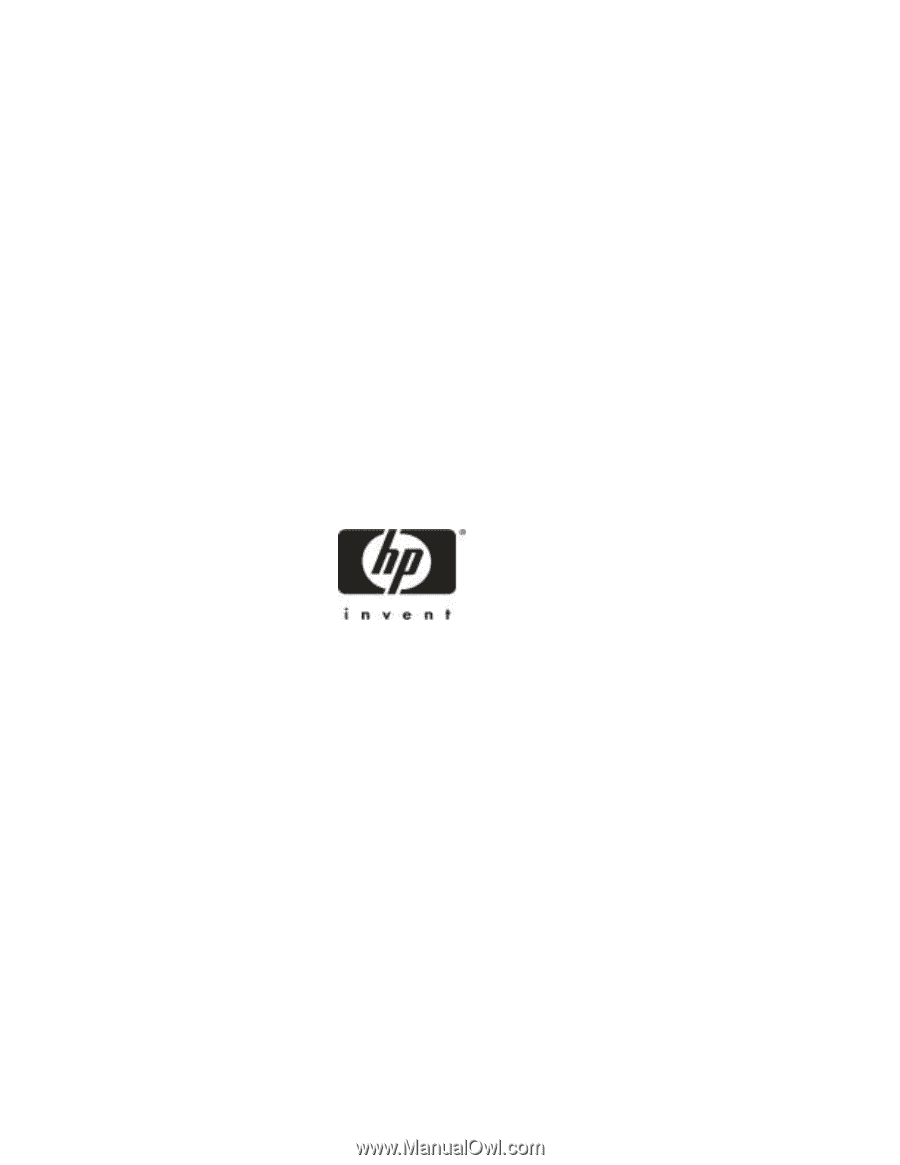
HP Netserver LP 1000r
User Guide
HP Part Number P1810-90010
Printed in December 2000