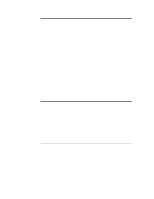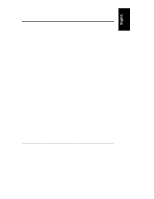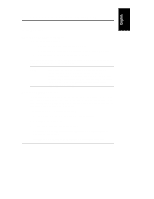HP D5970A HP Netserver LPr Rack Cabling Guide
HP D5970A - NetServer - LCII Manual
 |
View all HP D5970A manuals
Add to My Manuals
Save this manual to your list of manuals |
HP D5970A manual content summary:
- HP D5970A | HP Netserver LPr Rack Cabling Guide - Page 1
HP NetServer LPr Rack Cabling Reference HP Part Number D6129-90005 Printed in October 1998 - HP D5970A | HP Netserver LPr Rack Cabling Guide - Page 2
Avenue Cupertino, CA 95014 USA © Copyright 1998, Hewlett-Packard Company. Audience Assumptions The guide is for the person who installs, administers, and troubleshoots LAN servers. Hewlett-Packard Company assumes you are qualified in the servicing of computer equipment and trained in recognizing - HP D5970A | HP Netserver LPr Rack Cabling Guide - Page 3
Checklist 12 Site Preparation: Circuit Breakers 14 Cabling Preparation for the HP NetServer LPr 15 Assess How Components Will Be Connected to the Server 15 Attach Cable Guide to Rack Column 15 Mount Power Distribution Units 15 Attach Data Cables 26 Plan Data Connections 26 Overview - HP D5970A | HP Netserver LPr Rack Cabling Guide - Page 4
48 Power and Current for Estimating Supply Needs 50 Data Cabling Principles Used in Determining Rack Locations 53 Key Cabling Guidelines Used in Developing a Rack Layout 53 Placement Considerations Due to Data Cable Lengths 54 Cooling Requirements for the HP NetServer LPr 55 A Specifications - HP D5970A | HP Netserver LPr Rack Cabling Guide - Page 5
. For instructions on how to install the HP NetServer LPr in a rack, see Chapter 9 in the HP NetServer LPr Installation Guide. NOTE For instructions on how HP NetServer LPr, including power consumption and current requirements. It is written for rack installers who have installed the HP NetServer - HP D5970A | HP Netserver LPr Rack Cabling Guide - Page 6
Building an HP NetServer Rack Installation 1. Check Site Preparation Use the Site Preparation Checklist in Chapter 2 of this reference to be sure that all necessary preparations have been completed, including: • Customer network and software responsibility met • Site electrical power supply setup - HP D5970A | HP Netserver LPr Rack Cabling Guide - Page 7
of a 2 meter rack. Compare the order documents to the packing list or to a list of boxes received. Check to see that all parts are present. Unpack the HP NetServer LPr and external storage and tape backup units (if any were ordered). NOTE Save the boxes and packaging materials if you intend to - HP D5970A | HP Netserver LPr Rack Cabling Guide - Page 8
each rack before mounting equipment on slides. Never extend more than one piece of equipment on slides at a time. Reduce weight by removing power supplies and hard disk modules from servers. Always use the rack mounting handles that are shipped on rack optimized units as shown in the accompanying - HP D5970A | HP Netserver LPr Rack Cabling Guide - Page 9
package contains rack installation instructions or a user guide. NOTE If an Uninterruptible Power Supply (UPS) is HP Rack System product numbers J1487B, J1487B option AXH, and J1488A require that enclosures be attached, or tied together, before any components are placed in them. To avoid problems - HP D5970A | HP Netserver LPr Rack Cabling Guide - Page 10
an extractor fan panel is not necessary. 2. If an Uninterruptible Power Supply (UPS) is used, install the UPS mounting rails and fasten the unit into place following instructions which accompany is not available, use HP rack configuration tools to plan the location of each component. 6 - HP D5970A | HP Netserver LPr Rack Cabling Guide - Page 11
web site, to regenerate it. 2. Rack-optimized HP NetServer and mass storage unit have instructions in their user guides for mounting the units in the rack enclosure. For other servers and storage units, rack mounting instructions are included with optional rack-mount kits, if available. See the user - HP D5970A | HP Netserver LPr Rack Cabling Guide - Page 12
Servers are heavy and may be awkward to position on their mounting rails. Therefore, always minimize the weight to be mounted into the rack by removing power supplies modules and hard disk modules from the NetServer NOTE Illustrated information about cabling the HP NetServer LPr in the rack is - HP D5970A | HP Netserver LPr Rack Cabling Guide - Page 13
power up sequence. See "Power Up Sequence" in Chapter 2. 8. Configure the System, Install Doors and Side Panels At this point, refer to the HP NetServer LPr Installation Guide and configure the system. Install front and rear doors as required, and mount side panels. Detailed instructions are part of - HP D5970A | HP Netserver LPr Rack Cabling Guide - Page 14
system. WARNING Prevent shock by disconnecting power and telephone cords when you service or install components. Prevent Damage to a static-dissipating work surface connected to the server chassis when handling printed circuit boards, memory devices, and processor chips or modules. Ensure that - HP D5970A | HP Netserver LPr Rack Cabling Guide - Page 15
to the HP NetServer LPr Introduction Overview of Cabling Steps This chapter includes information on cabling the server and other components in a rack, including how to: • do site preparation • prepare for cabling data and power • attach data cables • attach power cables • route cables • power on the - HP D5970A | HP Netserver LPr Rack Cabling Guide - Page 16
Preparation Checklist Table 2-1. Site Preparation Checklist HP NetServer Customer Responsibilities Logical and physical network design provided Server configuration parameters determined Disk partition and directory structure determined Required incoming power and data cabling in place Working LAN - HP D5970A | HP Netserver LPr Rack Cabling Guide - Page 17
Chapter 2 Connecting and Routing Cables to the HP NetServer LPr Floor Ensure the floor where the NetServer rack is to be installed is level. Assess floor strength and ensure it is sufficient to support the type of rack you have ordered. (See the rack documentation included with your rack.) Ensure - HP D5970A | HP Netserver LPr Rack Cabling Guide - Page 18
, and so on Valid, supportable configuration for added devices, interfaces, memory, and so forth Correct type and length of cables, as specified in order documents Site Preparation: Circuit Breakers When you connect the HP NetServer LPr to an AC power source, the server temporarily draws a large - HP D5970A | HP Netserver LPr Rack Cabling Guide - Page 19
a 16-amp device to be connected to a 16-amp service. Consult a qualified electrician or local regulatory authority before beginning electrical site preparation. Cabling Preparation for the HP NetServer LPr Assess How Components Will Be Connected to the Server You may find the following steps to be - HP D5970A | HP Netserver LPr Rack Cabling Guide - Page 20
Chapter 2 Connecting and Routing Cables to the HP NetServer LPr Three Types of Power Distribution Unit The three types of Power Distribution Units (PDUs) currently supplied are shown in Figure 2-2: ◊ The 100/120 VAC PDU (HP product number E7675A) is designed to fit horizontally between the columns - HP D5970A | HP Netserver LPr Rack Cabling Guide - Page 21
Routing Cables to the HP NetServer LPr 10-Amp and 16-Amp, with Jumper Cord Available as E7672A Daisy Chain to 16-Amp PDU 10-Amp Wide Ranging, 208/230 VAC Order Separately as E7670A 16-Amp, 110 VAC PDU, E7675A 16-Amp, Wide Ranging, 208/230 VAC, E7671A, Power Cord Separately Orderable - HP D5970A | HP Netserver LPr Rack Cabling Guide - Page 22
with rear panel connectors HP NetServer LXr 8000 Horizontal mounting not recommended Interferes with hotswappable power supplies HP NetServer LXr Pro8 Neither horizontal nor Cannot extend NetServer vertical mounting possible satellite for servicing HP NetServer LH 3 Horizontal mounting not - HP D5970A | HP Netserver LPr Rack Cabling Guide - Page 23
Chapter 2 Connecting and Routing Cables to the HP NetServer LPr Figure 2-3 shows an LPr rack installation with PDUs mounted of four PDUs in a rack of 20 LPr servers 208-240 VAC wide-ranging 16-amp PDU mounted horizontally on rear columns Two Cable Guides mounted on the rear column on same side - HP D5970A | HP Netserver LPr Rack Cabling Guide - Page 24
the hot-swappable power supplies designed for access and replacement from the rear of the rack will not be accessible. If you locate the PDU behind the HP NetServer LXr Pro8 or the HP FiberChannel 30, there will be mechanical conflicts when the units are extended out the rear of the rack for service - HP D5970A | HP Netserver LPr Rack Cabling Guide - Page 25
Chapter 2 19-Inch Power Distribution Unit Horizontal Mounting Detail Connecting and Routing Cables to the HP NetServer LPr Locate EIA unit , and into the hex nuts supplied, and tighten them to secure the unit to the rack columns. See Figure 2-4. NOTE With the new HP Rack System/E, you may use - HP D5970A | HP Netserver LPr Rack Cabling Guide - Page 26
the HP NetServer LPr Mounting NOTE The brackets serve to dampen vibration of the server chassis. 1. Use a T25 driver to tighten down a screw and nut with lock down hard to make earth ground contact. See circled number 3 in Figure 2-5. NOTE For additional information, see the instruction sheet - HP D5970A | HP Netserver LPr Rack Cabling Guide - Page 27
Chapter 2 2 Connecting and Routing Cables to the HP NetServer LPr Rear Column 1 Rail 1 Foot Rear Bracket-PDU 3 1 2 3 1 2 3 3 Figure 2-5. LPr Rear Bracket for PDU Support 23 - HP D5970A | HP Netserver LPr Rack Cabling Guide - Page 28
Routing Cables to the HP NetServer LPr Mounting the PDU Vertically NOTE For additional information, see the instruction sheet that came with the , the satellite unit also interferes with power cords when extended from the rear of the rack for service. NOTE When mounted vertically, the PDU - HP D5970A | HP Netserver LPr Rack Cabling Guide - Page 29
Cables to the HP NetServer LPr Installation Steps To mount a PDU vertically, follow these steps: 1. Locate the PDU on the side of the rack opposite the cable guide(s). Avoid the column. Use the hex nut and screw supplied with the PDU. Hold the nut behind the column and insert the screw through the - HP D5970A | HP Netserver LPr Rack Cabling Guide - Page 30
of Data Cabling the LPr Figure 2-7, "Overview of Data Cabling of the HP NetServer LPr" shows a typical set up you might do before running HP NetServer Navigator to configure your server. See the HP NetServer LPr Installation Guide for more information on setting up the system. CAUTION Cables with - HP D5970A | HP Netserver LPr Rack Cabling Guide - Page 31
LPr Rack Storage/8 Configured Single Bus Figure 2-7. Overview of Data Cabling of the HP NetServer LPr NOTE Figure 2-7 shows an optional HP Console Switch for informational purposes. Attach Data Cables to the Server 1. Locate SCSI connections, label both ends of the SCSI cables, and connect one - HP D5970A | HP Netserver LPr Rack Cabling Guide - Page 32
2 Connecting and Routing Cables to the HP NetServer LPr NOTE Be sure SCSI channels are up a stacked console switch configuration as shown below. Figure 2-8. Stacked Console Switches To access servers connected to slave console switches, simply press [Print Screen] followed by the master port - HP D5970A | HP Netserver LPr Rack Cabling Guide - Page 33
Chapter 2 Connecting and Routing Cables to the HP NetServer LPr Refer to the user's guide that came for your console switch for additional information. Figure 2-9 shows a rack configuration where two stacked console switches connect fourteen LPr servers to a monitor, keyboard, and mouse. 14 LPr - HP D5970A | HP Netserver LPr Rack Cabling Guide - Page 34
and Routing Cables to the HP NetServer LPr Attach Power Cables When all components have been mounted in the rack and their data cables connected, the Power Distribution Units (PDU) can be positioned and the power cables can be attached. Attaching Server and Component Power Cables 1. As you plug the - HP D5970A | HP Netserver LPr Rack Cabling Guide - Page 35
2 Connecting and Routing Cables to the HP NetServer LPr Determining and Balancing Current Draw on Multiple Circuits in One Rack If you use more than one circuits or power line (each including a Power Distribution Unit and an optional Uninterruptible Power Supply) in one rack, attempt to balance - HP D5970A | HP Netserver LPr Rack Cabling Guide - Page 36
and Routing Cables to the HP NetServer LPr Locations of Receptacles for Jumper Cables for a Typical Rack LPr NetServer (1) Monitor (1) 2 HP Console Switches (1 Power Receptacle for each) 2 LPr NetServers (1 Power Receptacle for each) 11 LPr NetServers (1 Power Receptacle for each) Figure 2-10 - HP D5970A | HP Netserver LPr Rack Cabling Guide - Page 37
and Routing Cables to the HP NetServer LPr Power Cabling Power Considerations for the HP NetServer LPr The HP NetServer LPr supports four voltage ranges with typical values of: 100, 120, 208, or 230/240 VAC. Uniterruptible Power Supply (UPS) and Power Distribution Unit (PDU) components are - HP D5970A | HP Netserver LPr Rack Cabling Guide - Page 38
inch (approximately 230 cm) power cords supplied. Table 2-3. 100-120 VAC PDU Power and Current Component (Note 1) Model Power (W) Current (A) Note 2 100-120 VAC PDU E7675A N/A maximum 16 HP NetServer LPr All models 305 5.2 (100 V) 4.8 (120 V) HP NetServer Rack Storage/8 D4902A 209 - HP D5970A | HP Netserver LPr Rack Cabling Guide - Page 39
HP NetServer LPr Recommended 100/120 VAC Power Configuration for the LPr HP NetServer LPr Jumper Cables NEMA 5-15P to IEC 320 C-14 Uninterruptible Power Supply nine NEMA 5-15R and one (at the right) IEC 320 receptacle. The fan (not required if perforated doors or no doors are used front and back) - HP D5970A | HP Netserver LPr Rack Cabling Guide - Page 40
/208 VAC Components Component (Note 1) Model Power (W) Current (A) Note 2 208 VAC PDU E7671A or E7672A N/A maximum 16 HP NetServer LPr All models 305 2.2 HP NetServer Rack Storage/8 D4902A 209 1.1 HP NetServer - 537 2.6 Rack Storage/12 HP Console Switch J1497A 70 0.2 Video - HP D5970A | HP Netserver LPr Rack Cabling Guide - Page 41
Cables to the HP NetServer LPr Description of the Recommended 200/208 VAC Configuration Figure 2-12 shows a UPS connected to the power mains through a daisychained to the 16-amp unit, providing ten more C13 receptacles. The fan (not required if perforated doors or no doors are used front and back) - HP D5970A | HP Netserver LPr Rack Cabling Guide - Page 42
Chapter 2 Uninterruptible Power Supply Connecting and Routing Cables to the HP NetServer LPr Recommended 200/208 VAC Power Configuration for the LPr HP NetServer LPr Mass Storage Unit Jumper Cables, E7742A, with C-14 ends Captive L6-20P Cord Cable Ordered for 16-Amp PDU, E7801A L6-20P to IEC - HP D5970A | HP Netserver LPr Rack Cabling Guide - Page 43
2 Connecting and Routing Cables to the HP NetServer LPr 230/240V PDU Rack Power Configurations Configurations for the 230/240 VAC, PDU options are shown in the text below, Table 2-5 and Figure 2-13. 230/240 VAC Power Configuration In a country with a 230/240 VAC power system, the high-voltage (230 - HP D5970A | HP Netserver LPr Rack Cabling Guide - Page 44
Cables to the HP NetServer LPr Table 2-5. 230/240 VAC PDU Power and Current Component (Note 1) Model Power (W) Current (A) Note 2 230/240 VAC PDU E7671A N/A maximum 16 HP NetServer LPr All models 305 2.8 HP NetServer Rack Storage/8 D4902A 209 0.9 HP NetServer Rack Storage/12 - HP D5970A | HP Netserver LPr Rack Cabling Guide - Page 45
Power Supply Connecting and Routing Cables to the HP NetServer LPr Recommended 230/240 VAC LPr Configuration HP NetServer LPr Mass Storage Unit Jumper Cables E7742A, with C-14 to C-14 Ends Detachable Cord with (for example) CEE7/7 Plug, (other configurations 16-Amp Power Distribution - HP D5970A | HP Netserver LPr Rack Cabling Guide - Page 46
the HP NetServer LPr High Density Configurations This section presents two examples of a rack configured with 20 LPr servers. One shows power distribution for 120 VAC and the other for 208 VAC. 120 VAC High Density Example As shown in Figure 2-14, one PDU (E7675A) can support three LPr servers at - HP D5970A | HP Netserver LPr Rack Cabling Guide - Page 47
Chapter 2 Connecting and Routing Cables to the HP NetServer LPr NOTE Figure 2-15. 120VAC High Density Example Choosing a high-voltage level will reduce the number of PDUs as shown in the following section. 43 - HP D5970A | HP Netserver LPr Rack Cabling Guide - Page 48
Chapter 2 Connecting and Routing Cables to the HP NetServer LPr 208 VAC High Density Example As shown in Figure 2-16, one PDU (E7671A) is required to support five LPr servers at 208 VAC. Figure 2-16. PDU Utilization at 208VAC 44 - HP D5970A | HP Netserver LPr Rack Cabling Guide - Page 49
Chapter 2 Connecting and Routing Cables to the HP NetServer LPr Figure 2-17 shows four PDUs arranged to deliver 120VAC to a rack of 20 LPr servers. Figure 2-17. 208VAC High Density Example 45 - HP D5970A | HP Netserver LPr Rack Cabling Guide - Page 50
an error. 6. Lastly, power on one server at a time, waiting for fan units to spin up before powering on the next (if more than one is present in the rack). Power Down Considerations To power off the equipment, ensure that the network has been properly warned. No specific order is necessary when - HP D5970A | HP Netserver LPr Rack Cabling Guide - Page 51
Cords and Component Reference Table 3-1 gives details of the plugs and receptacles for three different power alternatives for use with the HP NetServer LPr. Table 3-1. LPr Plugs and Receptacles Reference Item LPr, RS/8 Line Cord LPr, RS/8 PDU Jumper Cord Model No. PDU Model No. Can PDUs be " - HP D5970A | HP Netserver LPr Rack Cabling Guide - Page 52
-amp PDU can be ordered as an accessory using part number E7670A. Your wide-ranging PDU configuration is determined using this table and by application of the following guidelines: 1. One 16-amp PDU is supplied for each Uninterruptible Power Supply (UPS) in a rack. 2. The total number of each kind - HP D5970A | HP Netserver LPr Rack Cabling Guide - Page 53
Required HP NetServer LPr one C13, NEMA 5-15R HP NetServer LH 3r one or two C13 HP NetServer Pro8 one C19 HP Rack Storage/8 All other devices two C13 or use Y-Cable* one C13 * Two Y-Cables may be used to connect two HP Rack Storage/8 units to two C13 receptacles. 3. The total power drawn - HP D5970A | HP Netserver LPr Rack Cabling Guide - Page 54
Supply Needs Table 3-4. 100 VAC Power and Current: Approximate Current Requirements of Rack Optimized Devices and Components Device (Notes 1, 2, 3) HP NetServer LPr HP NetServer LXr 8000 Input Input Power Power (W) (VA) 100v IRMS (Amps) 530 305 5.3 - - Not Supported HP NetServer LH 4r HP - HP D5970A | HP Netserver LPr Rack Cabling Guide - Page 55
Components Device (Notes 1, 2, 3) HP NetServer LPr HP NetServer LXr 8000 Input Input Power Power (W) (VA) 120v IRMS (Amps) 552 295 4.6 - - Not Supported HP NetServer LH 4r HP NetServer LH 3r HP NetServer LXr Pro8 1160 650 - 1130 9.7 626 5.3 - Not Supported HP NetServer LXr Pro 450 - HP D5970A | HP Netserver LPr Rack Cabling Guide - Page 56
3-6. 200/208 VAC Power and Current: Approximate Current Requirements of Rack Optimized Devices and Components Device (Notes 1, 2, 3) HP NetServer LPr HP NetServer LXr 8000 HP NetServer LH 4r HP NetServer LH 3r HP NetServer LXr Pro8 HP NetServer LXr Pro HP Rack Storage/12 HP Rack Storage/8 Monitor - HP D5970A | HP Netserver LPr Rack Cabling Guide - Page 57
Power and Current: Approximate Current Requirements of Rack Optimized Devices and Components Device (Notes 1, 2, 3) HP NetServer LPr HP NetServer LXr 8000 HP NetServer LH 4r HP NetServer LH 3r HP NetServer LXr Pro8 HP NetServer LXr Pro HP Rack Storage/12 HP is intended to support your understanding - HP D5970A | HP Netserver LPr Rack Cabling Guide - Page 58
the HP NetServer can be extended for service by trained personnel • cables are neat, and routed in a workable manner in cases where supplied cables are not long enough for a cable management loop (which may include those supplied with the video monitor and the UPS) • power supplies and distribution - HP D5970A | HP Netserver LPr Rack Cabling Guide - Page 59
Air flow in the rack enters units through front panels and leaves through the rear. Because of the high capacity fans installed on the HP NetServer LPr, HewlettPackard does not recommend an exhaust fan be installed with this unit, as long as the rack has both front and rear doors that are perforated - HP D5970A | HP Netserver LPr Rack Cabling Guide - Page 60
- HP D5970A | HP Netserver LPr Rack Cabling Guide - Page 61
Appendix A Specifications Weight and Dimensions Weight approx. 40 lbs Width 17.6 inches Depth 28 inches Height 3.5 inches Power Supply Type Input - Nominal Input - Max. Range Operating Current In-Rush Current Leakage Current Power Cords Power Sequencing Auto-ranging 115 VAC, at 50/60 Hz - HP D5970A | HP Netserver LPr Rack Cabling Guide - Page 62
- HP D5970A | HP Netserver LPr Rack Cabling Guide - Page 63
rack enclosure, 21, 26 H HP Console Switch use with LPr, 26 HP NetServer LPr cords, plugs, and receptacles, 47 voltages, 33 HP Rack Assistant, 53 I illustration HP NetServer LPr, 11 O overview cabling the assembled rack, 8 data cabling, 26 P PDU. See Power Distribution Unit placement limitations due - HP D5970A | HP Netserver LPr Rack Cabling Guide - Page 64
, 12 checklist, 12 summary, 2 T turn on power, 46 U Uninterruptible Power Supply plug in early to charge batteries, 5 unpacking components, 5 rack enclosure, 4 UPS. See Uninterruptible Power Supply UPS or uninterruptible power supply unterminated power cord for, 9 V voltage options plugs and
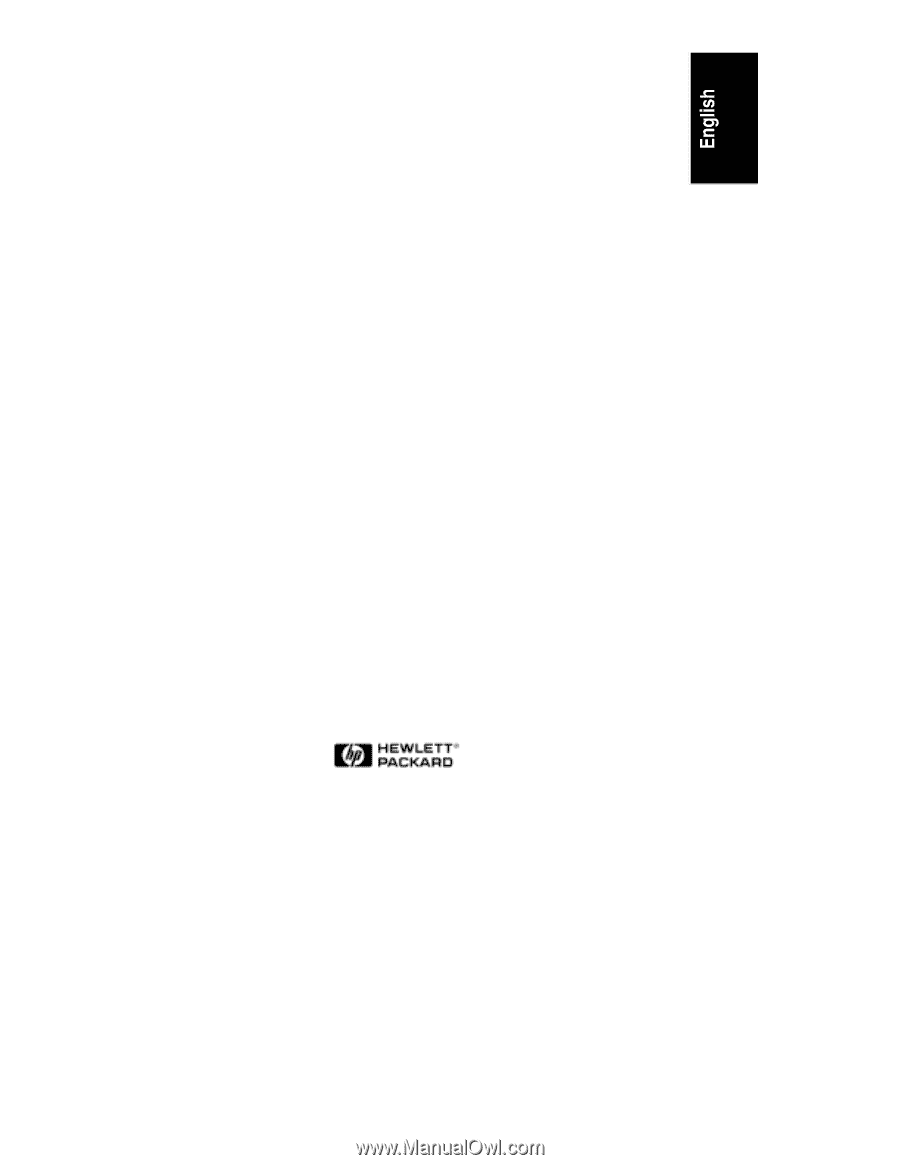
HP NetServer LPr
Rack Cabling Reference
HP Part Number D6129-90005
Printed in October 1998